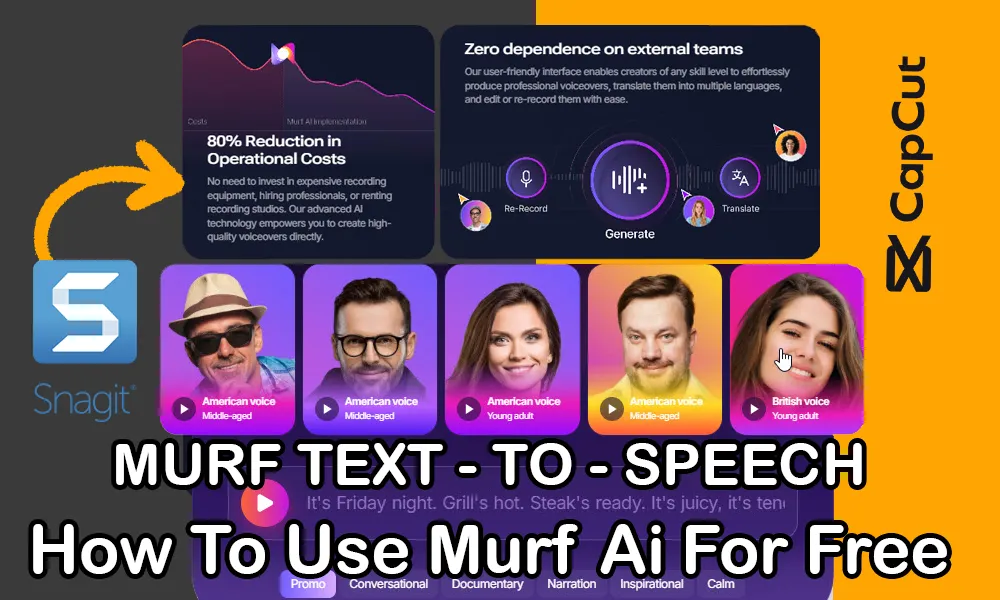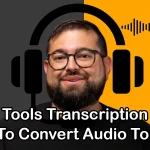In this post, we’re going to teach you a trick to use the AI tool MURF.AI for free. Stick with us until the end, and you’ll learn how to use MURF without spending a dime!
We all know about the AI tool Murf.ai, which works on converting text to speech. Even those who haven’t used it have likely heard its name, because Murf has had a significant impact on various projects and content.
For those new to the world of AI and unfamiliar with this advanced tool, let me explain: Murf is one of the most unique tools for generating voice using AI TTS (Text-to-Speech) algorithms, capable of turning any text into completely natural-sounding voice.
Today, Murf has become one of the most popular voice generation tools among users. It can convert texts in different languages into human-like voices, which users utilize for purposes such as creating content for platforms like YouTube, Instagram, advertising, and online education.
Using Murf is very simple, and you can create an account in just a few steps.
First, go to the website murf.ai and then click on the “Sign Up” option from the top menu.
Easy as that!
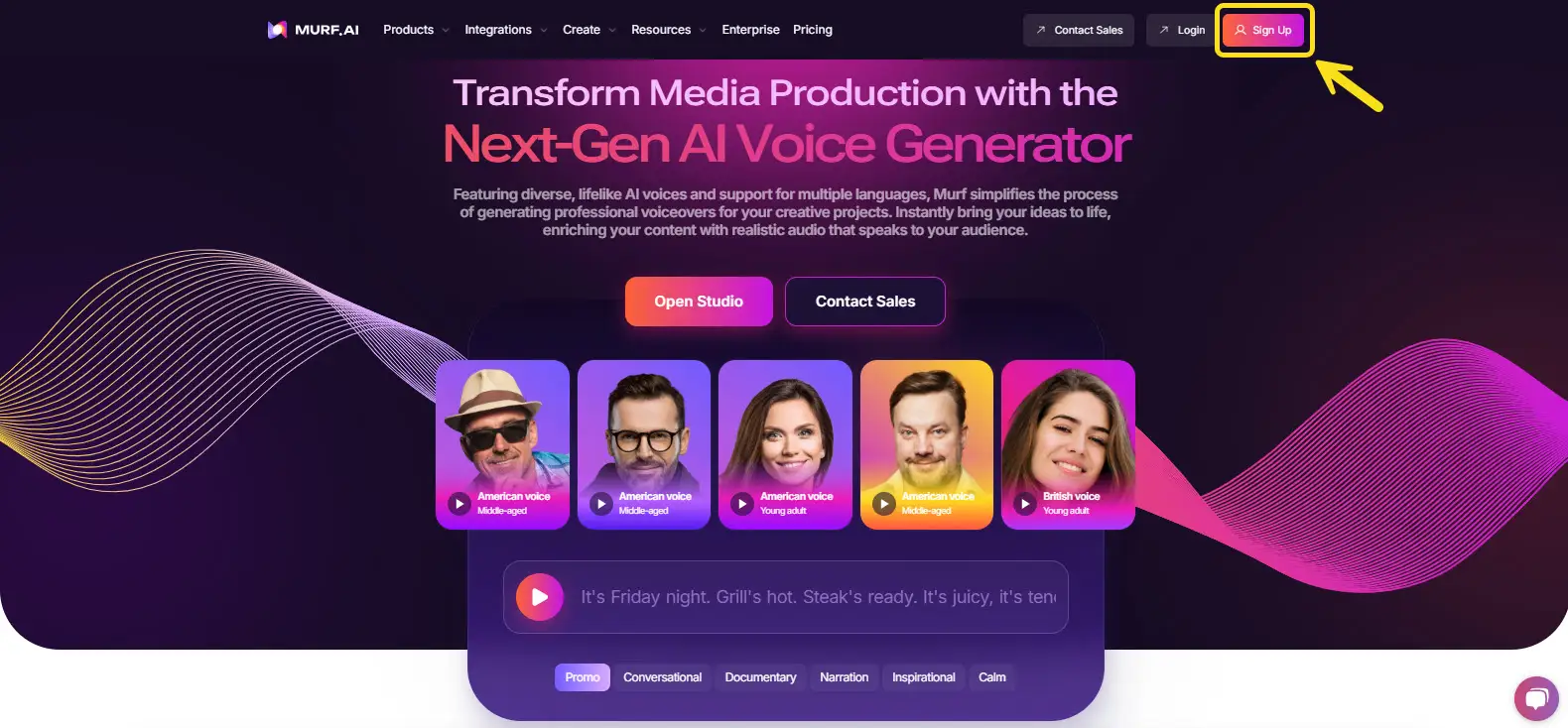
After entering the new page that opens up, you can either sign up by filling out the form or simply connect your Gmail account to join the site without any hassle.
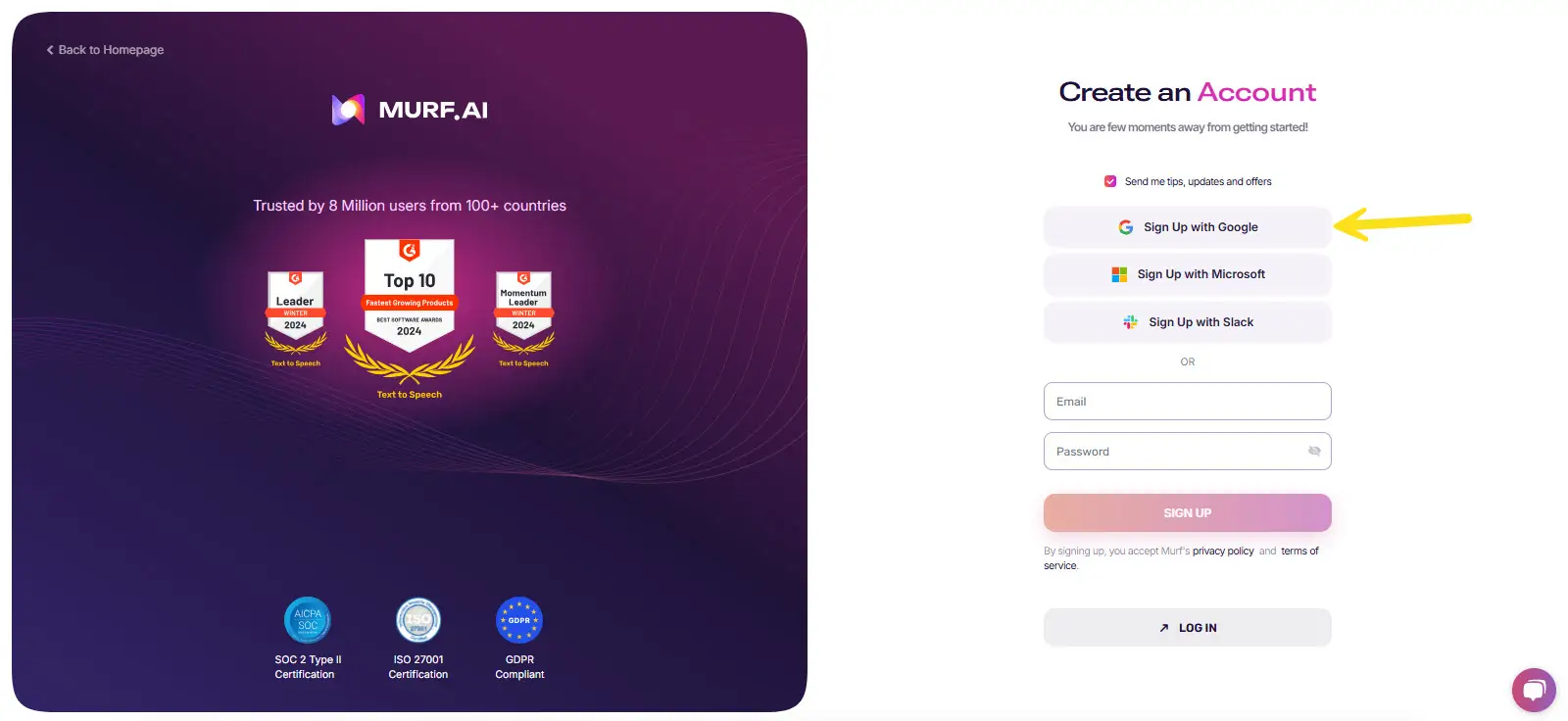
To convert your text to speech, go to the “Products” dashboard and select the “Text-to-Speech” section to turn your desired text into audio.
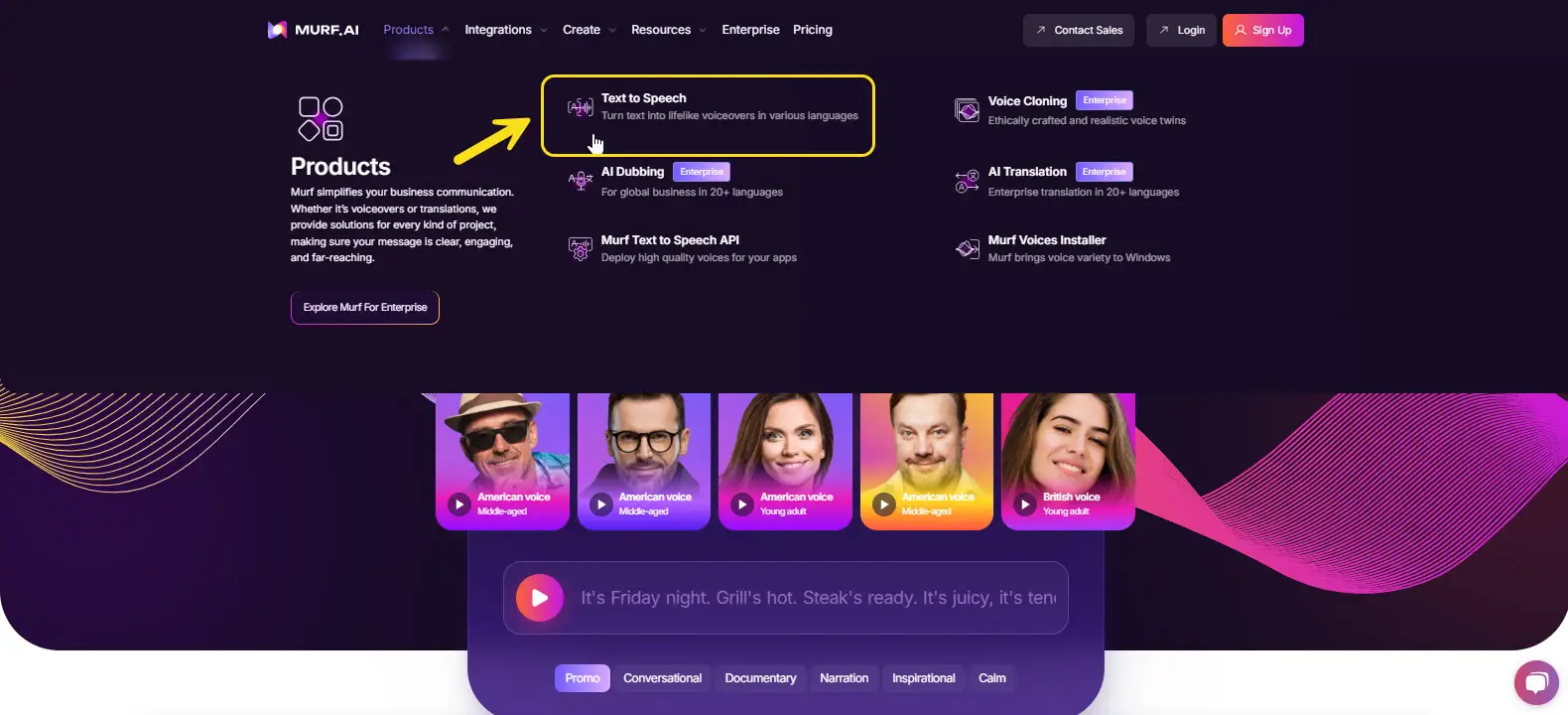
When you enter the Murf Studio, you can type the text you want to convert to speech.
Then, choose the type and gender of the voice you want and click the “Play” button.
Murf lets you listen to the voice you’ve created, but it doesn’t allow you to download it.
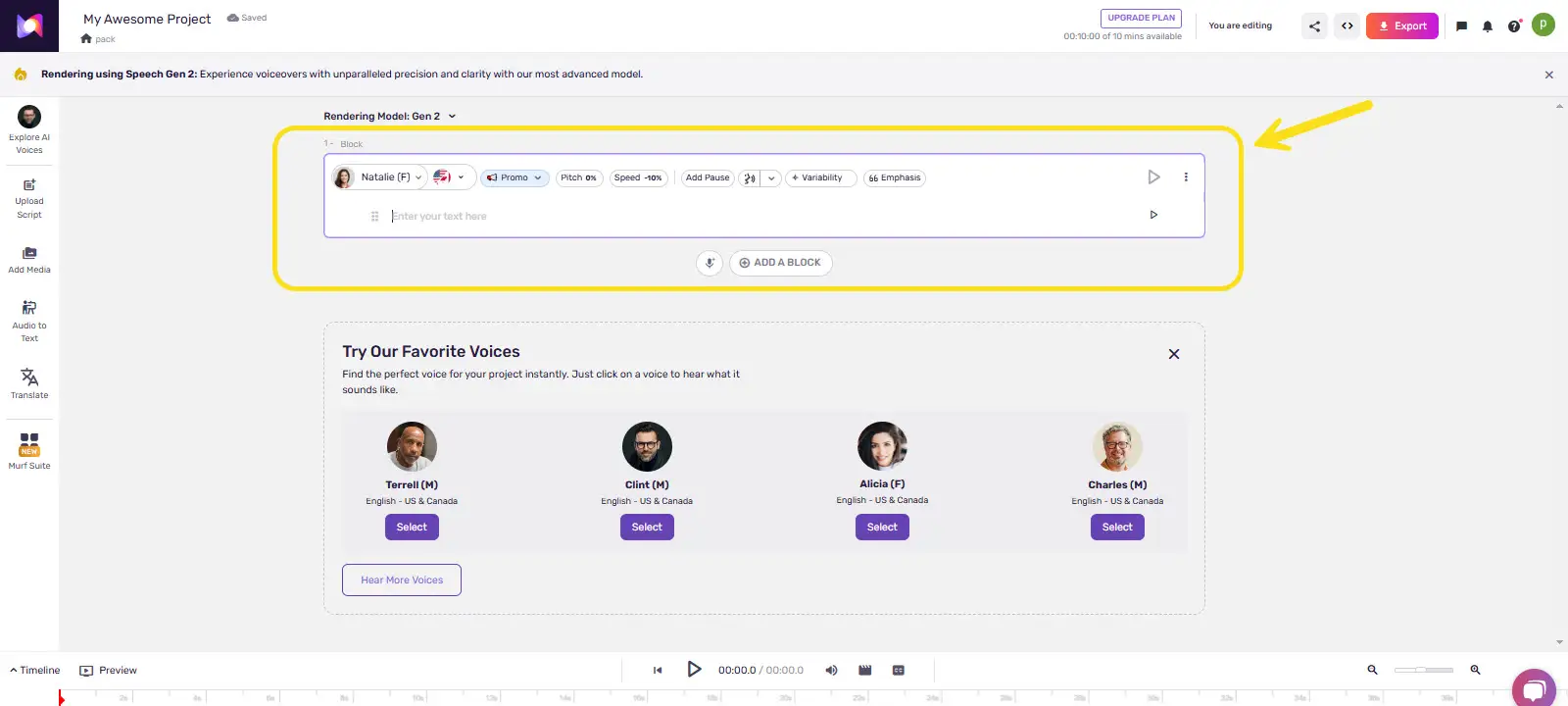
This is where the voice we created for content can’t be downloaded unless you purchase a paid subscription to the site.
Here, I want to teach you a trick so you can use the premium features of this service without a subscription and still create YouTube videos without violating copyright laws.
So, make sure to follow me because I’ll share some tips that haven’t been written anywhere else. I plan to convert the following text to speech.
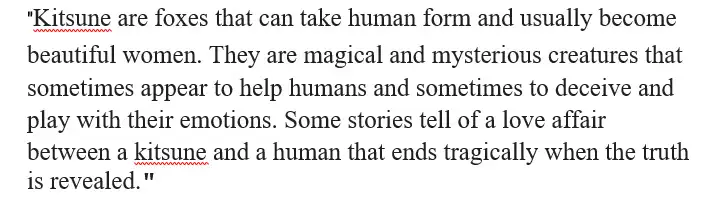
So, the first thing I do is copy the text into Murf.
If the text is lengthy, it automatically breaks it down into several sections and paragraphs.
That way, it’s easier to manage and convert the whole text into speech!
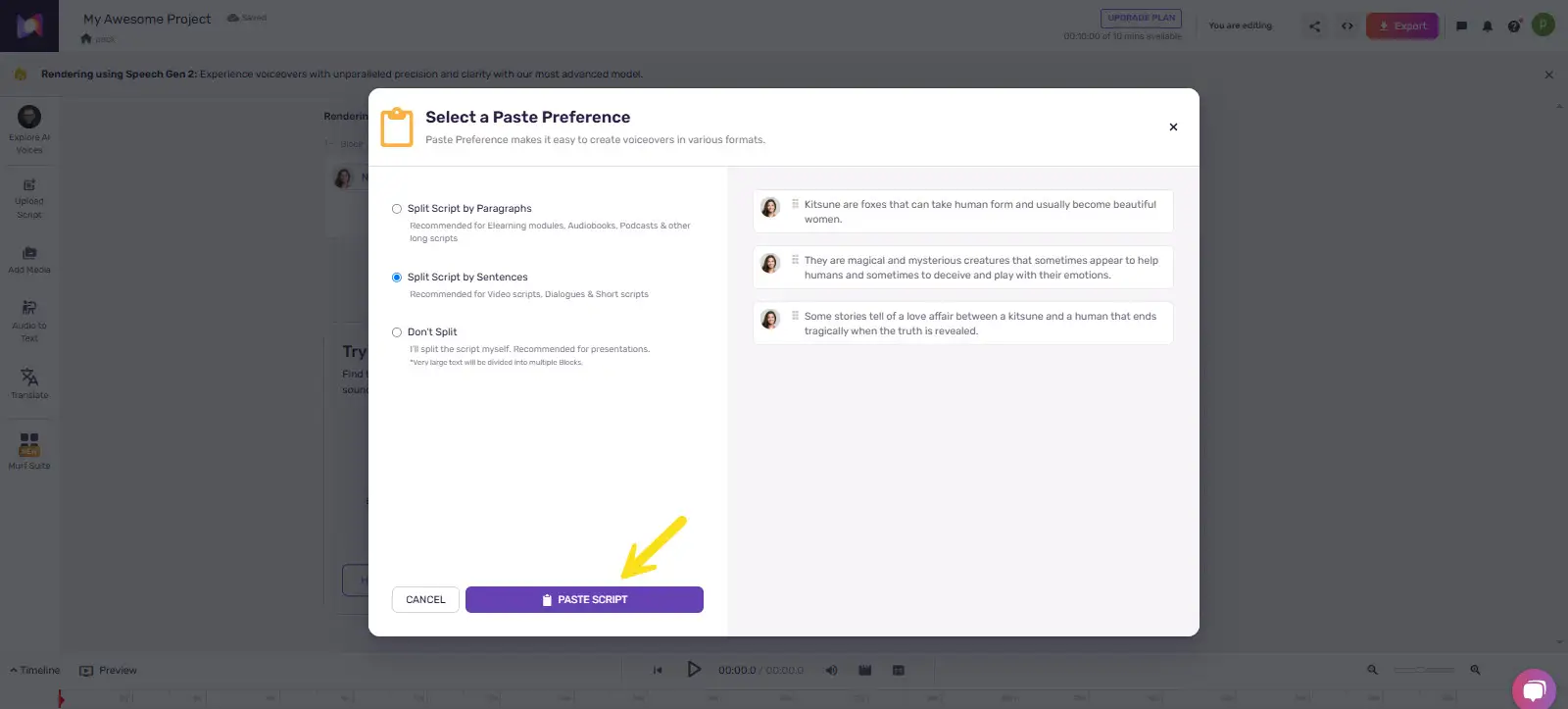
When you paste the text, a new section appears, asking if you want your text to be divided into multiple sections. After selecting the type you want, click on the “Paste Script” button.
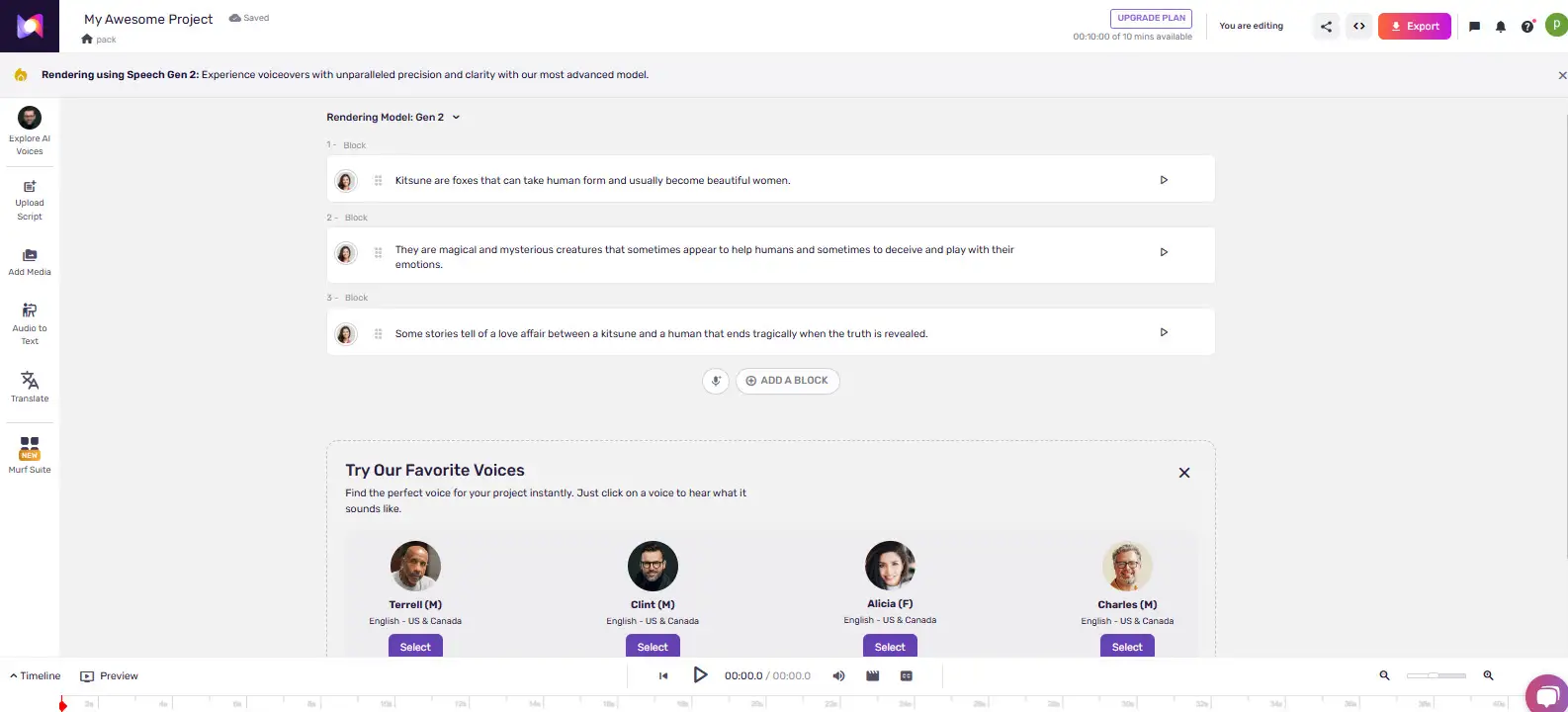
As you can see, it has divided the text into three paragraphs, making it easier to generate the voice.
This makes the whole process much more manageable and efficient!
Now, let’s continue with the next steps!
Free Trick for Using MURF.AI
Here’s a trick to download the generated voice without a subscription:
Play each voice clip in the Murf studio and simultaneously record your screen using another software. This method is simple and helps you capture the audio without purchasing a subscription. You can use recording software like Snagit to record the sound initially.
This way, you can get your audio and use it for your projects. Keep following for more unique tips!
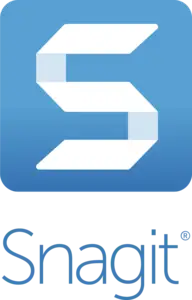
After you’ve recorded the audio, you’ll need a robust video editor like CapCut.
This will help you separate the audio from the video, split any parts where there are pauses, and trim any unnecessary sections.
It’s a great way to polish your audio and ensure it’s exactly how you want it!
Now, let’s move on to the next steps!
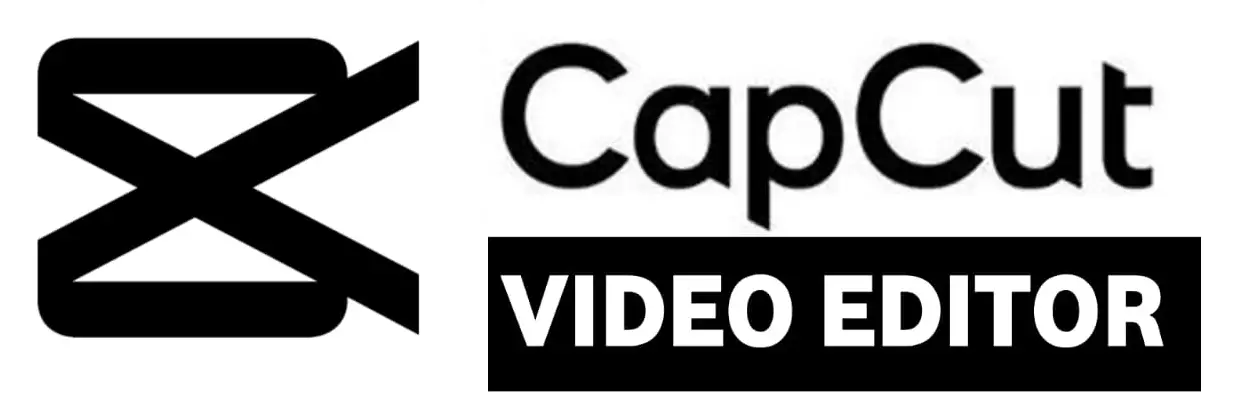
With this incredibly professional trick, we can use all the voices from the Murf Studio for creating YouTube content and videos without running into copyright issues.
The trick I taught you comes from hours of working with the Murf tool, and I’m sure it can address your needs for producing clear and high-quality audio.
If you have any different ideas or if you’ve tried this trick, we’d love to hear about your experience. Feel free to share your thoughts and feedback in the comments below!