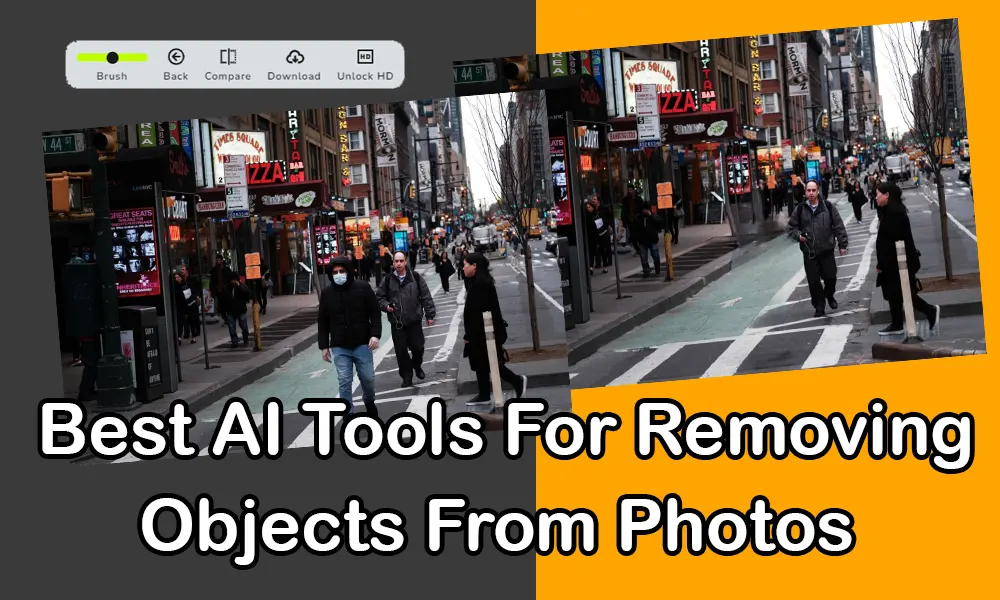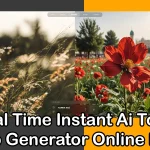One of the tips and techniques in photo editing is removing objects or subjects from an image. This task is achieved using AI tools with advanced algorithms that identify and select the object or subject in the picture. These tools provide simple functionalities that allow you to remove unwanted objects or subjects from the image without leaving any trace of them. The process is automated, ensuring that no trace of the removed object or subject is left behind, and the empty space is replaced with the image’s background.
This results in a high quality, new image without the object, created much faster and more accurately than manual methods. In this article, we will show you how to remove even the most difficult and complex objects and subjects from your images. We will also introduce you to the 14 best AI tools for removing objects from photos. So, read on carefully as you might need this information someday.
JPGRM.COM
Remove Complex Objects from Photos in Just a Few Seconds
JPGRM is one of the best and most powerful AI tools for removing objects from photos, regardless of the density. It’s my personal favorite for editing various photos, such as product images by removing logos, watermarks, and texts. JPGRM is the most free AI tool in the photo editing domain, allowing you to upload and process numerous photos without needing to sign up.
If you’re using this tool for the first time and want to remove unwanted objects from your photos, follow these steps with me:
- Go to the main site of JPGRM at JPGRM.COM.
- Upload your desired photo to remove the unwanted objects or subjects.
- Let’s get those unwanted objects out of your photos in no time!
-
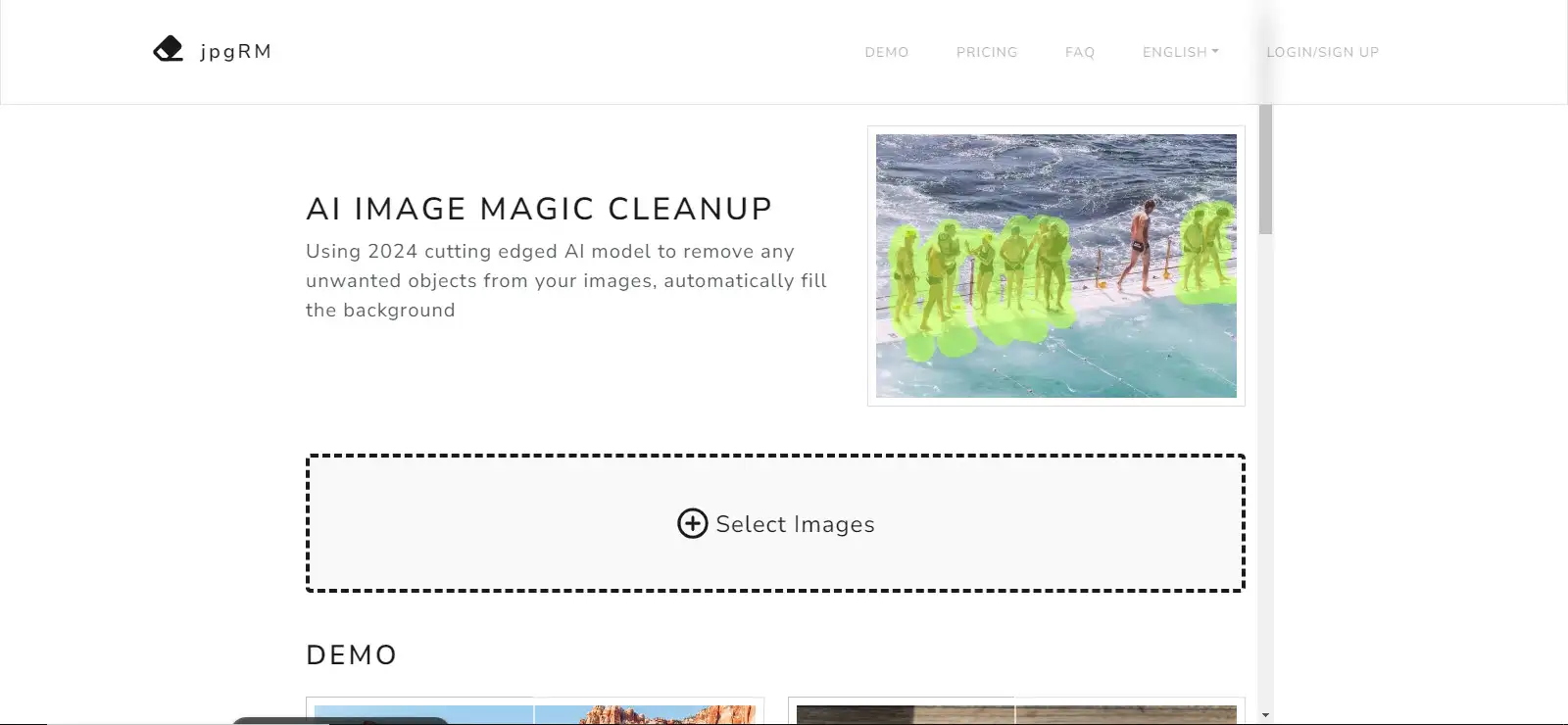
Best AI Tools For Removing Objects From Photos
Select “Select Images” to pick and upload your desired photo from your phone or computer’s storage. This step is super quick and user friendly, making it easy to get rid of those unwanted objects in your photo in no time. Ready to transform your image?
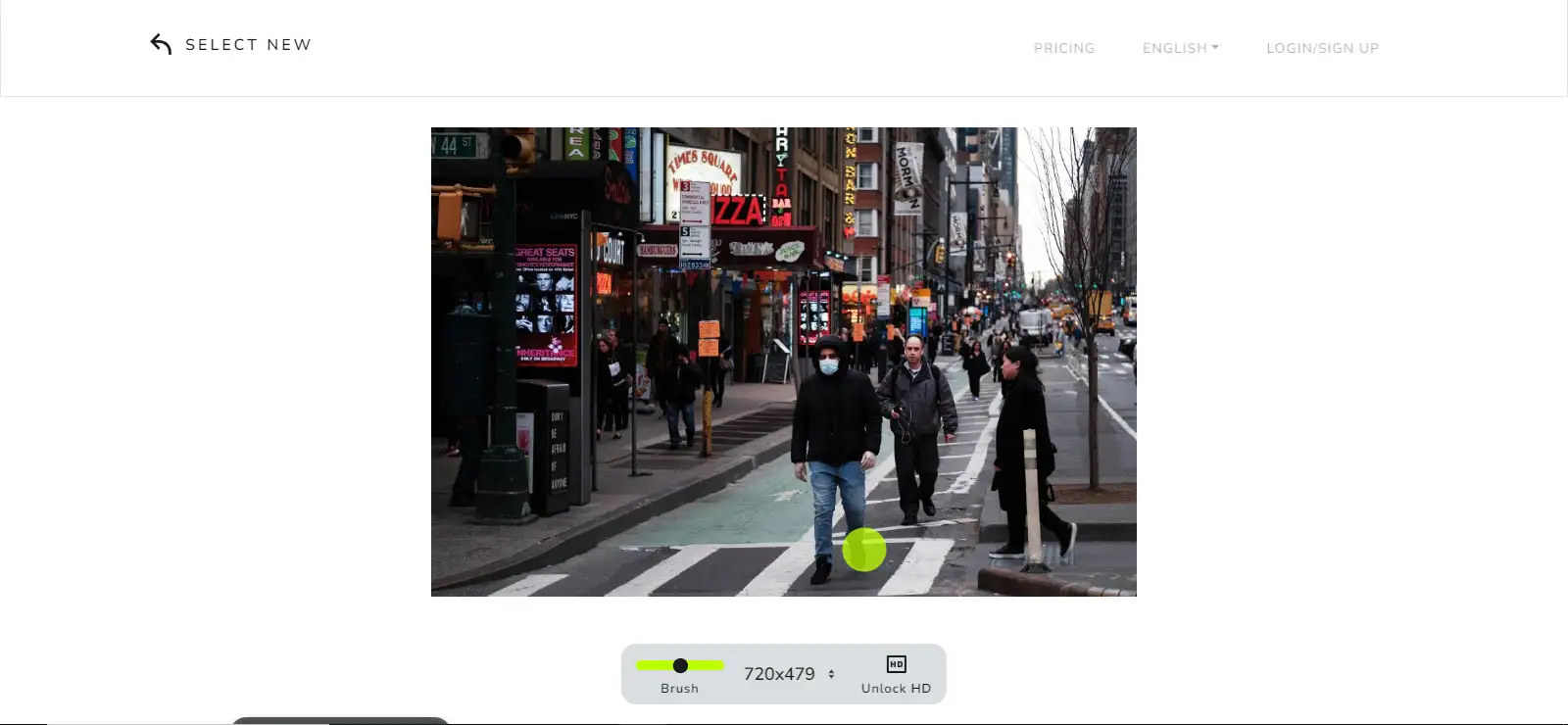
After uploading, the Brush tool appears at the bottom of the image. This tool helps you tell the AI which parts or objects to remove from the rest of the picture and then rebuild the background. Simply brush over the areas you want to erase, and watch the magic happen as the AI seamlessly replaces the removed sections with the surrounding background. Enjoy the process and the result!
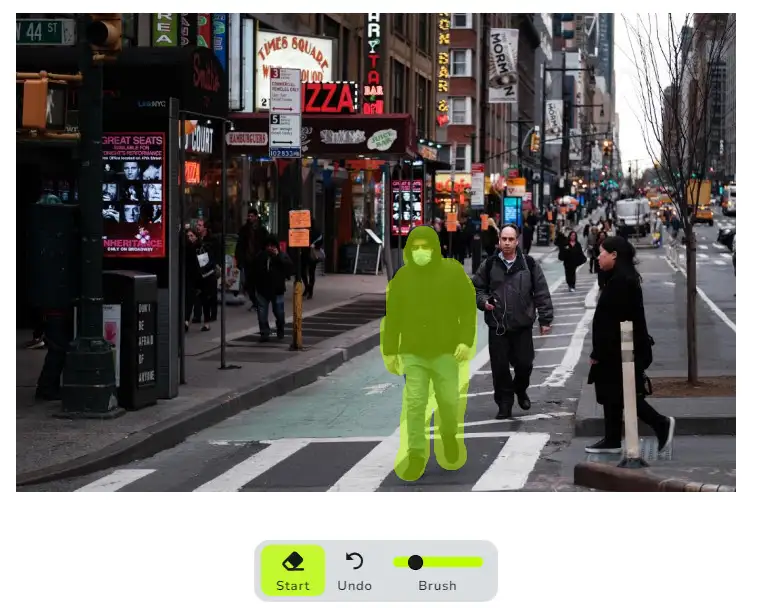
Just like in the image above, we want to remove the man in the foreground from the rest of the picture. After using the brush tool to highlight him, clik on the “Start” button. The tool will automatically remove the man and reconstruct the background seamlessly. This approach ensures a clean and natural looking photo without the unwanted object. Give it a try and see the magic unfold!!
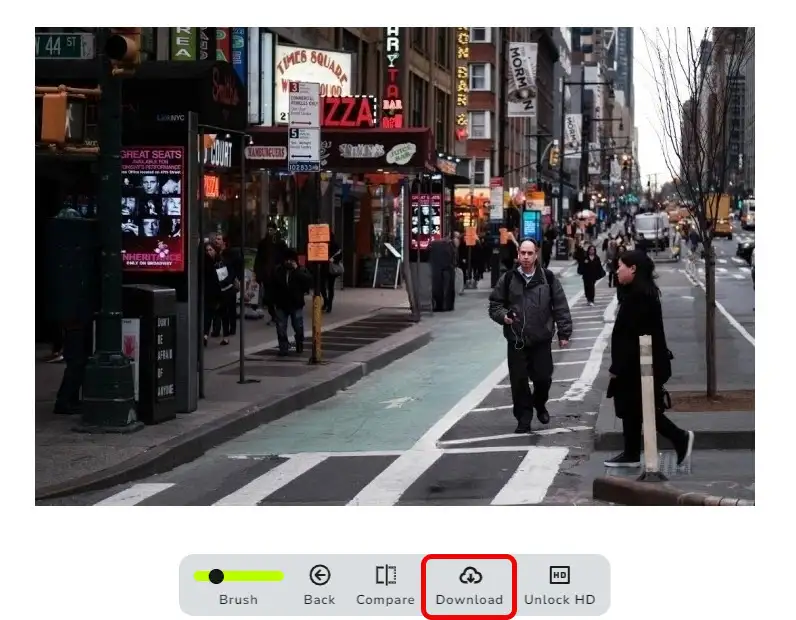
The result is a photo without the man, with the background seamlessly reconstructed by the tool. To get your edited photo, simply click the “Download” button and enjoy your high-quality image, free of any unwanted objects. Magic at your fingertips!
PIXLR.COM
PIXLR offers a comprehensive suite of AI powered photo editing tools. These tools make tasks like removing objects from photos much easier and more accurate compared to traditional methods like Photoshop. However, for complex and densely populated images, it might not be as effective, as the algorithms are still evolving.
Here’s how to use PIXLR for object removal:
- Go to the main site: PIXLR.COM.
- No need to sign up for the free AI object removal tool.
- Upload your photo and use the tools to remove unwanted objects.
It’s that simple. Let’s dive in and get those edits done effortlessly!
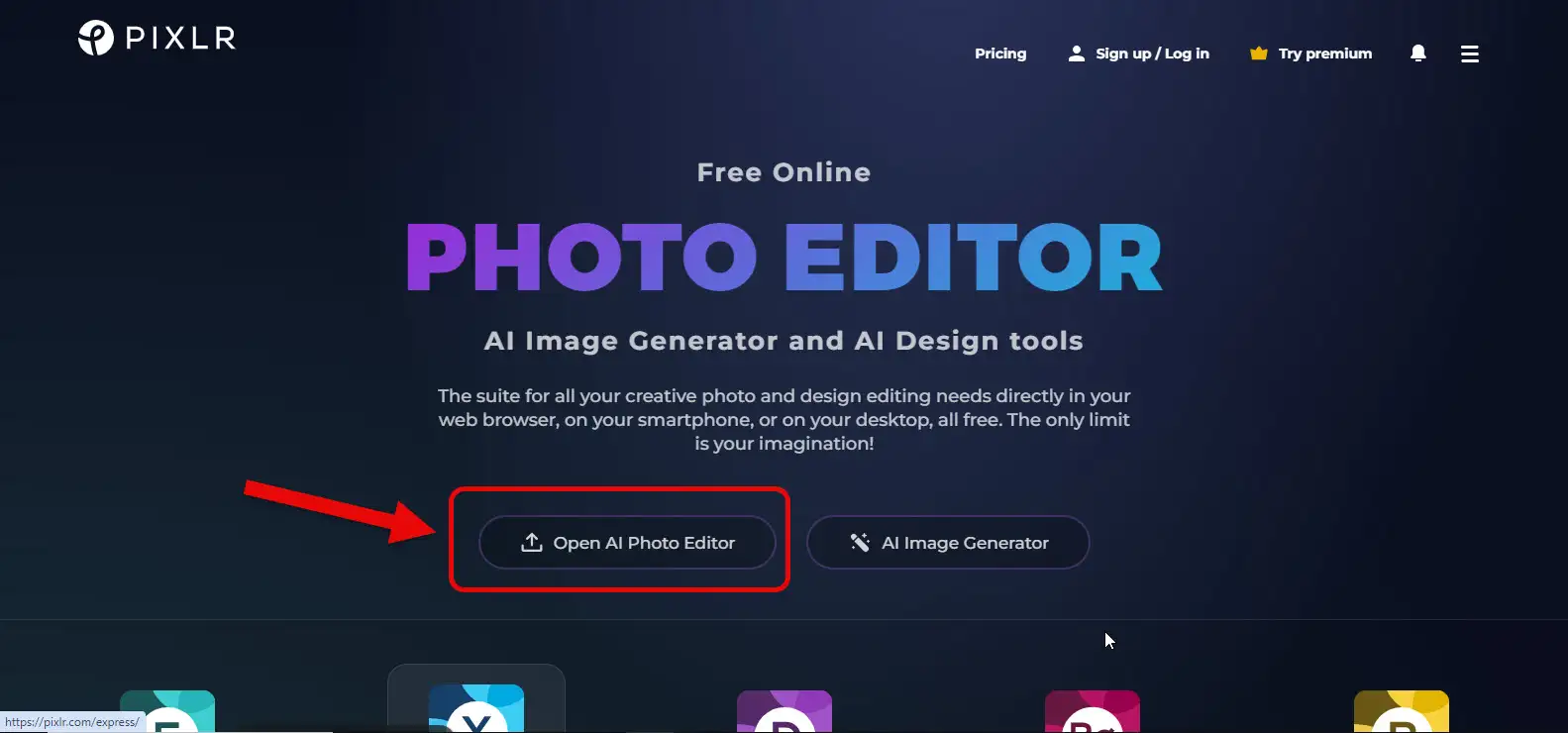
From the main page, click on “Open AI Photo Editor” to enter the image upload section. Once you’re there, you can easily upload your photo and start editing. Ready to remove those unwanted objects with precision and ease? Let’s get started!
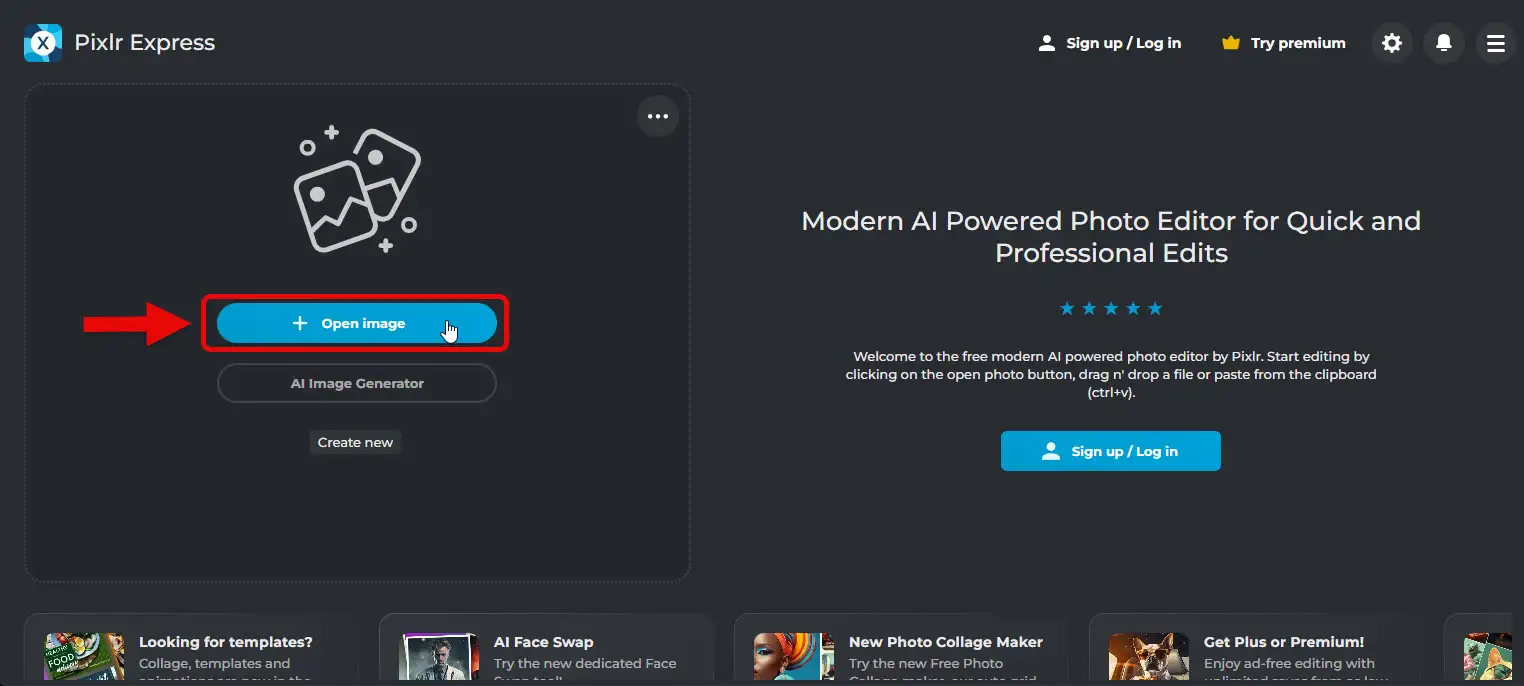
From this section, click on “Open Image” to upload your desired photo and enter the main tool interface. Once there, you can start using PIXLR’s AI powered features to remove any unwanted objects from your image. Easy and efficient! Ready to see the results?
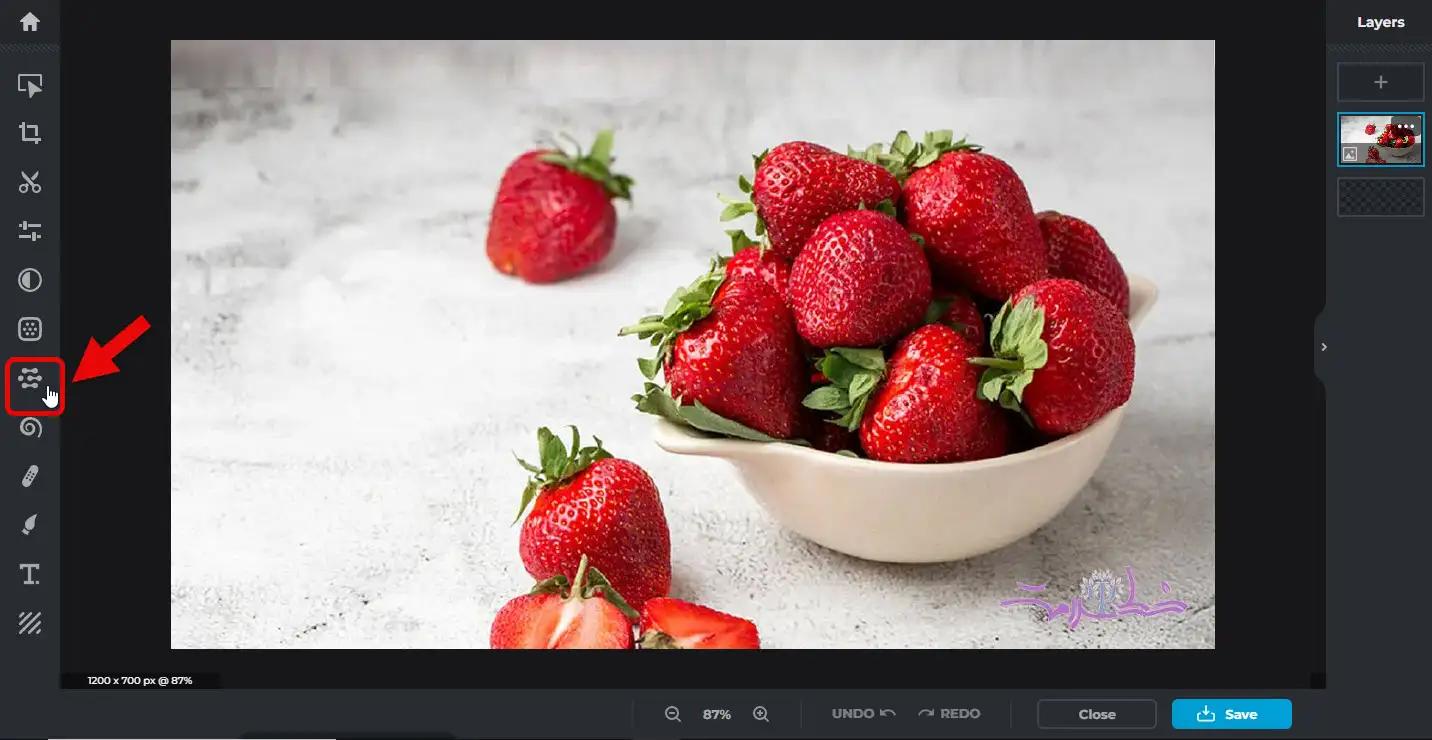
After uploading the photo with the subject you want to remove, click on “AI Tools” from the left side menu. This will give you access to the features you need to precisely remove unwanted objects from your image. From there, simply use the brush tool to highlight the object you want to erase, and let PIXLR’s AI handle the rest. Enjoy the clean, object-free result!
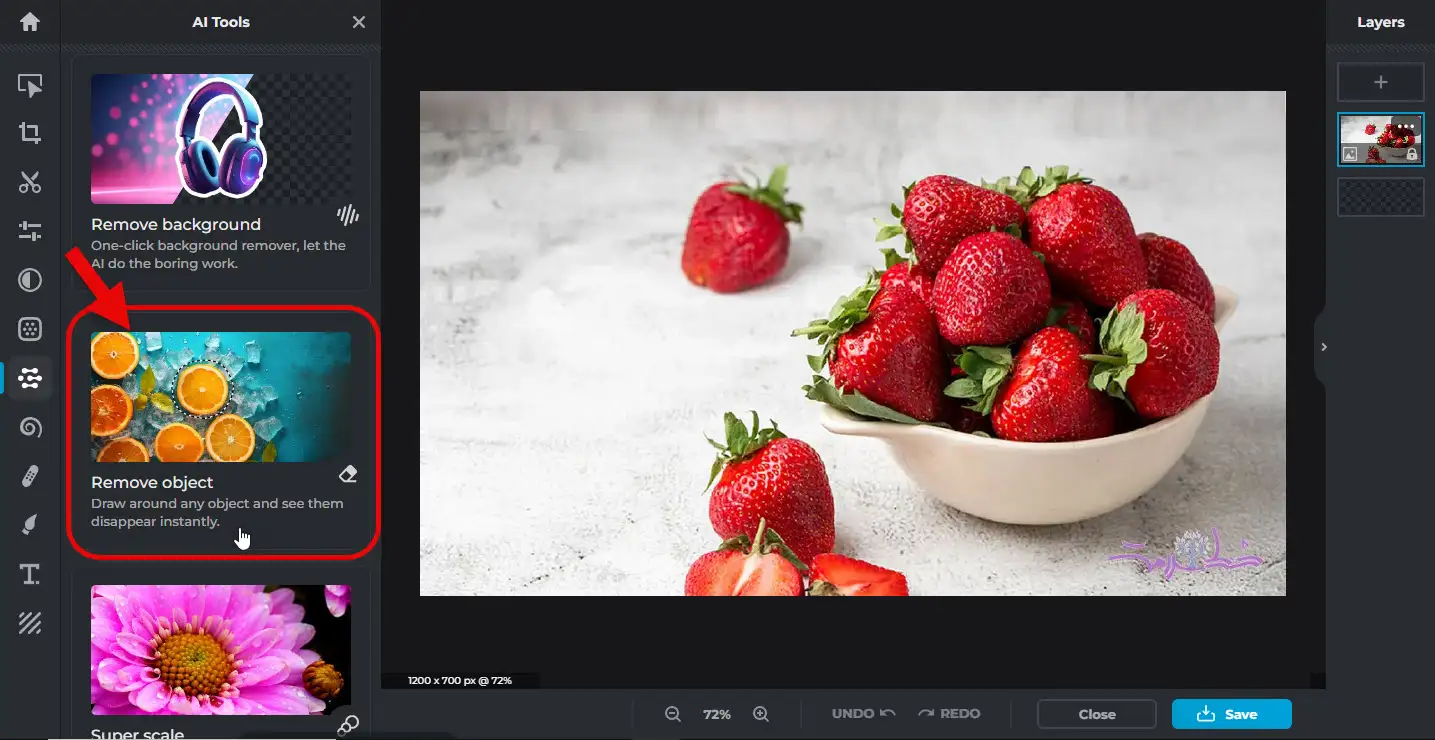
From the menu that appears, click on the “Remove Object” tool. Using the brush tool provided, you can carefully outline and remove any object or suject from your image. Just like the example below:
(Example image showing the object removal process)
This tool ensures a clean and seamless edit, leaving your image looking natural and untouched by unwanted objects. Happy editing!
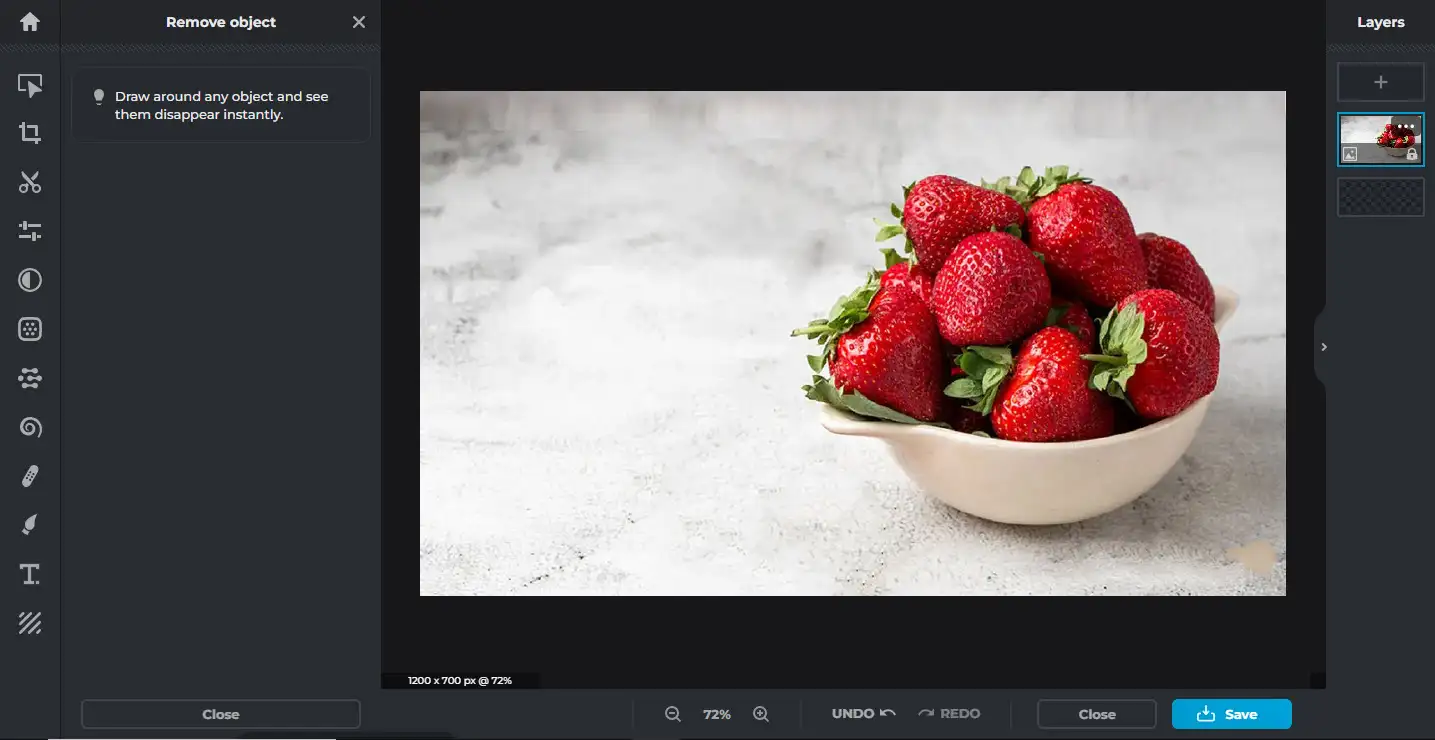
Exactly. Using this tool, we were able to remove the individual strawberries without leaving any trace in the background. The AI seamlessly fills in the gaps, making it look like the objects were never there. Impressive, right?
AILABTOOLS.COM
Remove Unwanted Objects with This Amazing Tool.
AILABTOOLS is one of the top 10 photo editing tools, equipped with a range of AI-powered features that make it incredibly easy to edit photos without needing any specialized knowledge or skills. This semi-free tool gives you free credits upon signing up, allowing you to test various features and download your edited photos without a watermark. Once yor credits run out, the photos will have a watermark.
With AILABTOOLS, not only can you remove people from your images, but you can also erase any text present in your photo. Here’s a step-by step guide to showcase its extensive capabilities:
- Go to the main site at AILABTOOLS.COM.
- Upload your photo and choose the tools you need to remove unwanted objects or text.
- Edit your image seamlessly, and enjoy the high-quality results.
Dive in and see just how powerful and user-friendly this tool is!
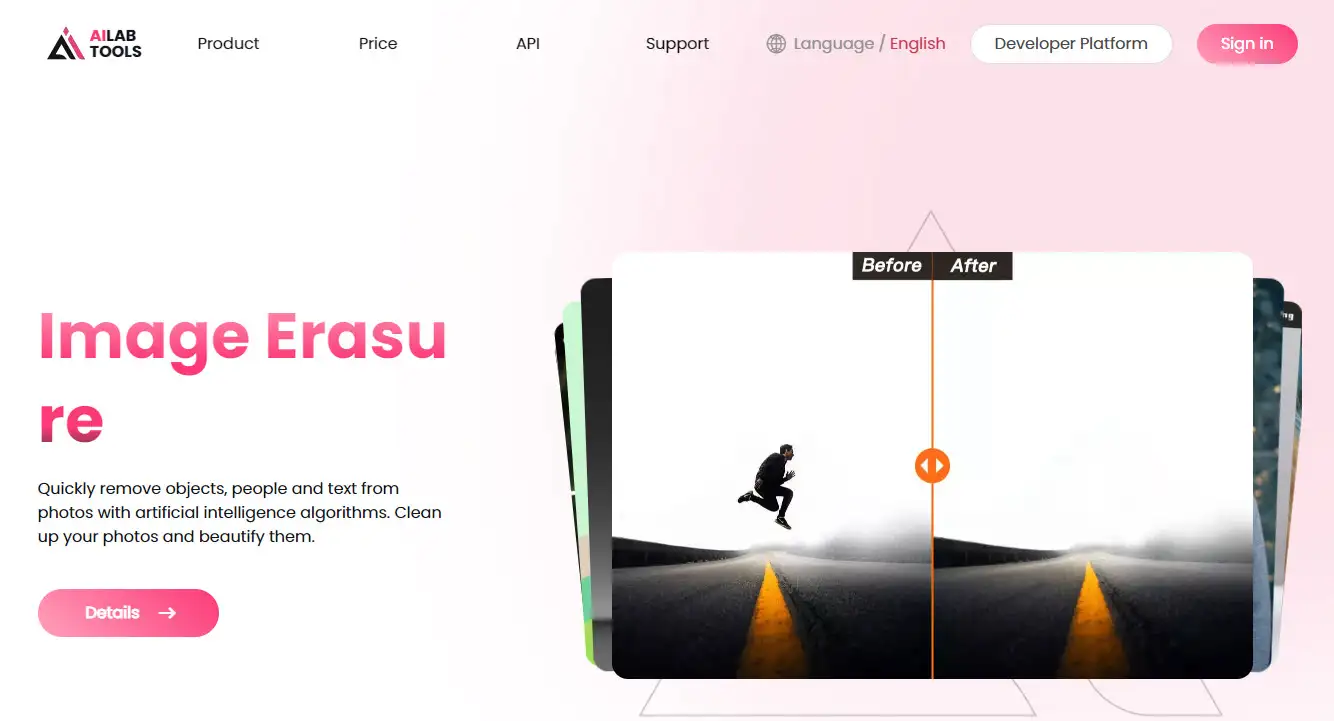
From the menu, select “Product” and from the dropdown, choose “Image AI.” Then, click on the “Image Erasure” tool to access the main section for removing objects from photos. Ready to make those unwanted objects disappear with ease!

Click on “Upload Image” to start the process. This will allow you to select and upload the photo you want to edit, making it ready for object removal with AILABTOOLS. Get set to see the unwanted objects vanish seamlessly!
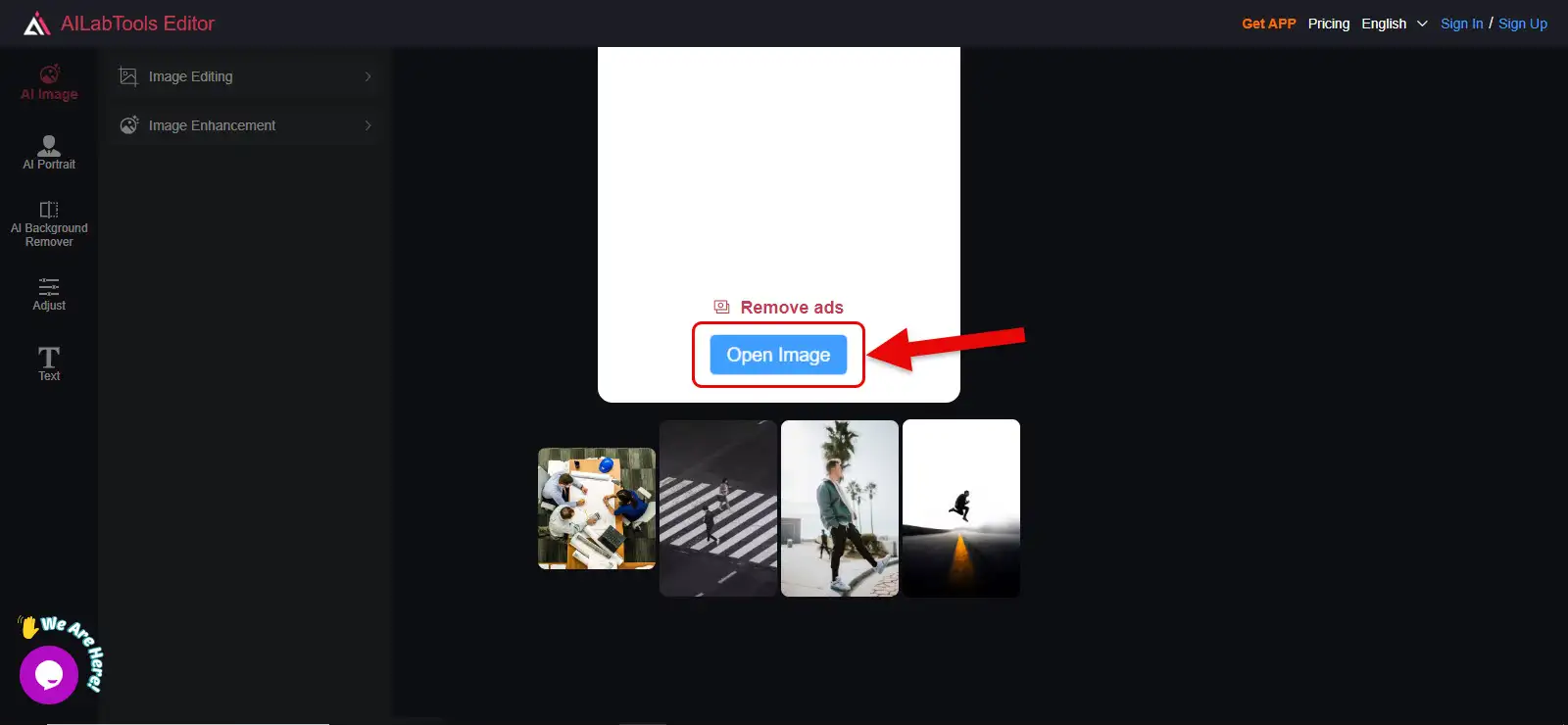
We’re now in the main section of the tool. By clicking “Open Image,” you can directly upload your photo. This allows you to easily remove any unwanted objects or subjects from your image and see the final result.
Let’s get started and see the magic happen!
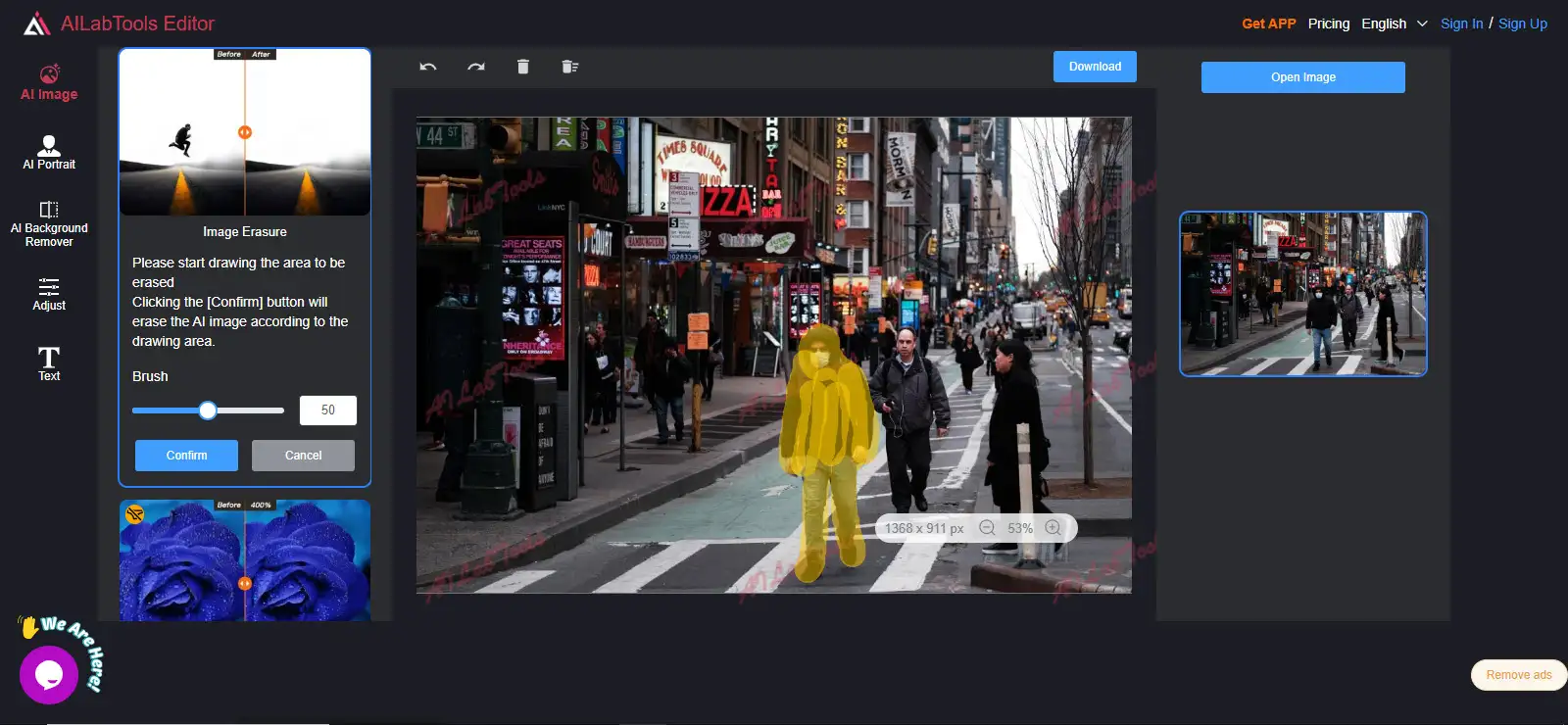
Once you’ve uploaded your image, use the brush tool to highlight the subject or parts you want to remove. Then, click on the “Confirm” button to have the tool erase the areas you’ve brushed over. Remember, AILABTOOLS isn’t entirely free you’ll need to register on the site and use the credits provided for your edits. This way, you’ll be able to remove unwanted objects or subjects seamlessly. Ready to give it a try?
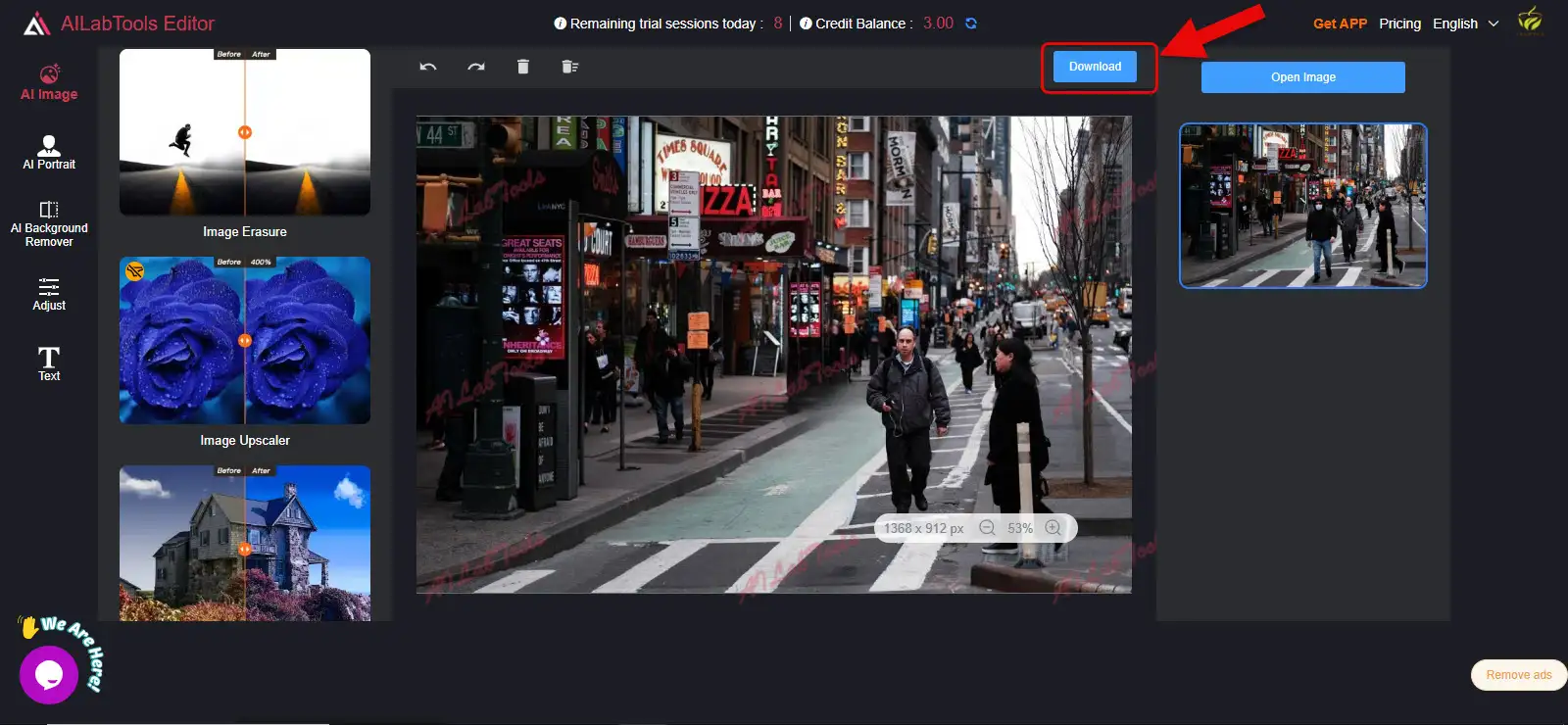
Don’t worry about the watermark on the image. By clicking on the “Download” button, you can get your image without any watermark. Easy and seamless, right? Happy editing!
OBJECTREMOVER.COM
Remove any unwanted object from your photo with just one click.
OBJECTREMOVER is one of the AI tools designed to remove unwanted objects from photos. It offers features like quick object removal and the ability to erase various texts and trademarks from photos. This tool uses powerful AI algorithms to analyze and remove objects from images, seamlessly blending the background to ensure no traces of the removed objects are visible.
This tool is entirely free, and you don’t need to sign up to use it. It’s very user friendly. Just head over to OBJECTREMOVER.COM, and drag and drop your image to upload it. Then click on “Remove Object” to clean up your photo effortlessly. Enjoy the high-quality results!
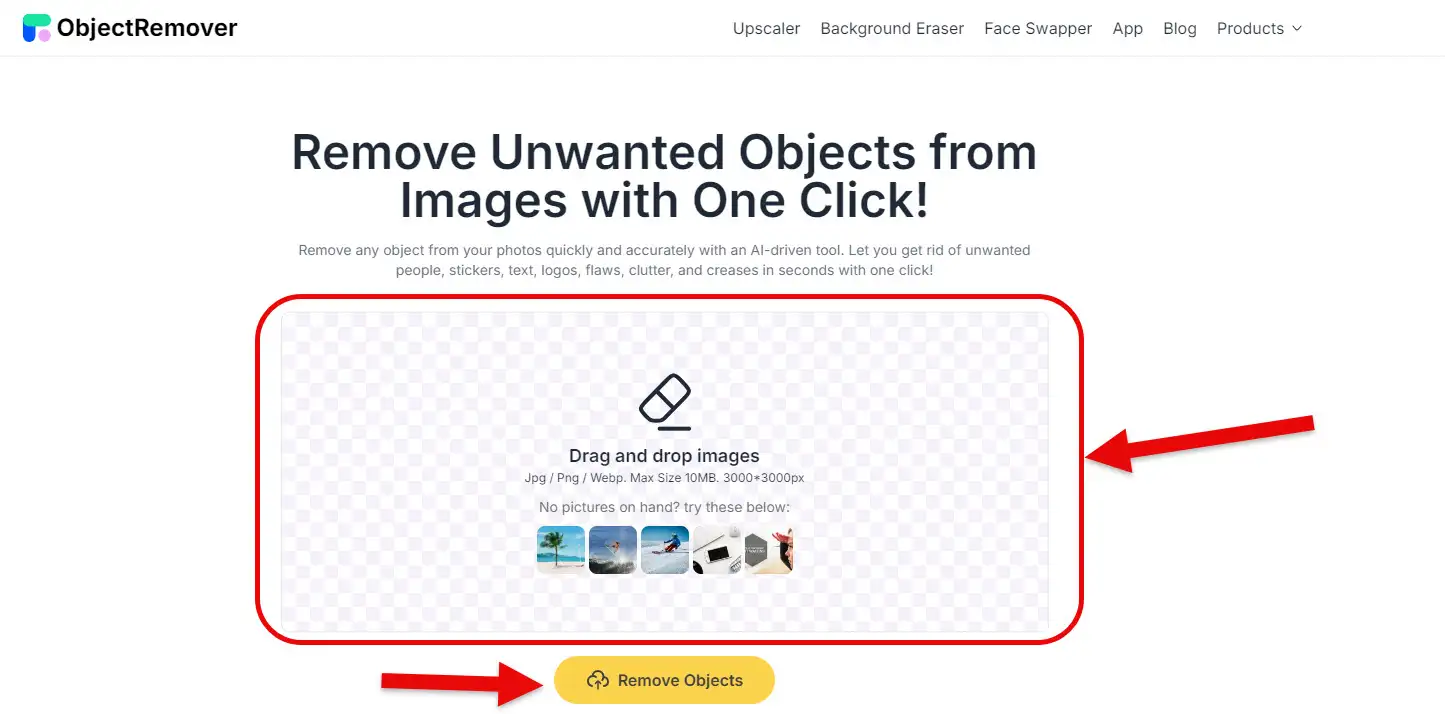
After uploading your photo, use the brush to highlight the parts and objects you want to remove. Then, click on “Remove Object” to see the results. The tool will process the image, seamlessly erasing the unwanted elements and filling in the background. Simple, right? Give it a go and see the magic!
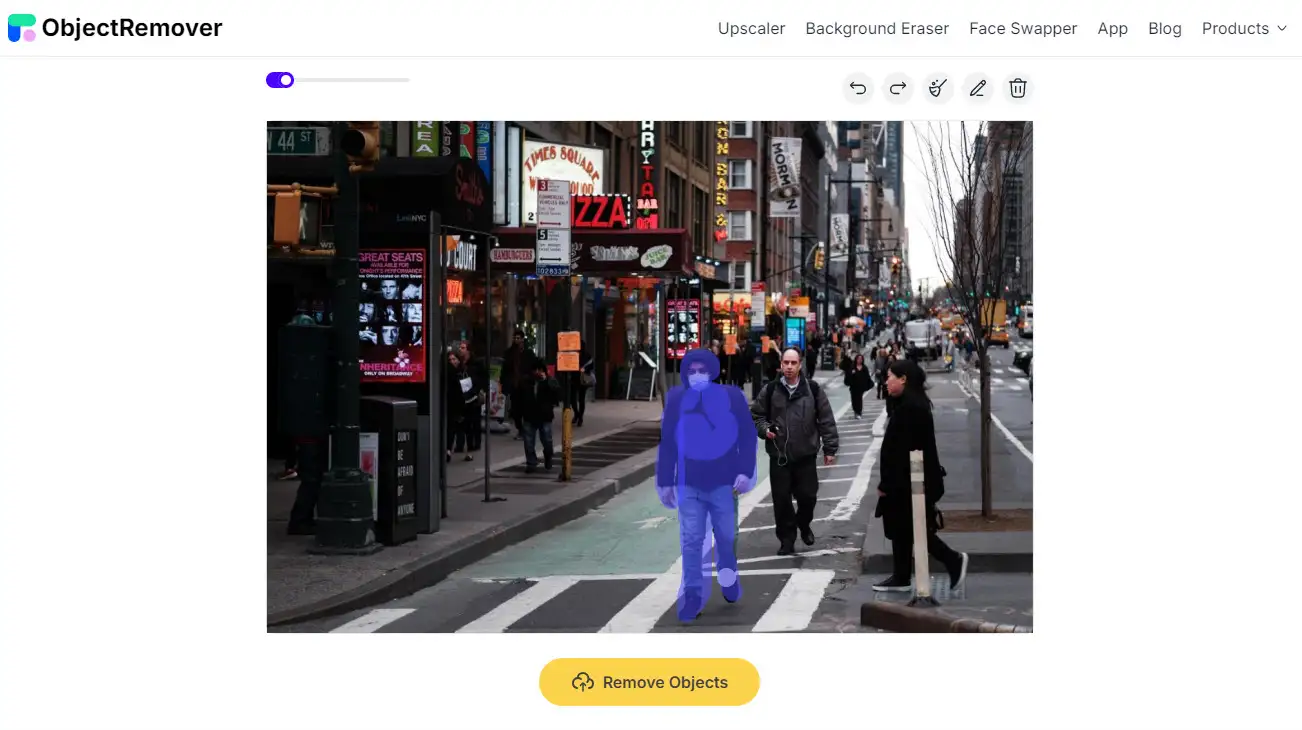
In the end, you’ll get a clean result without the unwanted subject. To download your edited photo, simply click on the icon at the top, as shown, and you’ll have your final image. Enjoy your seamlessly edited photo!
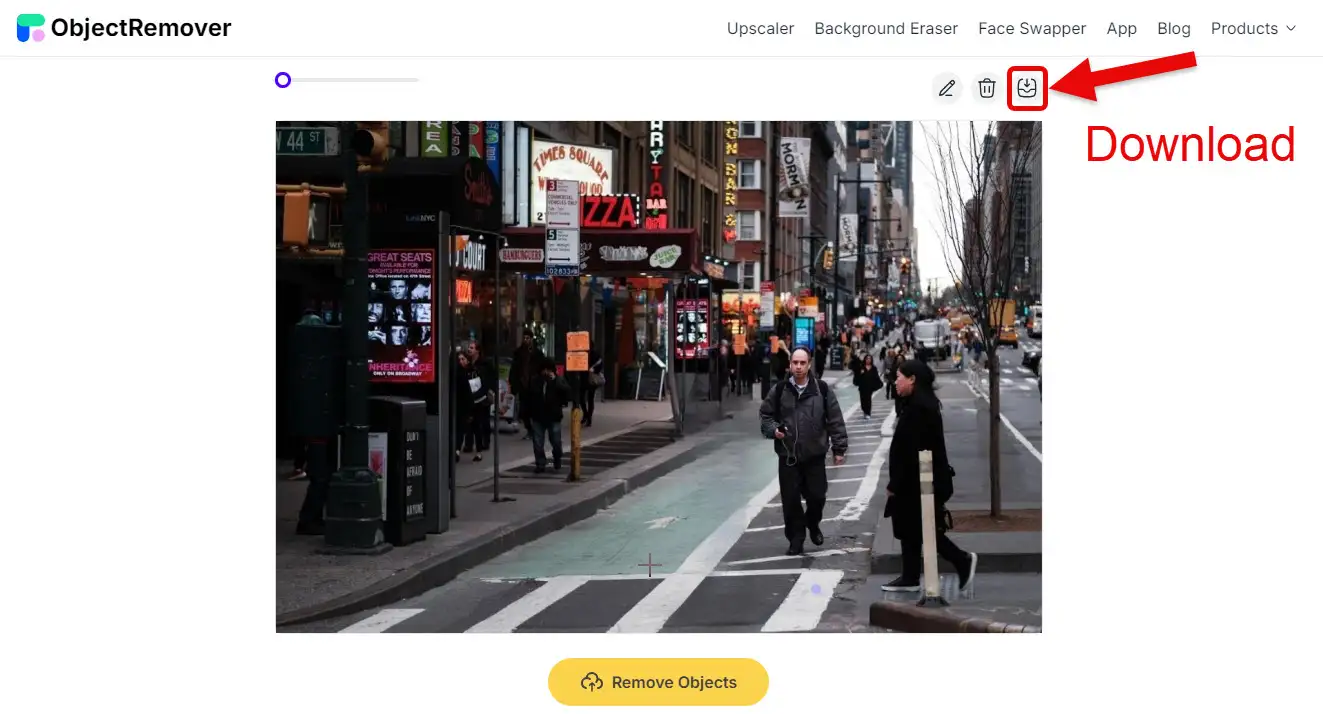
If your photo needs further editing, this tool provides options for online adjustments. Simply click on the pen icon at the top to access these editing features. This way, you can refine your photo even more to get the perfect result.
HAMA.APP
Remove Objects with High-Quality AI Tool.
HAMA is excellent for removing the toughest, most densely packed objects in photos. The process of uploading, removing objects, and downloading the new image takes just a few seconds.
There’s no need to register or purchase a subscription, and you can use this tool unlimited times for free, downloading the new image at a quality of 720 megapixels. Ready to give it a shot and see how seamless object removal can be? Let’s make those edits effortlessly!
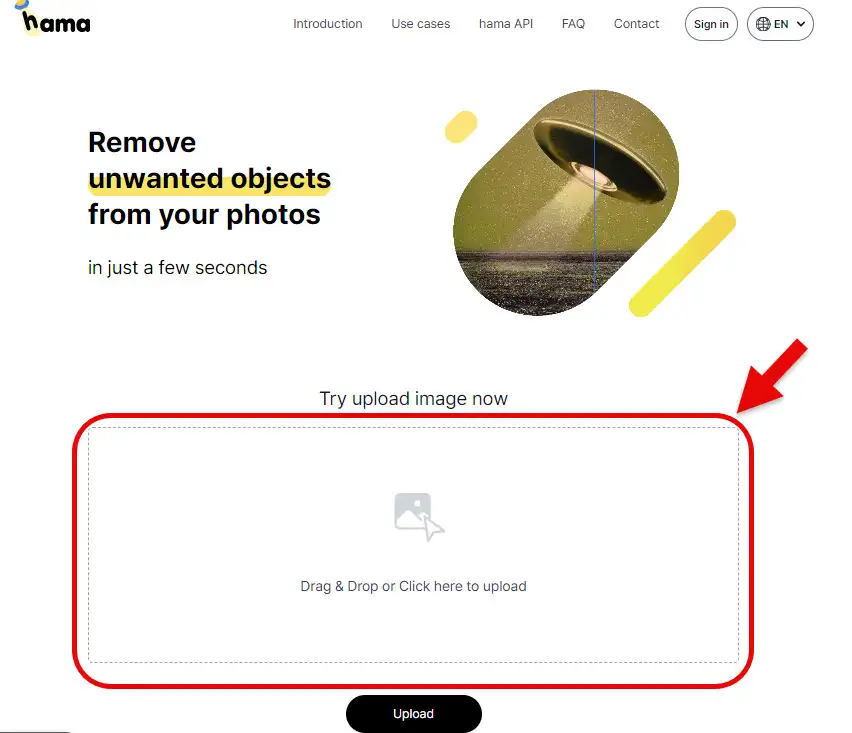
Here’s how to remove objects or subjects from your photo in just three steps:
- Upload your desired photo into the designated area shown
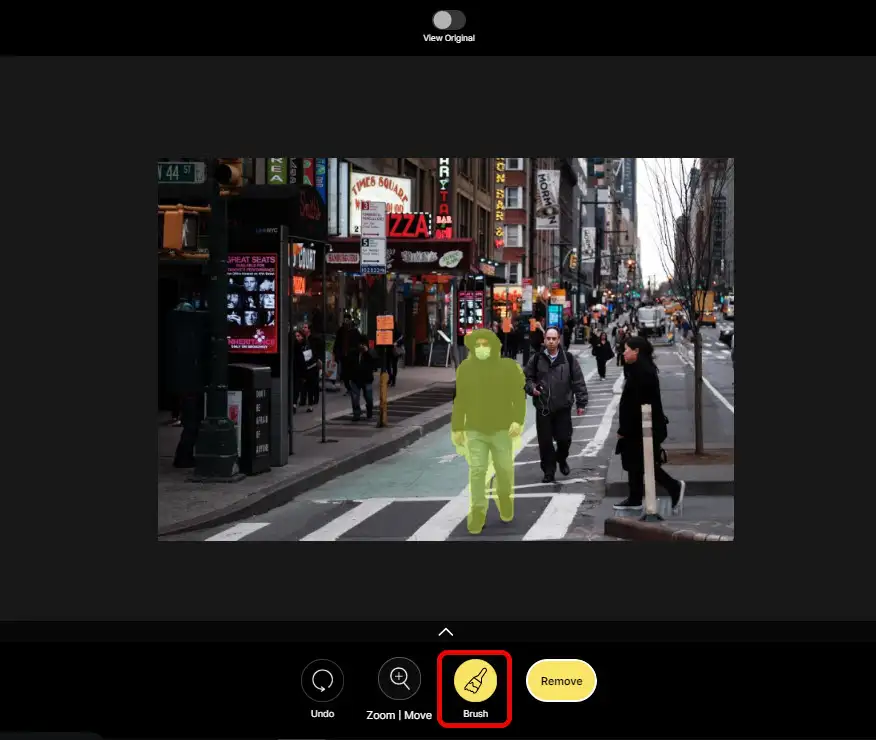
2. Use the brush tool to highlight the part of the image you want to remove, just like in the example above. Then, click the “Remove” button. The tool will automatically process the image and remove the highlighted section seamlessly. Simple and effective!
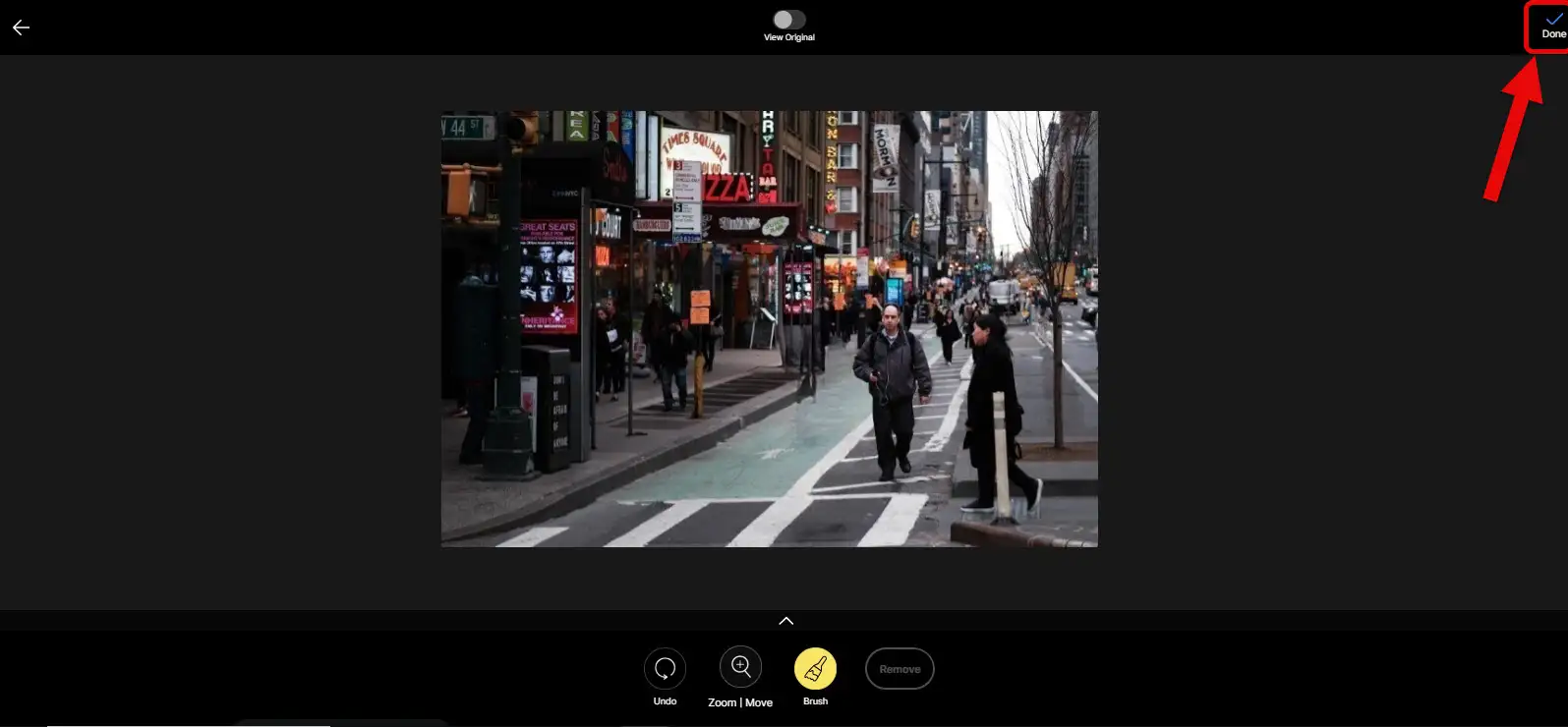
Finally, to download your edited photo, click on the “Done” button. That’s it!
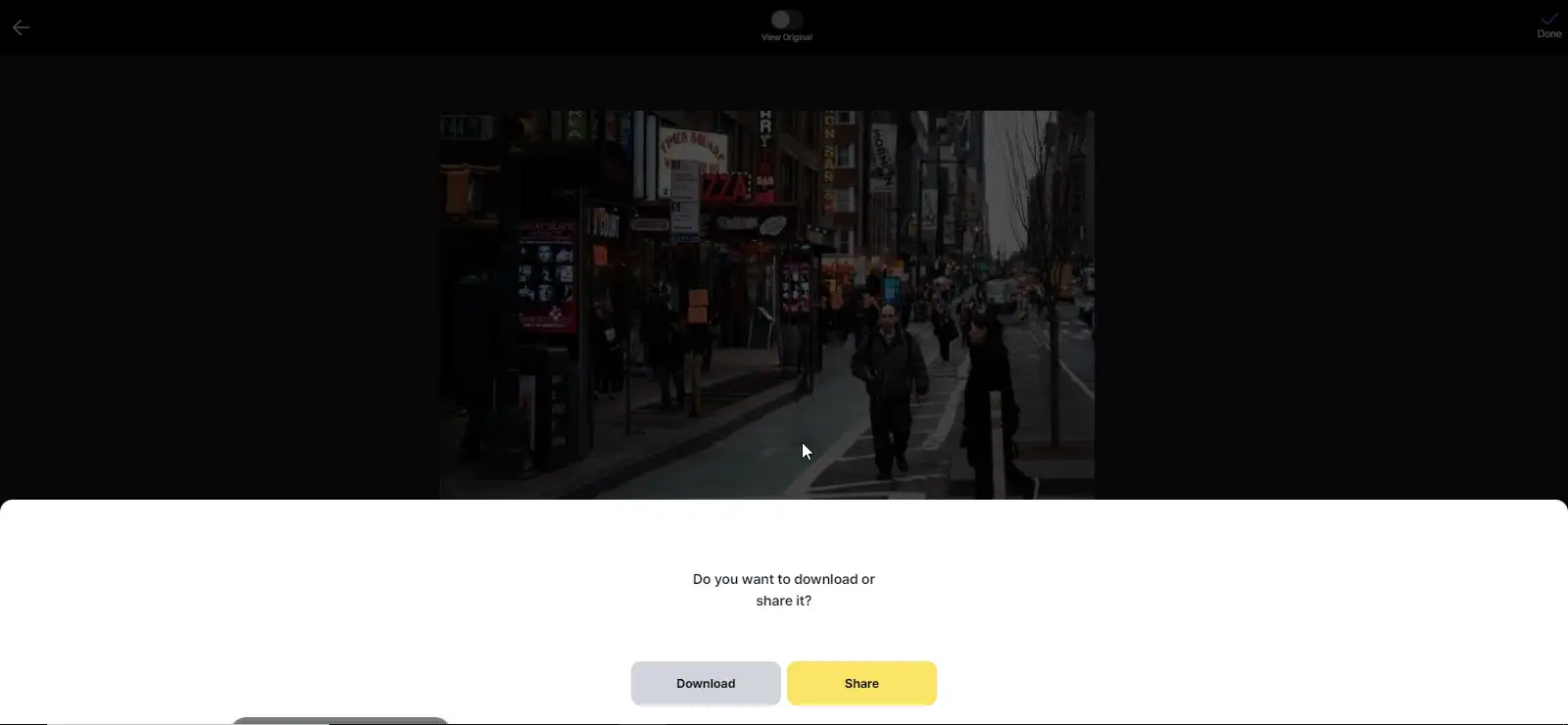
After that, two options will appear: you can either “Download” your edited photo or “Share” it directly. Easy and convenient! Your perfect, object free image is just a click away. Enjoy the seamless editing experience!
PHOTOEDITOR.AI
Remove Objects from Photos with Incredible Precision Using PHOTOEDITOR.
I want to introduce you to a tool with amazing capabilities for removing even the toughest objects from your photos.
This tool, called PHOTOEDITOR, is built on next gen AI technology, offering extensive features for photo editing, enhancing pixelated images, or removing backgrounds.
If you’re as curious as I am about how to use this AI tool, stick with me to find out how it works.
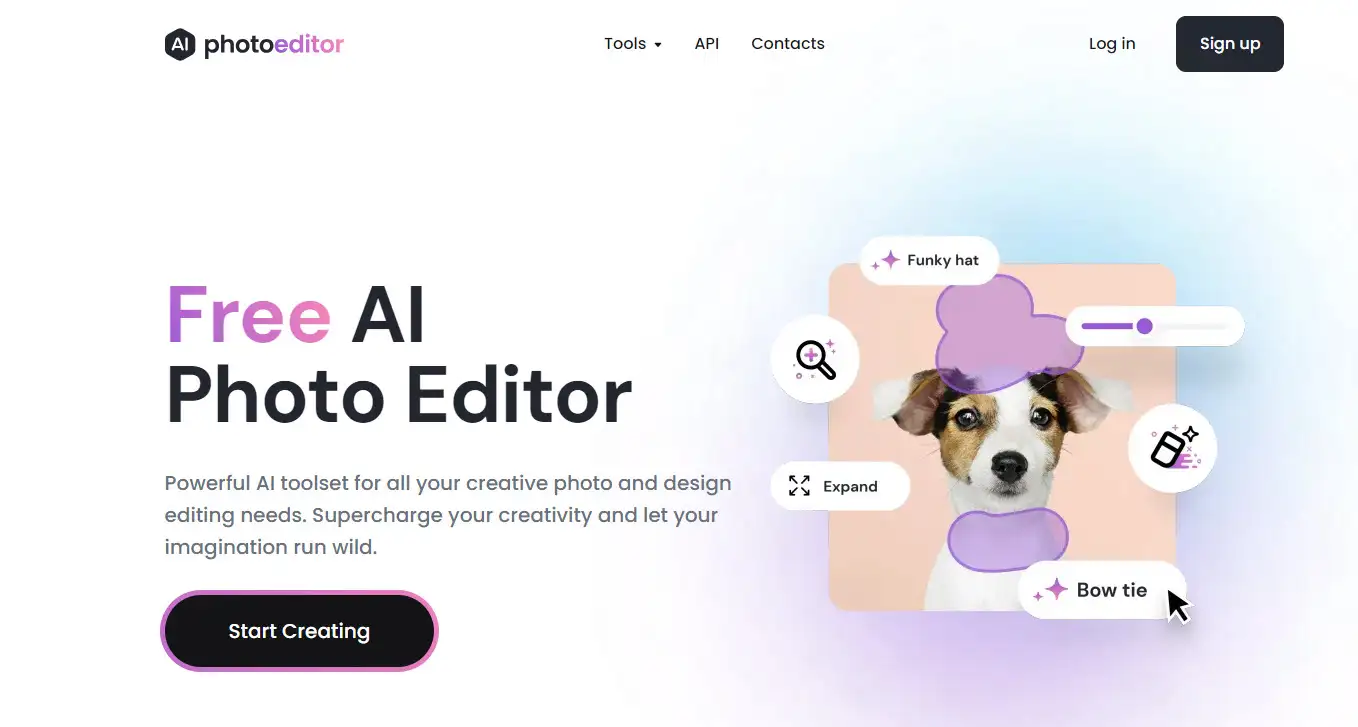
To remove objects or subjects from your photo, start by going to the main page of the tool’s website. Navigate to the “Tools” menu, and from the dropdown menu, select the “Cleanup” tool. This will take you to the section where you can easily erase unwanted elements from your photos. Let’s get those pesky objects out of your shots effortlessly!
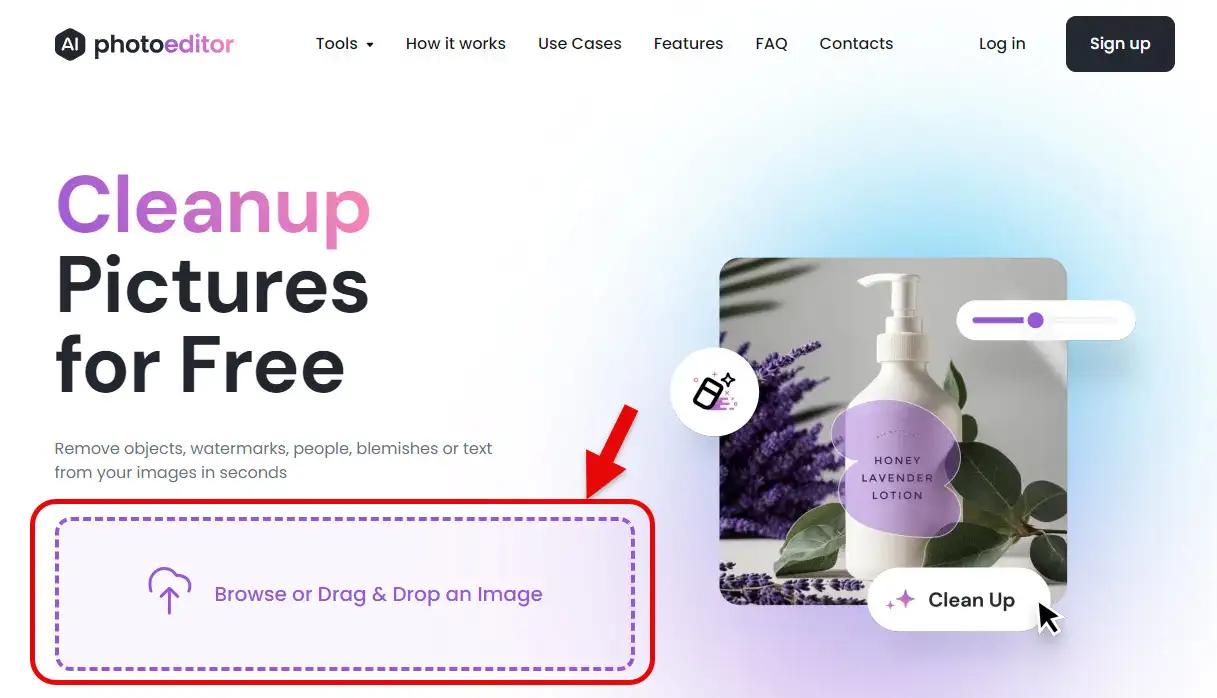
From the marked area, upload your image. By uploading your photo, you can remove any challenging objects, difficult elements, or even promotional text on products effortlessly. This tool makes the task incredibly easy and precise.
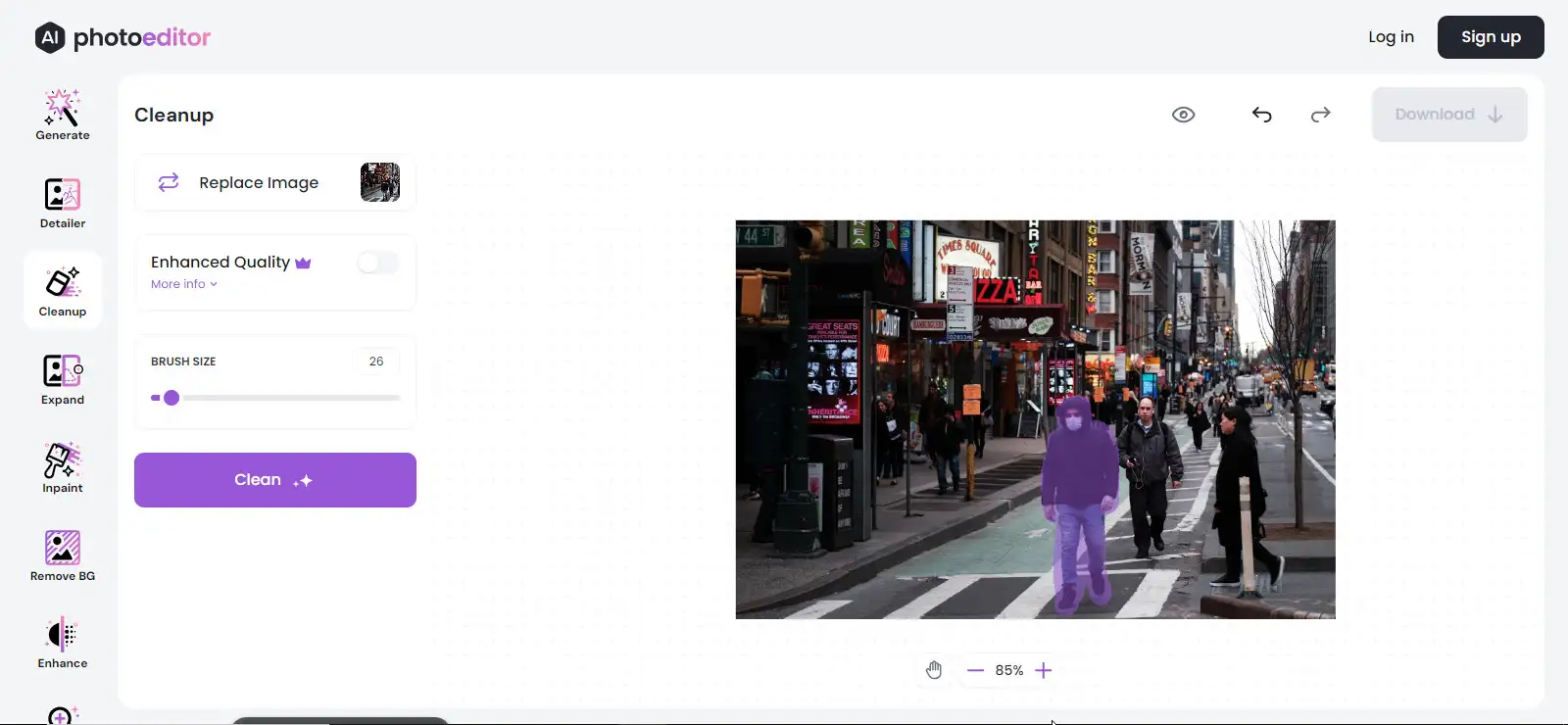
Here, we’ve selected a challenging image and used the brush tool to highlight the person we want to remove. We clicked the “Clean” button to erase the person seamlessly without leaving any trace in the background. This tool works its magic to make your photo look flawless. Ready to see the result?
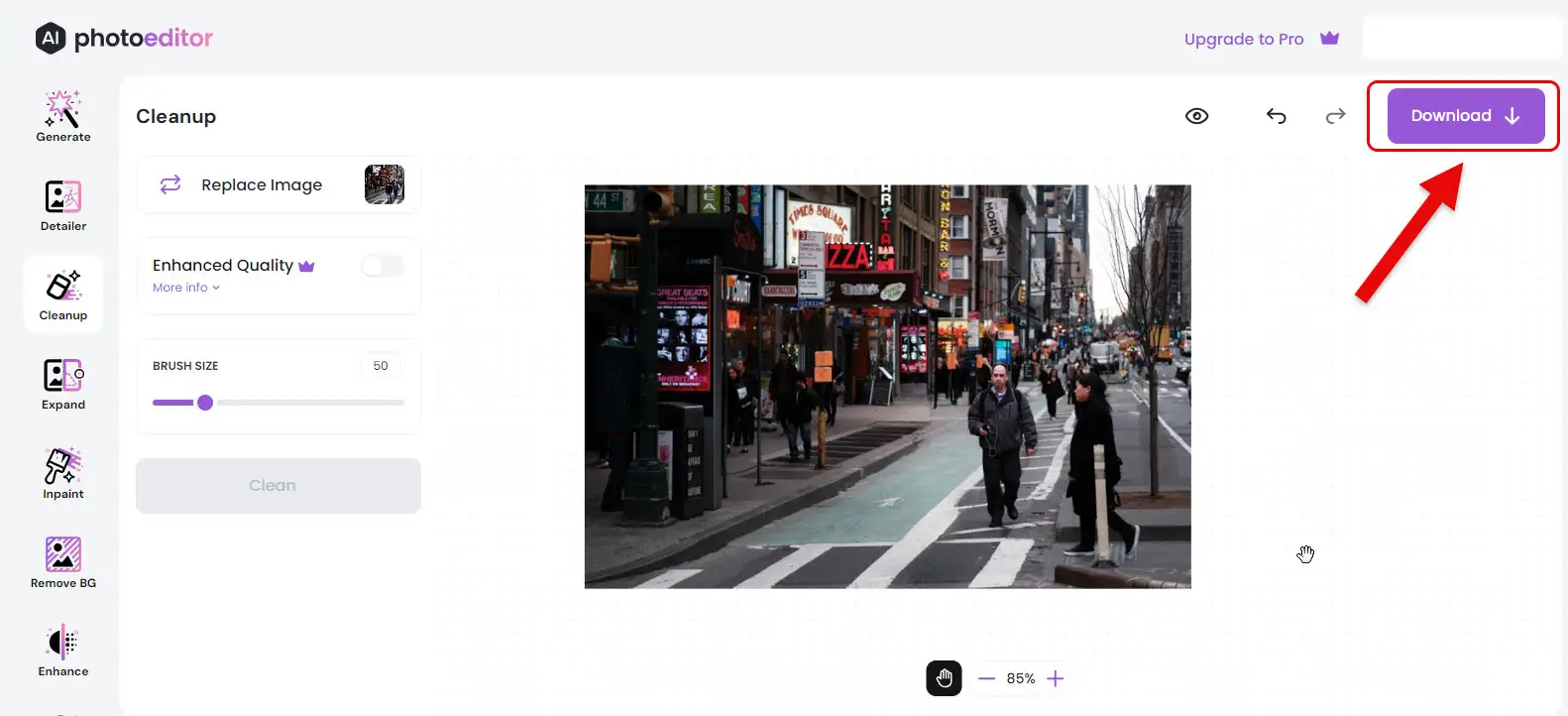
Incredibly, the man was seamlessly removed from the image, and this can be done for any subject in the picture. PHOTOEDITOR is a tool that can cleanly and precisely remove objects without needing further edits. Finally, to download the new image, just click the “Download” button and enjoy your updated photo.
PICWISH.COM
Removing Objects from Photos Made Easy.
PICWISH is another great AI tool that makes removing difficult objects from photos as simple as possible. This tool includes a collection of top notch image editing and creation tools, enabling tasks that would take hours with Photoshop to be completed in just a few seconds and with a few clicks.
We’ve tested PICWISH on some of the most complex images, and the results have always been impressive. PICWISH can remove any marked objectswithout errors and in minimal time, leaving no trace.
The tool is always evolving, and as of now, by signing up or logging in with Gmail, you can unlock its features and try each one. Using this tool is straightforward. Just follow these steps once, and the next time, simply click on the relevant section, upload your photos, and start editing. Ready to see how effortless it can be?
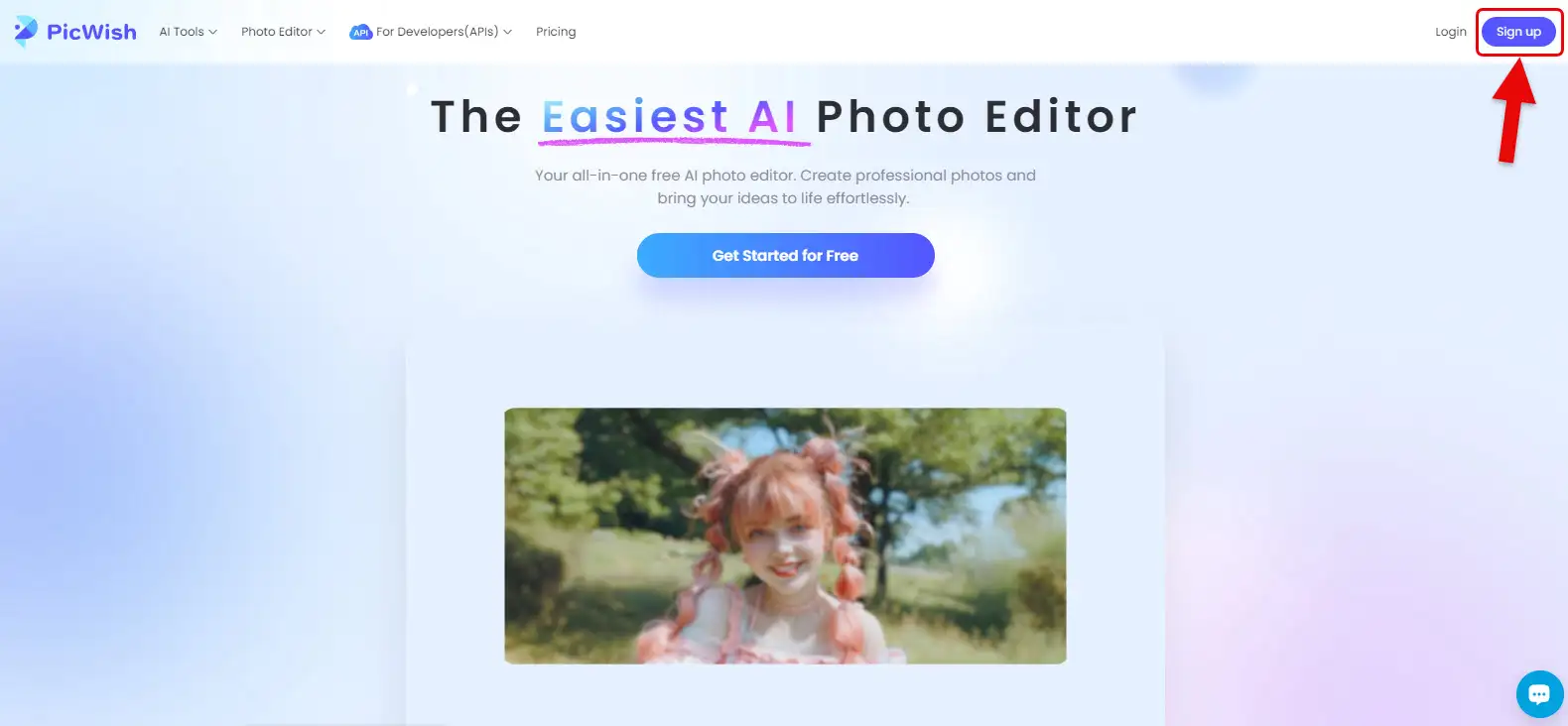
Go to the main page of PICWISH at PICWISH.COM. From the top menu, sign up with your Gmail to unlock all the AI tool features. It only takes a few seconds. Click on the “Sign Up” button and complete the registration process. Once you’re signed in, you’ll have full access to all the amazing toolsfor editing your photos effortlessly. Ready to see what PICWISH can do?
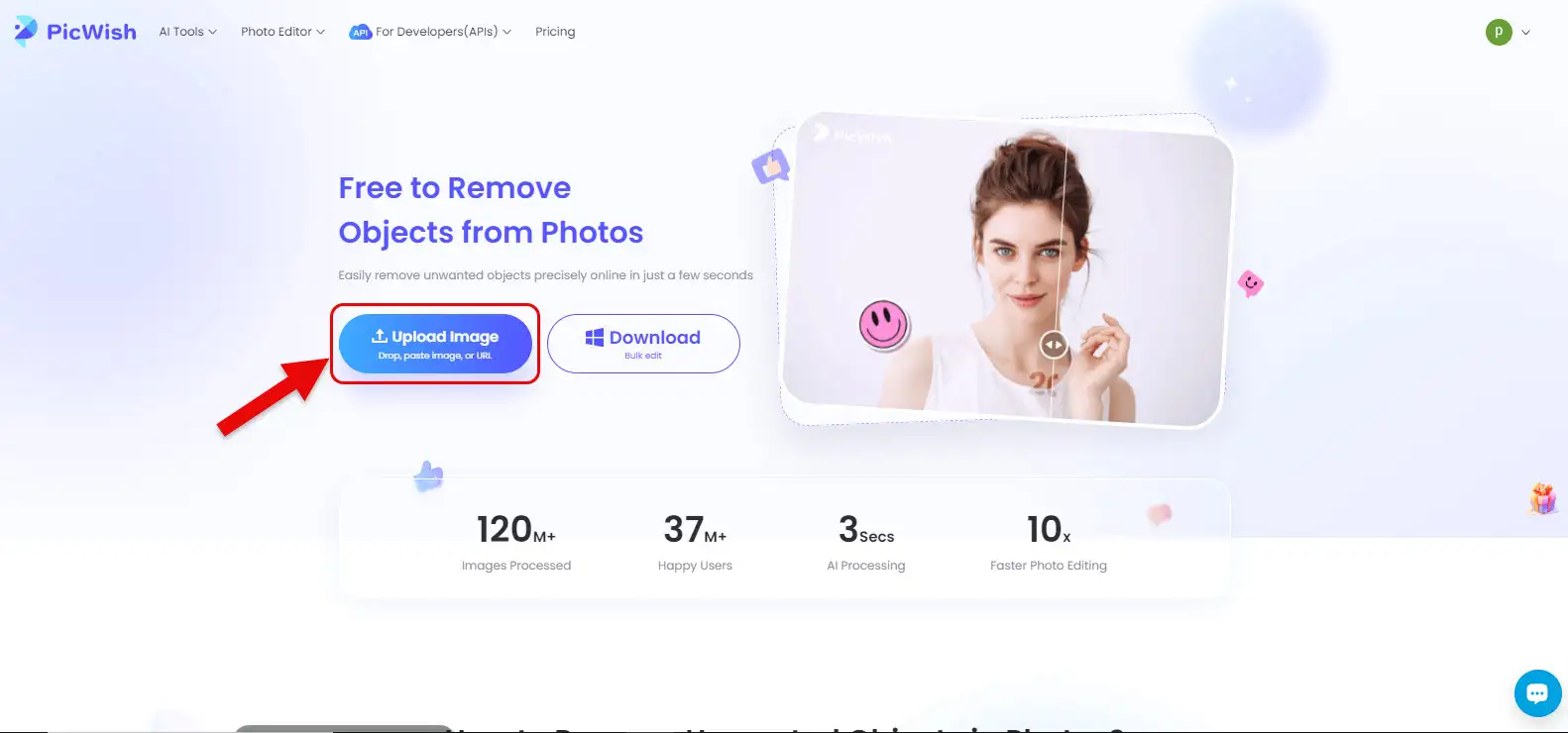
To access the object removal section for photos, navigate through the menu as follows: Photo Editor > Photo Retouch. On the Photo Retouch page, you’ll find two options: “Download” and “Upload Image.”
- Click “Download” to get the Windows software version of this tool, which includes all AI photo editing features.
- If you prefer to edit your photos and remove objects directly on the web, click “Upload Image” and proceed to upload your image.
This way, you can choose the method that suits you best for high-quality photo editing and object removal. Ready to give it a try?
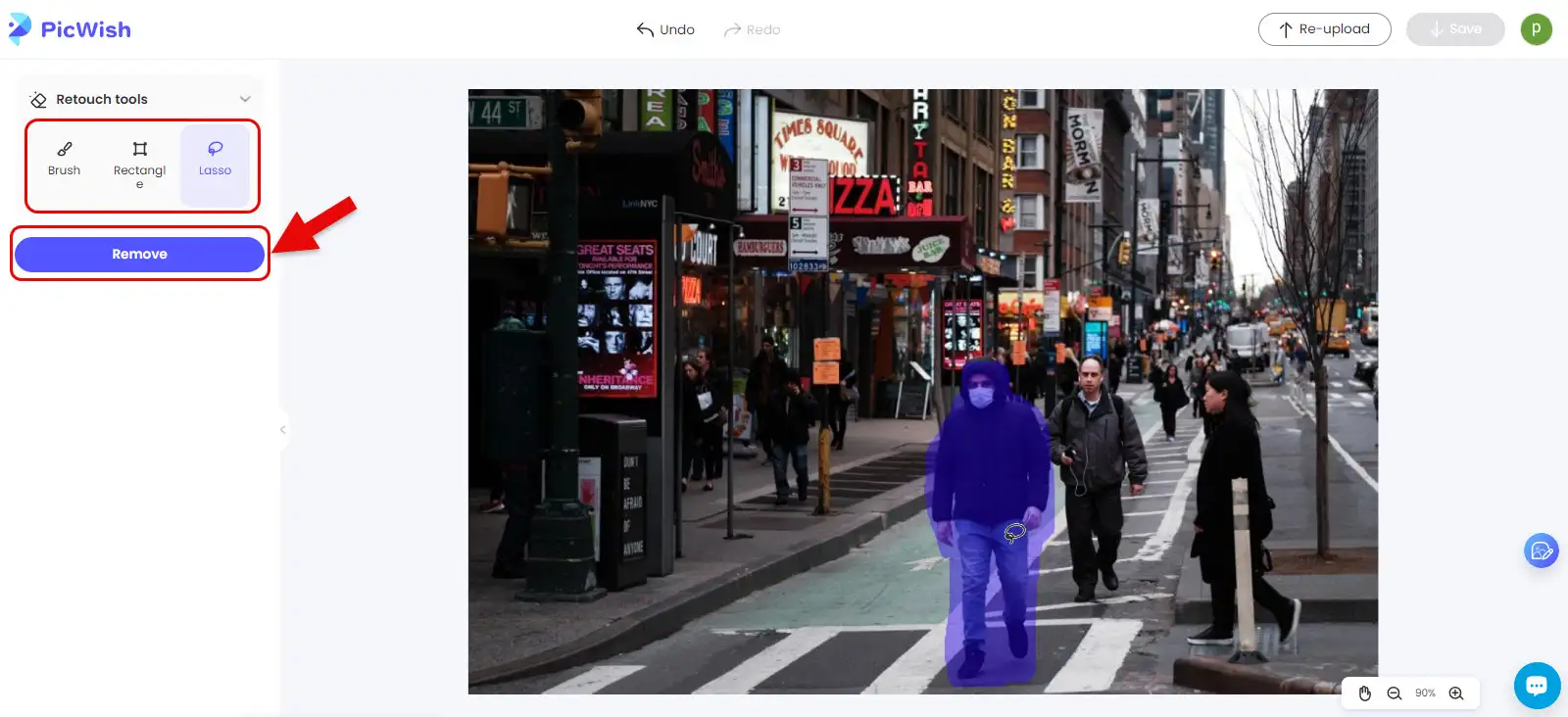
Once your photo is uploaded, select the type of tool you need from the “Retouch Tools” sidebar. Use the brush to highlight the person or object you want to remove. This indicates that you want this person removed from the photo without leaving any trace in the background. Finally, click the”Remove” button to let the tool start erasing the unwanted subject.
This AI powered tool will handle the rest, seamlessly integrating the background to make it look like the object was never there. Efficient and precise, giving you clean and polished results!
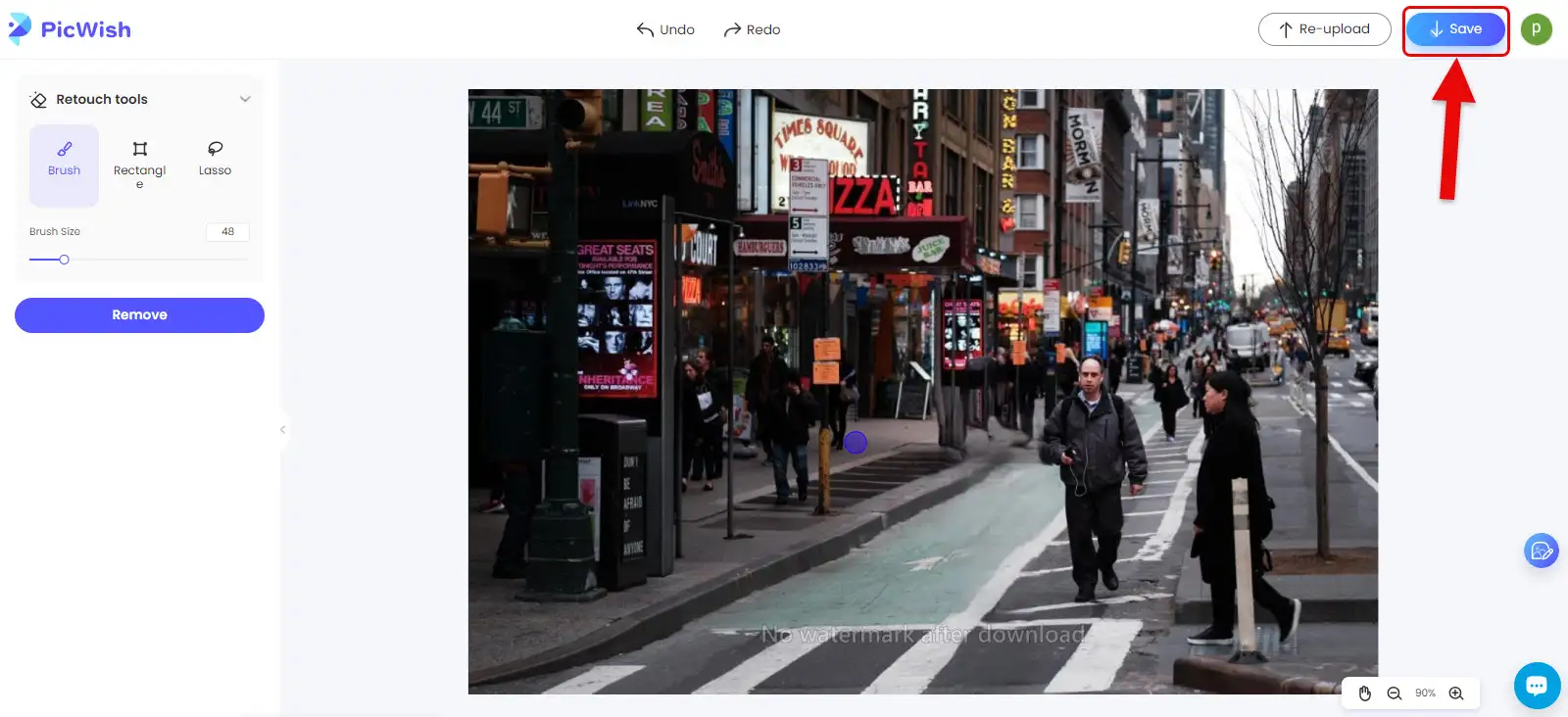
And that’s it! The tool provides you with a new photo, minus the man. Just click “Save” to download your photo in the desired size. Your picture is now perfectly edited, seamlessly blending the background where the man once was. Easy and effective, right?
FREEPIK.COM
The Most Professional Online AI Tool for Removing Objects from Images
FREEPIK is a comprehensive collection of graphic design resources, offering ready made templates, background images, object images, graphics, videos, and more to individuals seeking pre-made graphic content. Recently, FREEPIK has ventured into online AI tools, using advanced AI algorithms to handle all aspects of image editing.
The AI tools in FREEPIK are divided into various sections, with one of the most useful and primary tools being the object removal feature in the retouch section. Here, you can mark a part of the image and use a prompt to change or remove it.
This process is straightforward, and you just need to use the credits provided upon registration to access these tools. If you’re interested in trying out this tool, visit the main site at FREEPIK.COM. This should provide you with all the capabilities you need for seamless and professional image editing using AI. Ready to dive into some effortless editing?
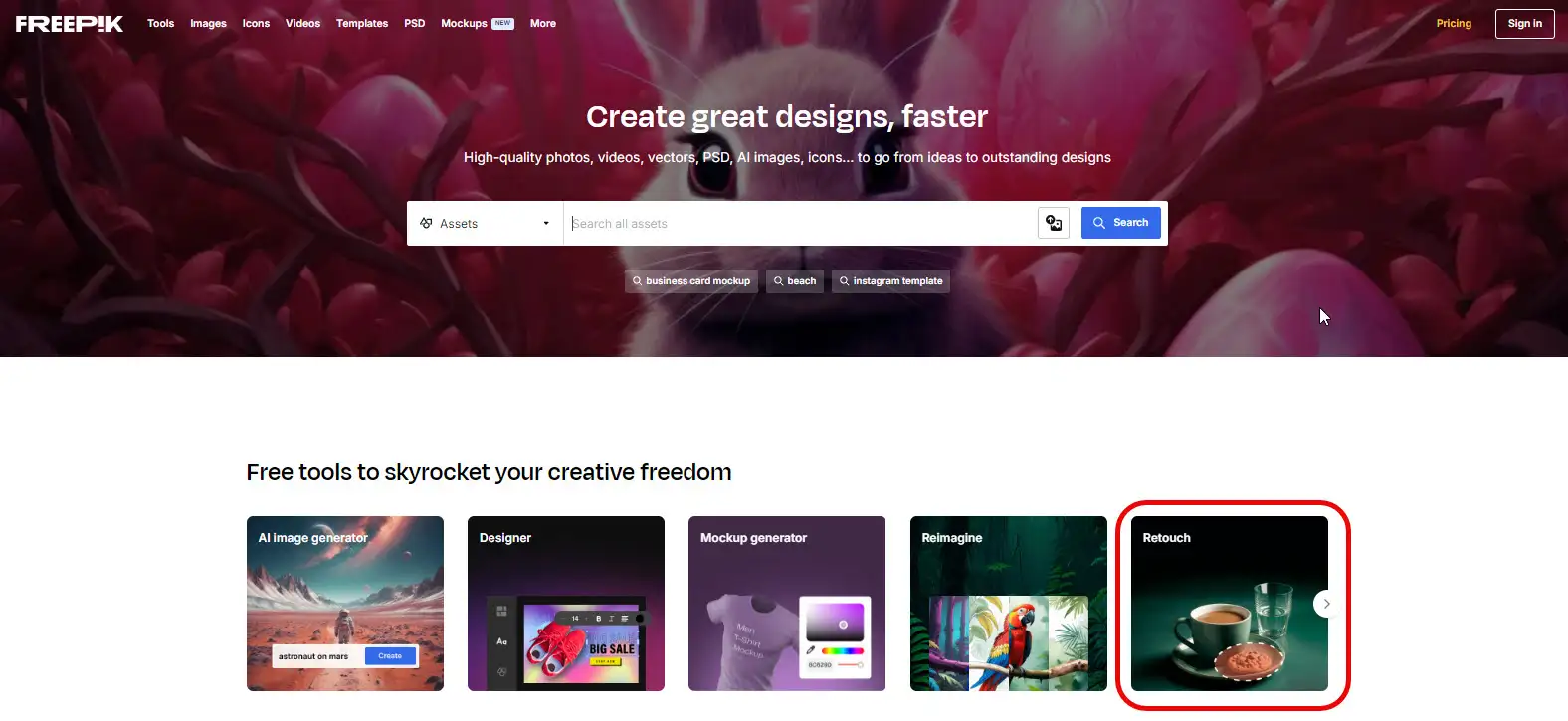
From the “Tools” section, go to the “Retouch” area. Make sure you’re logged into your Gmail account first to access the tool. This will allow you to start using the AI-powered features for removing objects from your images seamlessly. Ready to give it a go and see the results?
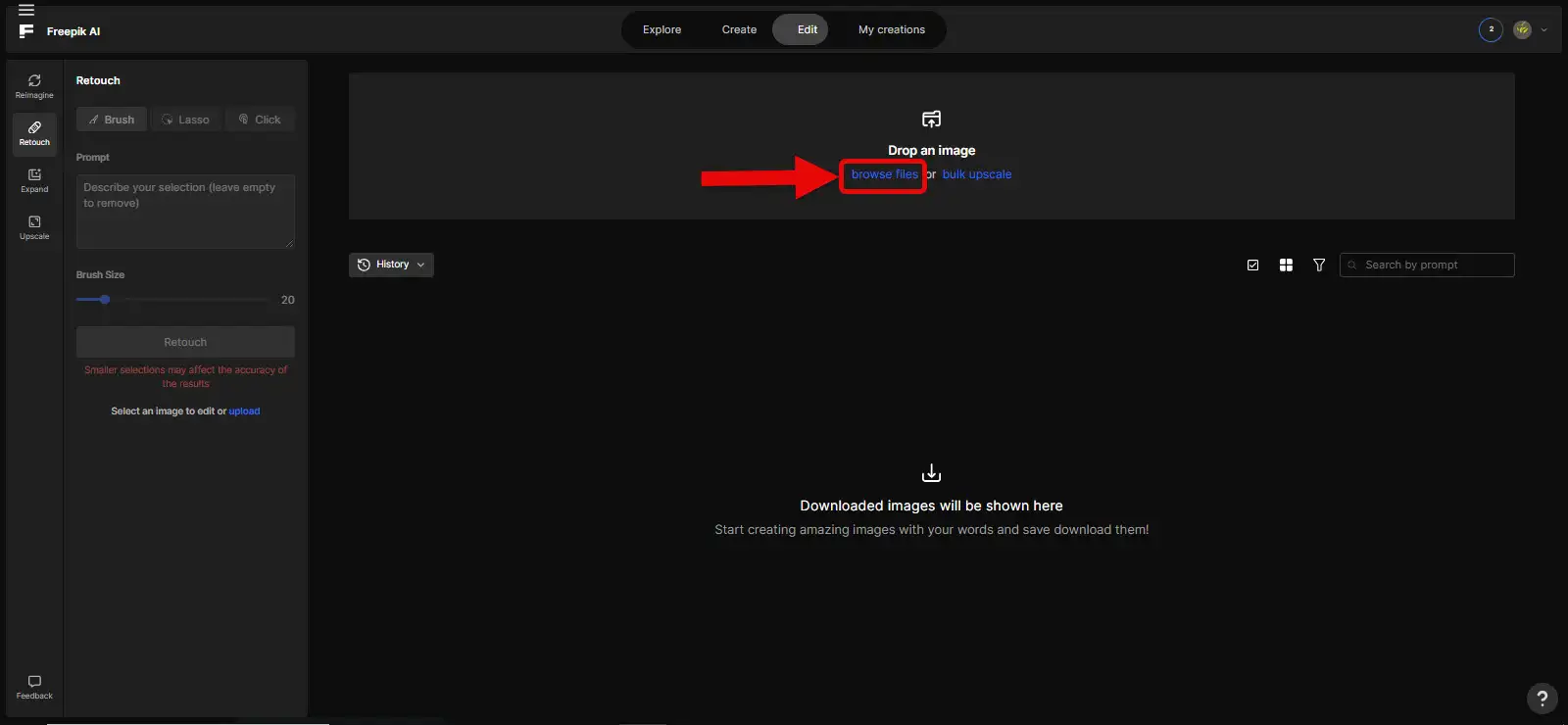
Use the “Browse Files” option to upload your photo.
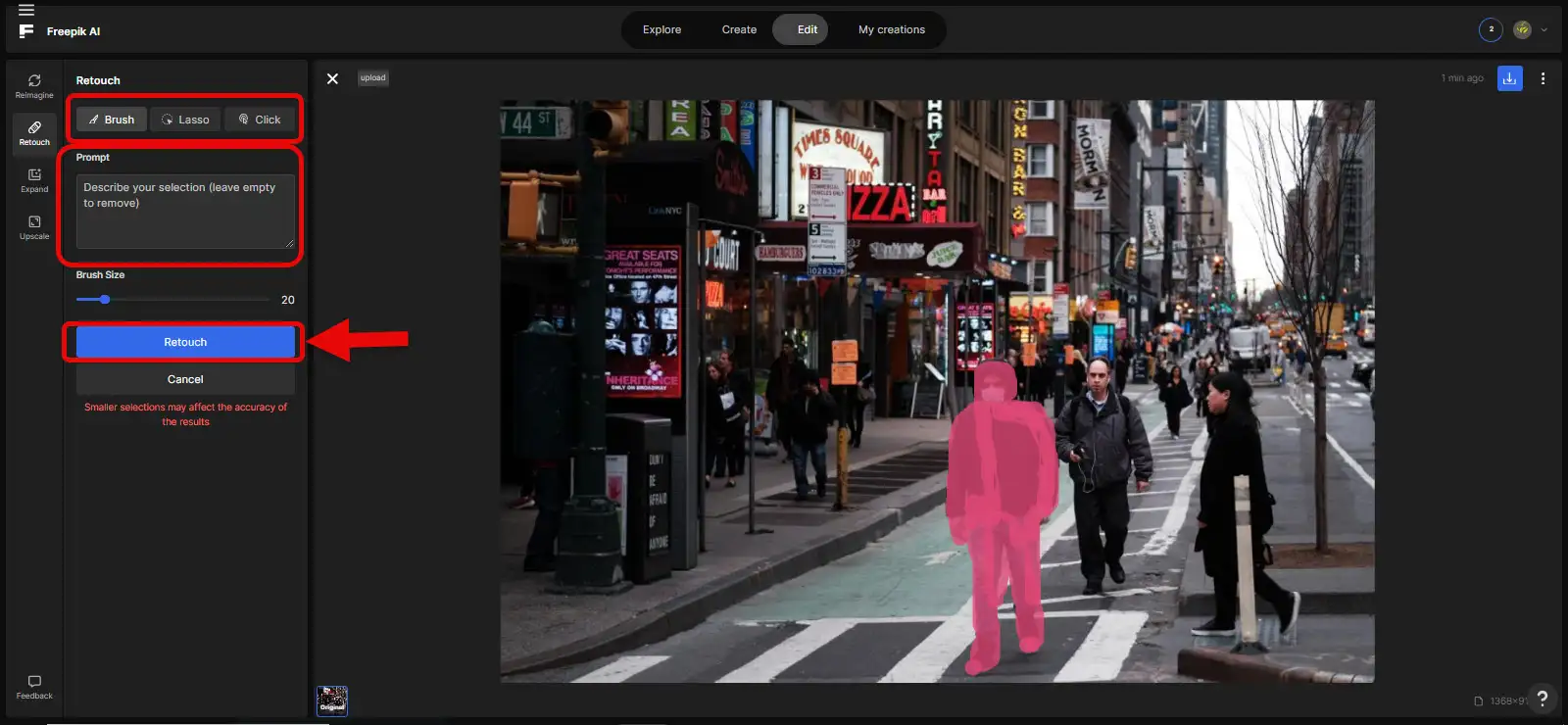
After uploading your photo, use the retouch tools to mark the areas you want to remove or edit. In the prompt section, you can describe the action youintend to perform. Finally, click on the “Retouch” button to execute the process. It might take a few minutes, but the result will be precise and excellent. Enjoy the transformation of your image!
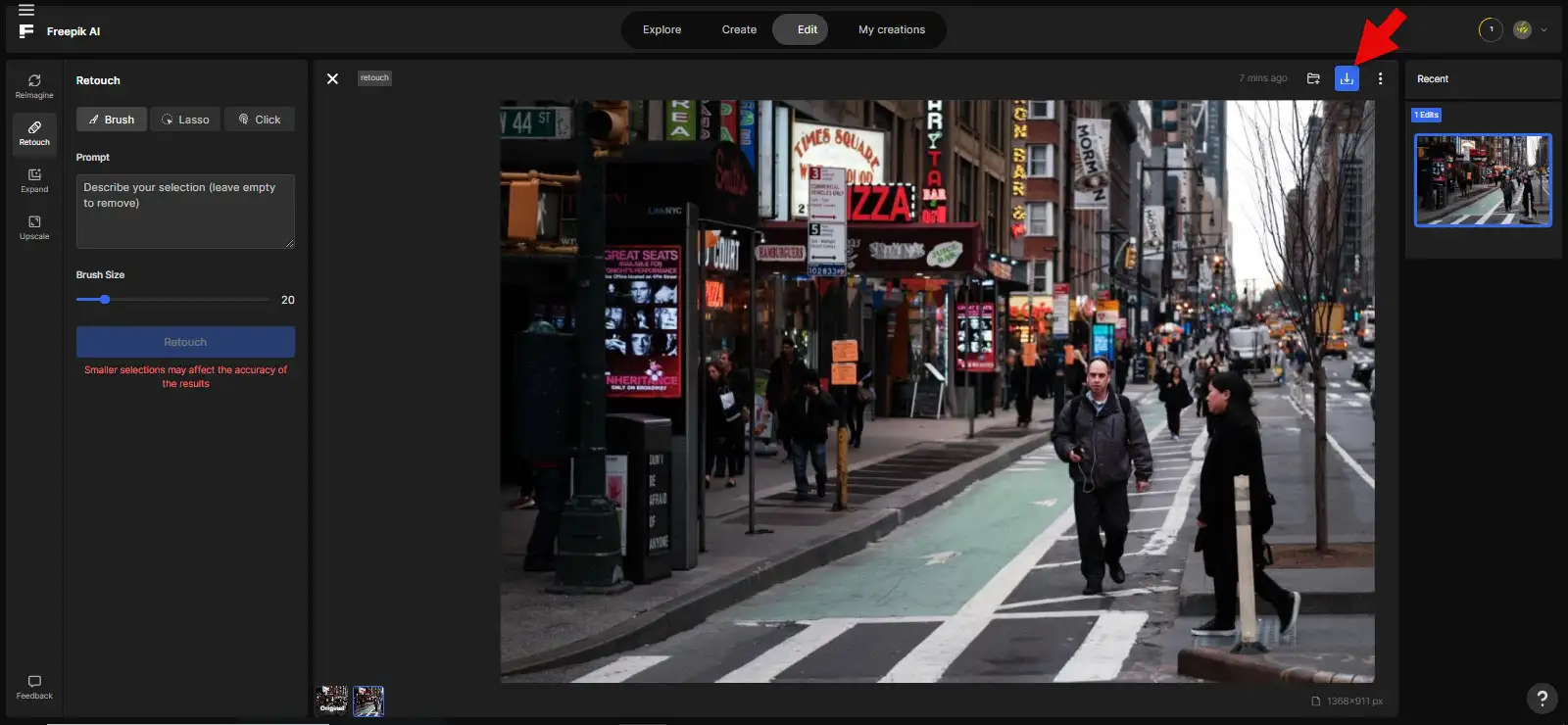
In the end, there’s no trace of the man, and the background is seamlessly filled as if he was never there. To download your photo, click on the area marked with the red arrow. Keep in mind, you can use this tool up to 3 times every 24 hours for free, but for more frequent use, you’ll need to purchase a monthly subscription for FREEPIK.
Ready to bring new life to your photos?
Enjoy the magic of easy editing!
CLEANUP.PICTURES
Remove Objects from Photos with AI Tool Unlimited
This specialized tool is the easiest and most user friendly for removing objects from any image. It’s probably the fastest and most precise tool, capable of removing anything from a picture in just seconds, without needing further edits. CLEANUP is part of the AI tools suite from clipdrop.
To use this exceptional tool, simply go to CLEANUP.PICTURES, and from the homepage, upload your photo for free. Once uploaded, you can effortlessly remove any unwanted objects. Quick, precise, and incredibly convenient!
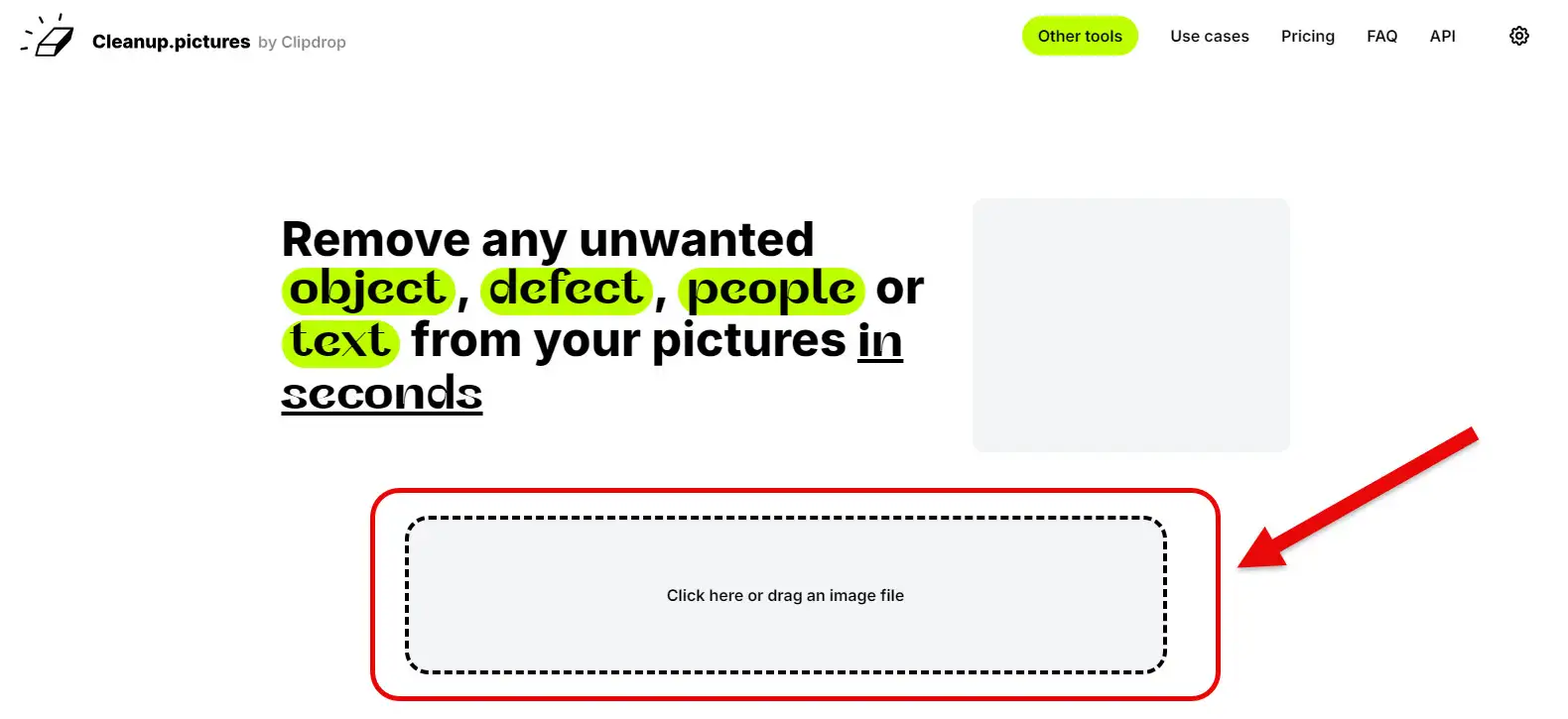
This is the main page of the Cleanup tool. To upload your image, click on “Click Here” or drag and drop your image file to get started. Once uploaded, you can easily remove any unwanted objects from your photo. Simple and efficient!
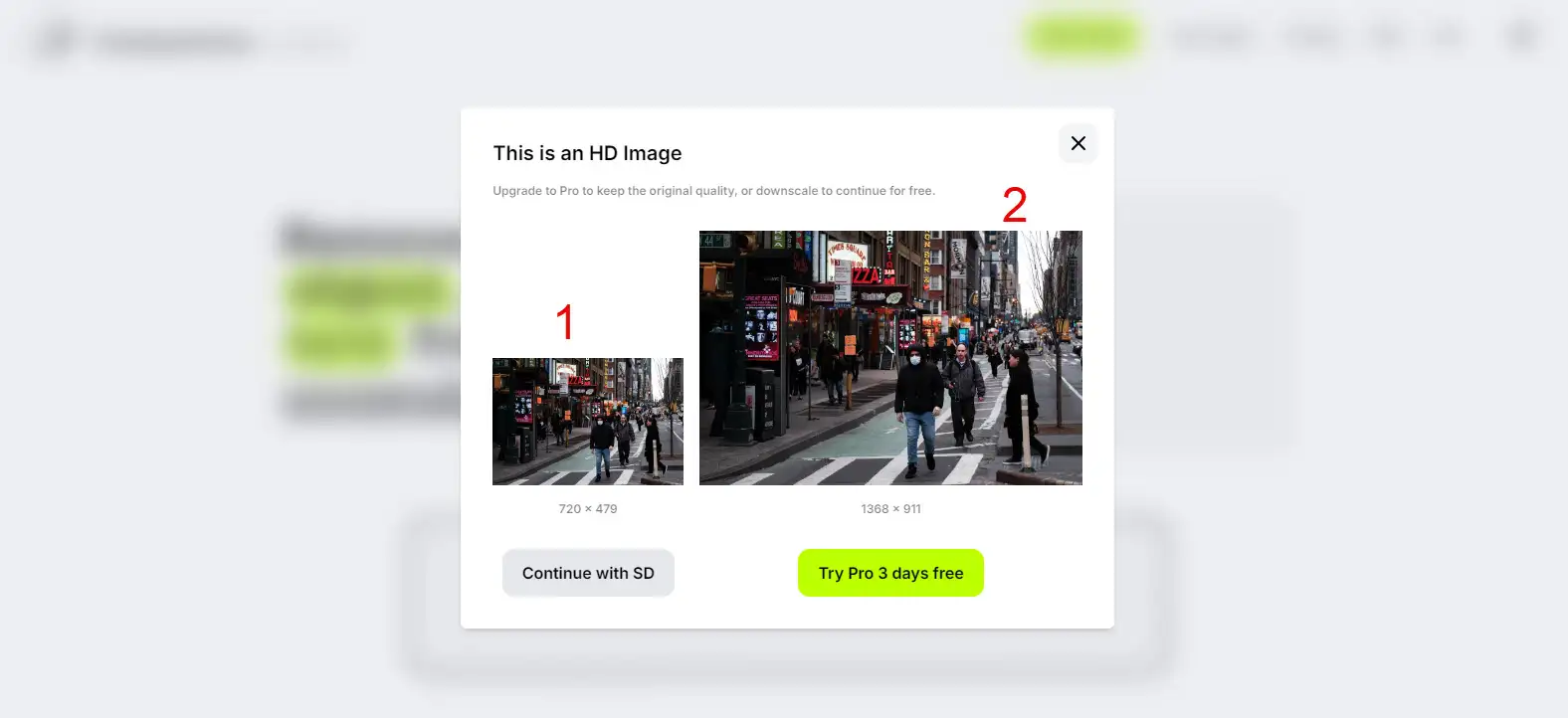
When you upload your image, you’re given two options:
- Your image will be uploaded at a default size of 720×479 for free. No need to sign up or buy a subscription, and you can use this option unlimited times.
- Your image will be uploaded at its original size, e.g., 911×1368, and you get three free credits to upload images at their actual size. For this option, you need to sign in with your Gmail, and for more uploads beyond the free credits, you’ll need to purchase a subscription.
This allows you to choose what works best for your needs, whether sticking with the free option for unlimited edits or going for high resolution edits with a subscription. Ready to try it out?
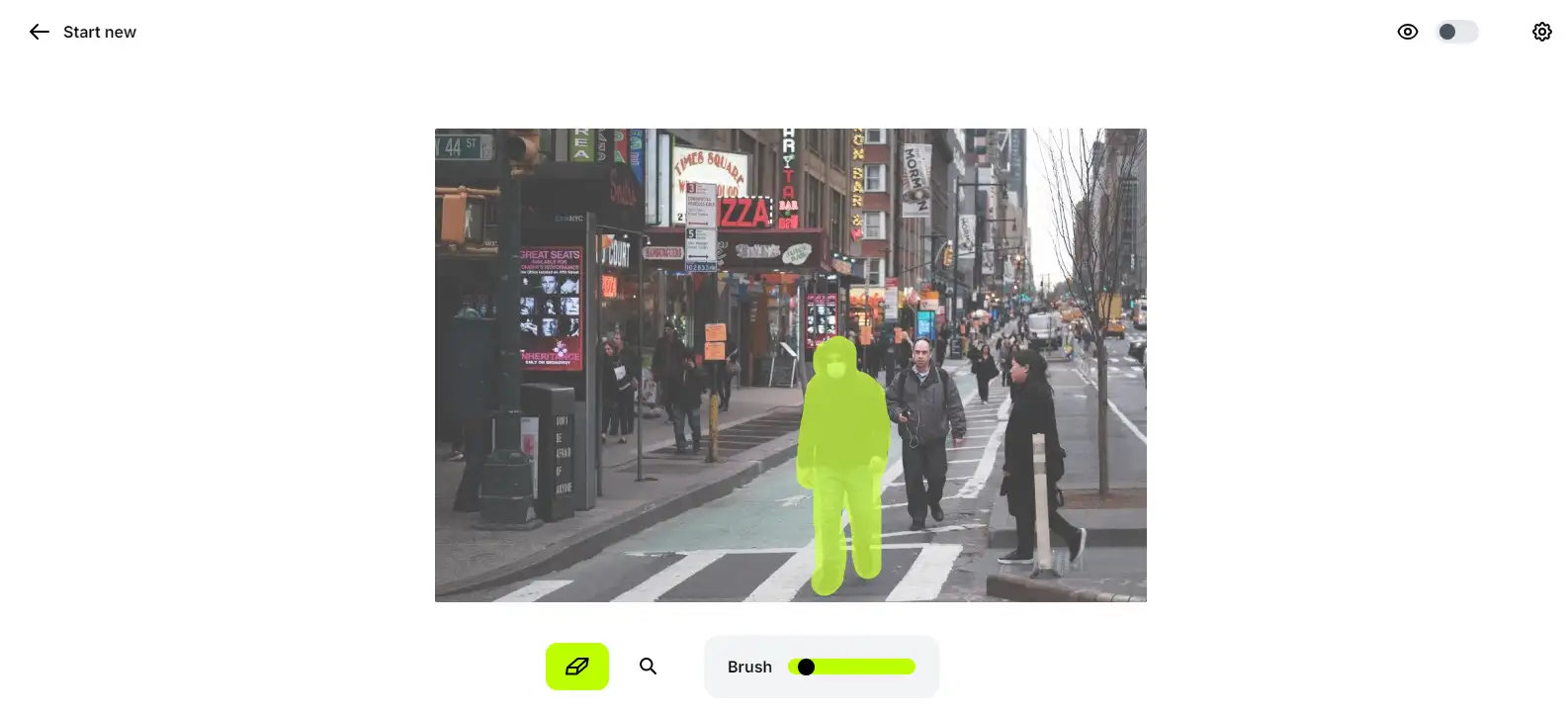
At this stage, use the brush tool to mark the part or objects you want to remove, just like in the example above. Then, wait for the tool to automatically start working and erase the highlighted area. This process might take a bit of time, so be patient for the best results. Once it’s done, you’ll have a clean, object-free image ready to save. Cool, right?
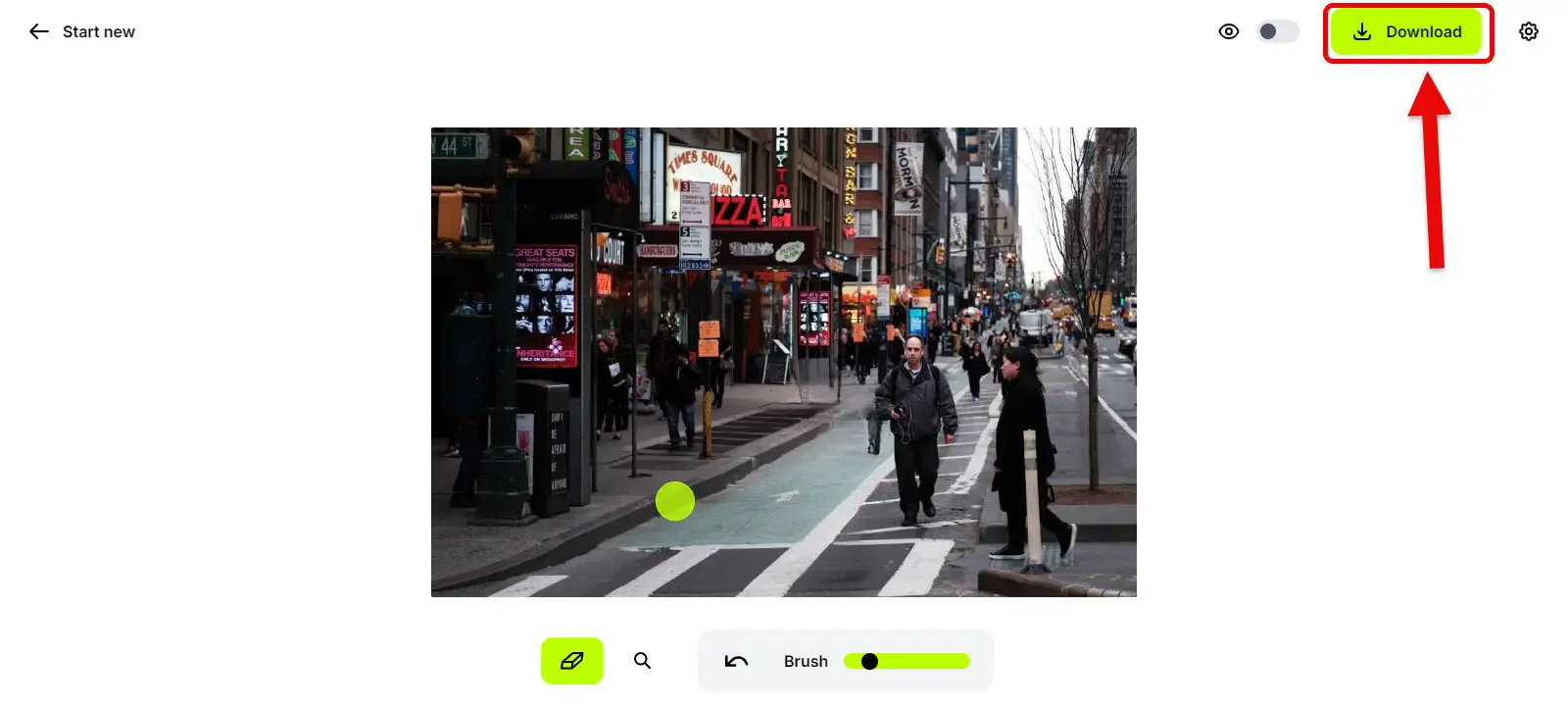
Easier than you might think, the highlighted subject was beautifully removed. Now, just click the “Download” button at the top of the image to get your edited photo. Simple, seamless, and ready for use! Enjoy your perfectly edited picture!
RECRAFT.AI
Use All Photo Editing Tools in One Place
RECRAFT is one of the AI tools that has made a big impact in the digital world due to its functionality and performance. It has earned significant credibility in the field of AI image editing. With RECRAFT, you can perform tasks like removing objects from photos, removing or changing backgrounds, enhancing image quality, and even changing photo colors.
This tool also features a text-to image conversion, where you can generate images by writing your desired prompt.
Here, we’ll focus on the most important feature of RECRAFT—removing objects from photos. To start, visit the tool’s website at RECRAFT.AI.
Let’s dive into the step-by-step process of using this AI tool for object removal. Ready to see how effortlessly you can edit your photos?
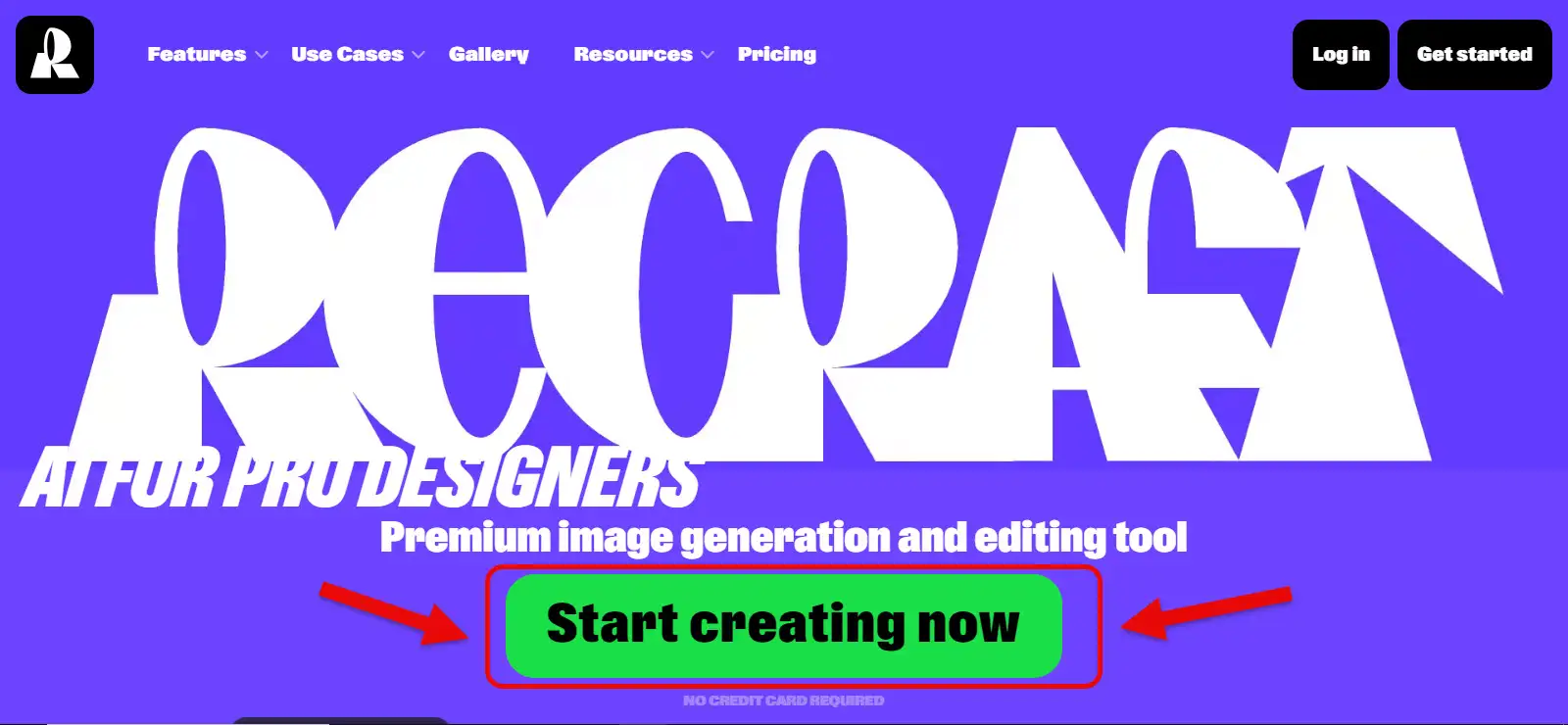
In the second step, click on “Start Creating Now” to access the main tool section. Since RECRAFT isn’t a free tool, you’ll need to sign in with your Gmail account to proceed. Once logged in, you can begin using the powerful features to edit your images, including removing unwanted objects with ease. Ready to explore its capabilities?
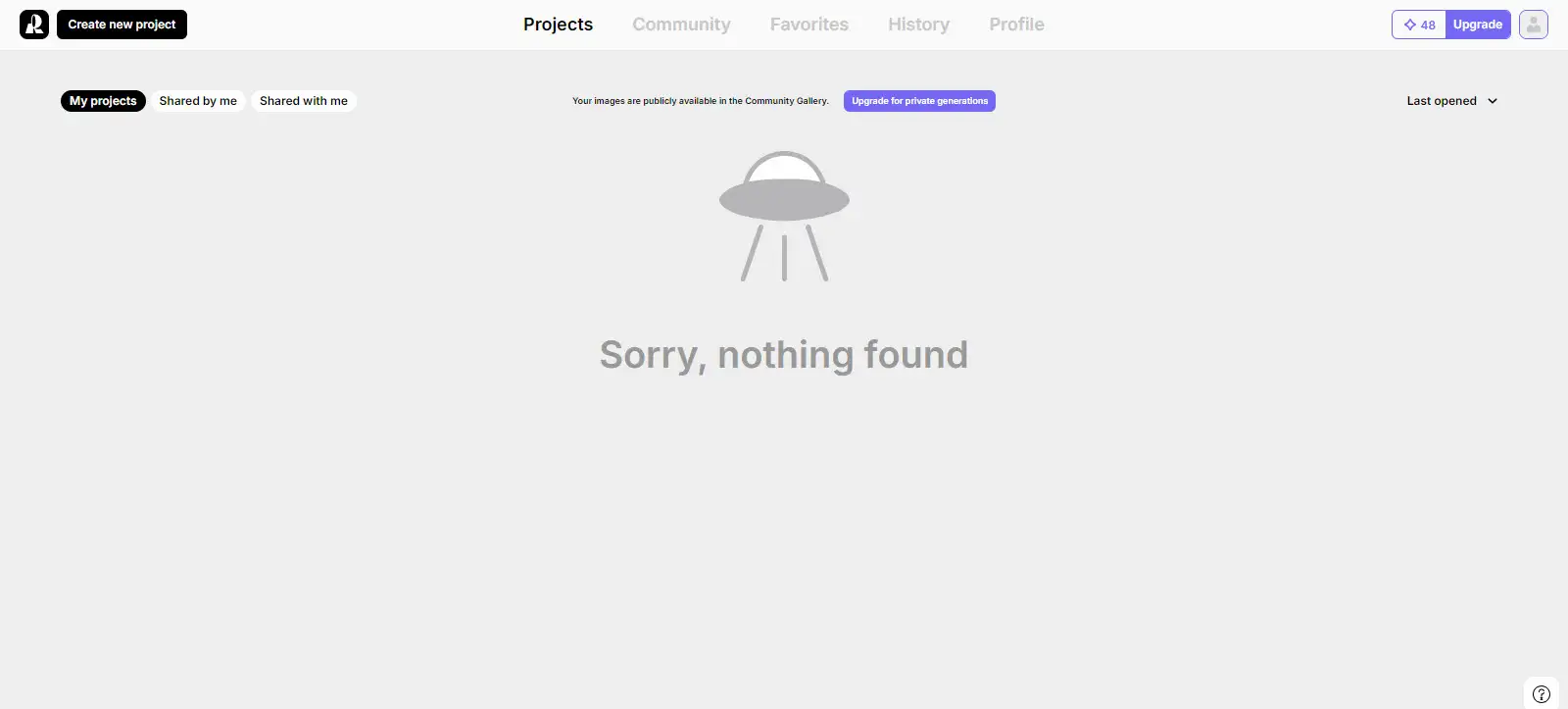
In the third step, you’ll access the project management section. Click on the “Create New Project” option to enter the main tool area. This is where the magic happens, allowing you to use all the powerful AI features to edit and enhance your photos, including removing any unwanted objects. Ready to see the magic in action? Let’s dive in!
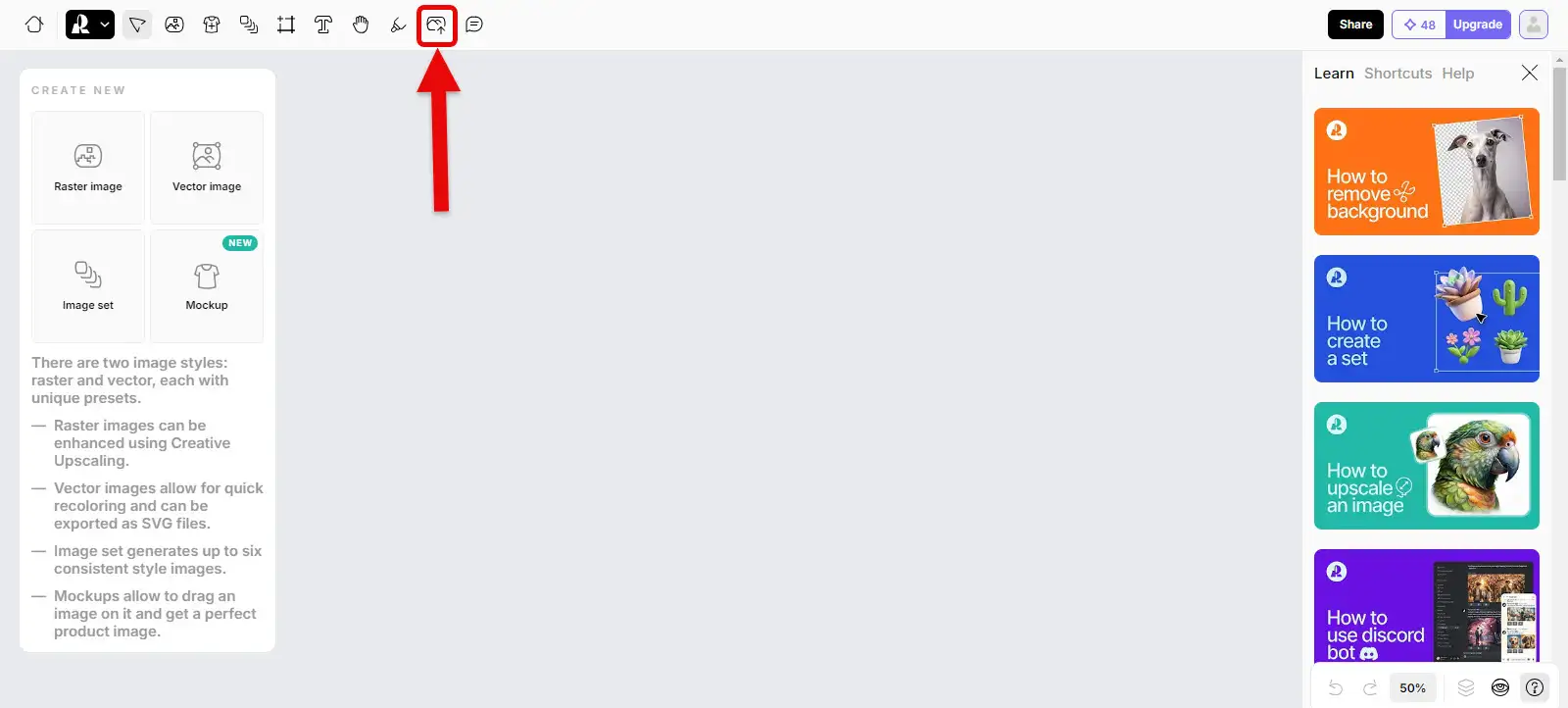
Here, click on the “Import Image” button to upload your desired photo. Select the image you want to edit and start using RECRAFT’s powerful AI tools to remove any unwanted objects. Let’s see how effortlessly you can transform your photo!
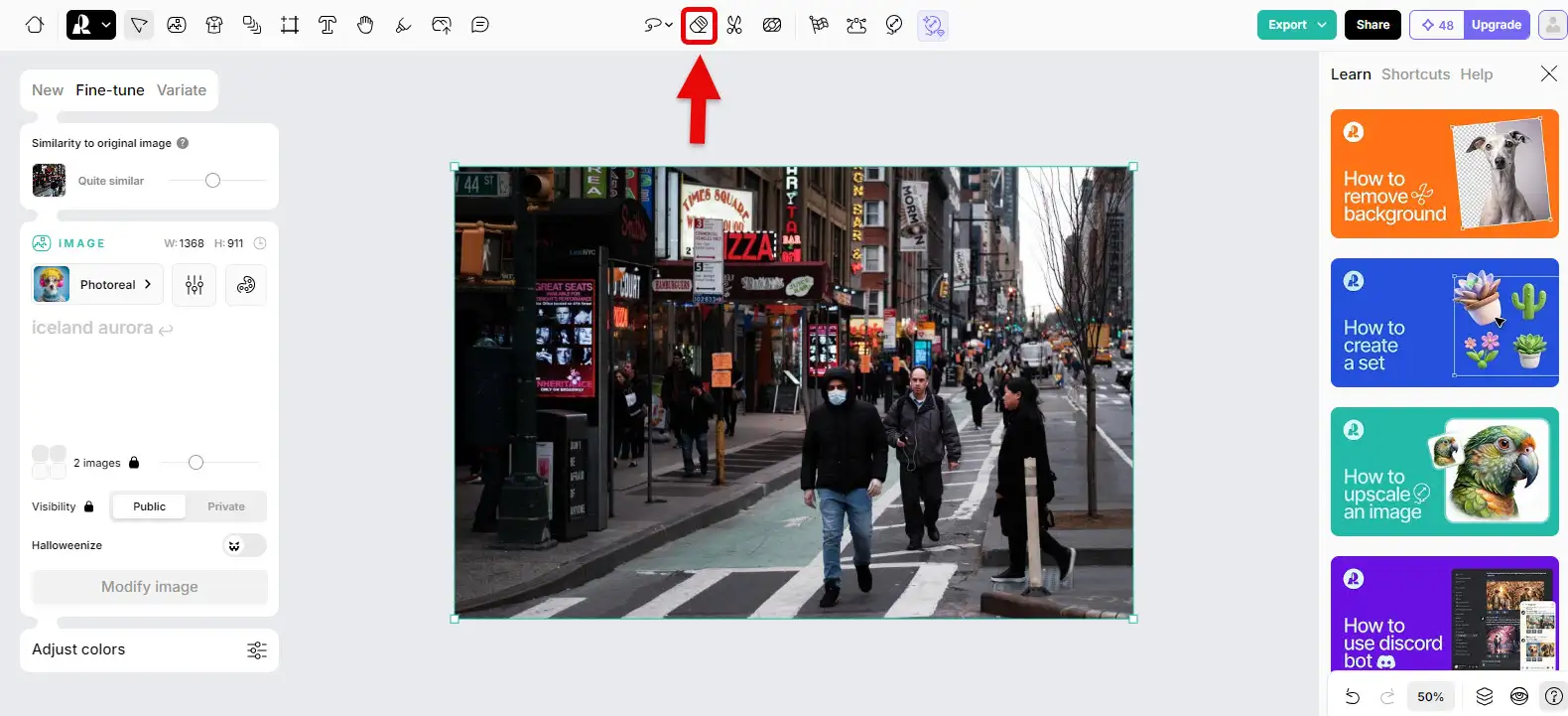
in the fourth step, click on the “Erase Area” tool to access the object removal feature. Use this tool to highlight the parts of the image you want to remove. Once you’ve marked the unwanted areas, the AI will take care of the rest, seamlessly erasing those parts and blending the background perfectly.
Pretty neat how effortlessly it all works, right? Let’s get started!
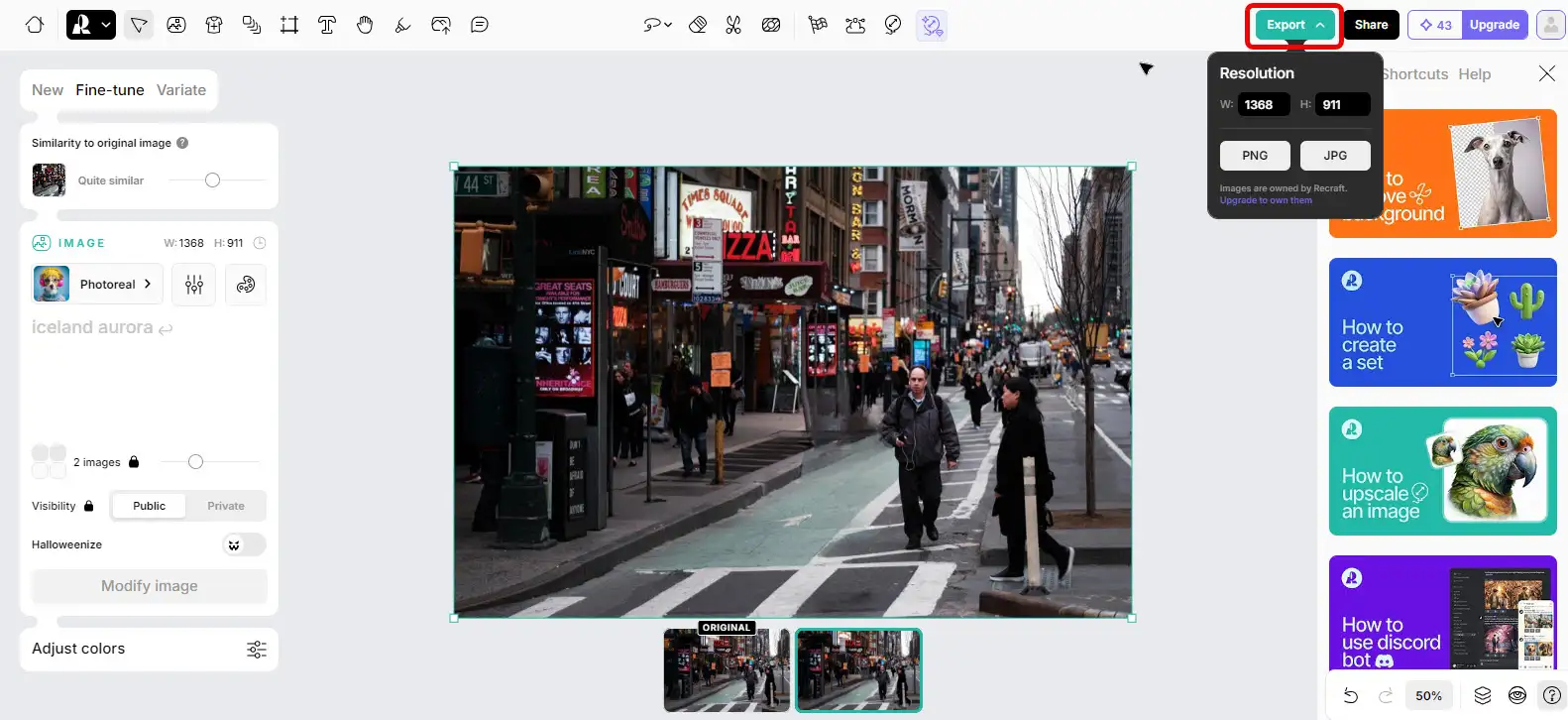
In the final step, once your image is ready, click on the “Import Image” button. Then, choose your preferred format and size to download your edited image. Enjoy your perfectly refined photo, all set to share or save!
PHOTOROOM.COM
The Most Popular Tool for Removing Objects from Photos.
PHOTOROOM is available on both mobile and web platforms. It’s known as the best AI tool for creating graphic and promotional images for products quickly and easily with just a few clicks. PHOTOROOM is a comprehensive toolbox that simplifies tasks like background removal, quality enhancement, and color changes that previously required software like Photoshop.
PHOTOROOM is constantly evolving, adding more tools to its suite, and has attracted a significant user base in the mobile app domain. It’s arguably the best and most efficient free tool for removing objects from photos, handling the task with high speed and precision.
If you’re eager to try out this incredibly precise tool, head over to PHOTOROOM.COM. Let’s see what magic you can create with it!
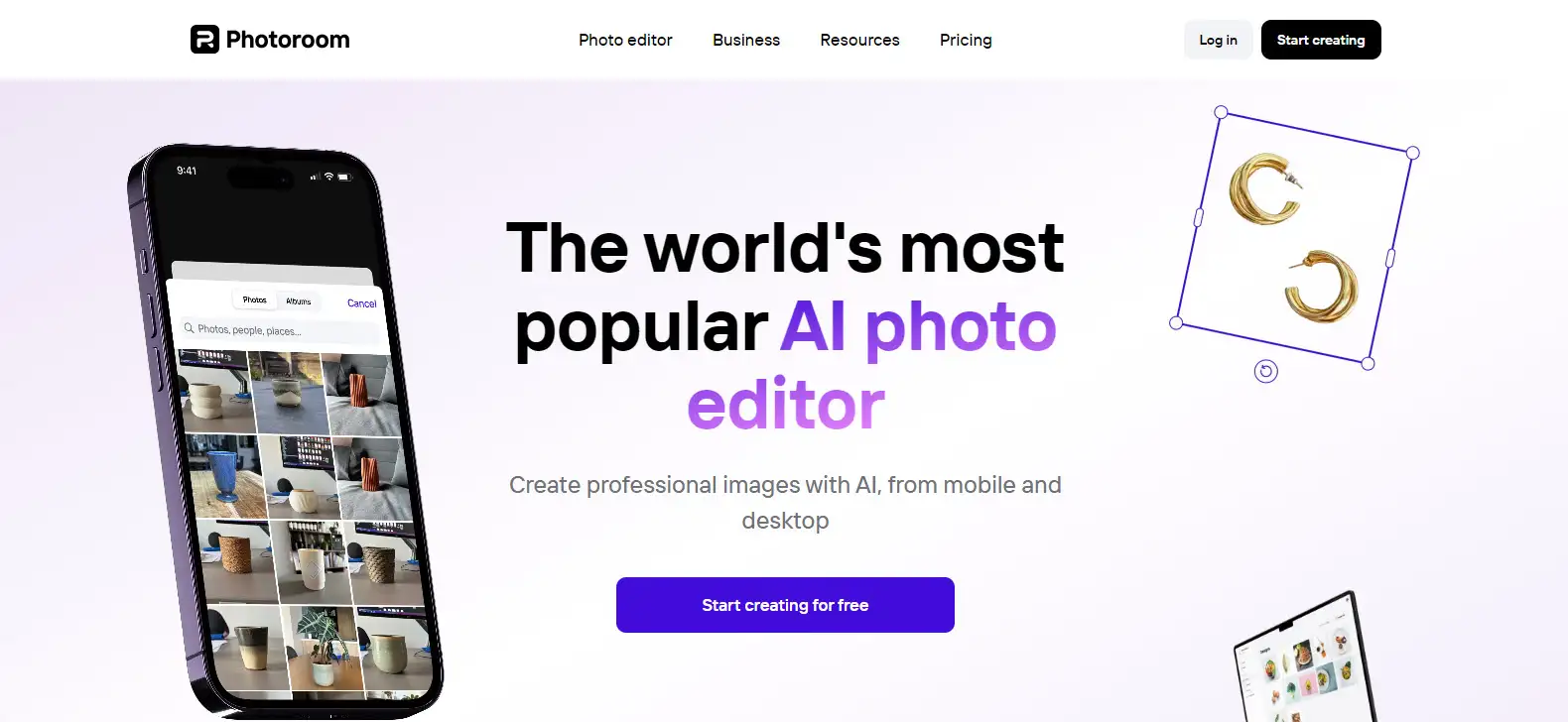
To remove objects from a photo, go to the tool’s section. From the top menu header, navigate as follows: Photo Editor > AI Retouch. This will take you to the area where you can easily remove unwanted objects from your images with precision and speed. Ready to clean up those photos? Let’s divein!
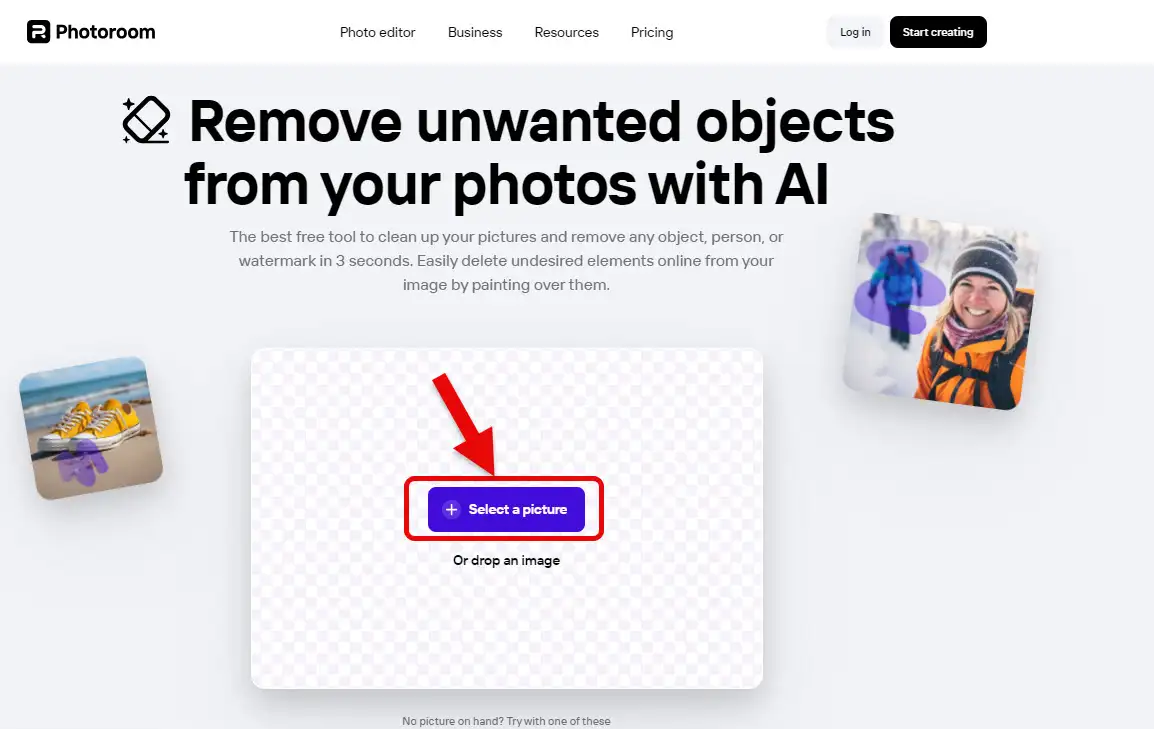
From the top section, click on the “Select a Picture” button to upload your image. Once uploaded, you’ll be able to use the AI Retouch tool to remove any unwanted objects from your photo quickly and efficiently. Time to make your photo flawless!
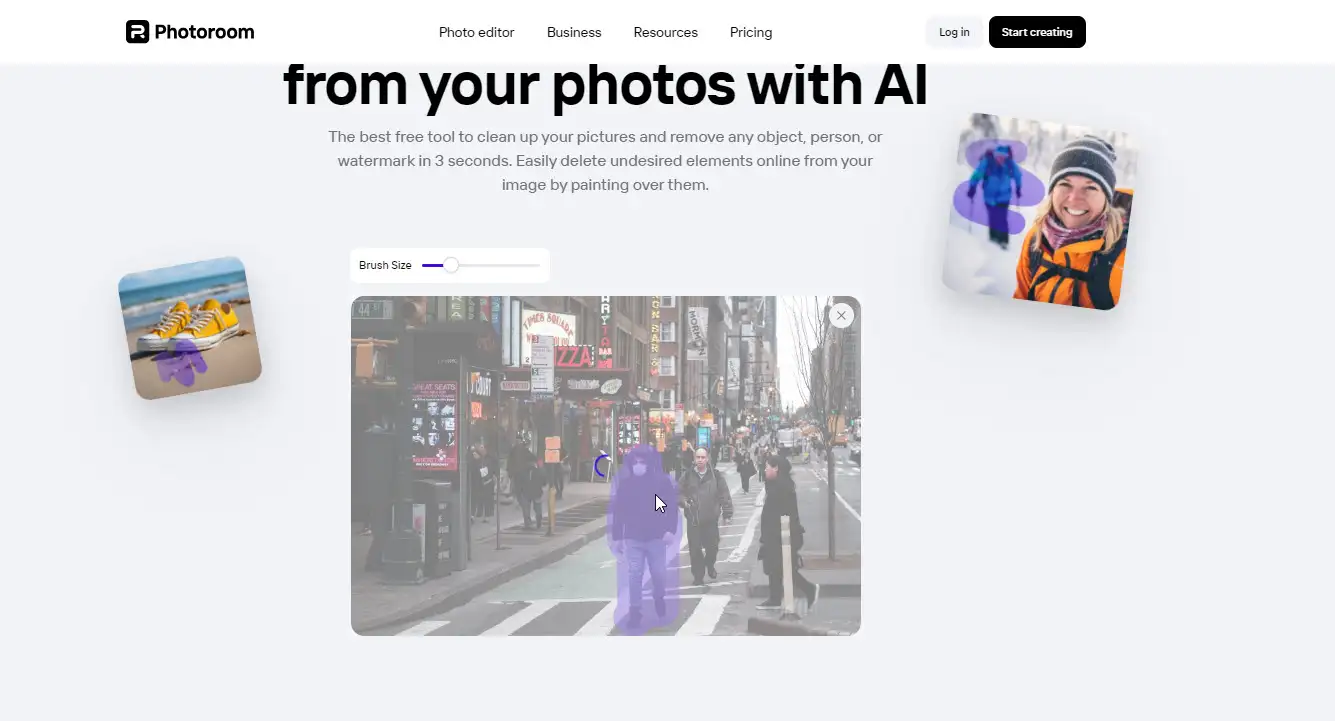
Best AI Tools For Removing Objects From PhotosAfter uploading your image, use the brush tool to highlight the areas you want to remove. The tool will automatically start cleaning those sections without needing you to click any further options. It’s designed to seamlessly remove the highlighted objects and blend the background perfectly. Ready to see your photo get a flawless makeover?

In the end, you get a perfectly clean and amazing image with no trace of the removed subject. Click the “Download” button to get your final edited photo. If you need to make more adjustments or use other AI tools from PhotoRoom, click on “Edit in PhotoRoom.”
Easy and incredibly effective, right? Enjoy your flawless photo!
SNAPEDIT.APP
Most Creative AI Tool for Precise Removal of Unwanted Objects in Photos
SNAPEDIT is one of the top online and mobile platforms equipped with AI powered editing tools, offering features like object removal for users and AI enthusiasts. This tool provides a suite of image editing tools that can remove backgrounds, enhance image quality, colorize black-and-white photos, restore old pictures, and resize images.
SNAPEDIT aims to eliminate the need for other editing tools, enabling even complex tasks like object removal with just a few simple clicks.
Key features include:
- Zero error rate in object removal.
- Accurate identification of marked objects.
- Ability to remove various challenging objects.
- Free unlimited object removal for multiple images.
- User-friendly interface for all, even first-time users.
Let’s walk through how to use SNAPEDIT. It’s very straightforward:
We’re skipping the mobile app and using the online version at SNAPEDIT.APP. Visit the website to start editing your photos.
Next steps? Let’s continue to explore how to use this fantastic tool step-by-step.
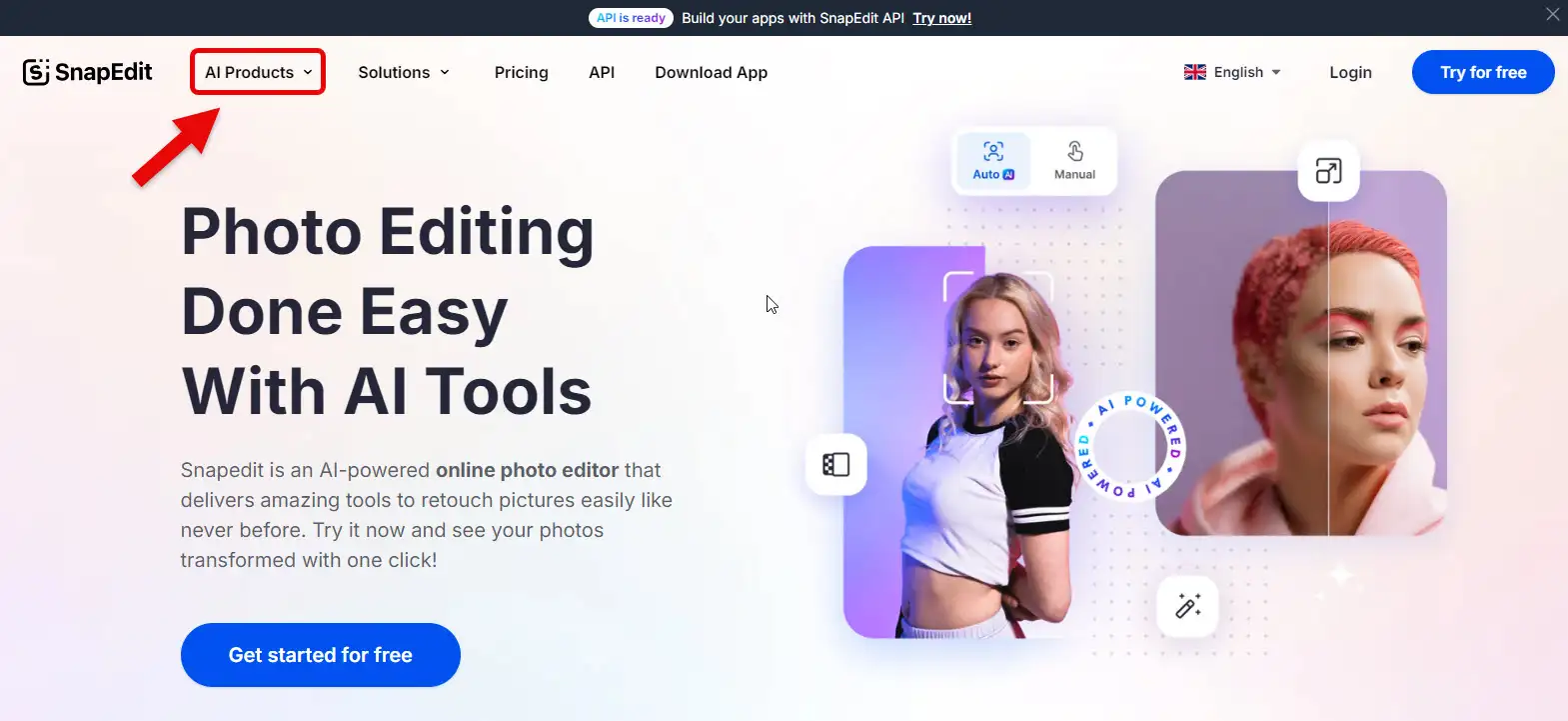
Once you enter the online section of SNAPEDIT, to access the object removal tool, click on “AI Products” from the main menu. From the dropdown, select “Remove Object”. This will take you to the tool that lets you erase any unwanted objects from your photos with precision.
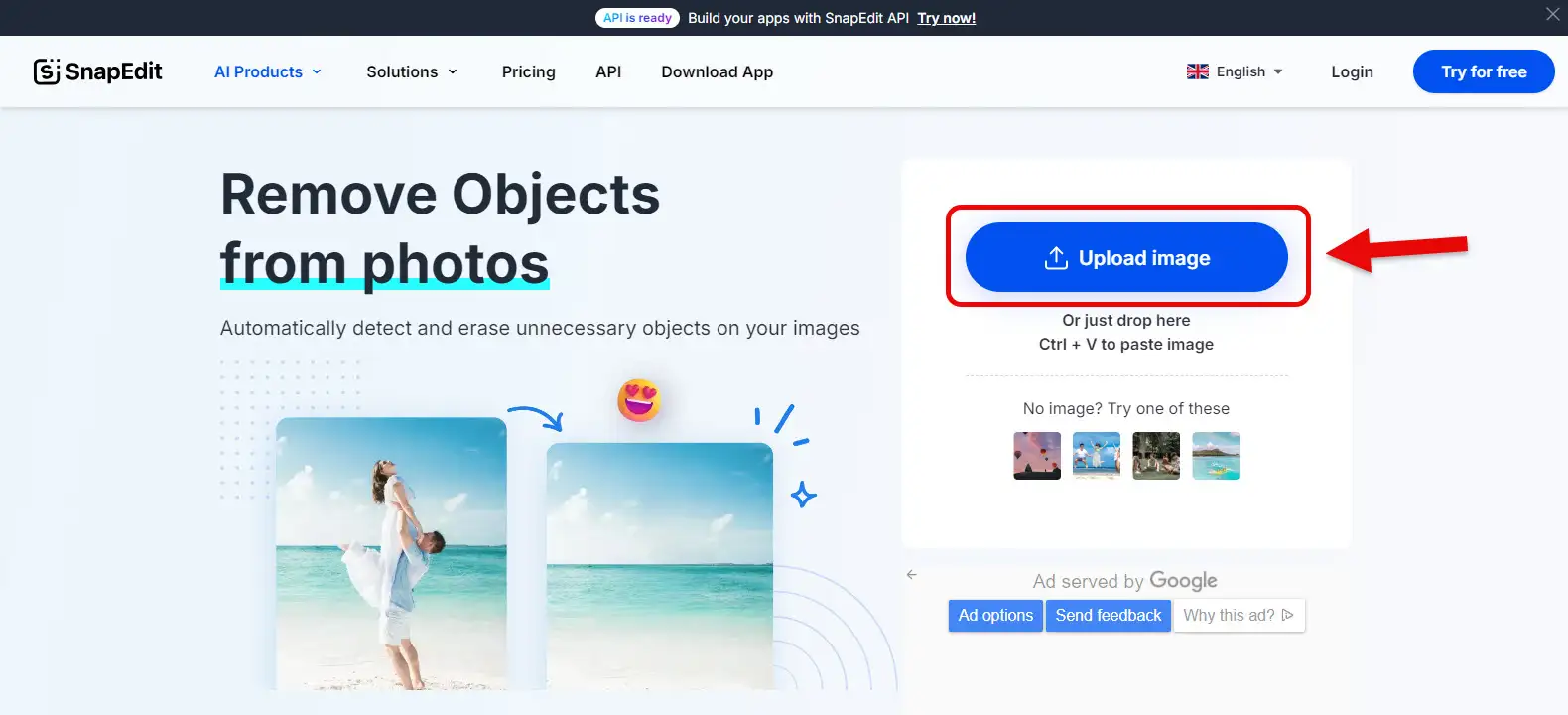
On the new page, which is specifically for the object removal tool, click on the “Upload Image” button to upload your desired photo. This will allow you to start marking and removing any unwanted objects from your image effortlessly. Ready to clean up your photo? Let’s get to it!

The upper section marked in red has two parts, which I’ll explain separately. After uploading your image, use the internal tool called “Brush” to highlight the objects or subjects you want to remove, just like in the example.
The tool will automatically erase the marked areas and blend the background seamlessly with the surrounding parts.
No more unwanted objects, just clean and perfect photos!
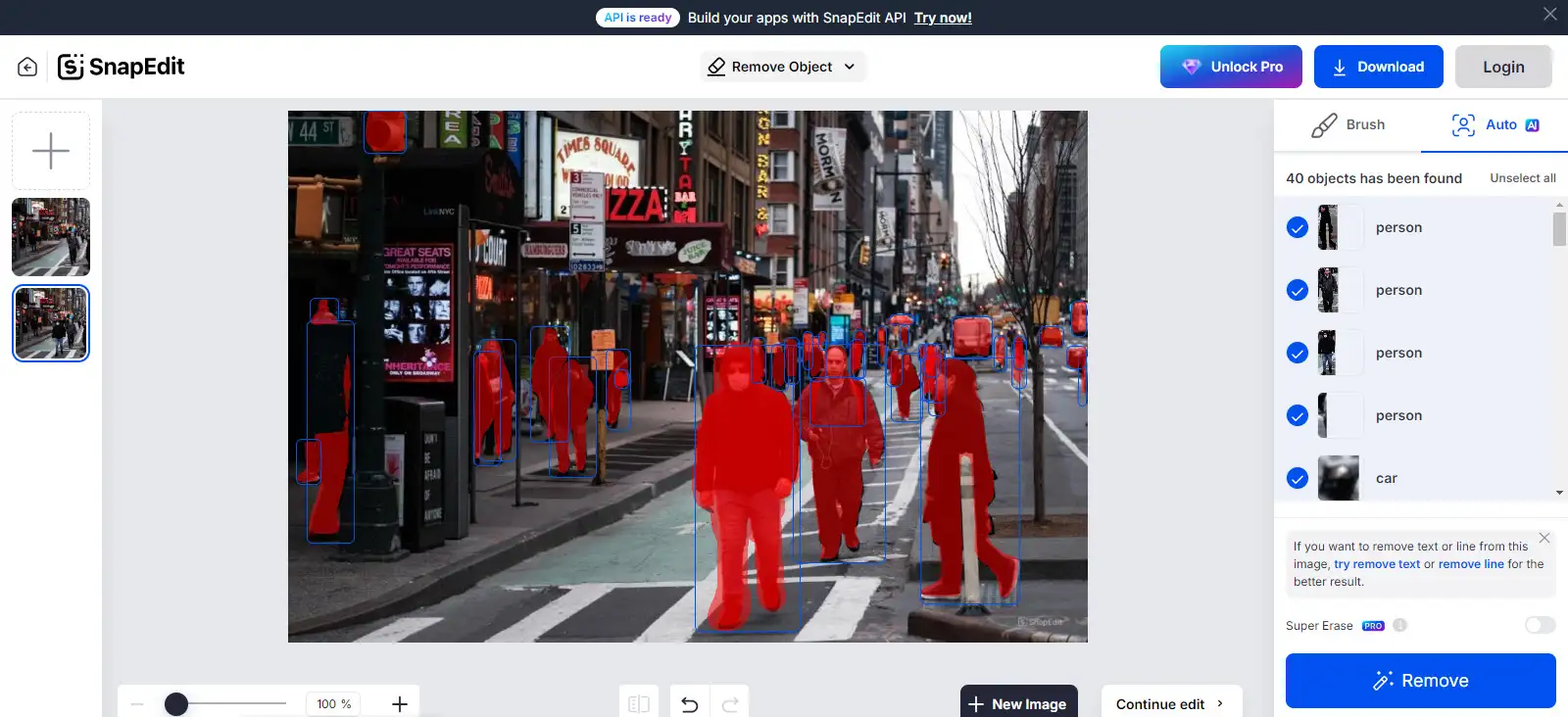
But Snapedit has an amazing smart feature where, by clicking on “Auto,” it automatically separates all objects, people, and everything else in the image. It places a brush over each one, giving you the option to decide which subjects to remove and which to keep. Finally, click on “Remove” to delete the specified objects.
Effortless and precise, right? Snapedit truly makes photo editing a breeze.
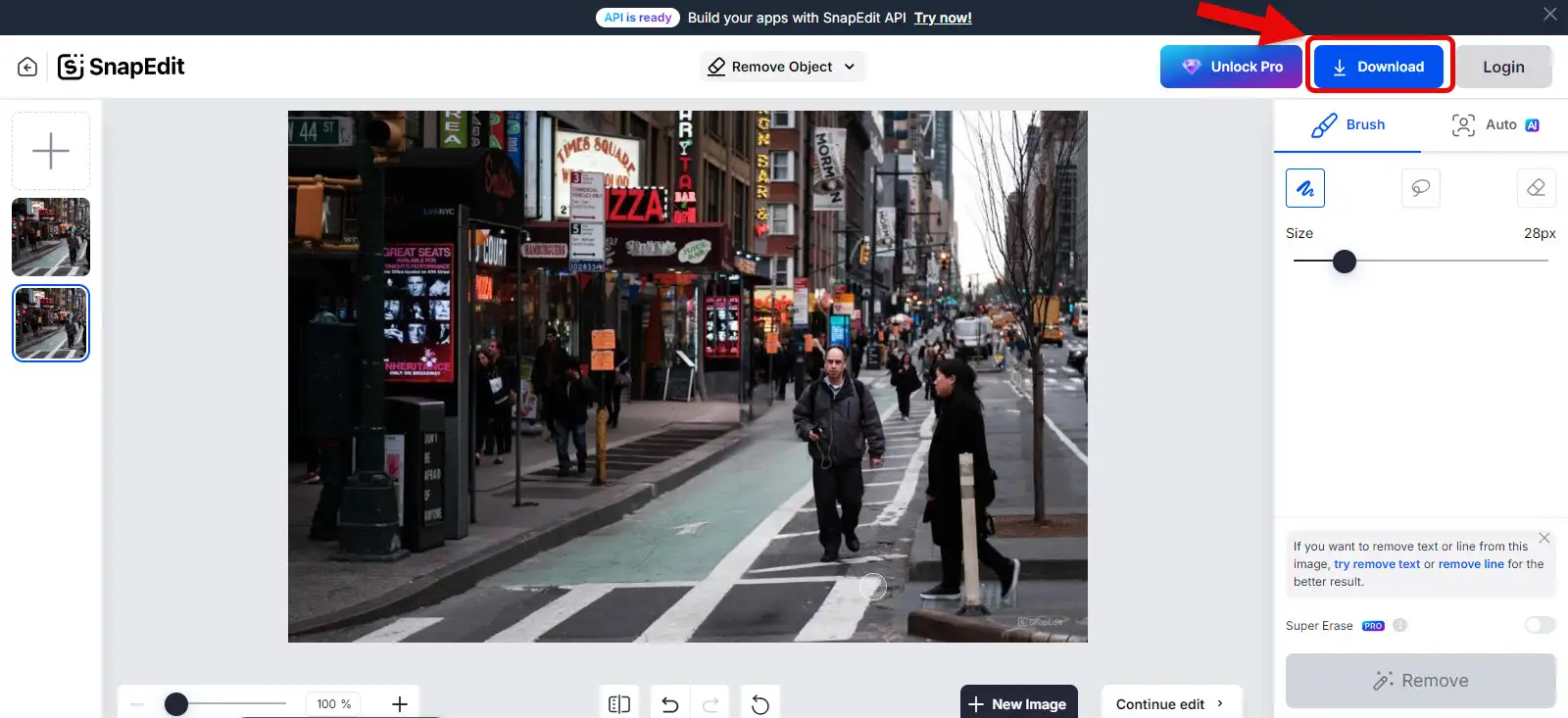
In the end, the result is truly incredible. unlike any other tools mentioned. If someone sees the image for the first time, they wouldn’t believe there was another man walking in it before. To get the final image, simply click “Download.” This is the art of AI, amazingly combined with tools like Snapedit, creating unbelievably seamless results. Isn’t AI just fascinating?
MAGICSTUDIO.COM
Unmatched Tool for Object Removal and Background Integration
Magicstudio is an exceptional AI tool designed for removing text from walls, advertisements, banners, products, or other objects, animals, people, and more to enhance the beauty of your photos. For instance, if you have a photo with billboards or logos that you want to remove, simply use Magicstudio by marking the area with the brush tool, and the tool will handle the removal and integration automatically.
Magicstudio is a suite of image editing tools perfect for social media admins, graphic designers, professional photographers, and product sellers.
Removing objects from images can be challenging, and hiring a Photoshop specialist can be costly. Thankfully, Magicstudio offers these services for free and without requiring registration or a subscription.
To use this tool like a pro, follow these steps:
- Visit the main website at magicstudio.com.
- Upload your photo.
- Use the brush tool to mark the unwanted objects.
- Let the AI seamlessly remove the objects
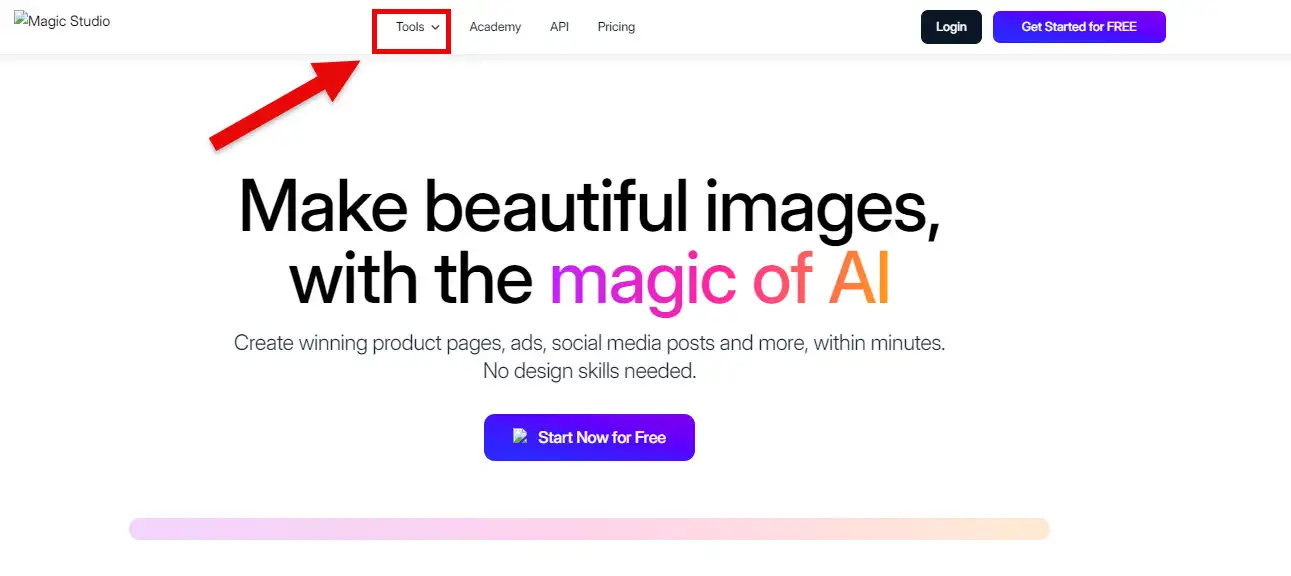
From the “Tools” section, we head straight into the main object removal tool, “Magic Eraser.” Easy peasy, right? Now, let’s make those unwanted objects disappear!
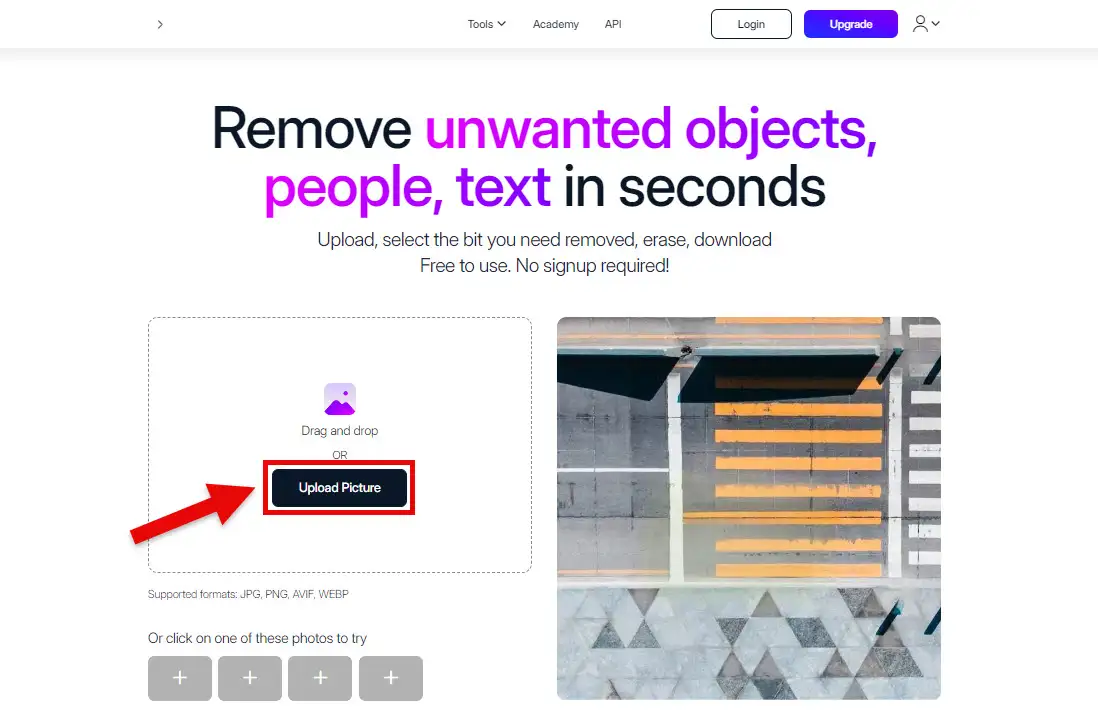
Click on “Upload Picture” and then select your desired image to upload. This is where the magic starts let’s get that unwanted object out of your photo!
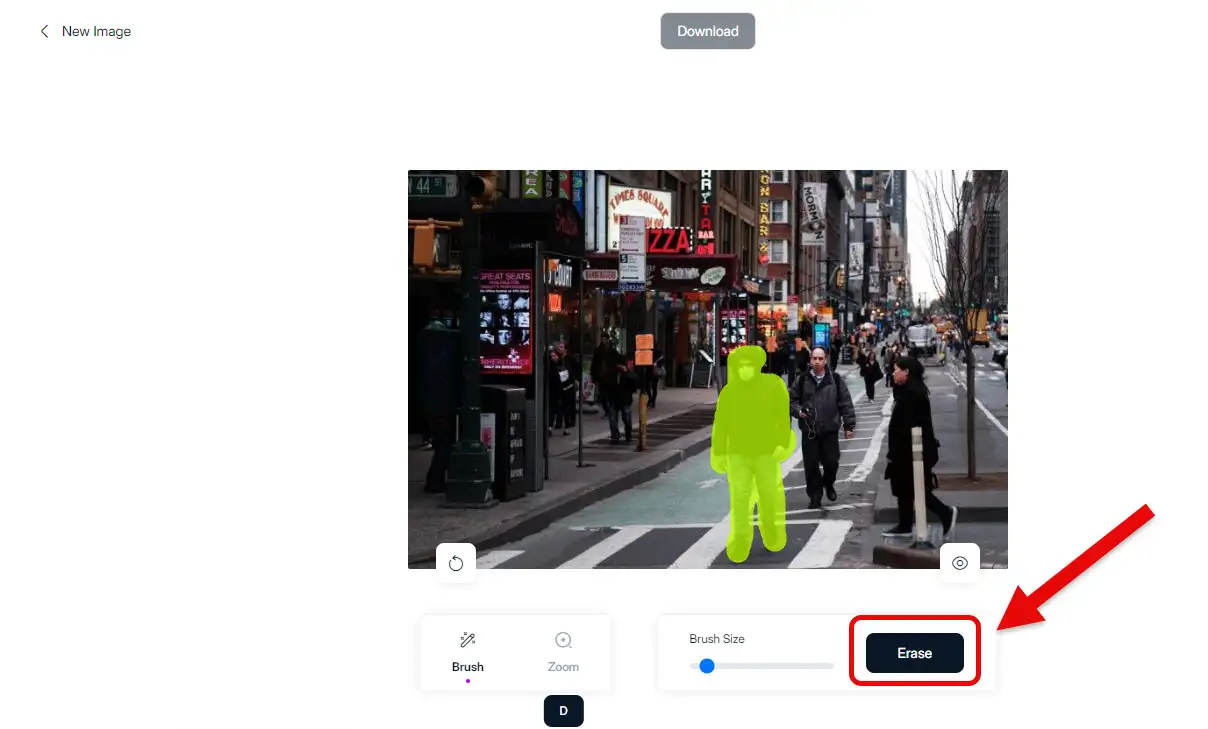
After your image is uploaded, use the brush tool to highlight the part you want to remove. Then, click on the “Erase” button. This process only takes a few seconds. Watch as the unwanted parts magically disappear from your photo!
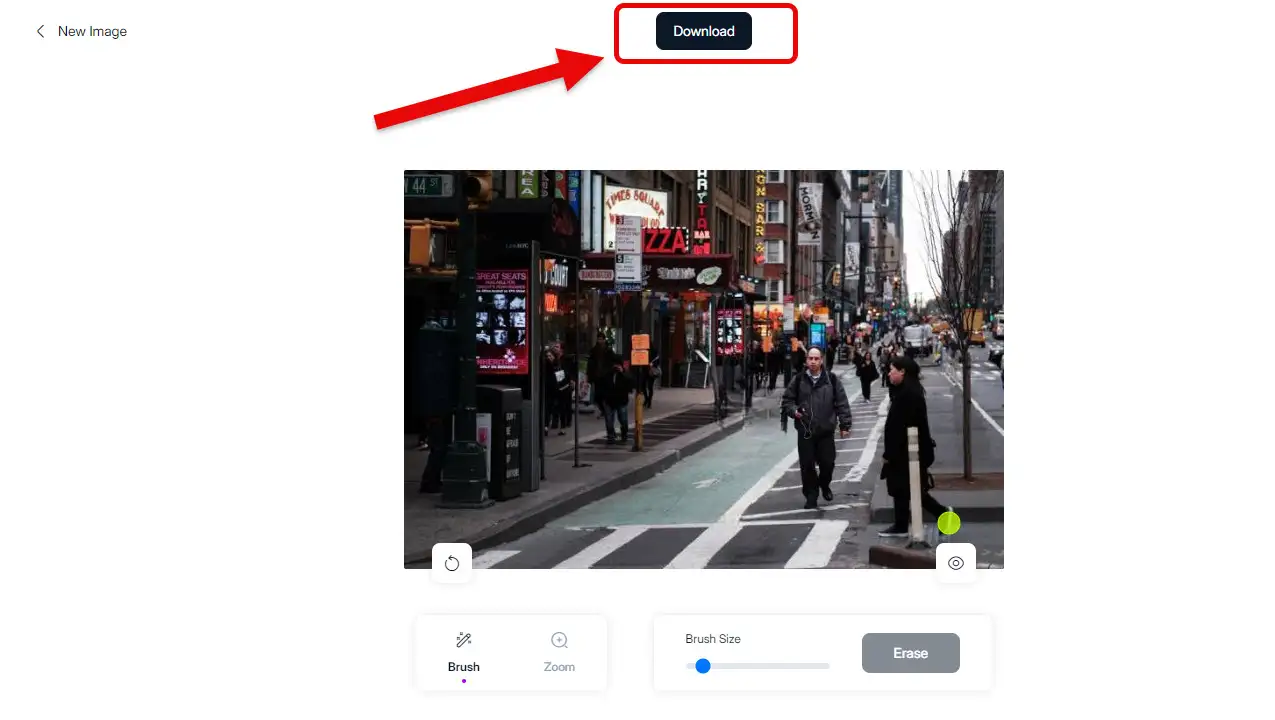
In the end, this powerful tool gives you an image without the person you specified. To download the new image, simply click on the “Download” button indicated by the arrow. Enjoy your clean, object-free photo!
CUTOUT.PRO
Get Your Photo Ready for Removing the Toughest Objects
Cutout is an AI tool for image content that brings together the best editing tools, like enhancing photo quality, removing backgrounds, and erasing objects from images. Cutout offers all the features and settings for both images and videos.
With this AI tool, you can easily indicate which part of your image should be removed and what should replace it. Using this tool is completely free, and you just need to follow the steps below to learn how to remove objects from your image.
Since Cutout is an online platform, you need to visit their website at cutout.pro to find the tool you need. Ready to get started? Let’s dive in!
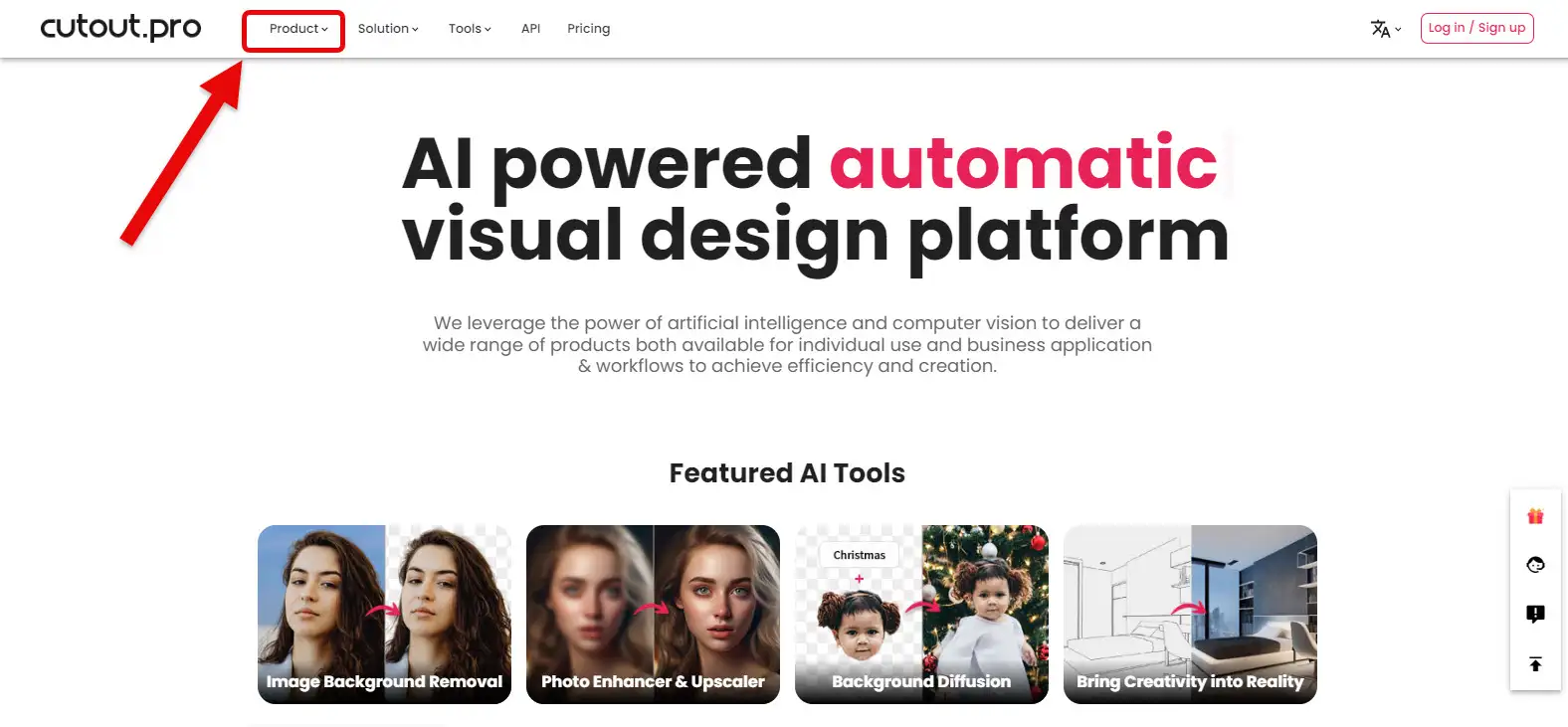
From the top menu, enter the main “Product” section, then select the sub-menu “Retouch –Remove Objects.” This will lead you to the specific tool for removing objects from your photos. Let’s clean up that image effortlessly!
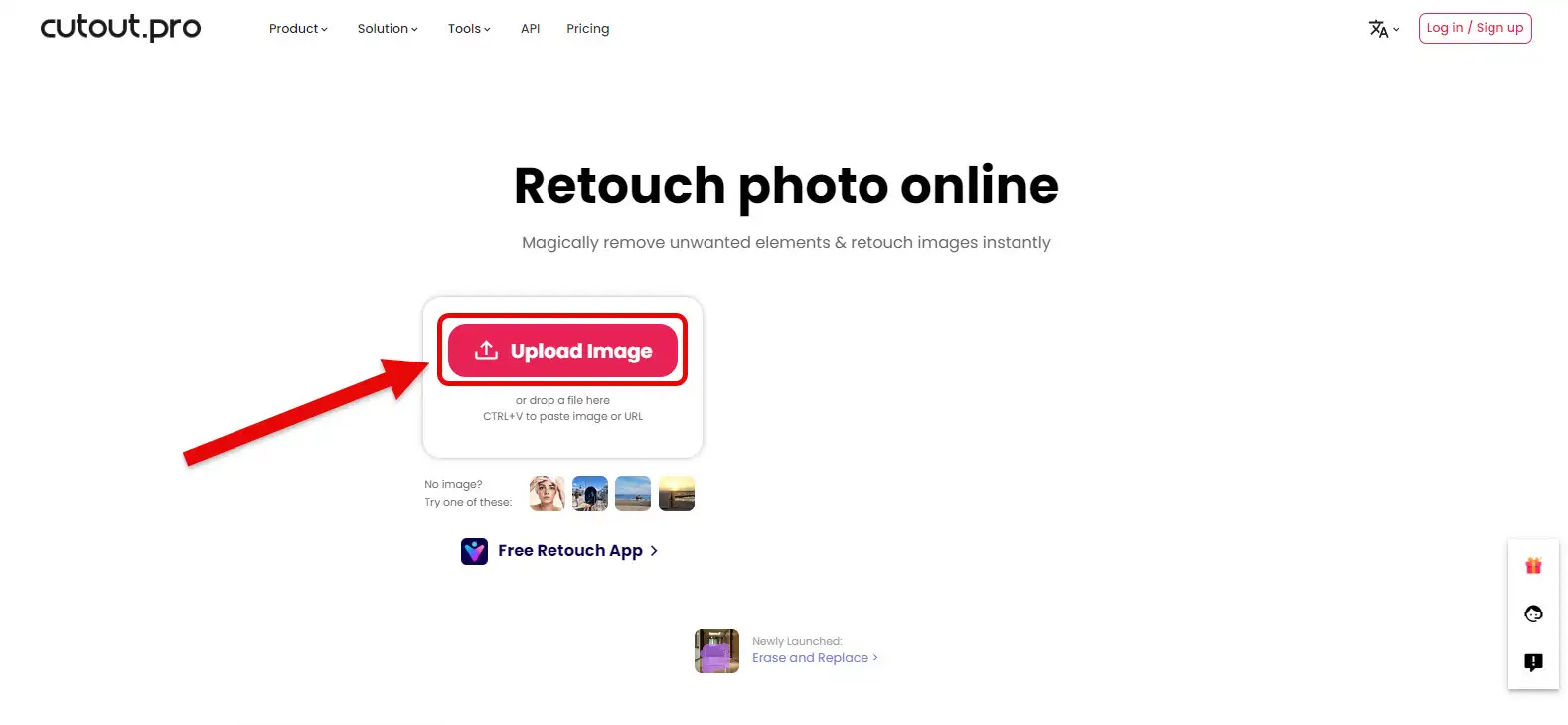
On the “Retouch Photo Online” page, click on “Upload Image” and upload your desired photo. Once uploaded, you’ll be able to mark and remove any unwanted objects easily and efficiently with Cutout’s AI tool.
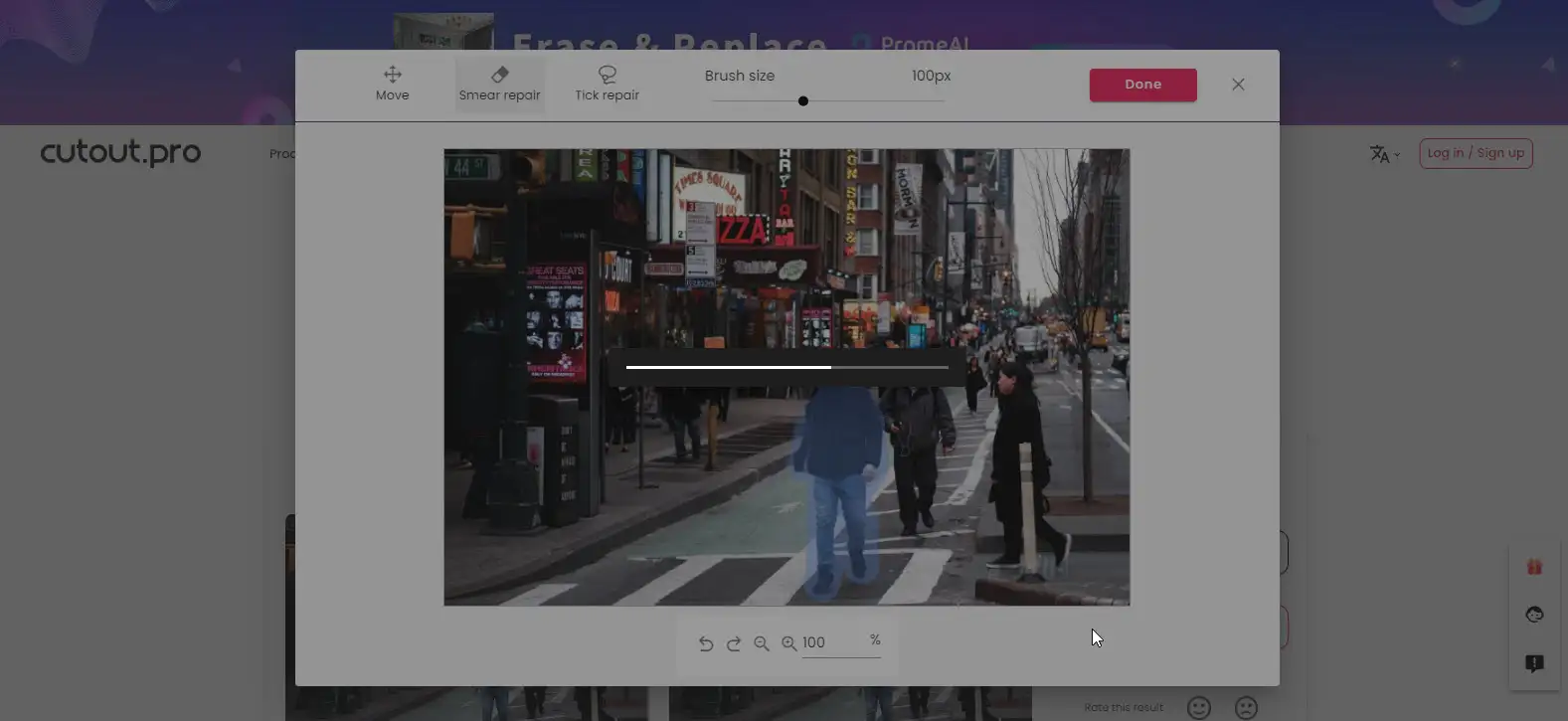
After uploading your image, you can use either the “Smear Repair” or “Tick Repair” tools to highlight the parts you want to remove. These tools help you mark the areas precisely, so the AI can seamlessly erase them and blend the background perfectly. Ready to give it a go and see the magic happen?
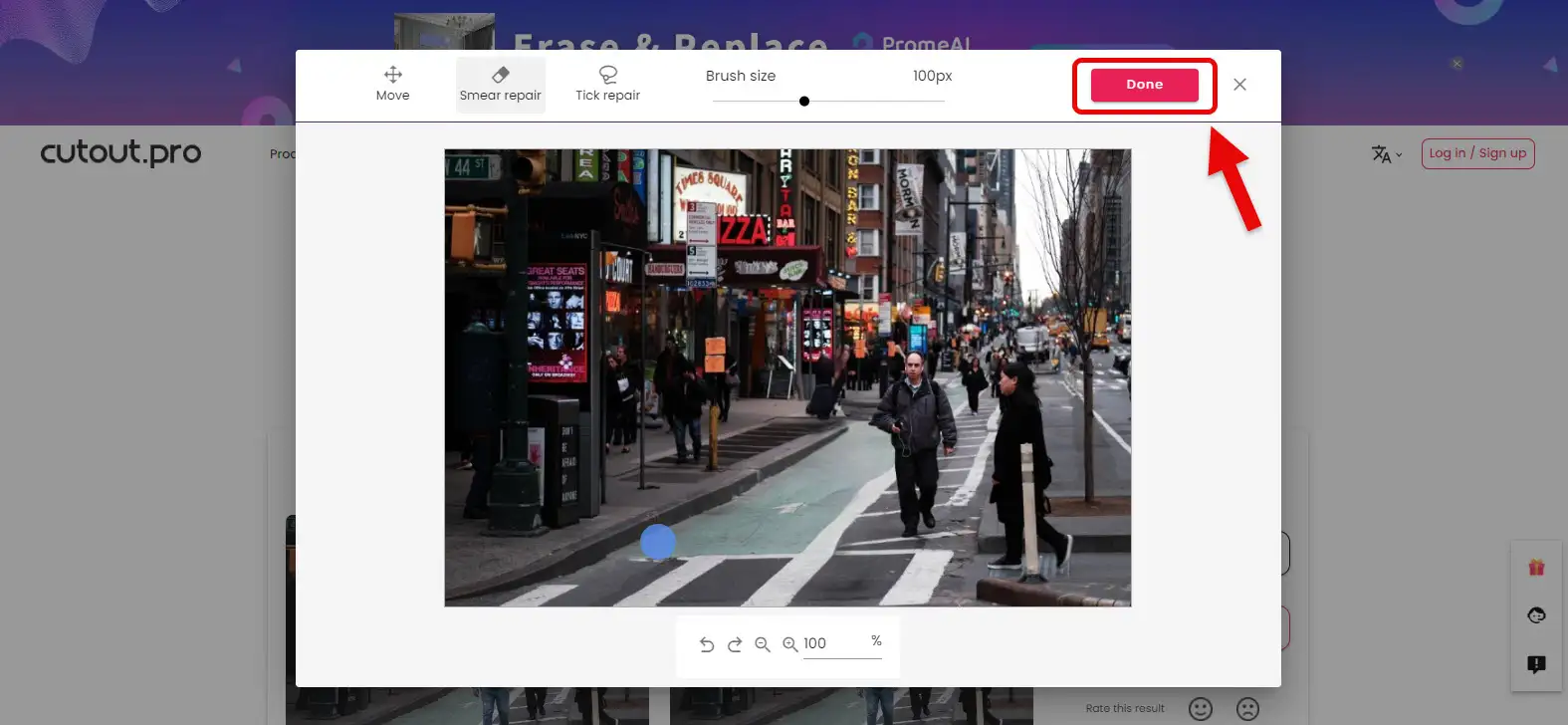
Click on the “Done” button to proceed to the download section for your edited image. This will allow you to download the new image.
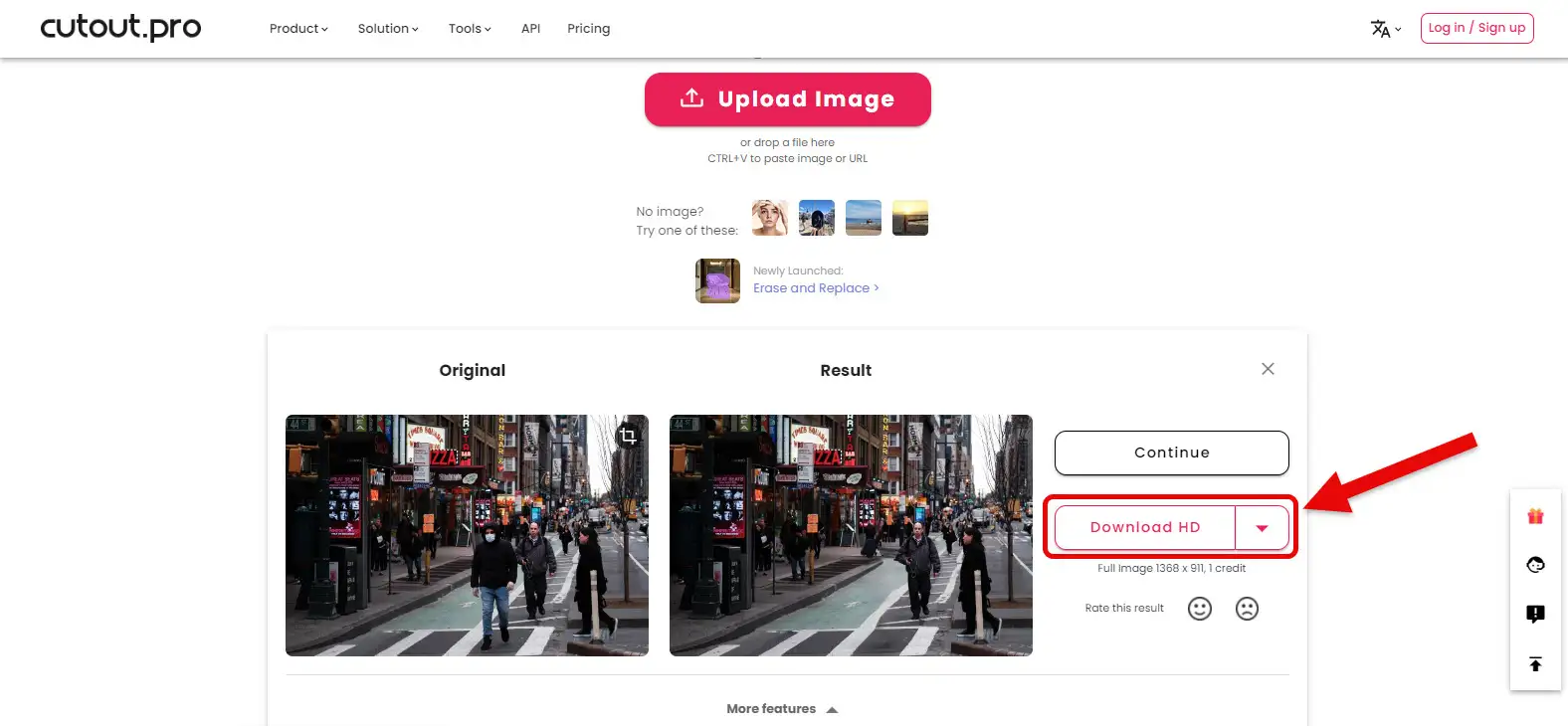
Finally, to get your high quality image, click on “Download HD.” If you’re already logged into the platform, the download will start. If not, it’s better to log in with your Gmail first to ensure you can download the image without any issues. This way, you can enjoy your perfectly edited photo hassle-free!