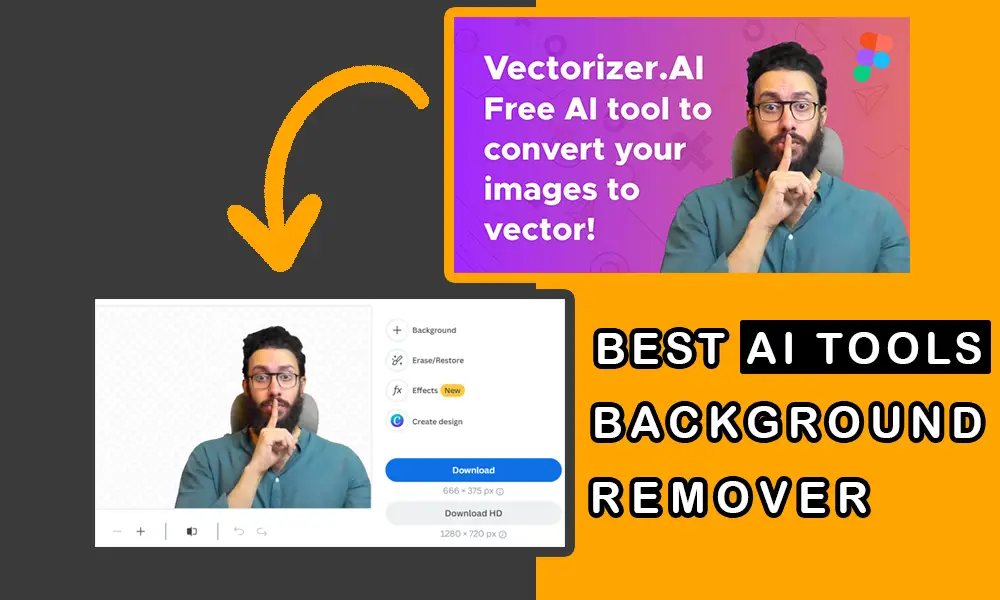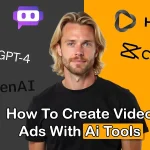If you’re like me and spend a lot of time removing backgrounds and isolating parts of an image, don’t worry. I’m here to show you how to remove your background in seconds without any hassle and edit the final image. Stick with us as I introduce you to 20 AI tools for background removal.
We all know AI and its tools have made tasks a lot faster. AI is still in its early stages but has already made many tasks that needed specialists much easier for us.
Removing image backgrounds is a well-known example of how effective AI tools can be, making software like Photoshop unnecessary. Here, without using programs like Photoshop, we’ll teach you how to use these AI tools to remove or change the backgrounds of even the toughest images.
Background removal with AI tools goes beyond just helping us; it can be used for:
- Creating product photos with new backgrounds
- Preparing passport and ID photos by separating the face from the background
- Making profile pictures for social media or business
- Adding formal pictures to personal resumes
- Using background-free images to create YouTube and Instagram thumbnails
- Removing backgrounds from signatures and creating PNG outputs
It’s important to know that the main users of these tools are photographers, graphic enthusiasts and professionals, marketers, media and news agencies, and car sellers. Ultimately, everyone will need them at some point, so it’s best to learn about them now.
Here, we introduce the 20 best AI tools for background removal and provide practical tutorials on how to use them:
adobe.com/express
Get a list of new AI tools.
Adobe has recently integrated AI into its latest update, providing users with a list of the most popular image editing tools powered by AI. Adobe Express is the most specialized online AI tool available right now, offered in both web and mobile versions. This tool can meet all your image editing needs with the help of AI.
You can download the app from Google Play or use it online by visiting the tool’s website. Here, we’ll guide you step-by-step on how to use it, so follow along with us.
To use this tool, first, go to the address adobe.com/express. You’ll see a page like the one below with two main options:
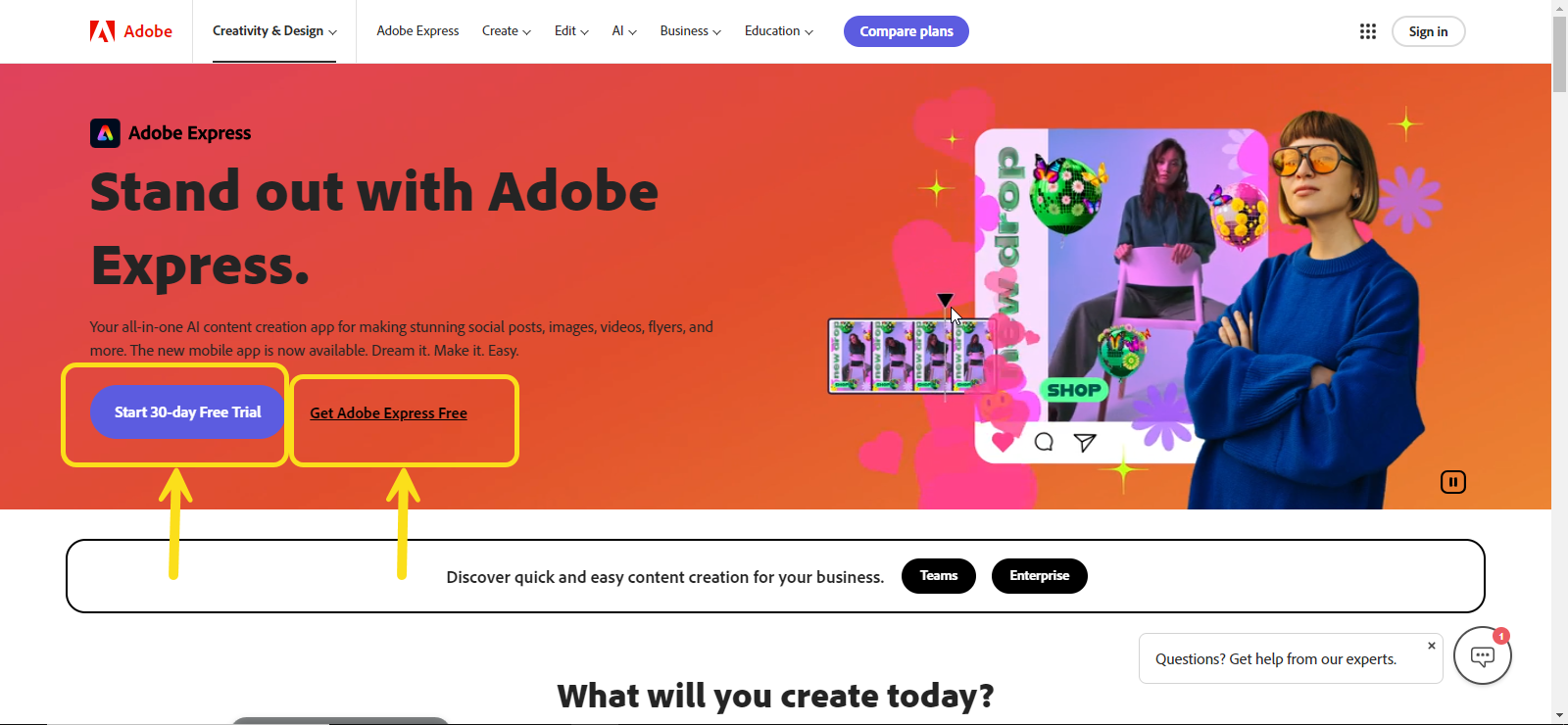
Get Adobe Express Free: As mentioned, Adobe Express is a free tool, but not all tools are free. Some of them are, and you don’t need a subscription to use them. By selecting this option, you get access to the free tools, including the background removal tool.
Start 30-day Free Trial: Before buying a premium subscription, which gives you access to all the tools, Adobe offers a 30-day free trial of all tools. If this is your first time signing up, I recommend choosing this option to try out all the AI tools on the site. To sign up, just use one of the three options: Gmail, Facebook account, or Apple ID. You can use the same account for future logins.
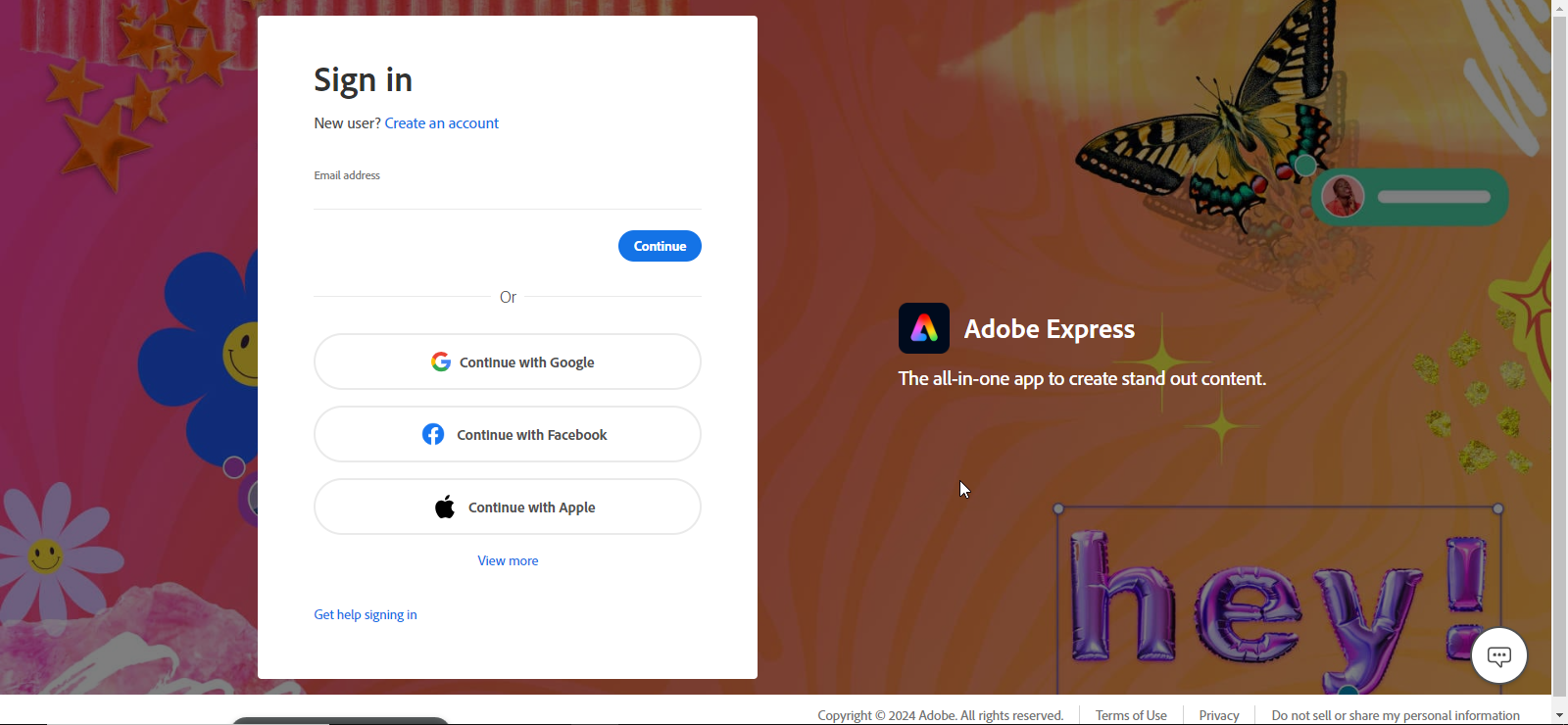
I’ll log in to Adobe Express with my Gmail.
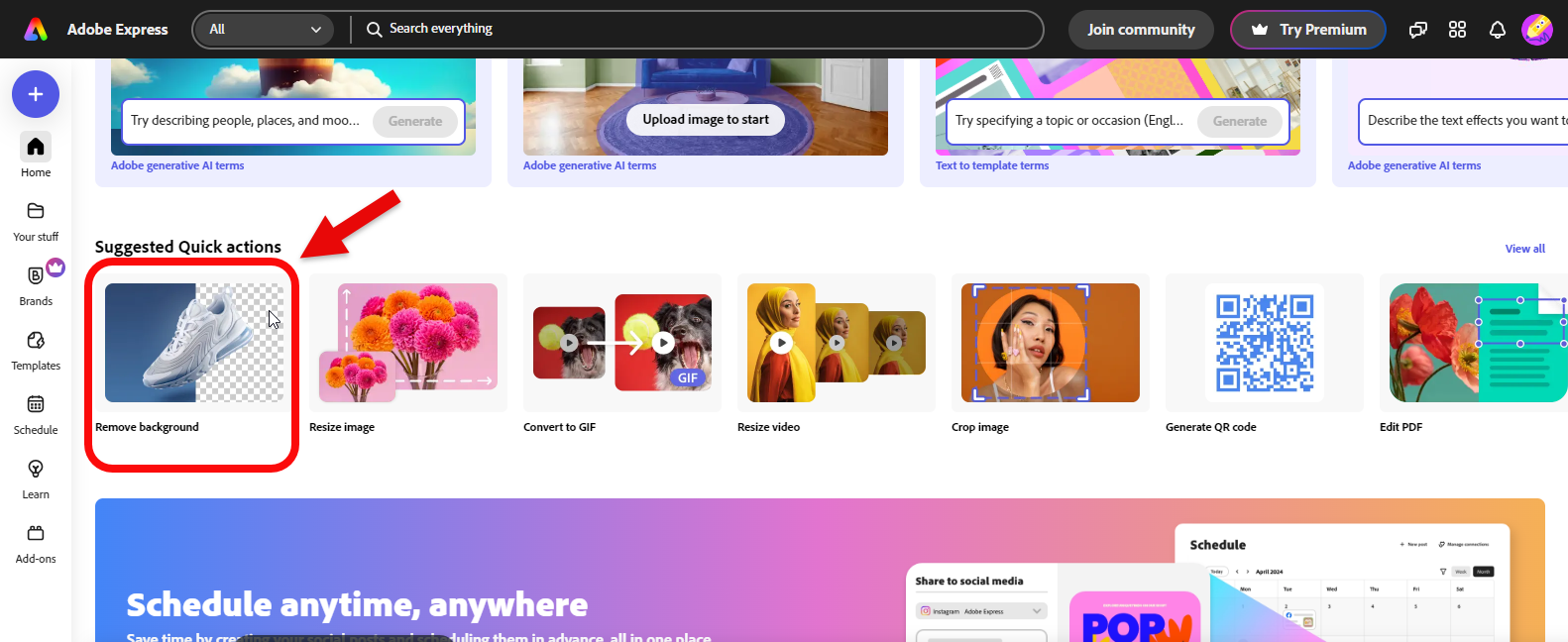
After logging into the main page of the site, to remove a background, first click on the remove background tool under suggested quick actions.
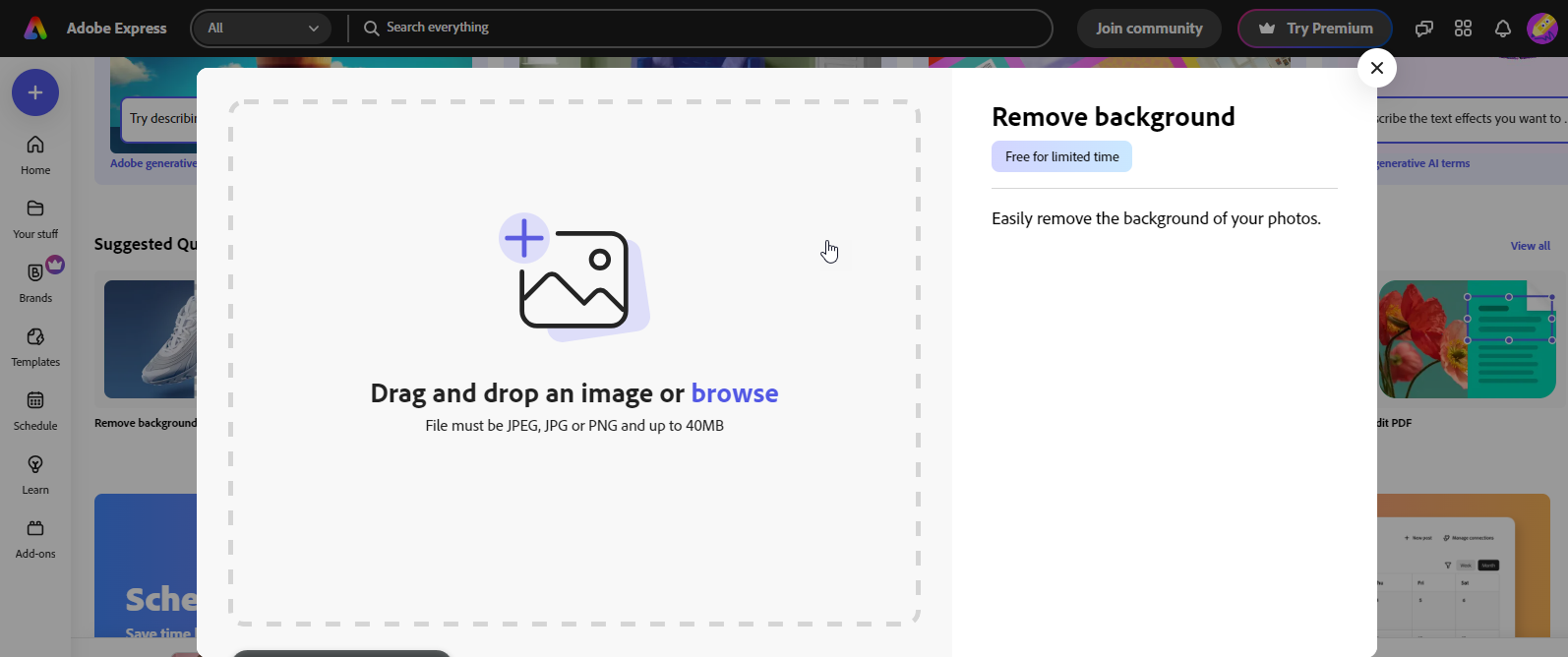
This section will show you the image upload area where you can upload an image and remove its background. Once the background is removed, you can download it.
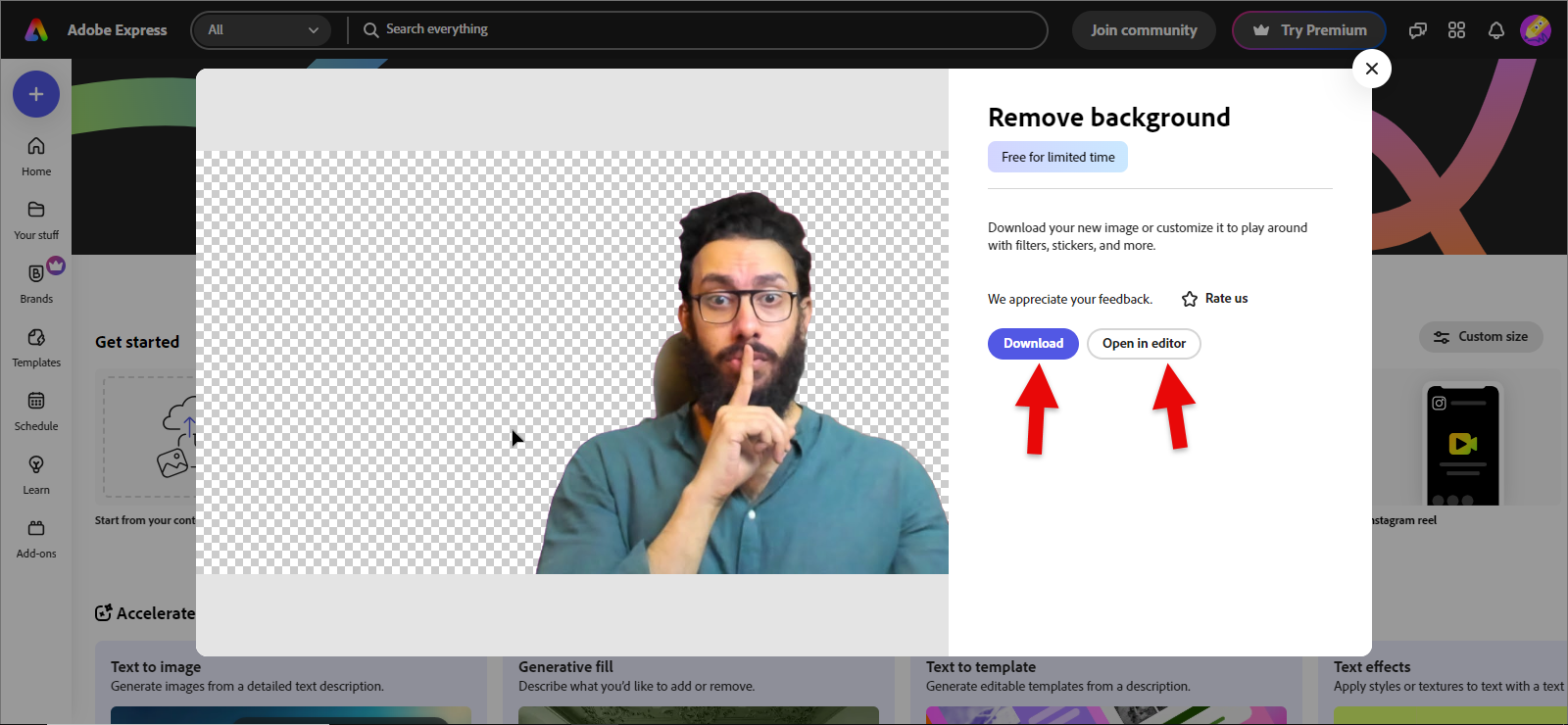
Or, you can go to the image editing section where you have plenty of tools to make the desired changes to your image.
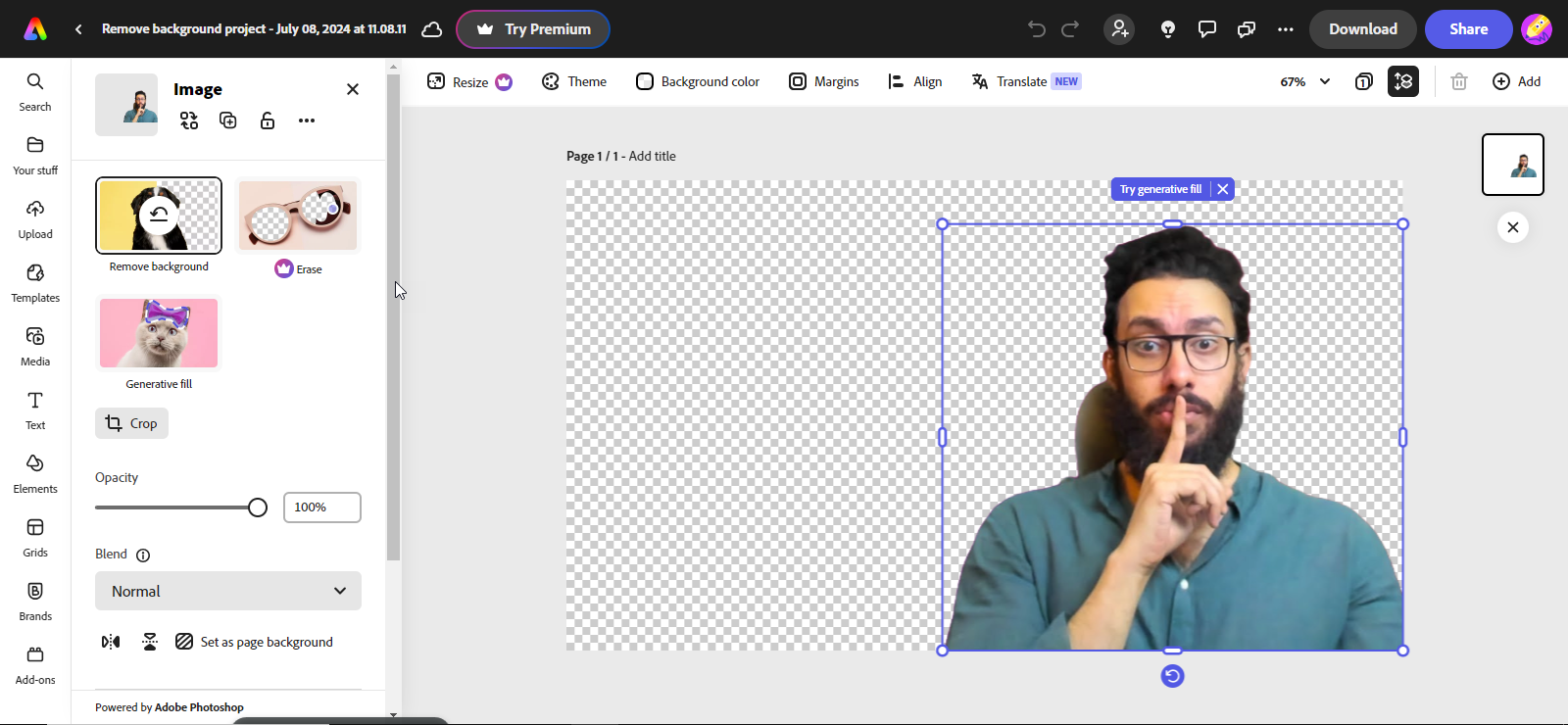
erase.bg
A Precise Tool for Removing Backgrounds from Any Image
Erase.bg is the second AI tool for background removal that belongs to the Pixelbin.io suite. Erase.bg is specifically designed for removing backgrounds from images and can be used in any job with any type of background.
It’s important to know that Erase.bg supports various photo formats, so you don’t need to convert them to JPG first. A major advantage of this tool is its batch mode, which allows you to remove backgrounds from multiple photos at once. However, if you’re using the free license, you can’t upload more than three photos a day.
Let’s dive into how to use this tool so you can get familiar with it. To remove the background from your image, just go to the Erase.bg website.
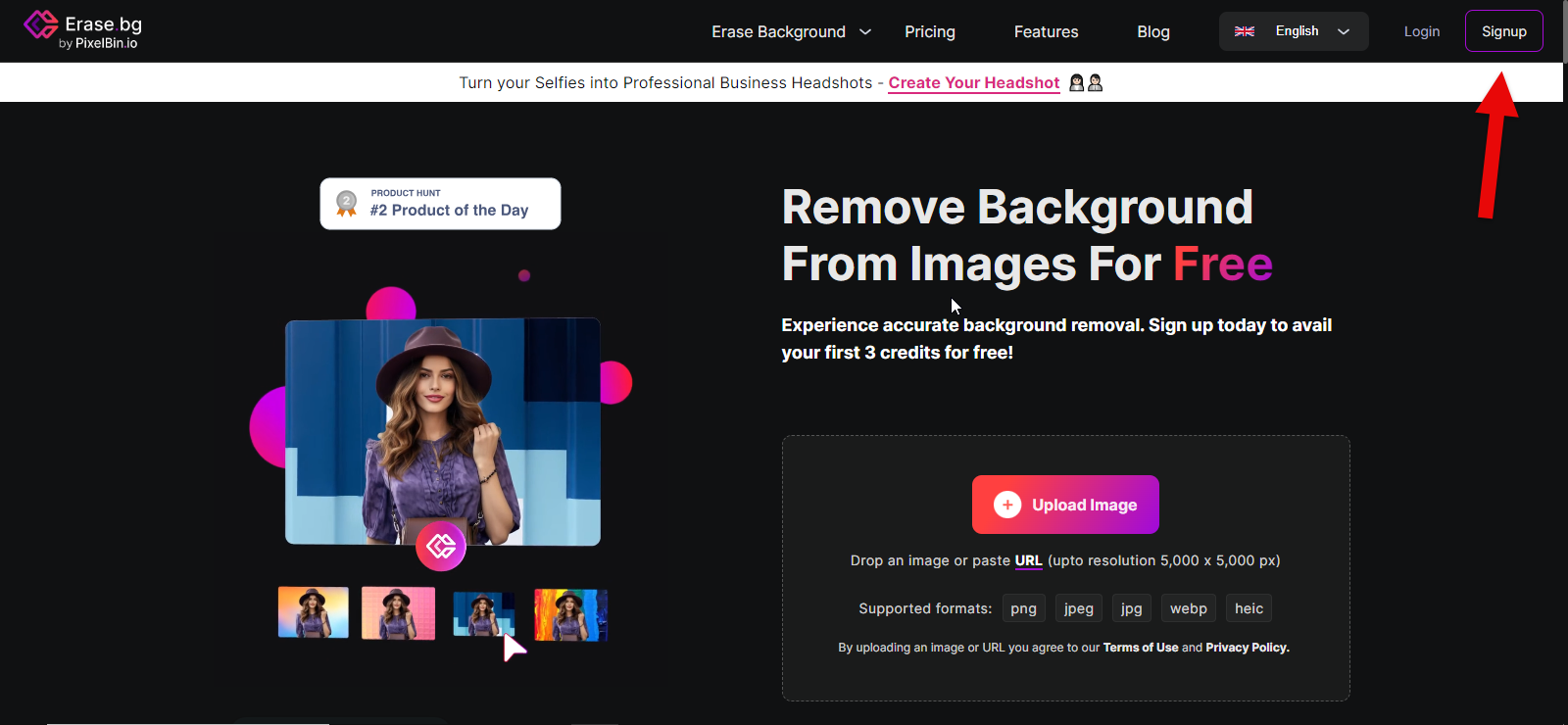
Then, from the signup section, you can register with your Gmail or by entering your details on the site.

Here, we’ll log in with Gmail to make the registration process easier. After signing up, you’ll enter the main page of the tool. From the image upload section, upload the image you want.
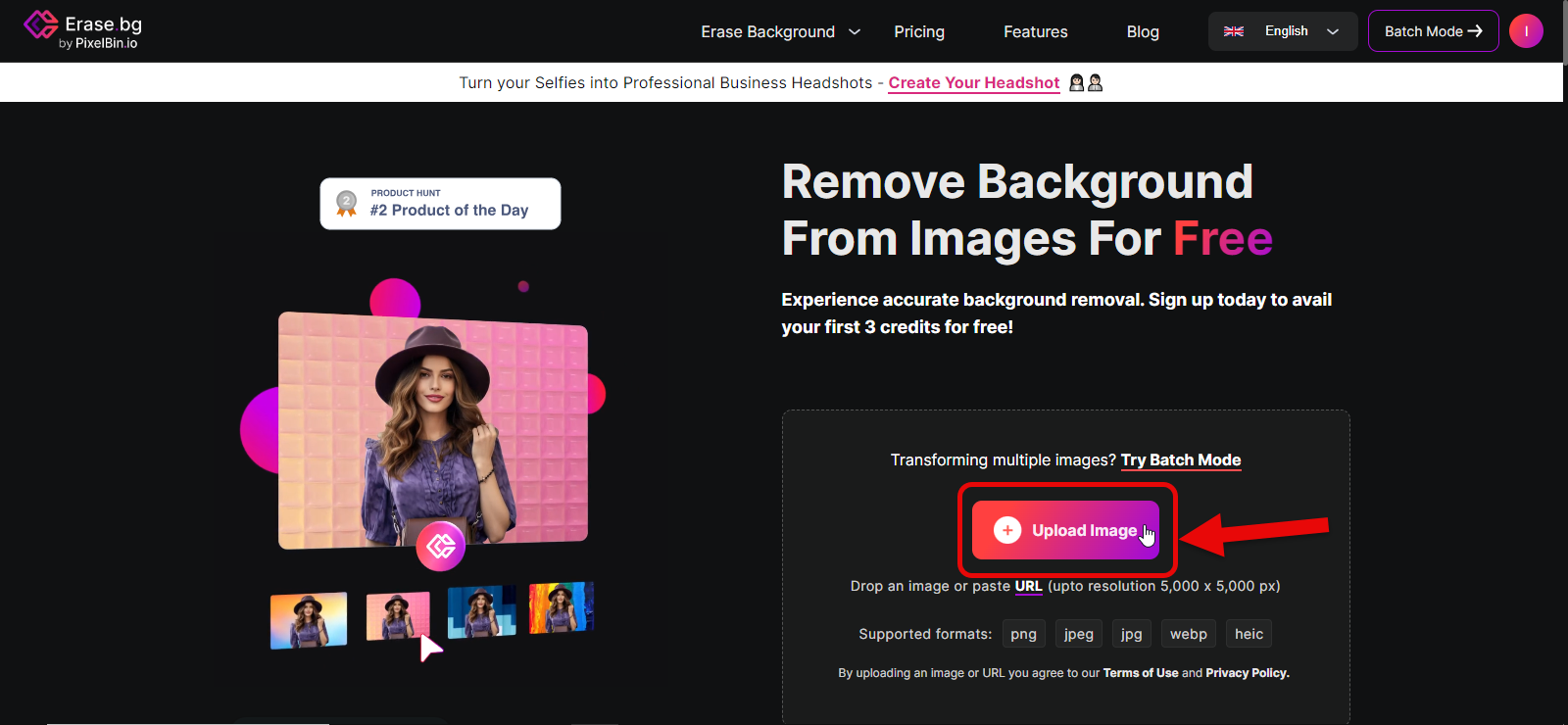
Once you’ve uploaded your image, the tool will remove the background in just a few seconds with excellent quality, just like the image below:
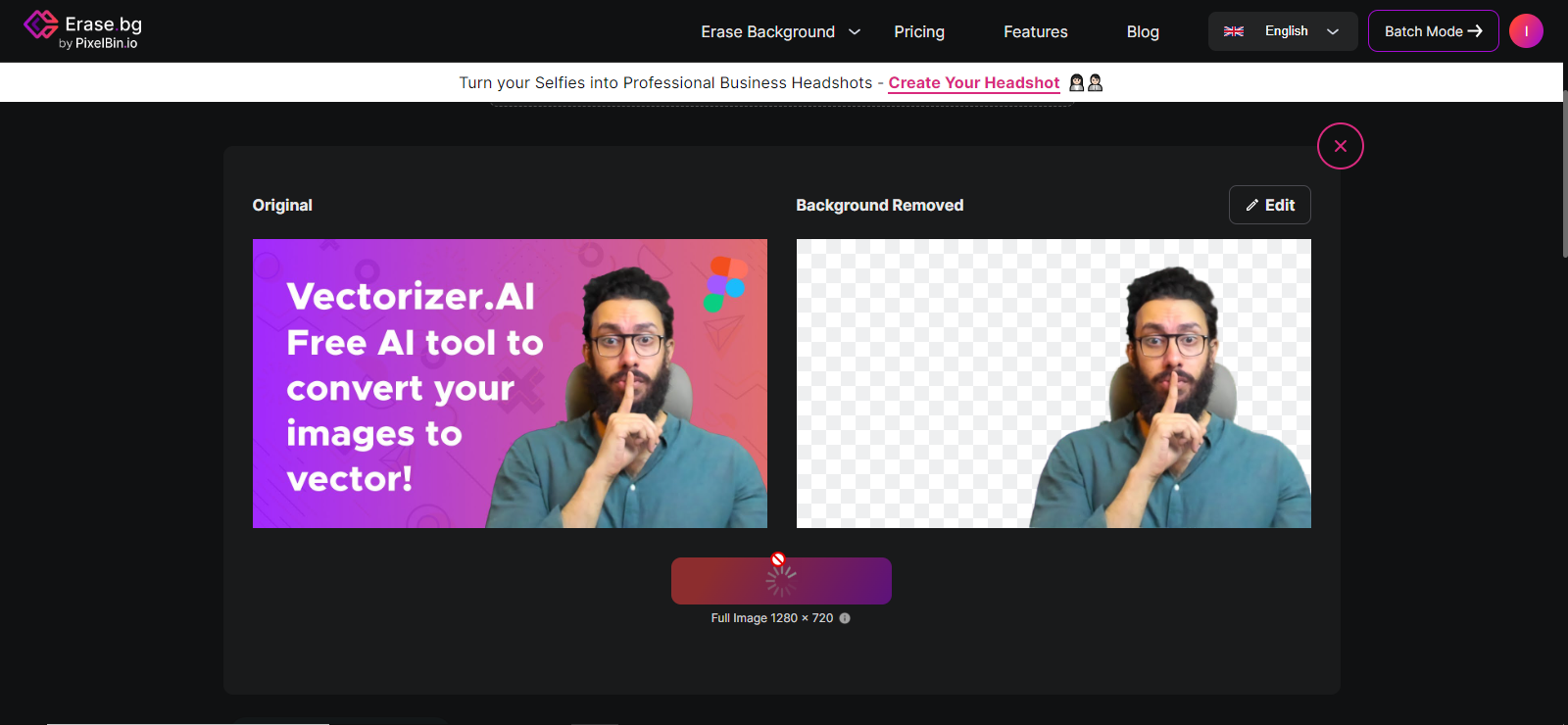
To download the image with the background removed, simply click on the Download HD button below the image.
remove.bg
Remove Image Background in Just 5 Seconds and Completely Free
You heard it right! remove.bg is a free tool for removing backgrounds from any image. After removing the background, this tool offers you two quality options:
- Standard Quality: This is for downloading the image with the background removed, which is of normal quality and completely free.
- High Quality: This is for downloading high-resolution images, which requires a subscription.
This tool allows you to save the background-free image as a PNG or download it with a white background.
To use this tool, you need to sign up to access all its features. Here’s how to use this amazing tool:
remove.bg is one of those tools where you can quickly sign up with your Gmail from the sign-up section at the top of the main page.
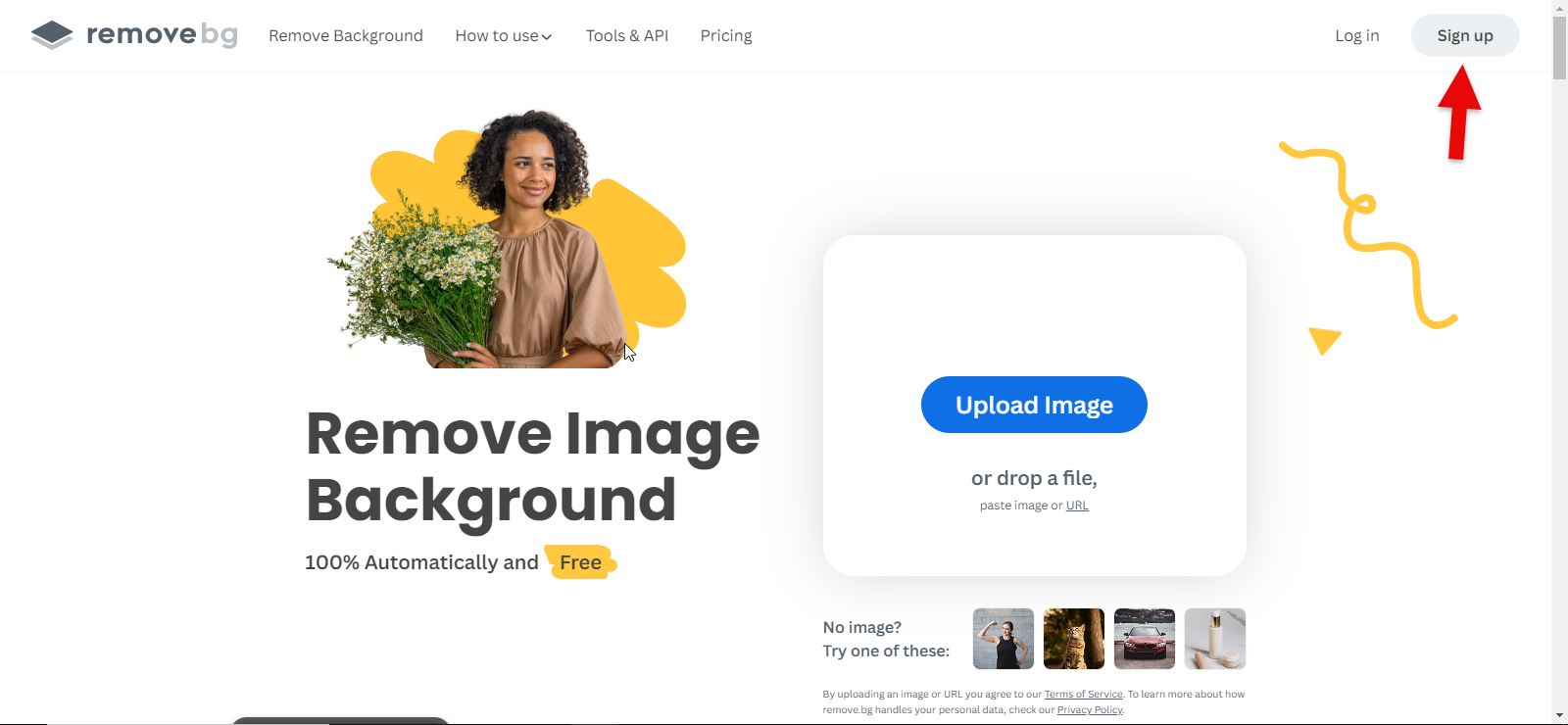
Once you’re on the site, you can use the upload image option to upload the image you want to remove the background from.
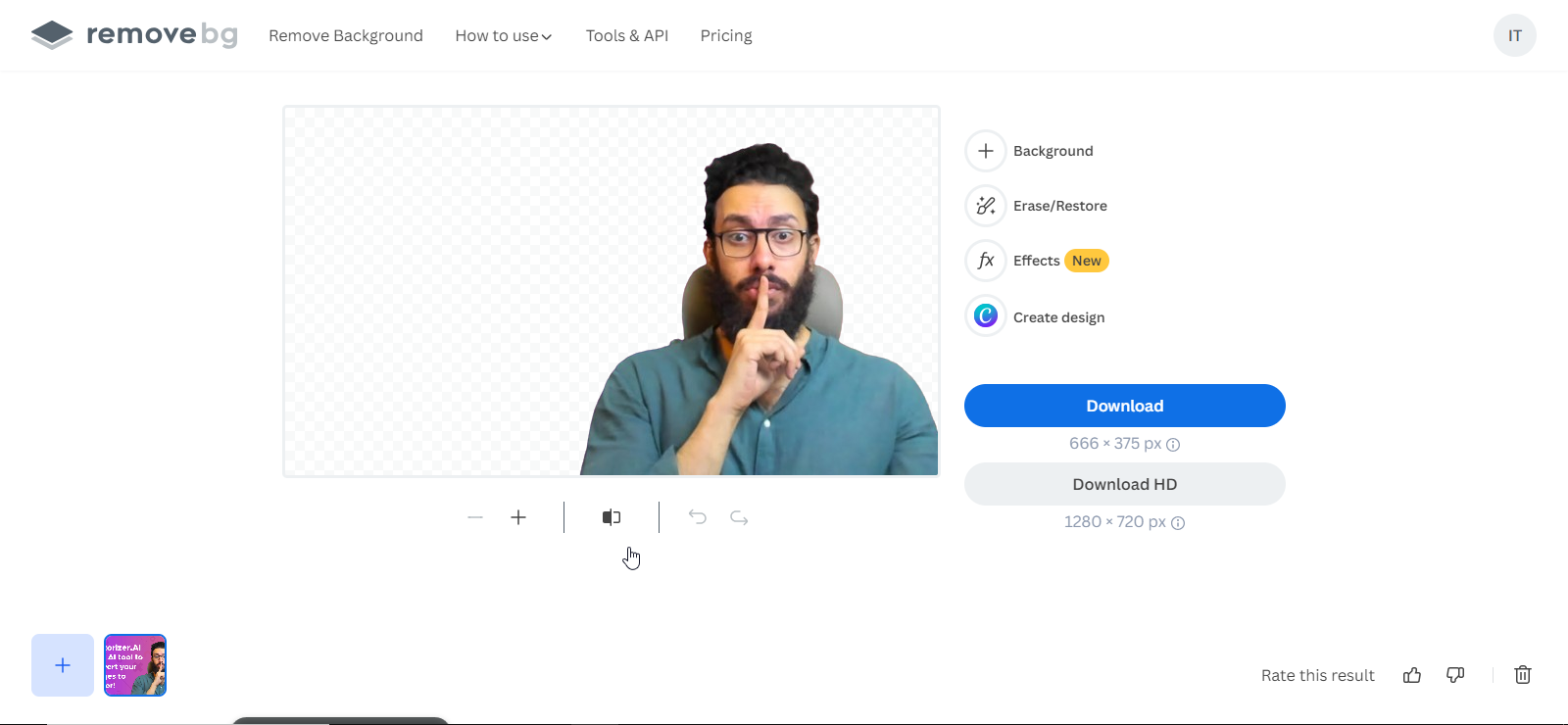
After the background is removed, the tool offers you four editing options, such as adding a background to the image, which can be from the tool’s own images or one you upload yourself.
You can also use the erase/restore tool to remove parts you don’t need with a brush.
The third tool, recently added to the site, allows you to apply effects to the image to make it more attractive.
The fourth tool is for editing the image using Canva, which is a very popular and well-known image editing tool.
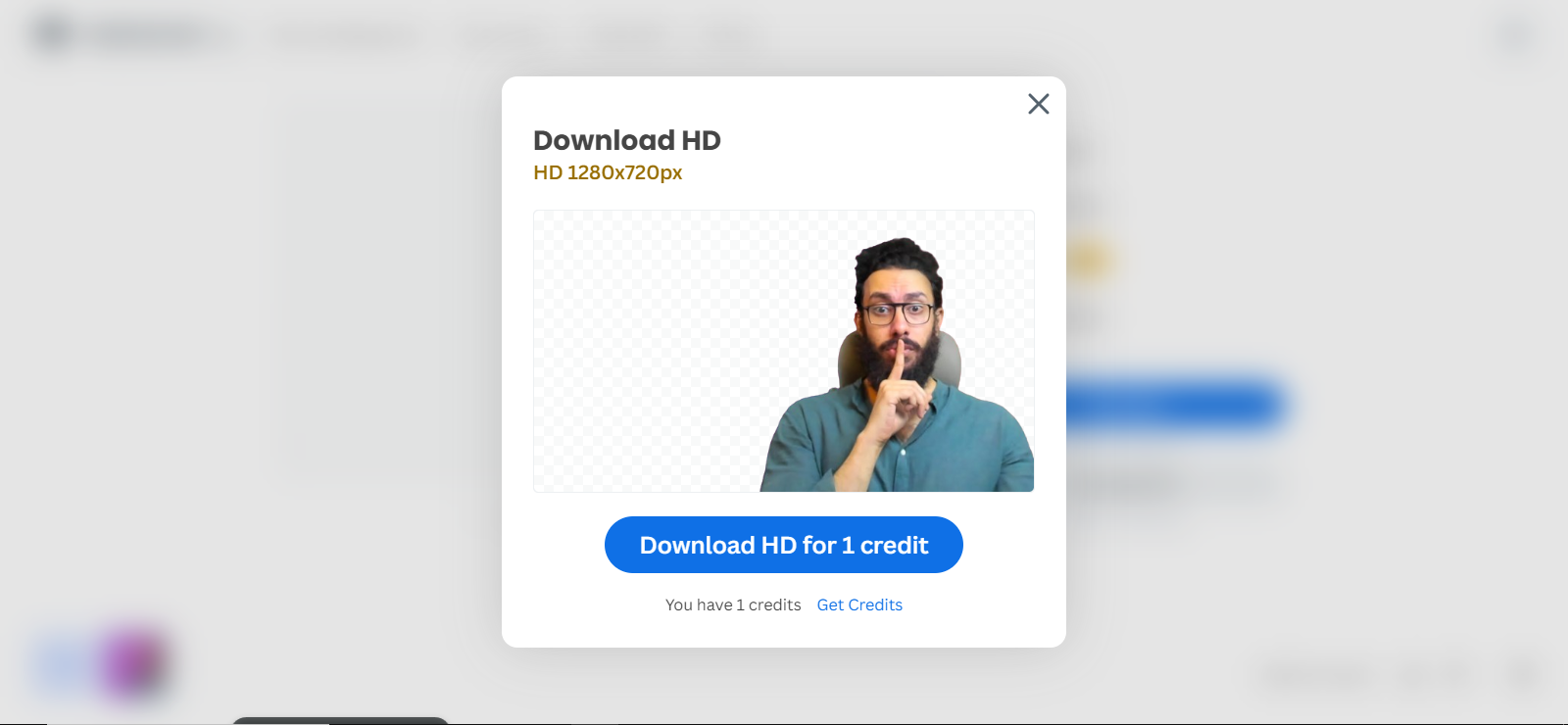
In the end, this tool offers two download options for the image with the background removed:
- Download in Standard Quality: This is completely free, and you can upload and download background-free images as many times as you want.
- Download in HD Quality: This option is for those who have purchased a subscription to the tool, allowing them to download the background-free image in HD quality. However, you can download one HD quality image for free as a trial.
imglarger.com/BackgroundRemover
A Favorite Tool for Photographers and Graphic Designers
imglarger is a toolbox with dozens of tools for editing and creating new images. One of its useful tools is the smart background remover for various types of images.
imglarger is free and gives you 10 credits per month to use any of its editing tools. It’s important to know that this tool highlights your target subject in the images without any loss of quality.
Interestingly, this tool does not add any logo or watermark on the image after removing the background, making it popular worldwide.
If you’re eager to get started with this tool, follow these steps:
- Sign up on the website.
- From the top menu, select Tools and then click on AI Background Remover.
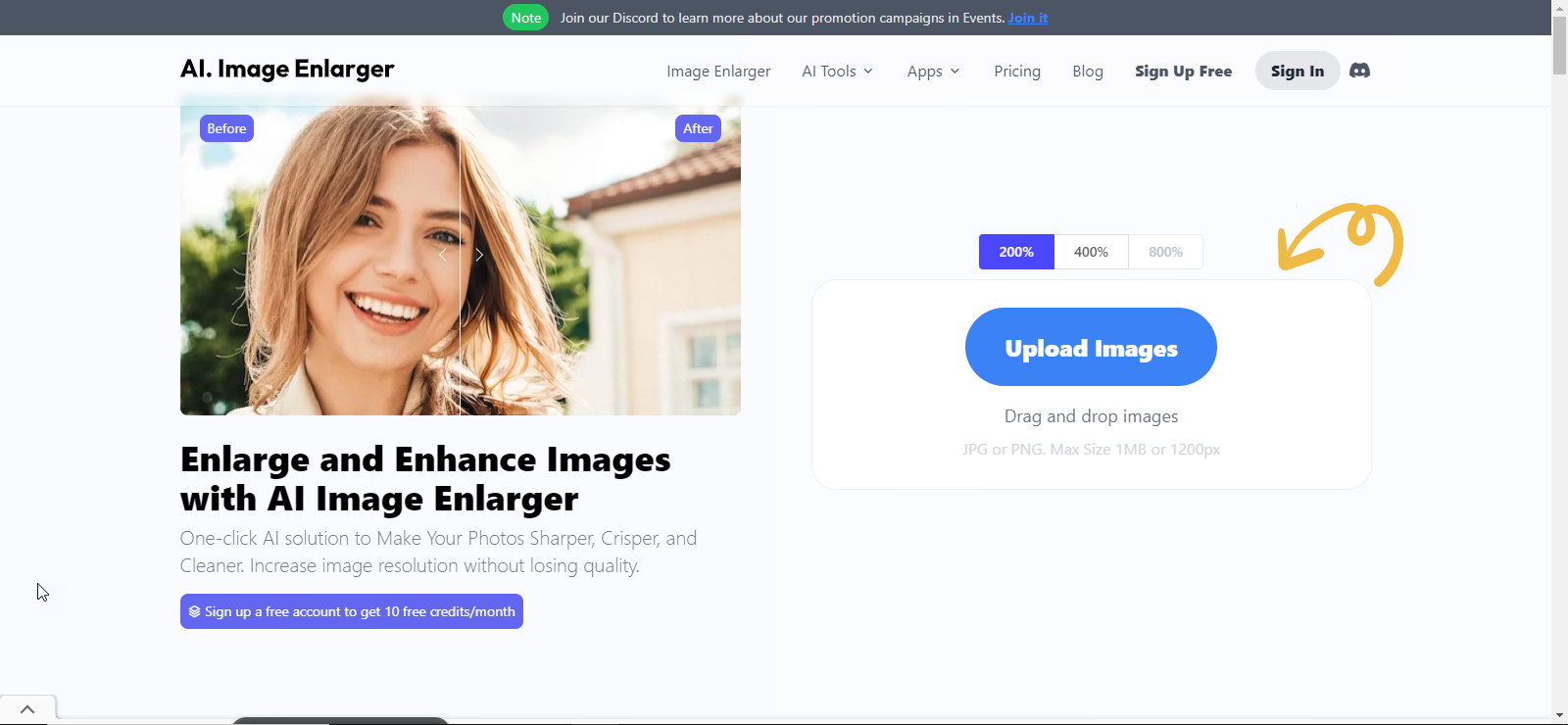
You’ll enter the background removal section where you can simply upload your image by clicking Upload Images and selecting your photo.
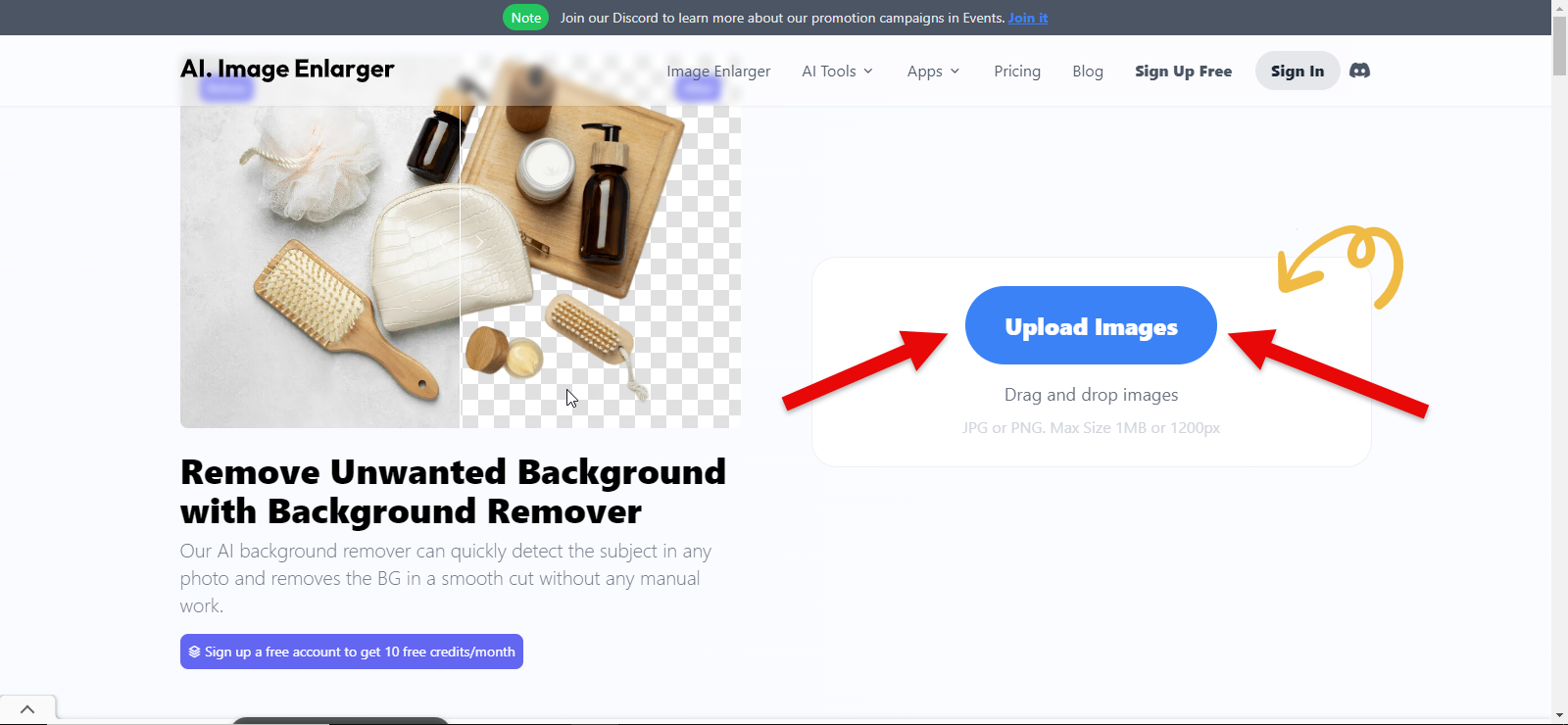
After uploading, click start, and the tool will remove the background perfectly. Here, you have two options: edit the image or download it as is.
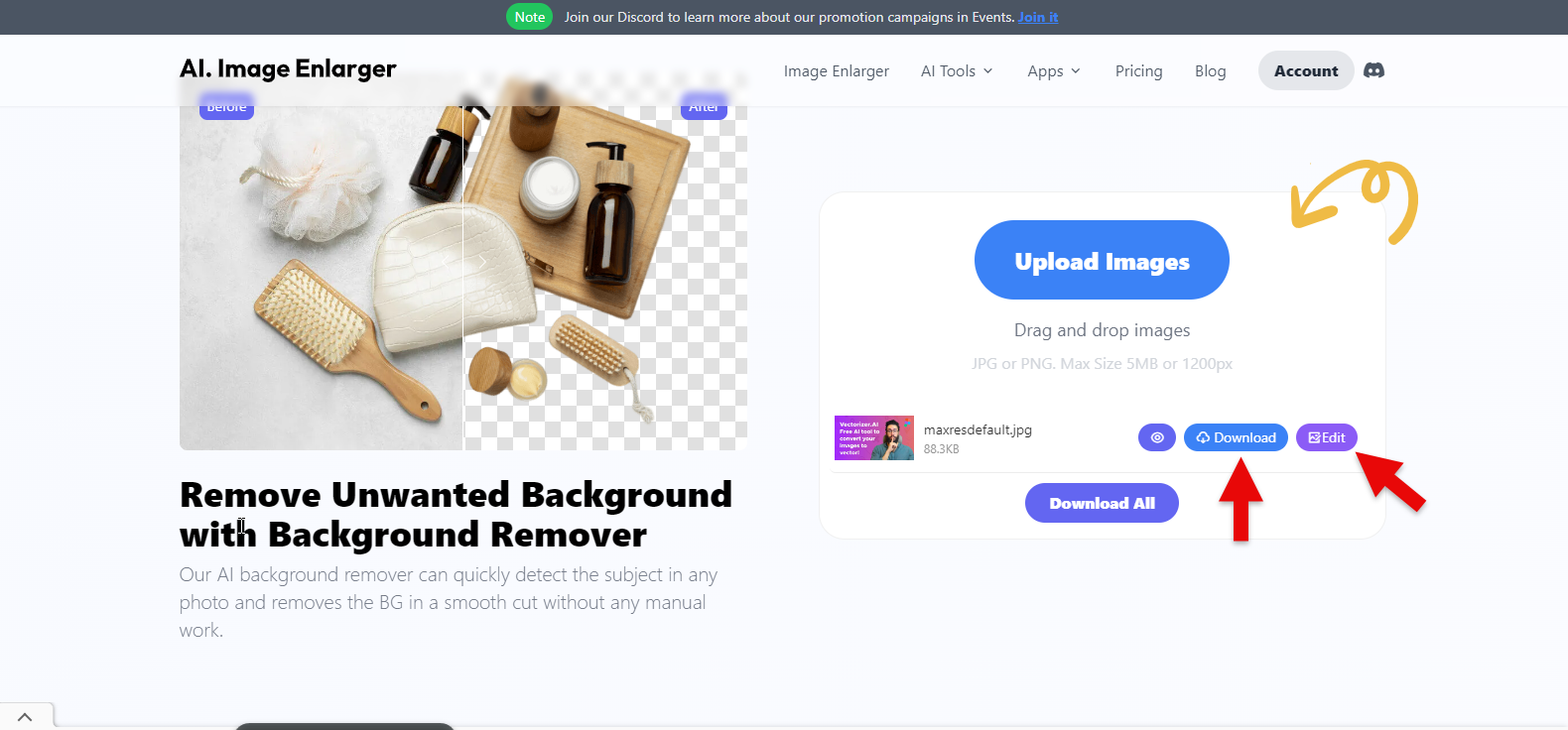
This tool offers a set of image editing tools that allow you to crop, apply filters, fine-tune, annotate, and add stickers to your image.
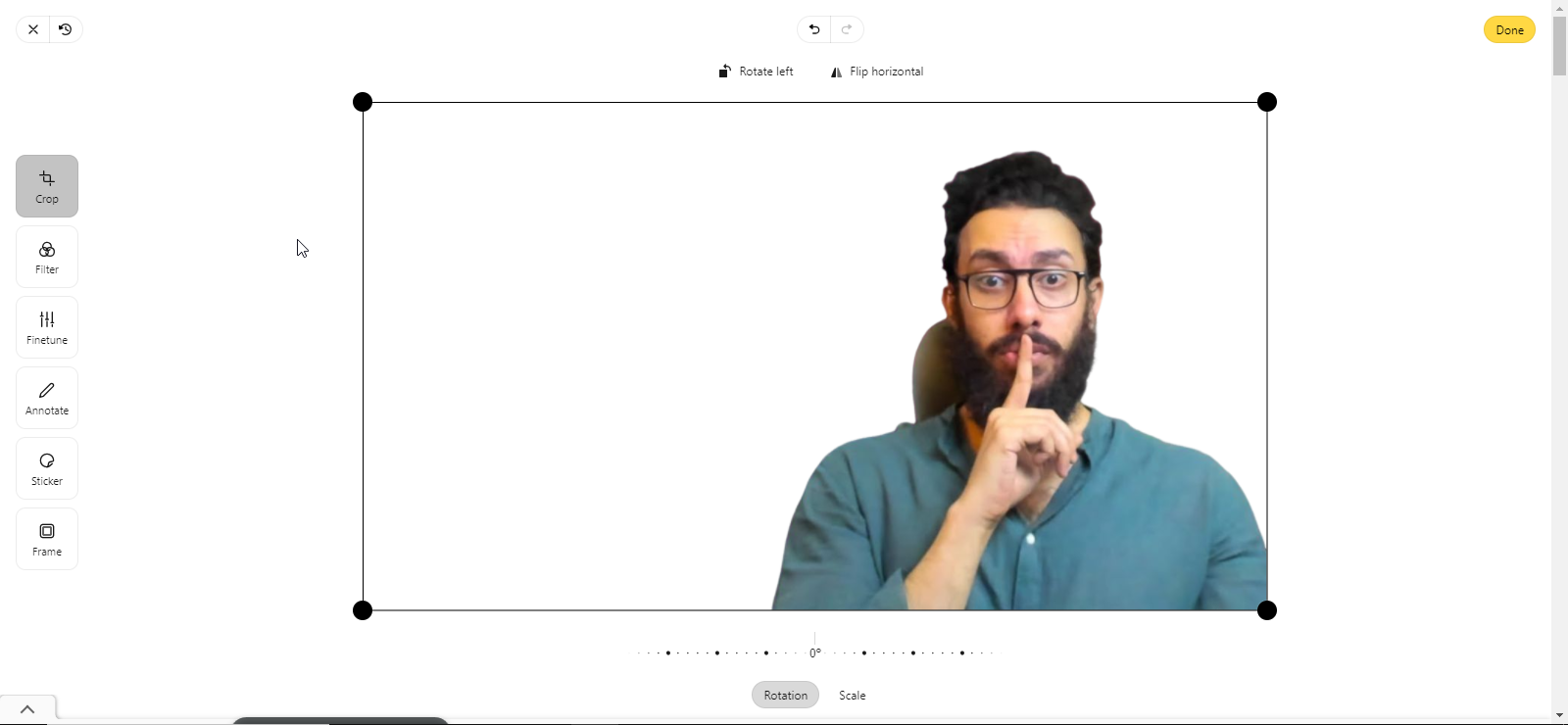
Each of these tools helps you edit your image online.
photoroom.com
The Favorite Tool for Social Media Managers and Advertisers
Photoroom is a free tool available in both web and mobile versions. On the web, you can upload your photo online, and on mobile, you can download the app from Google Play and access all the editing features.
Photoroom simultaneously removes and creates new backgrounds. After removing the background, it lets you change and replace it with a new one.
This tool is useful for Instagram and Facebook page managers and owners, allowing them to create new images with different backgrounds without spending much time or money on editing.
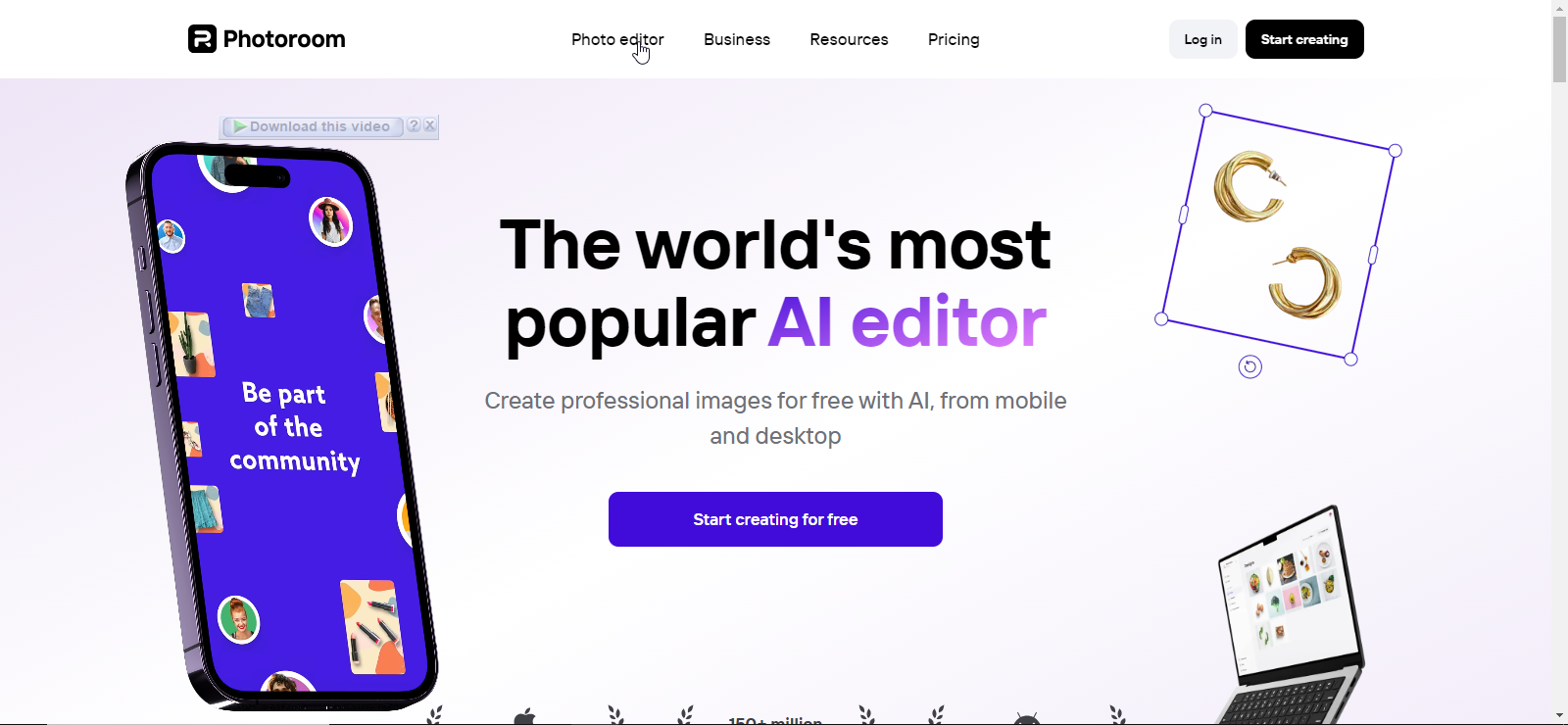
Here’s how to use it:
- Go to photoroom.com.
- On the homepage, click Photo editor from the top menu and select AI Background Remover.
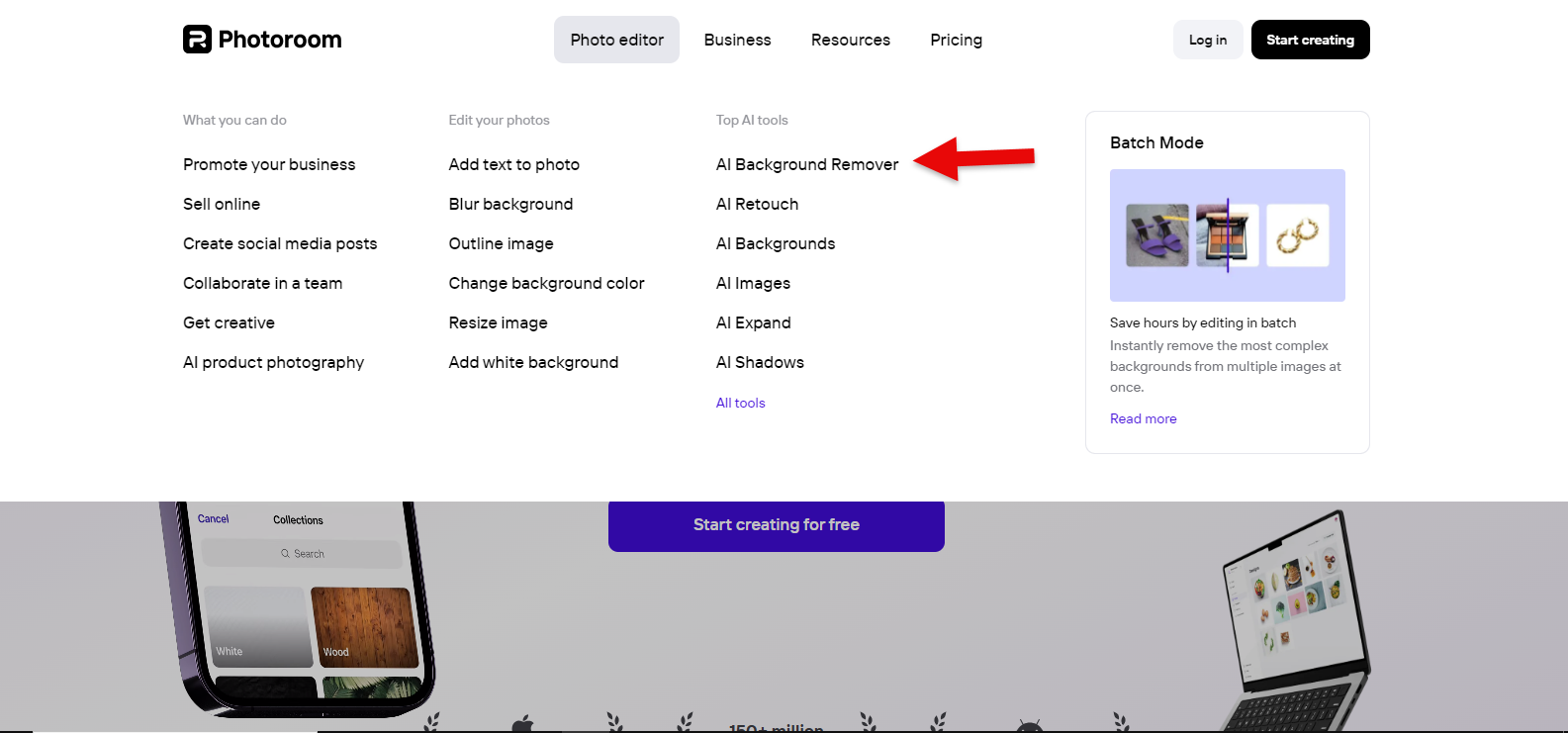
The biggest advantage is that you don’t need to sign up to use the background removal tool. Simply click upload, choose your image, and the tool will remove the background.
You can then add different colored backgrounds or download the image in PNG format.
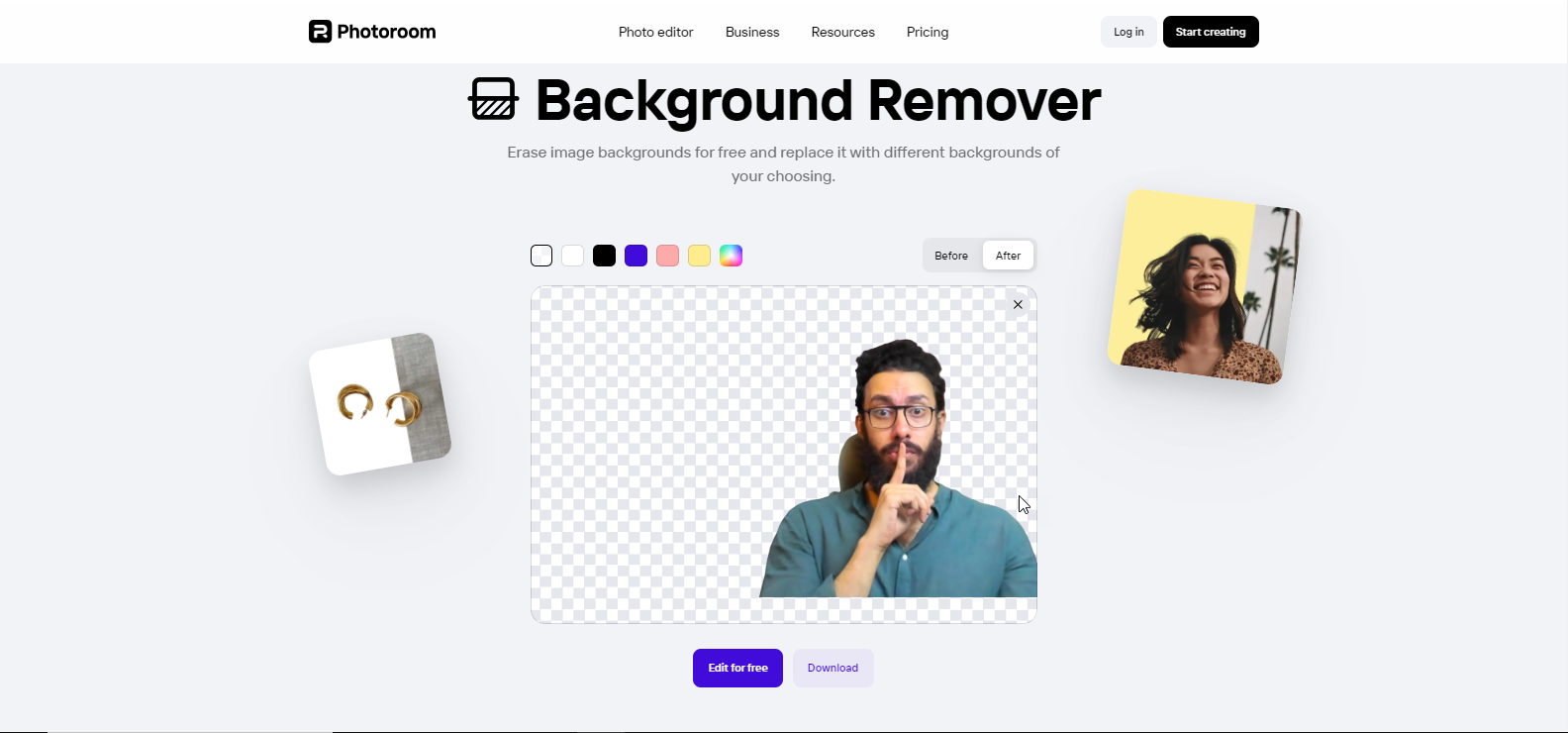
Two options appear below the image: download as PNG or edit for free. Clicking edit for free takes you to the Photoroom editor, where you can access various editing tools.
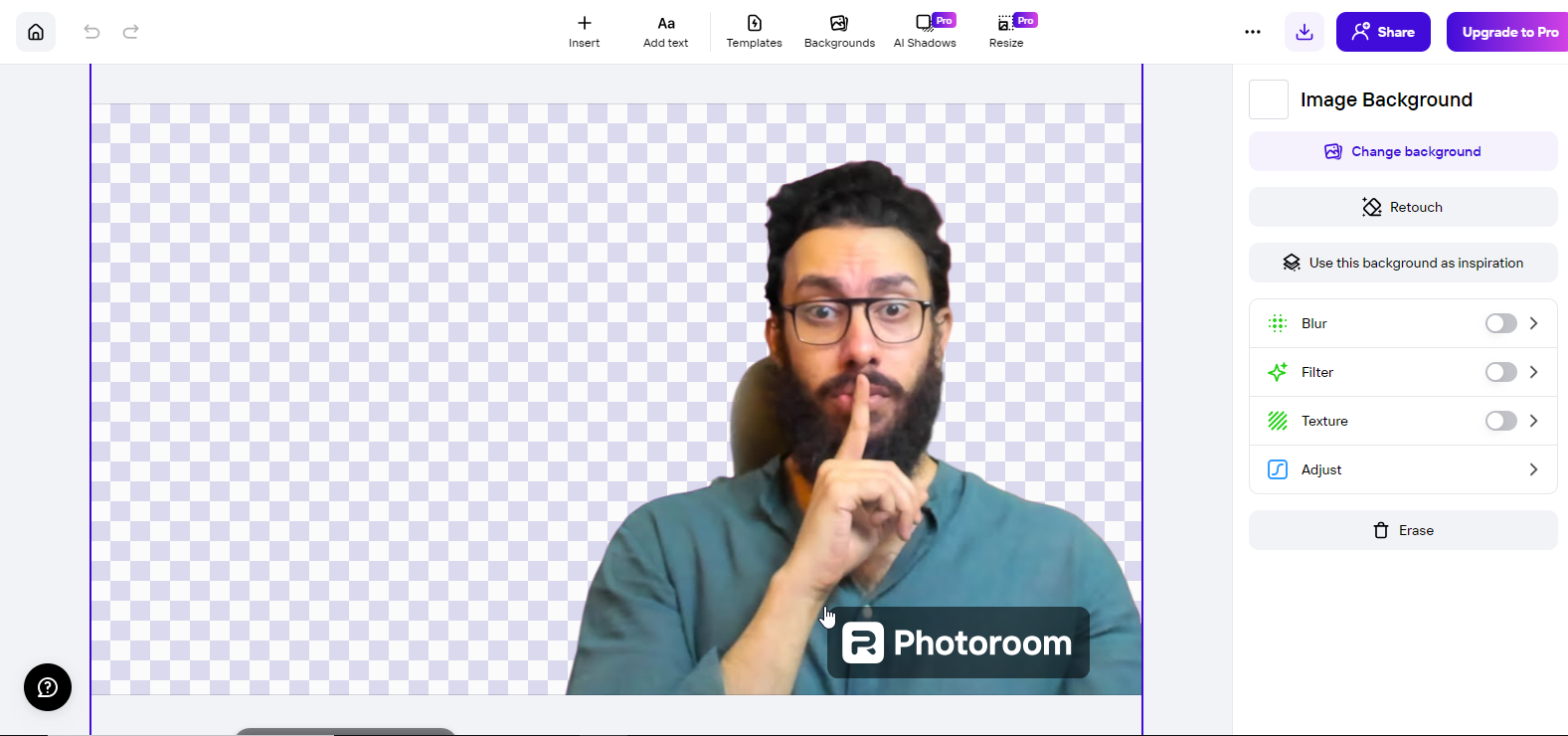
Note that the Photoroom editing section is not completely free, and any changes you make will include the Photoroom logo and label, which can be removed using AI watermark removal tools.
pixian.ai
A Specialist Tool for Background Removal
Pixian is an excellent tool with lightning-fast background removal capabilities. Its best feature is the high speed and precision in removing backgrounds from photos.
This tool offers both free and paid versions. If image quality is important, you should use the paid version; otherwise, the free version provides a standard quality.
After background removal, you have three options: download the image without a background in PNG format, with a white background, or with other colored backgrounds.
Pixian is free and does not require registration. The free version gives you an image with 0.25mpx quality, while the paid version provides 25mpx quality.
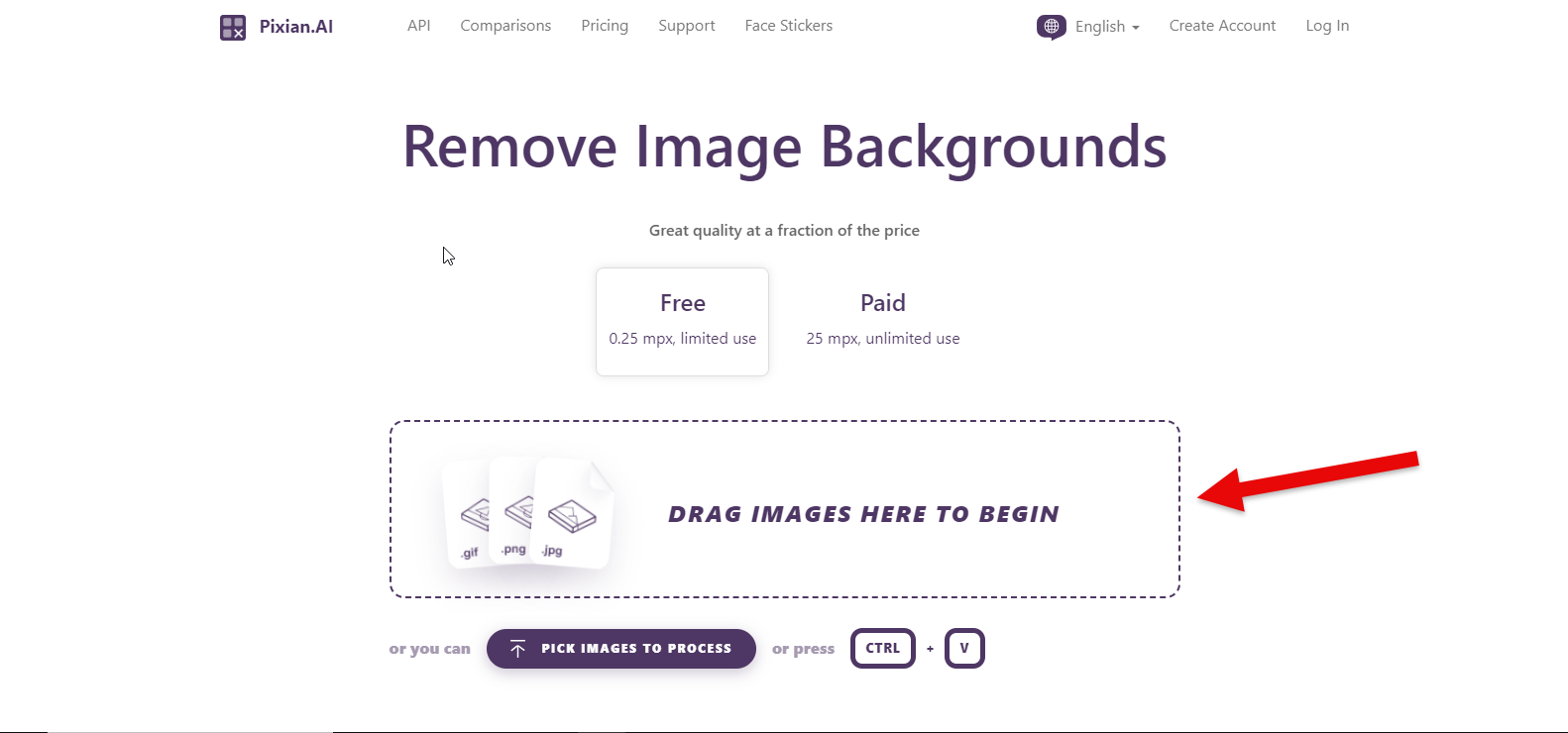
Go to the main page and upload your image by clicking the indicated area.
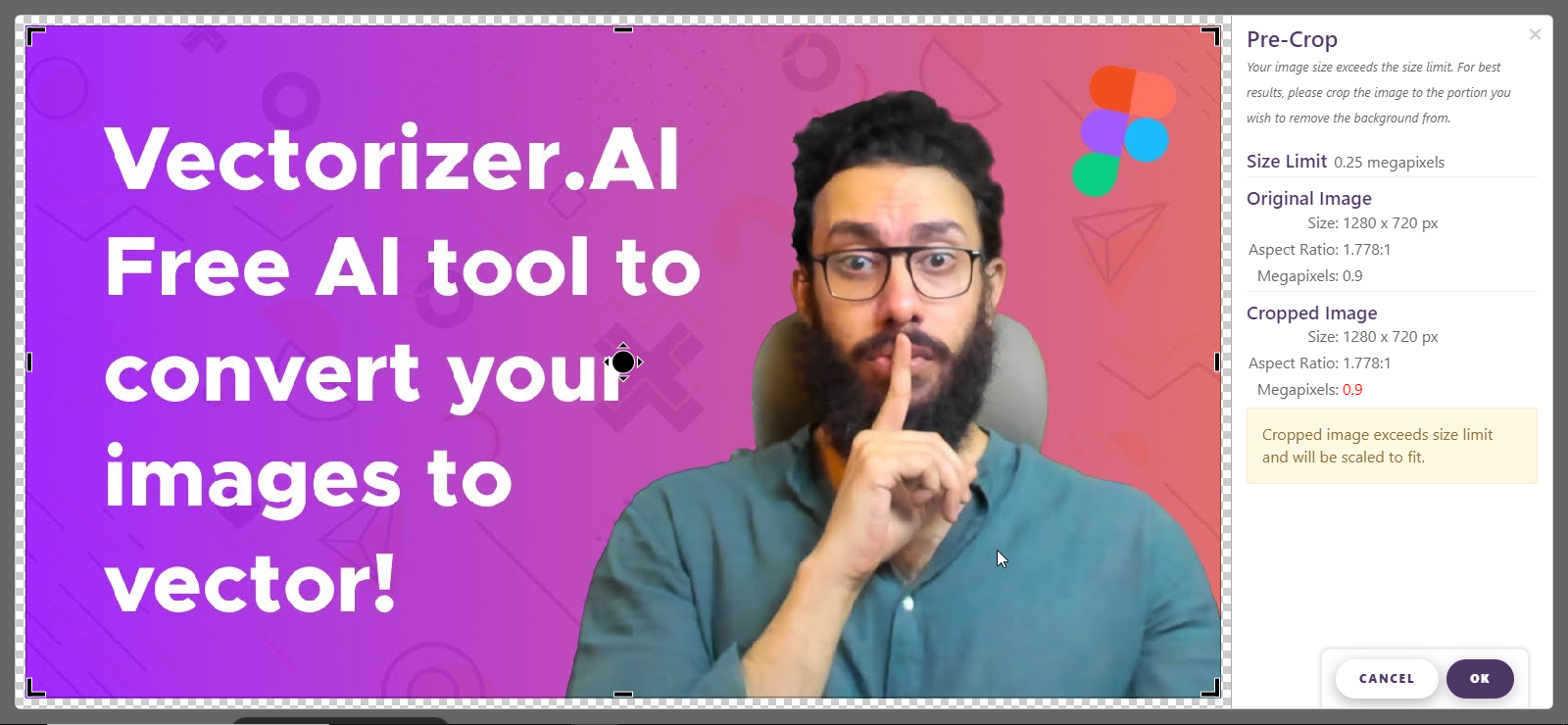
Once the image is uploaded, you can crop and adjust its size.
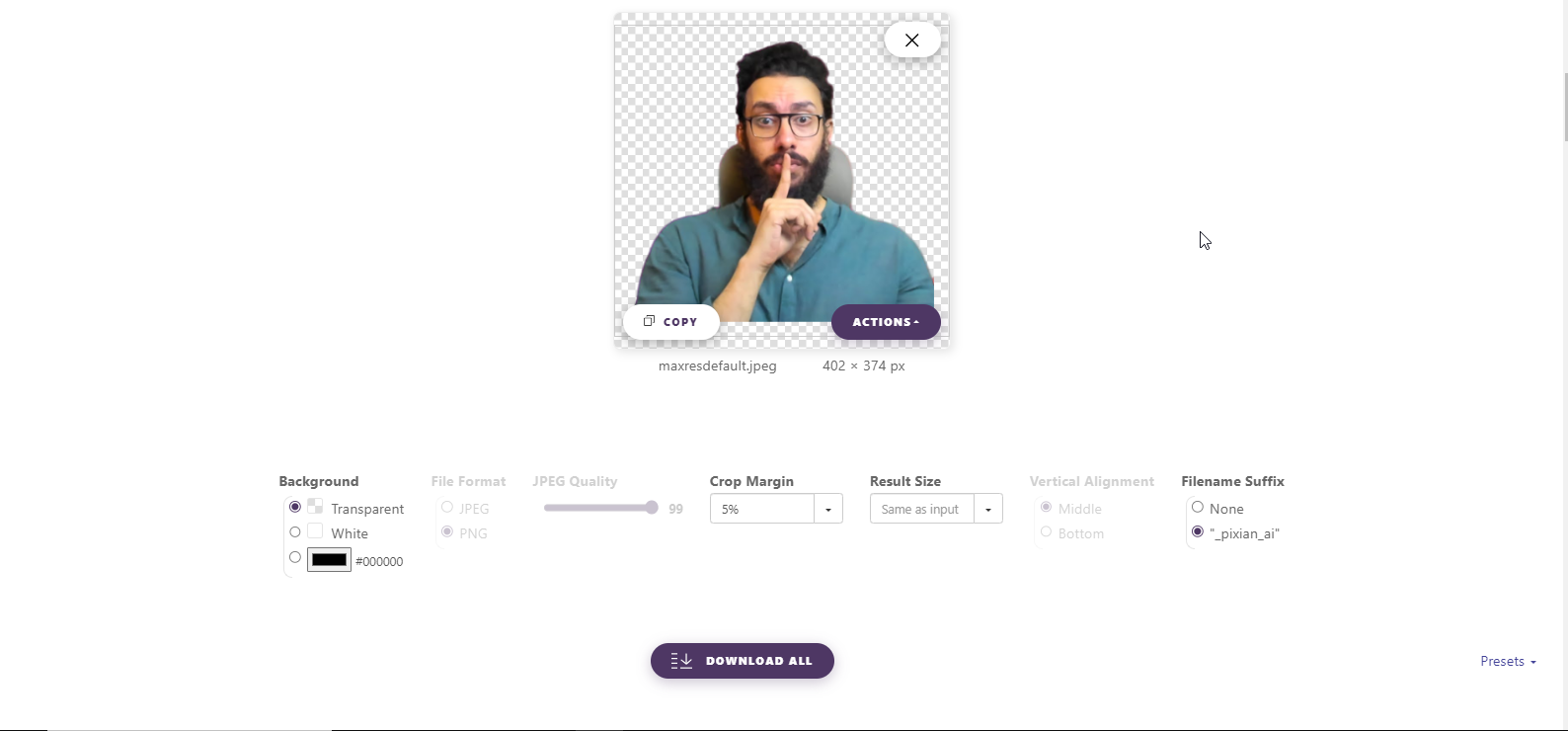
You can change the background color or download the image in PNG or JPEG format.
cutout.pro/remove-background
Create Creative Images by Changing Backgrounds
Cutout offers a set of tools for background removal from videos and images, object removal from photos, face isolation, and background removal.
Cutout is free and allows batch background removal, making it easier to edit multiple images.
Its main feature is background removal without using an eraser.
This tool eliminates the need for Photoshop and other editing tools, making it a powerful option for social media presentations.
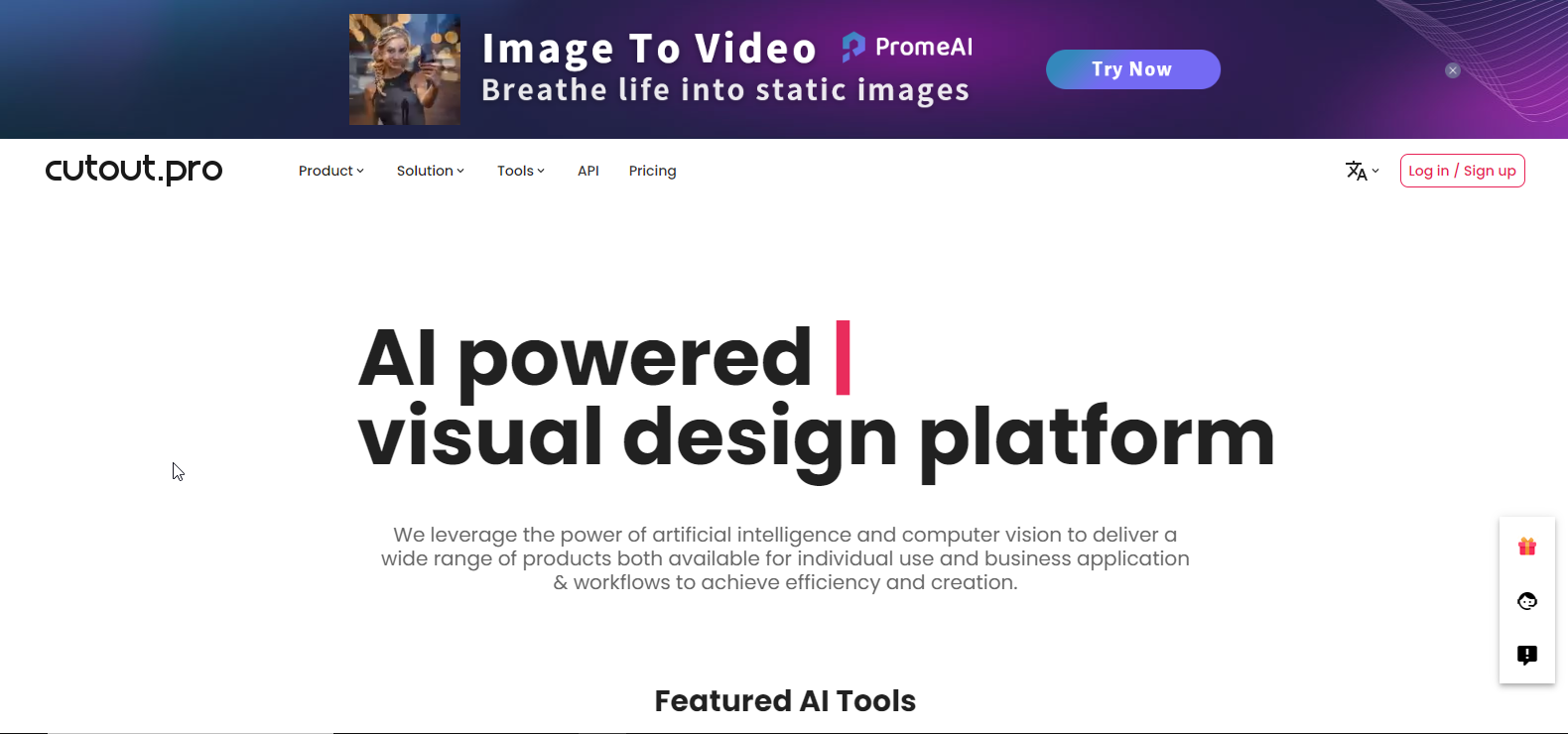
To use it:
Go to the main page and select Image Background Remover from the product section.
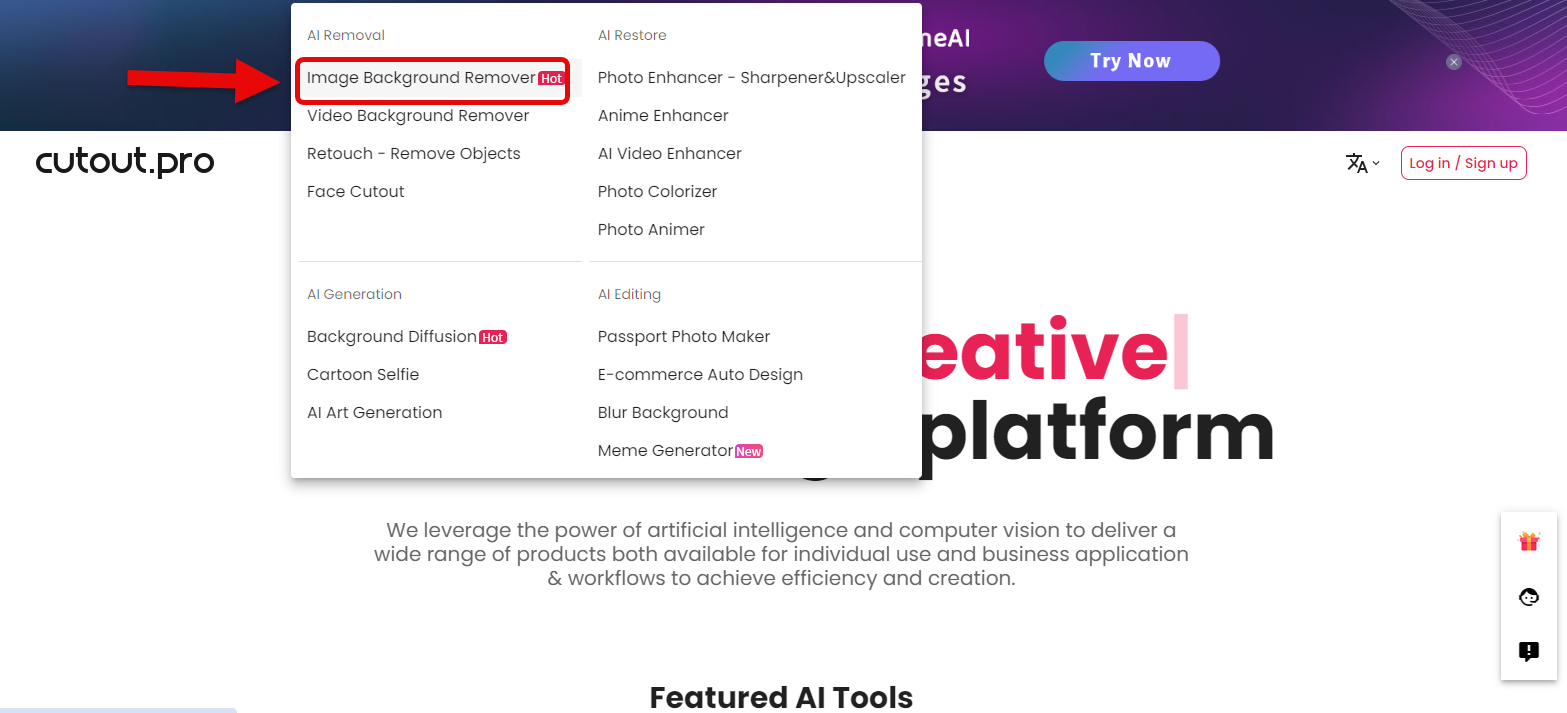
Click Upload Image, select your photo, and the tool will quickly remove the background.
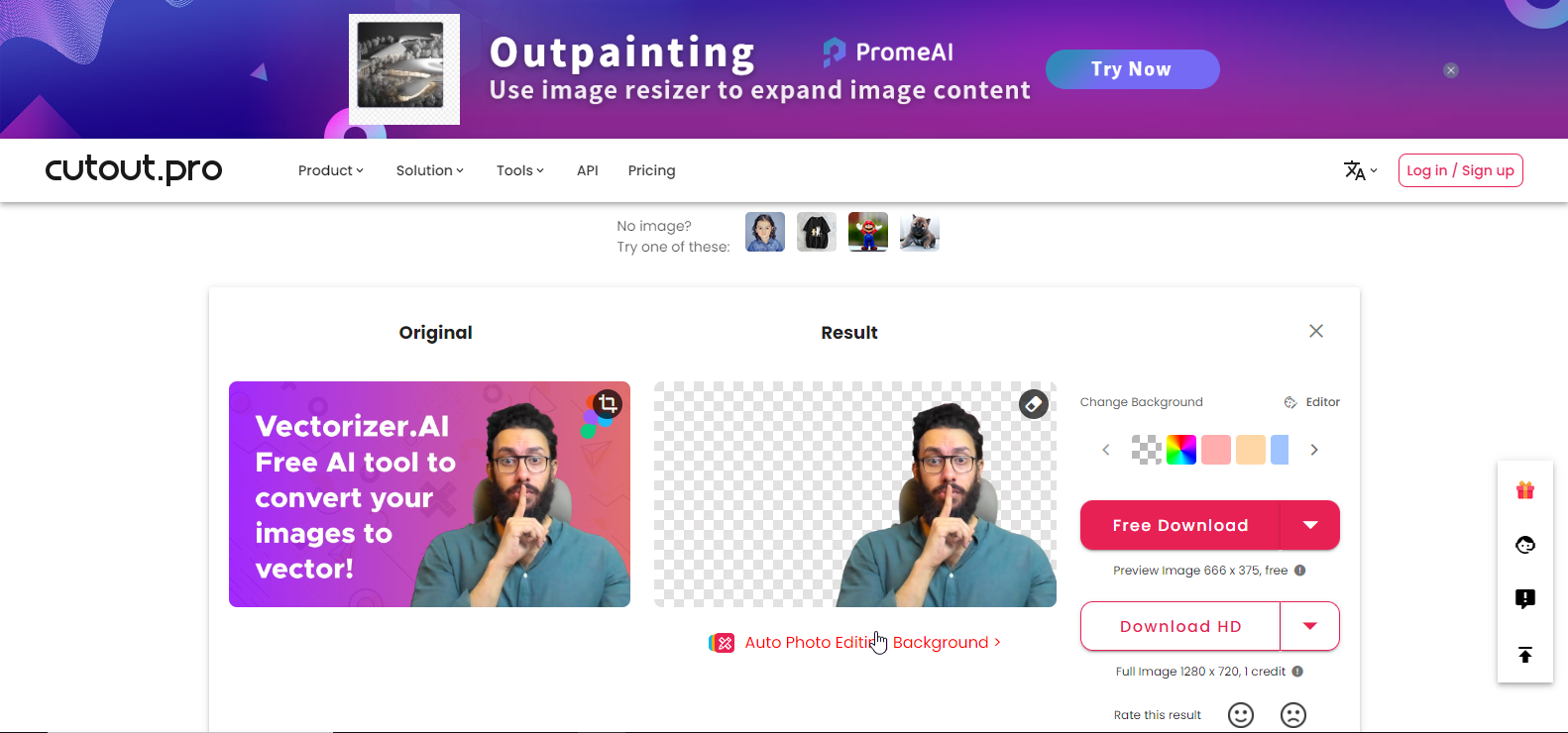
ou can also try different background colors and download the image. HD quality downloads require membership, but regular use of the tool does not need registration.
recraft.ai
More than Just a Background Remover
Recraft is my favorite tool for personal and commercial projects due to its high precision in removing backgrounds from even the toughest images.
Recraft is free and constantly improving, with a set of AI tools for creating new vectors or mockups for t-shirts and mugs.
Recraft, with AI, has become a powerful tool beyond Photoshop, capable of executing ideas and designs in seconds.
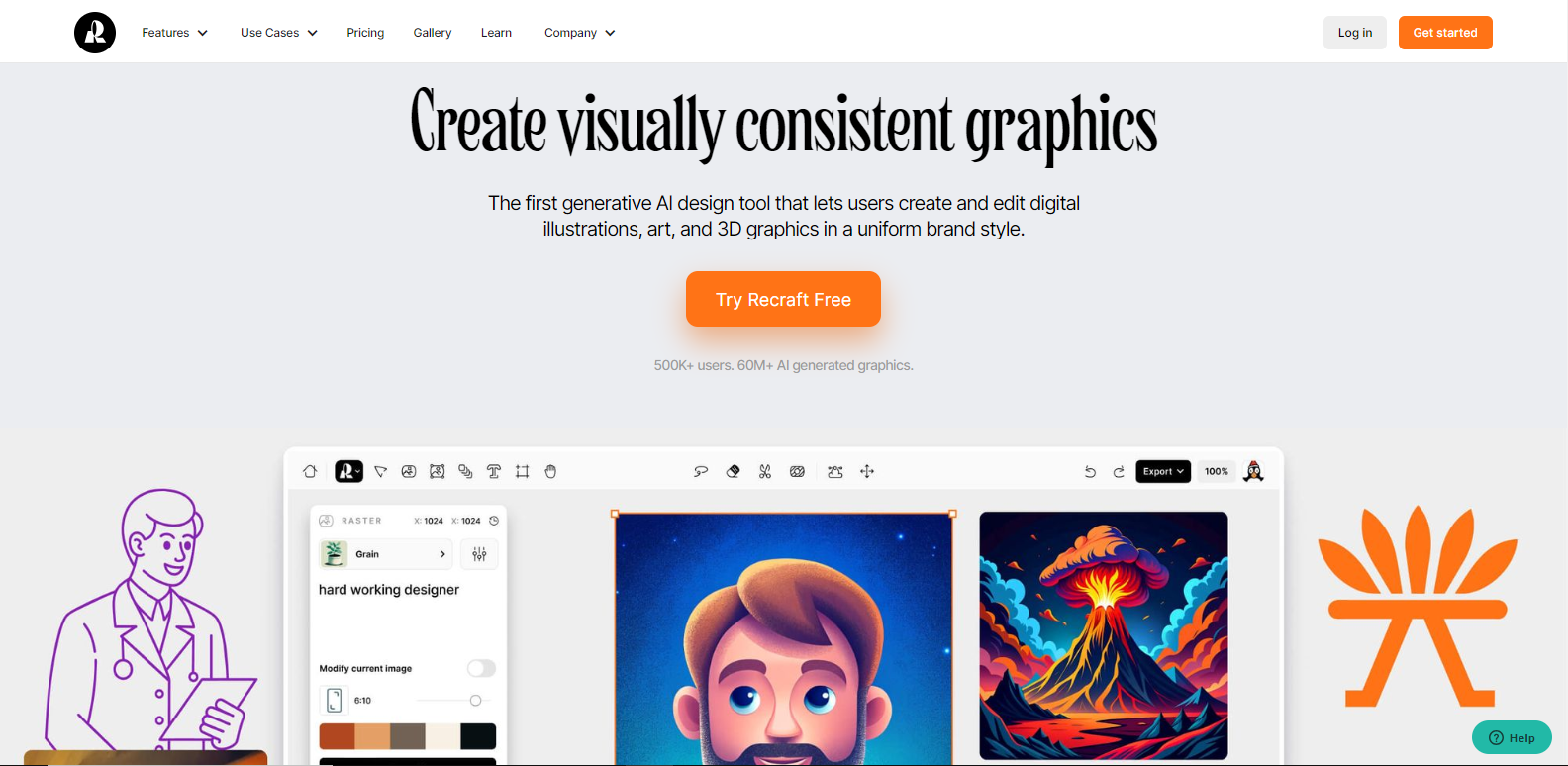
I use Recraft for various personal and freelance projects. It specializes in images, offering tools for creating new images with prompts or removing backgrounds or objects from images.
Here’s how to use it:
From the features menu, go to background remover.
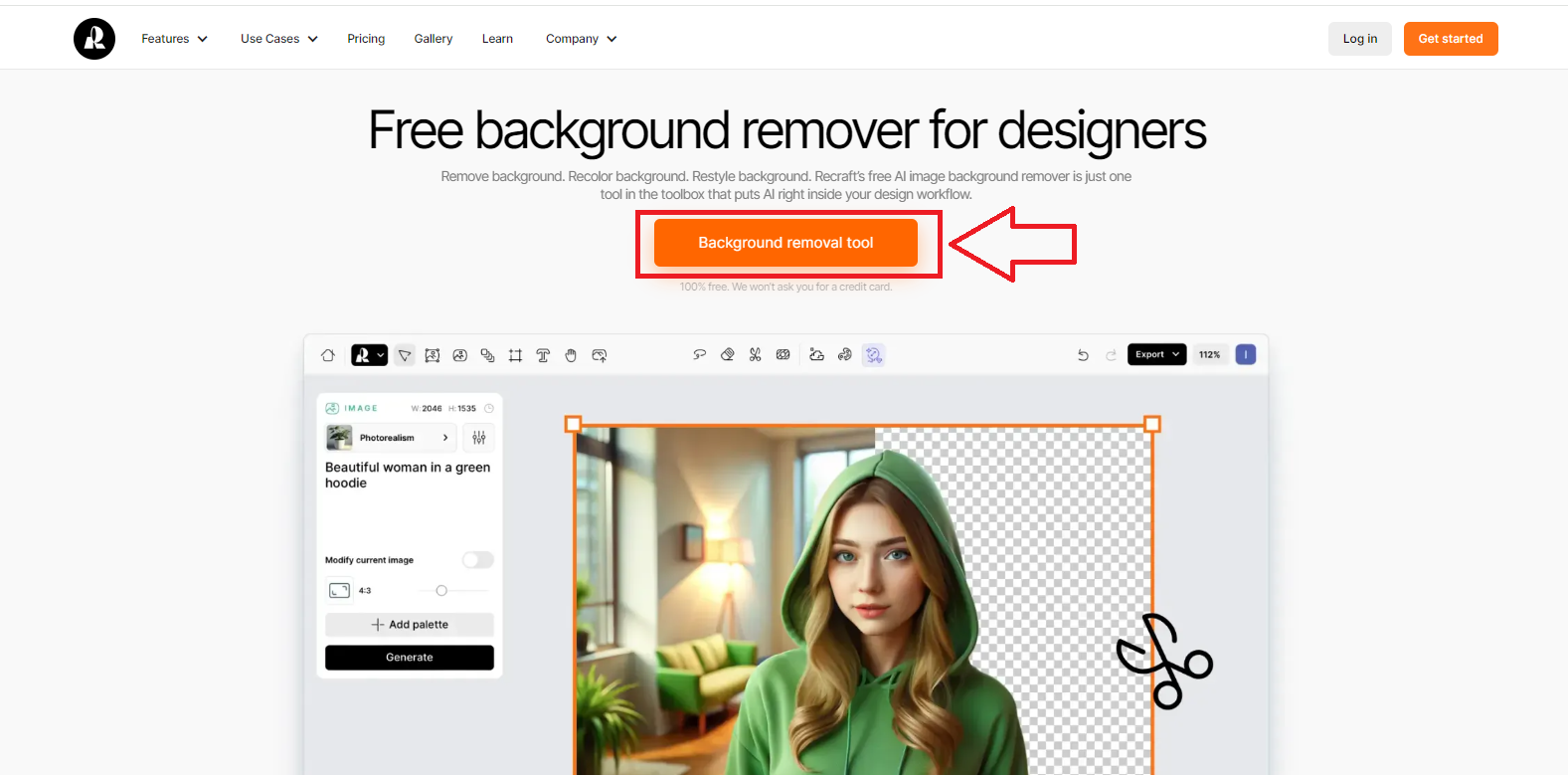
Click Background removal tool, sign in with Gmail, and access the tools.
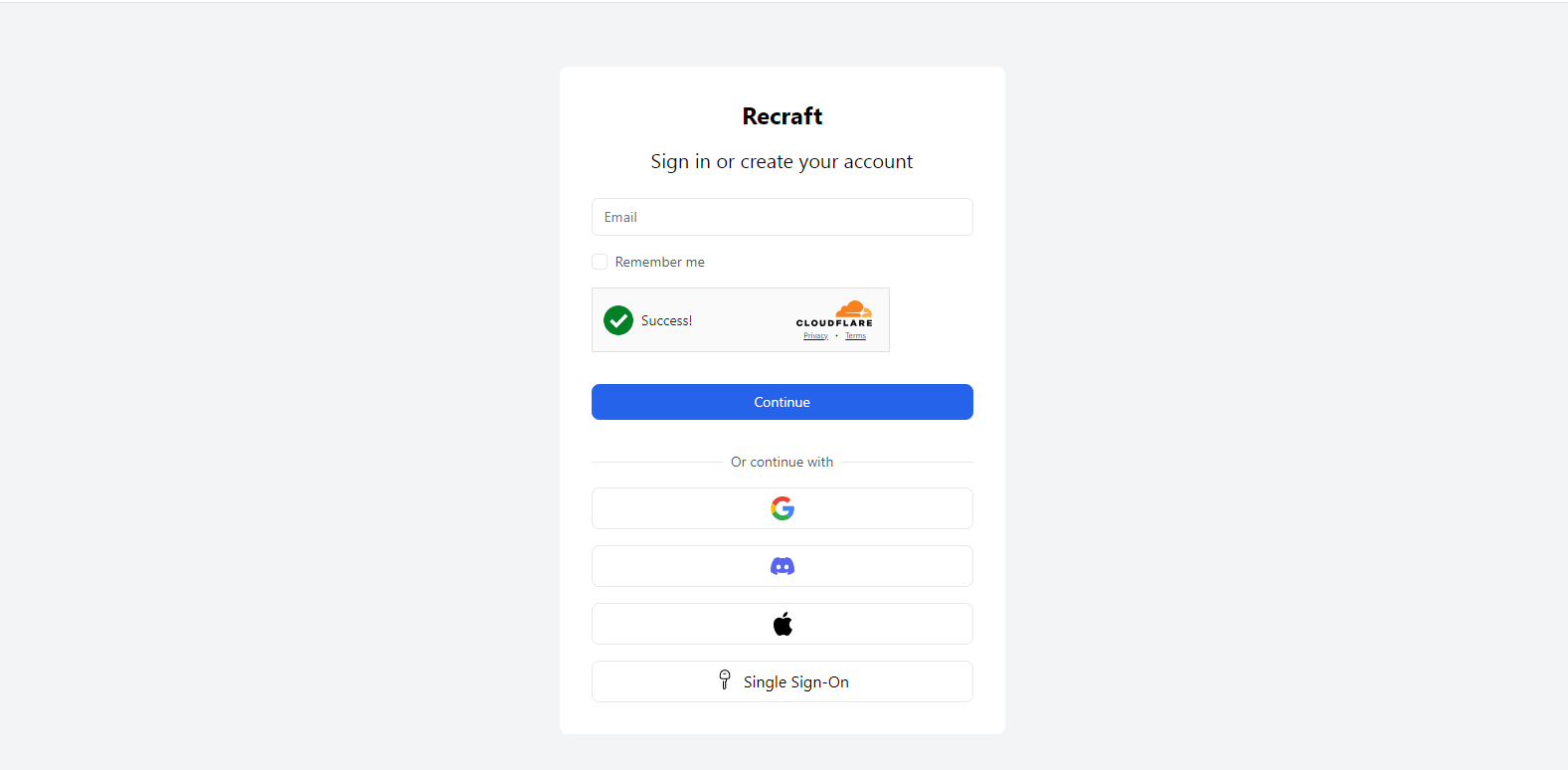
To start a new project, click create new project. You can see previous projects under the Projects tab.
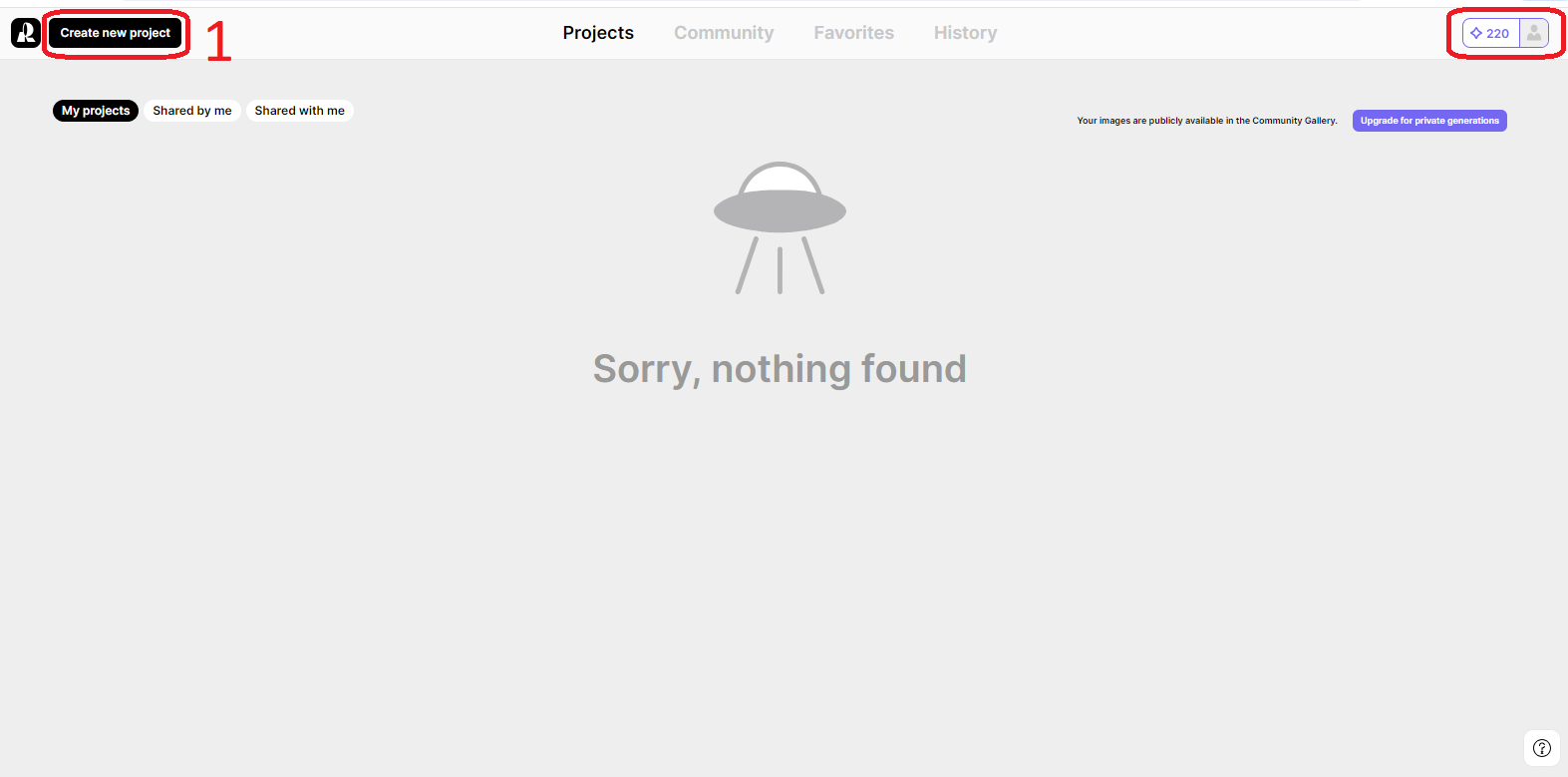
For a new project, click create new project.
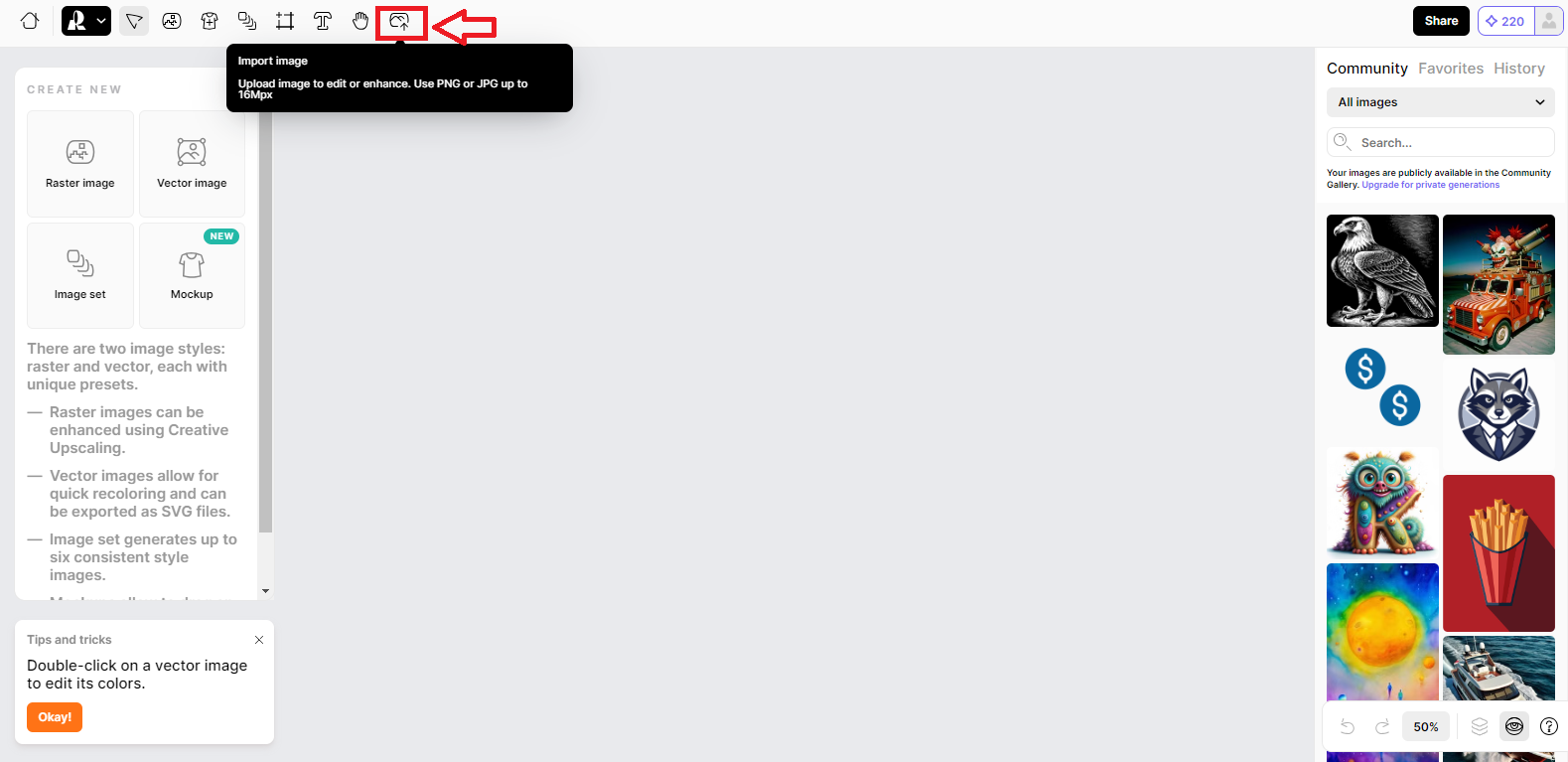
upload your image by clicking import image, and the tool will remove the background with high precision.
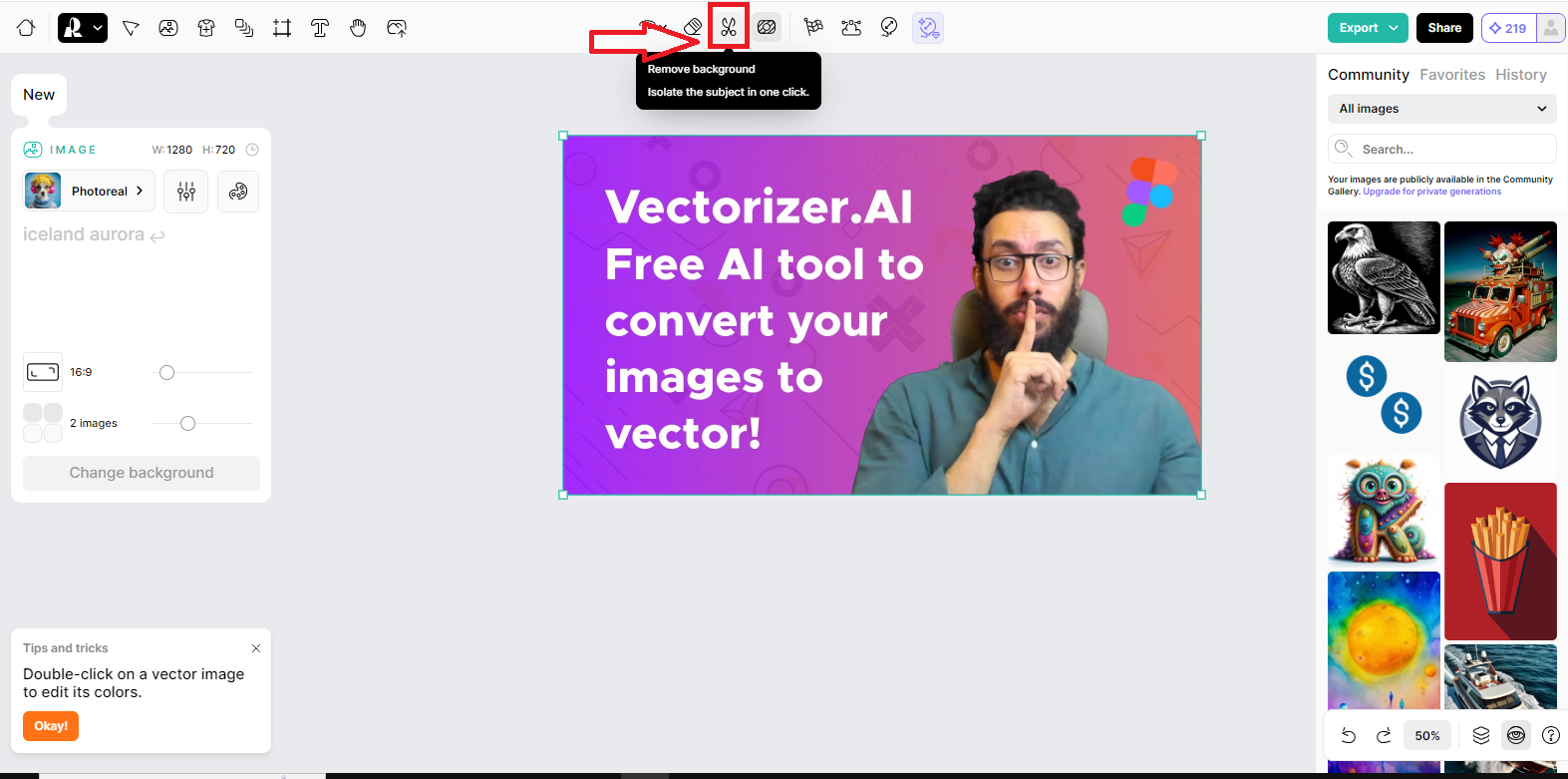
To download, right-click the image, select export as… and choose PNG or JPG format.
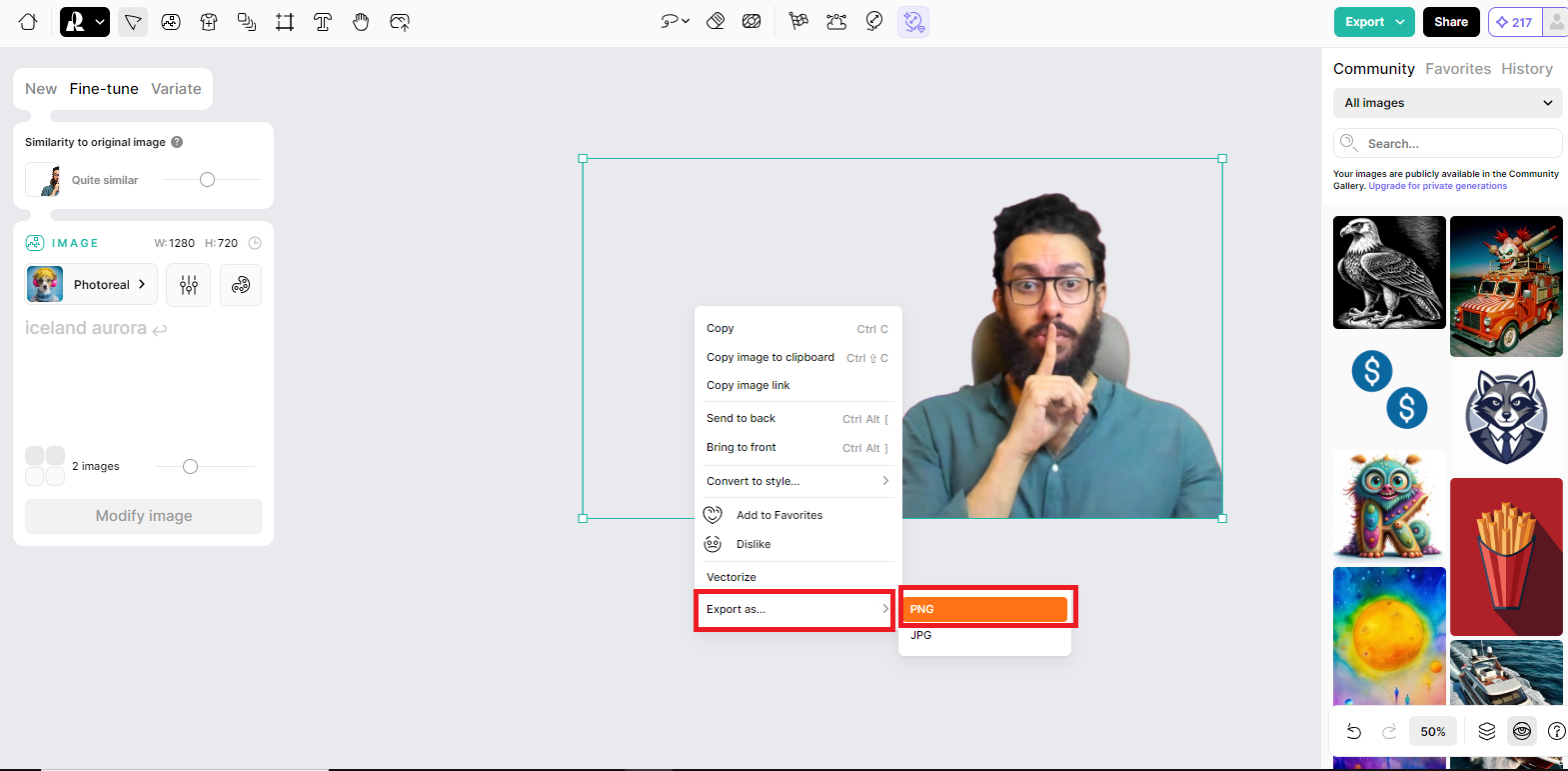
akool.com
A Specialized Tool for Changing and Creating New Product Backgrounds
Akool is another AI tool for removing image backgrounds. What’s great about Akool is that it lets you create many attractive advertising images with different backgrounds.
Akool is the perfect and most specialized tool for showcasing products on social media platforms like Instagram.
Best Feature: It has a library of various background designs compatible with different products.
This tool is ideal for creating product images for websites, banner ads, and catalogs with different categories.
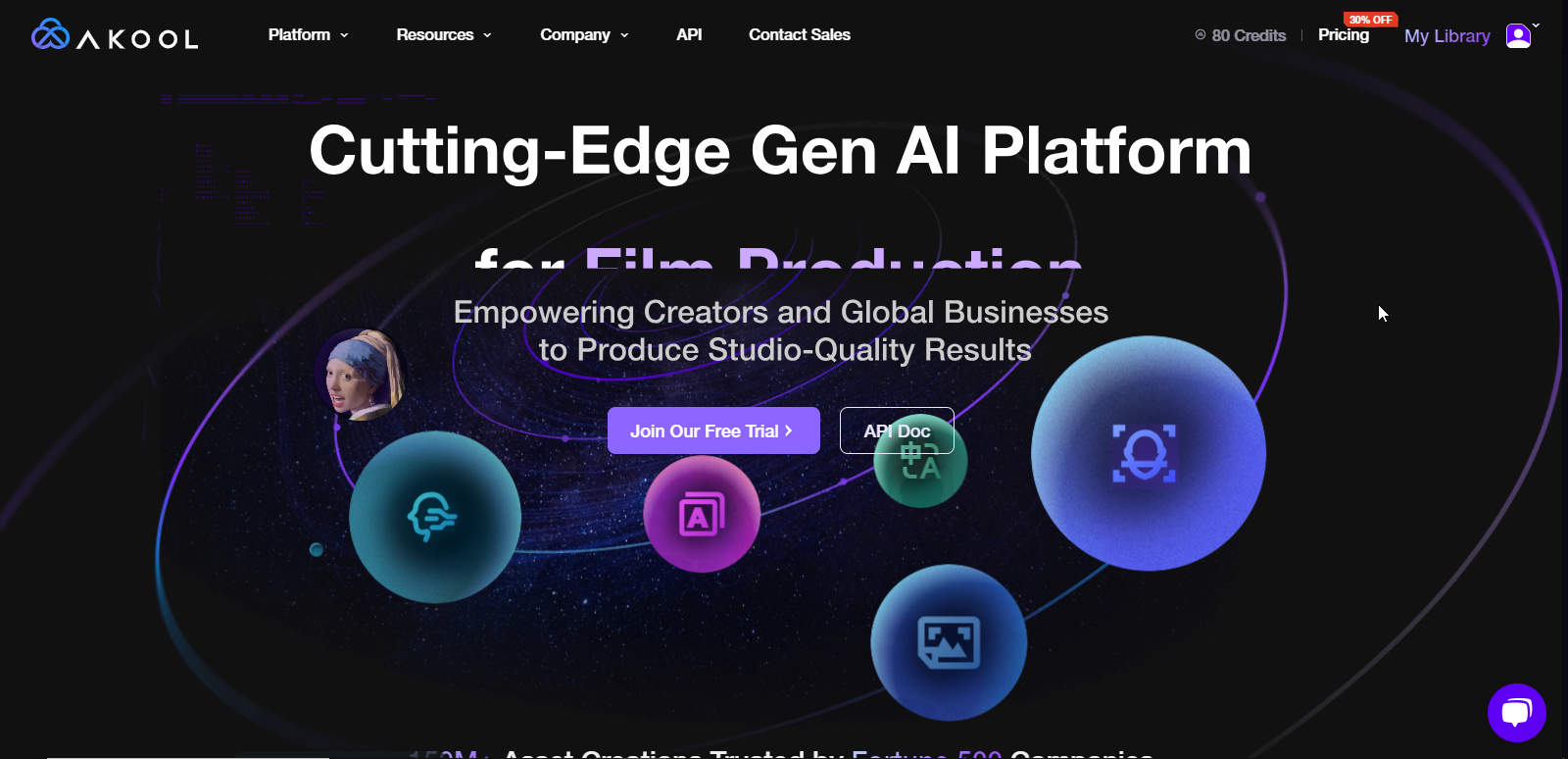
When you access this tool, you’ll find a range of specialized and precise tools for editing images and videos. It can change faces, create avatars, translate videos into different languages, and change backgrounds for various photos.
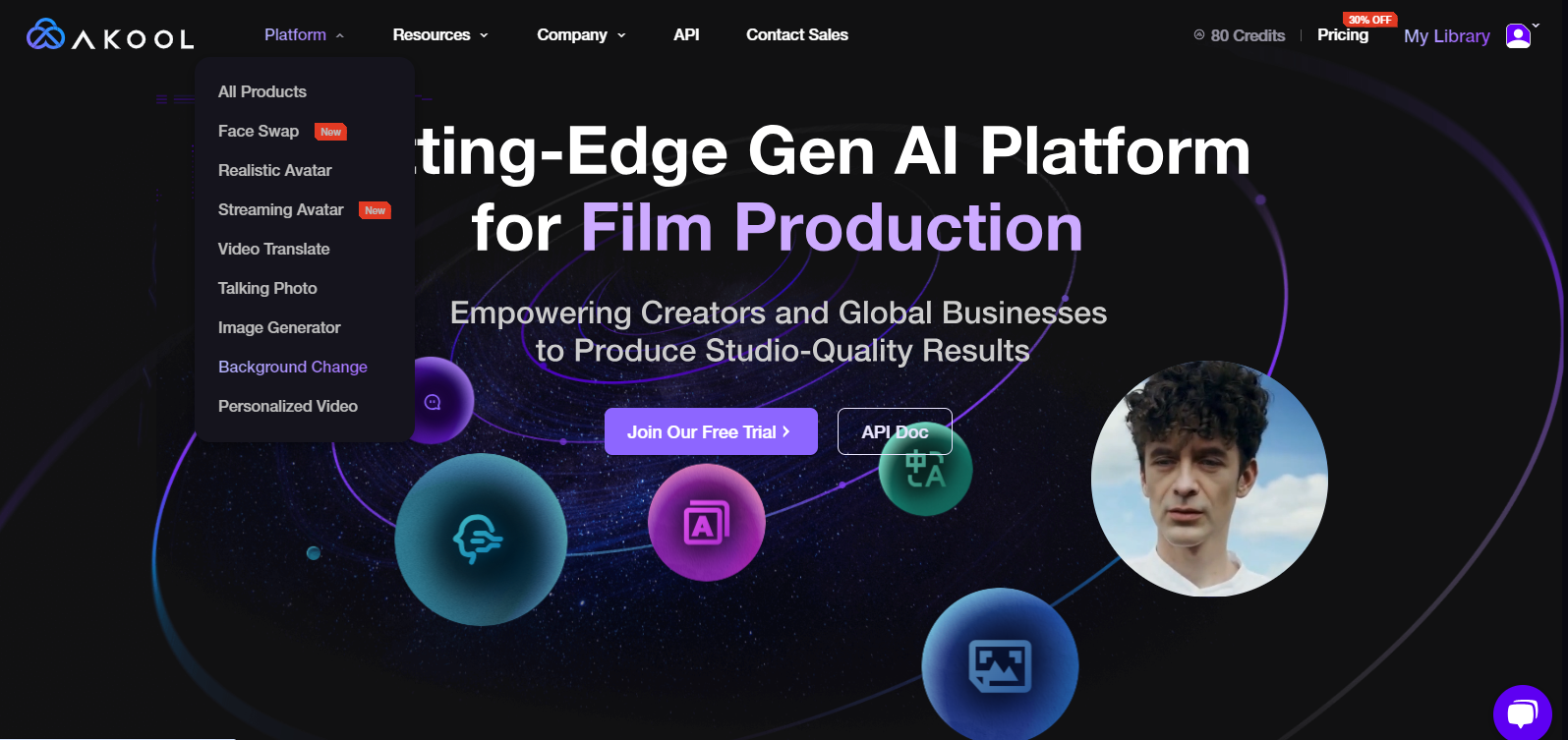
The site provides a specialized tool for removing and creating new backgrounds for product images. From the menu, choose platform, and then from the submenu, select background change. You’ll enter the main background change tool.

On the page that opens, click the choose file button to upload your product or personal photo. This tool offers various backgrounds for your product, but it can also be used for removing backgrounds from non-commercial images.
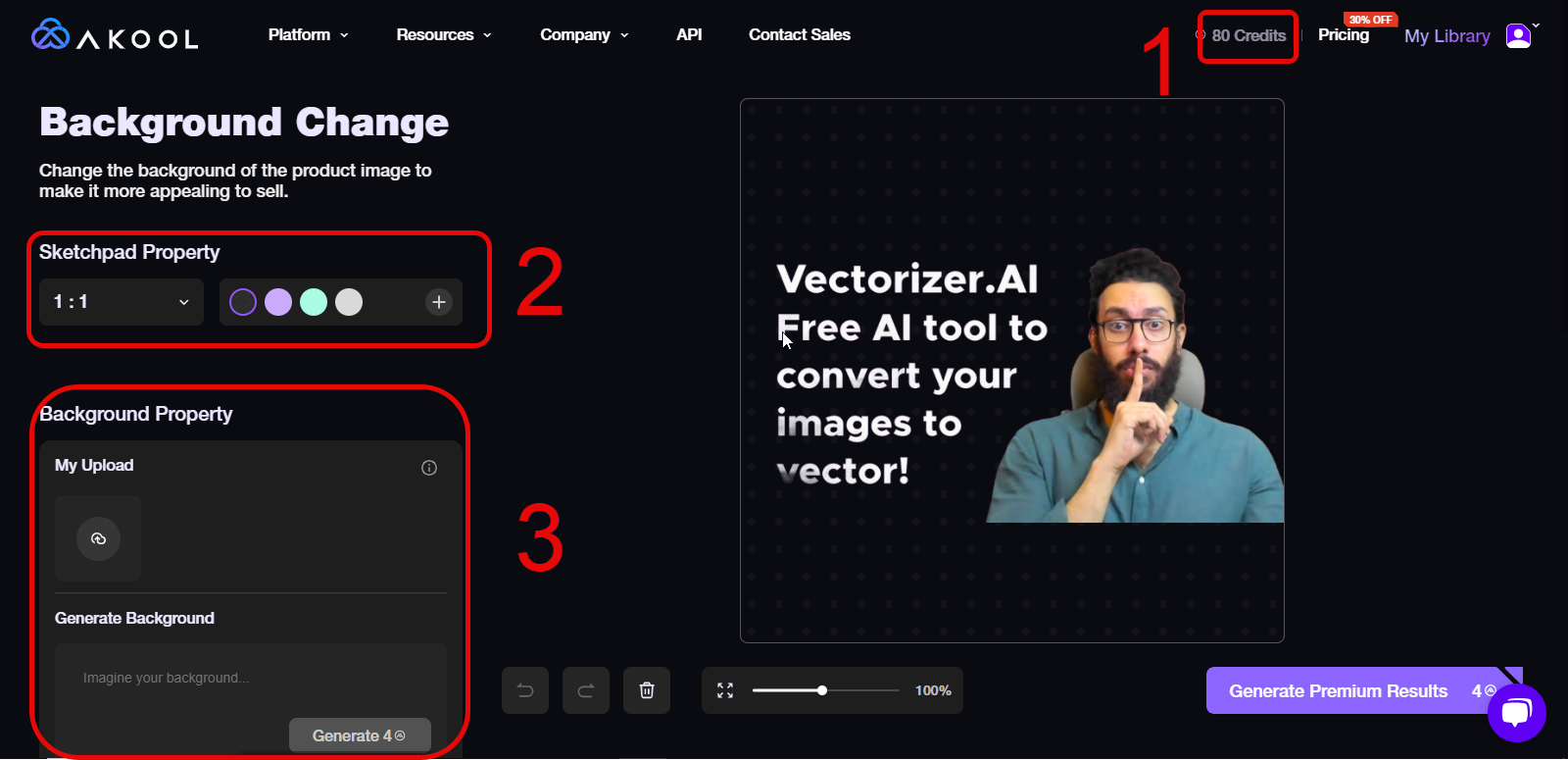
Here, it shows the background-free version of the uploaded image, and there are three main sections we explained:
Credit Count: The number of credits given by the site to use the tools.
Sketchpad Property: Here, you can choose the image size and background color with no restrictions.
Background Property: If you don’t want a colored background, you can upload your preferred background using the My Upload option.
This tool allows you to create a background by writing your desired prompt in the Generate Background section.
Using this tool is super easy, and you can change the backgrounds of images and create new ones without needing Photoshop.
deepswap.ai
Face Swap and Background Removal Tool
Deepswap is a face-swapping tool that also has a feature for changing and removing background images.
This tool isn’t free, but with a paid plan, you can use any of its tools as much as you want.
Deepswap is precise and fast; removing the background is super easy, just upload your image.
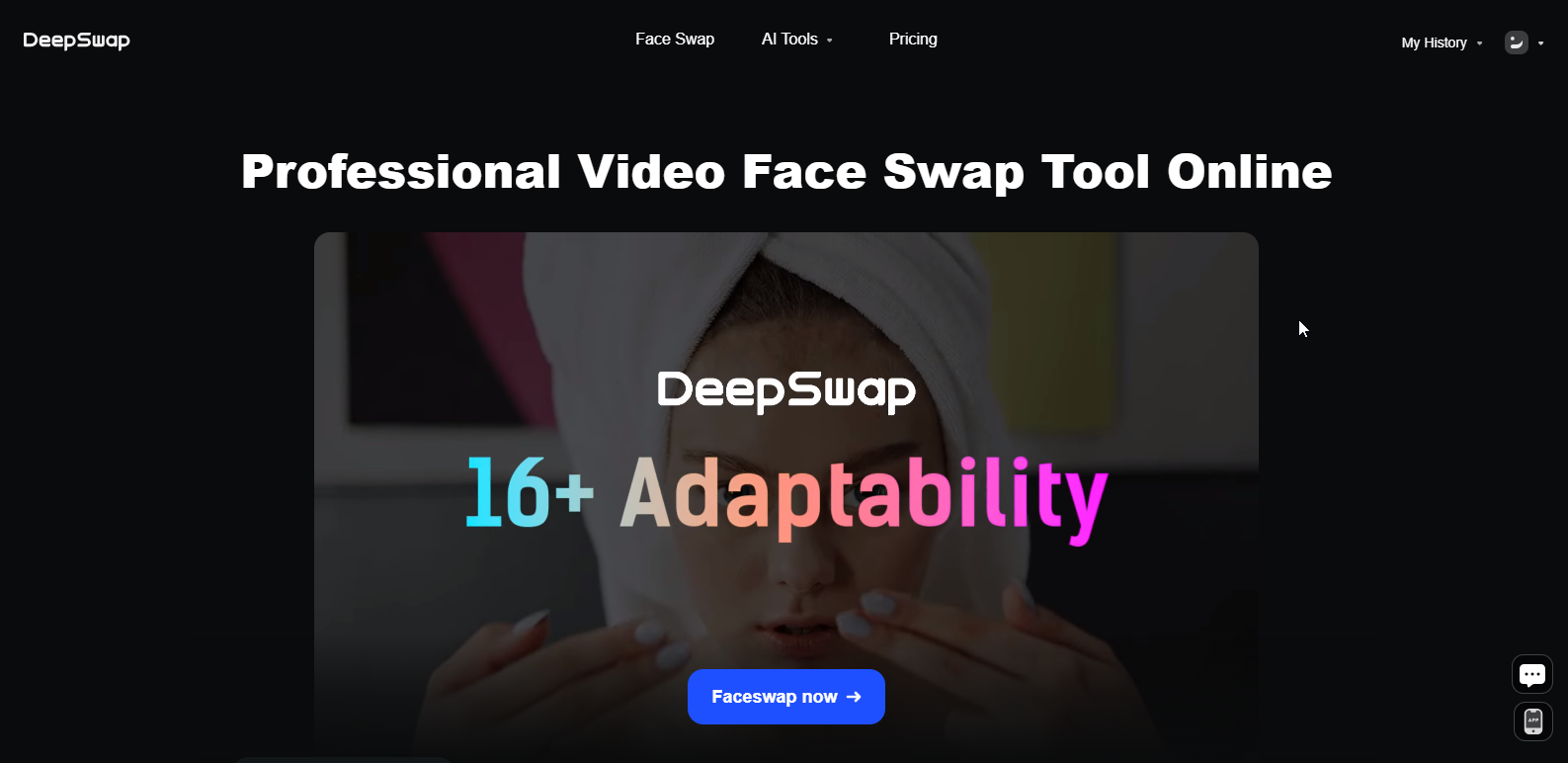
To use this tool, you need to sign up first. You can register with your Gmail and access all the tool’s features.
Although Deepswap isn’t free, it gives you some credits to test each feature.
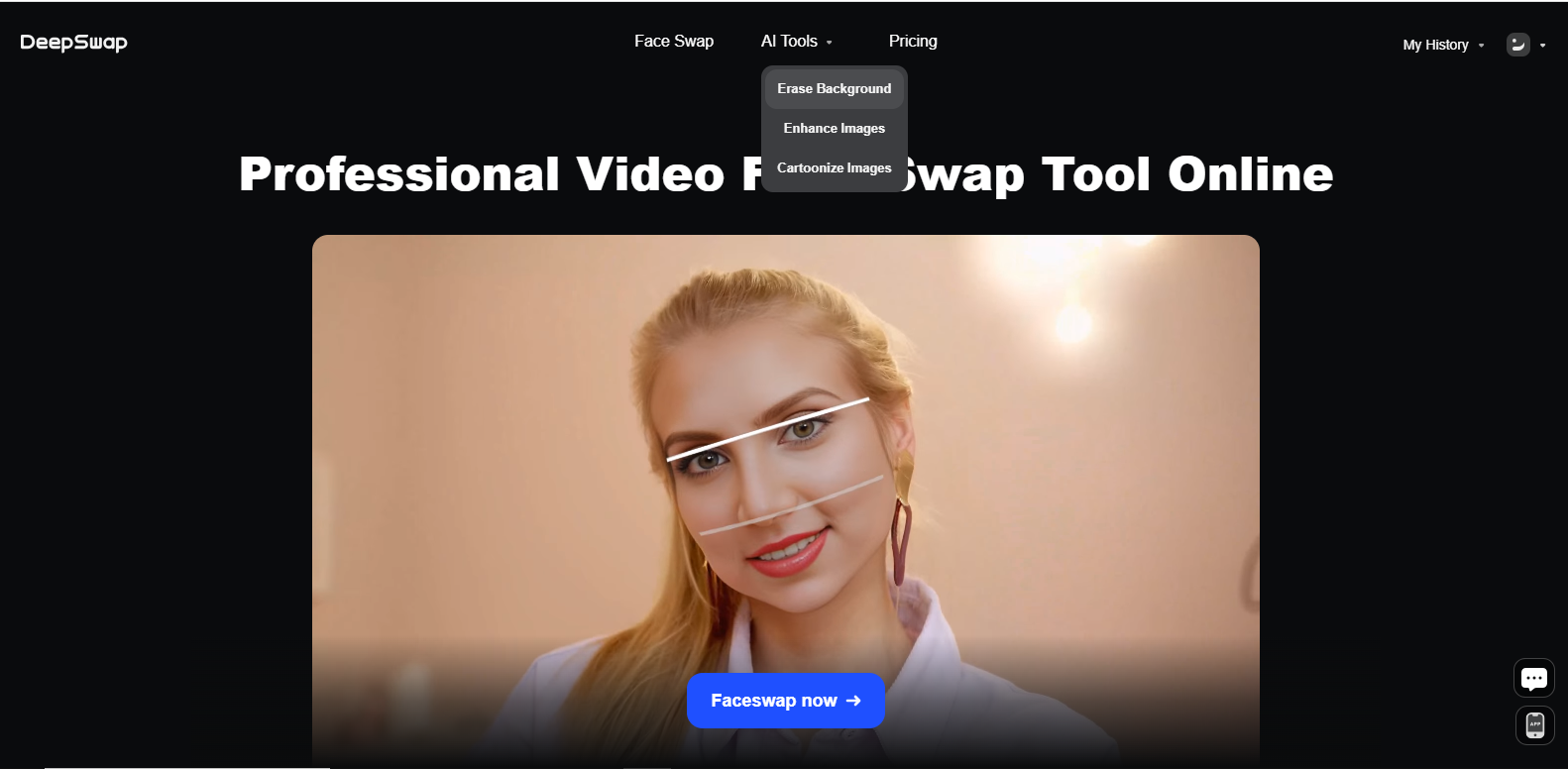
The background removal section is one of its features. To access this, first, select AI tools from the top menu and then choose erase background from the submenu.
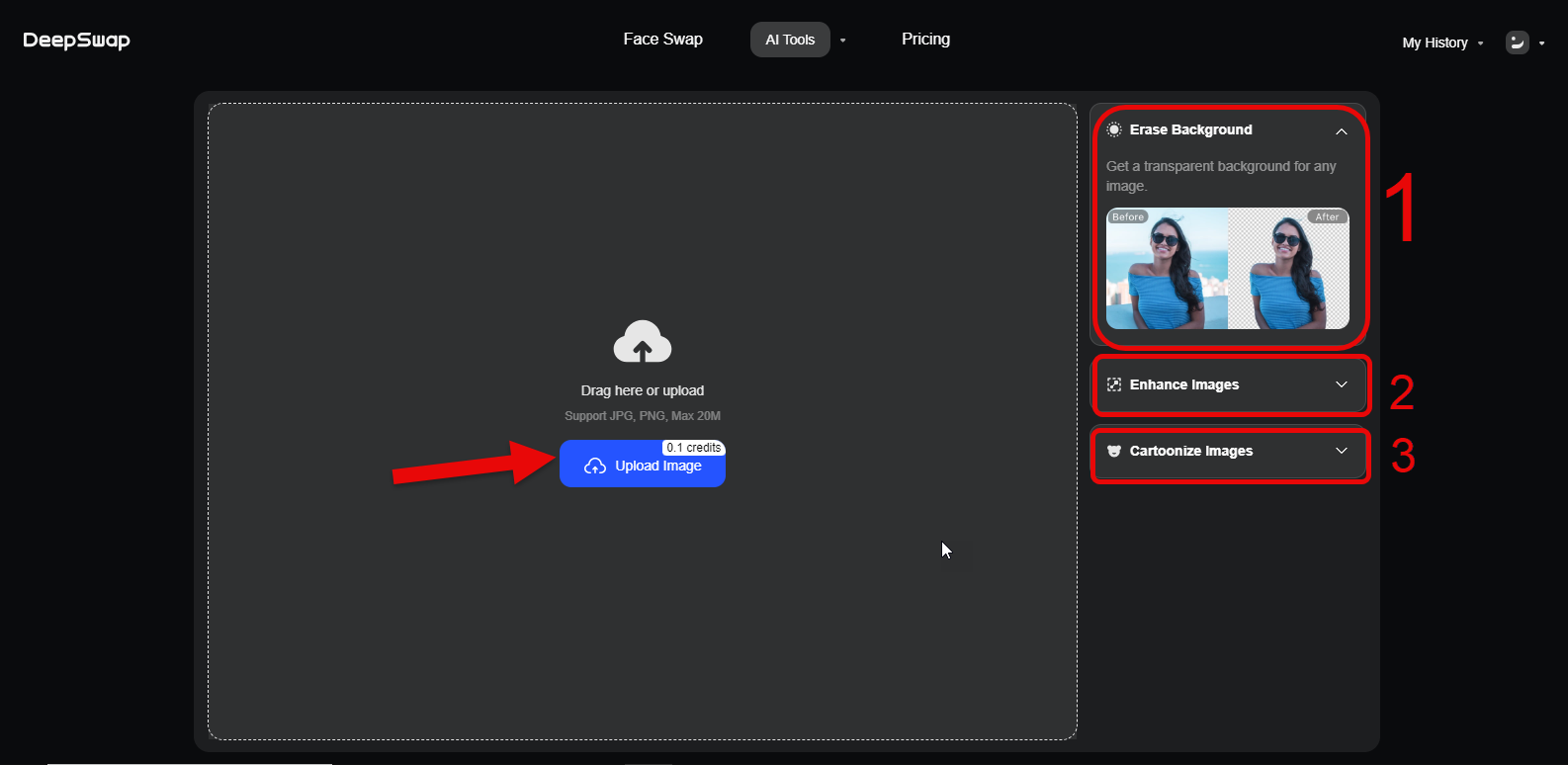
Once you’re in the background removal section, click upload image to select your photo. The tool will start removing the background automatically in no time.
In this section, there are three other tools for image editing, which I’ll explain:
- Background Removal: This section is dedicated to removing backgrounds and has its settings.
- Image Enhancement: This tool enhances the quality of blurry images, making them clear.
- Cartoon Face Creation: This option turns your uploaded personal photo into a cartoon face.
All these tools together help you edit your images and create the desired outcome.
picwish.com
Picwish is Great for Removing and Creating New Backgrounds.
Picwish is a free tool for creating new backgrounds for products aimed at marketing and social media posts, saving you from repetitive backgrounds.
Best Feature: It can remove backgrounds from 30 images at once.
With this tool, many designs have been created without needing Photoshop, using just a phone. For example, creating logos, banners, retouching images, and compressing photos are all possible with this tool.
Picwish is available as both an online platform and a mobile app.
AI background generator and remove background are the two main tools for creating and removing backgrounds. These two tools work together to help create new images.
Now, let me tell you how to use it. To work with these tools, go to the main page of the site.
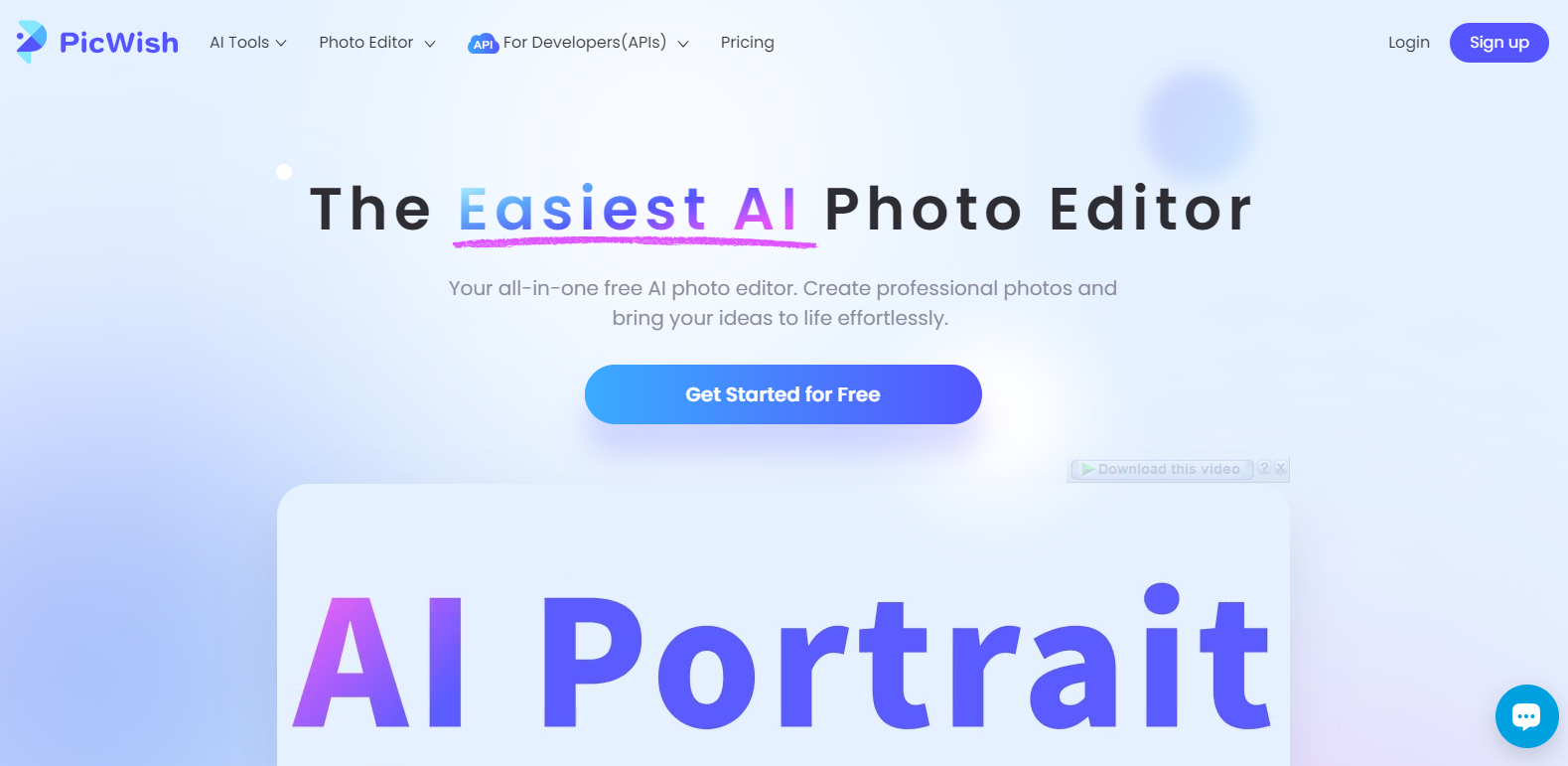
Next, to remove the background of our image, we first need to access the relevant tool. From the AI Tools menu, select the remove background submenu.
If we want to create a background for our image, we can choose the AI background generator option.
The steps for both tools are the same.
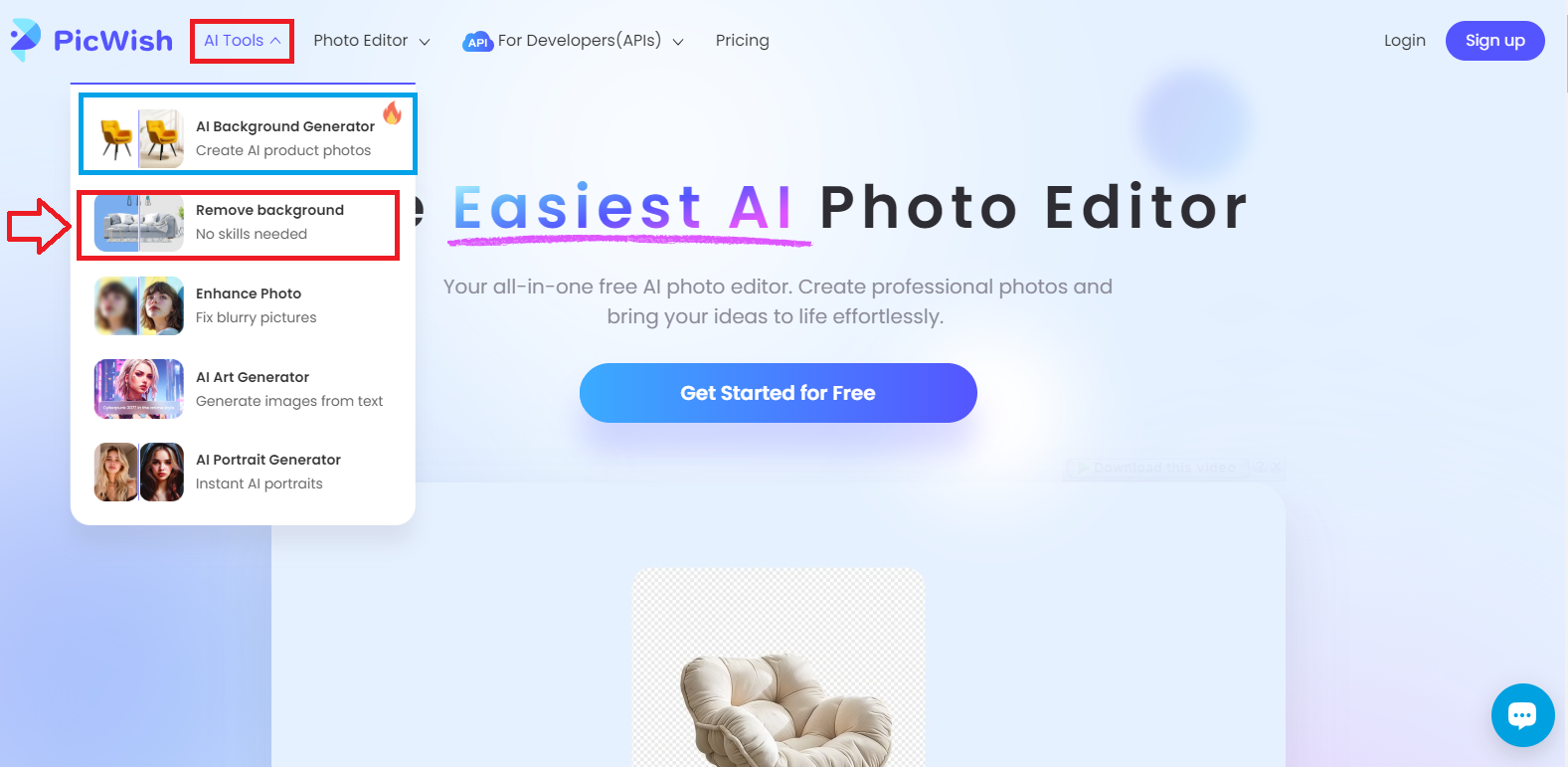
After selecting the tool you want, you’ll be taken to the page where you can upload your image. Before uploading, you need to sign up on the site, just like the tools mentioned above.
Quickly sign up with your Gmail to access all the tool’s features.
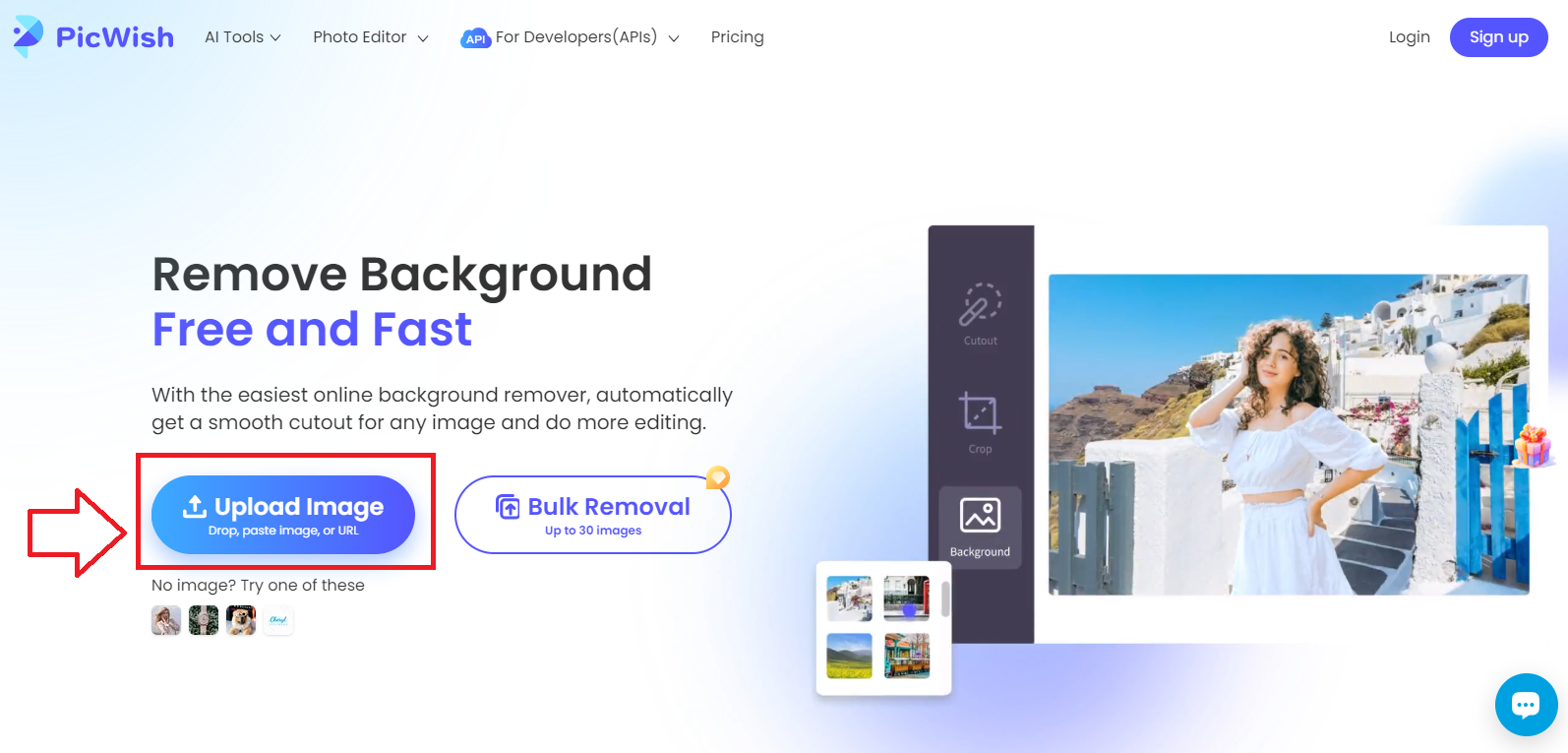
Here, it asks you to upload your image.
Once you upload your image, the tool starts removing the background and gives you a PNG image with no background.
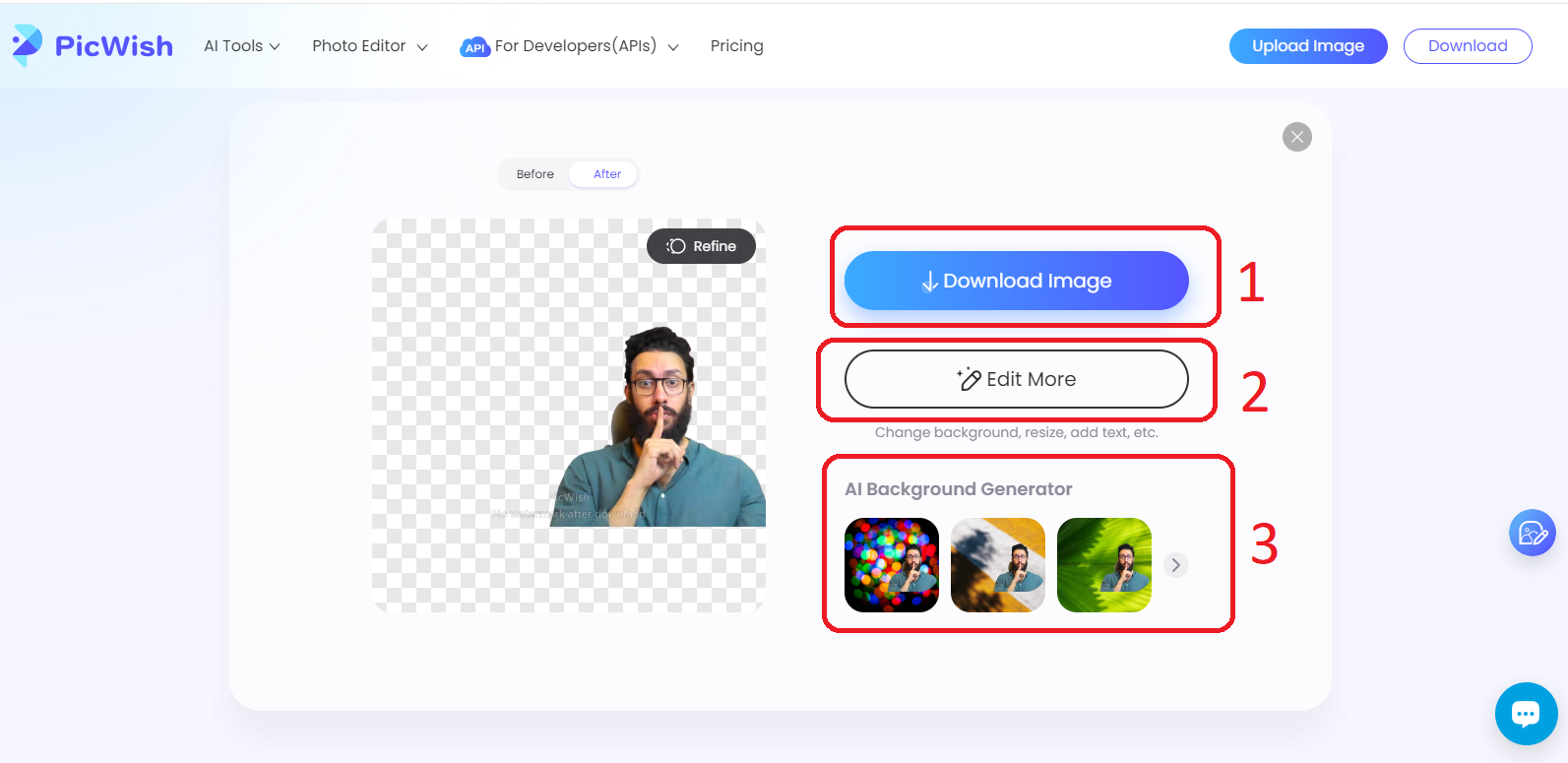
Here, three main options are displayed for you:
- Download the image with the background removed.
- Edit the image with the tool’s available features.
- Test your image with a range of suggested backgrounds and download the one that fits best.
Picwish is a powerful tool for image editing, and with the app installed, you can access all editing tools for free.
imgcandy.com
Remove Backgrounds with the Simplest Tool
Imgcandy is a completely free online toolbox that doesn’t require registration or login for any of its tools.
Imgcandy consists of 13 essential image editing tools, all accessible from the homepage.
Removing backgrounds and converting images to PNG with a white background is one of Imgcandy’s precise online tools, which you can always use for free without needing credits or facing daily limits.
Imgcandy is the simplest free online background removal tool that doesn’t require registration. Just go to the homepage and click on the tool you want to use.
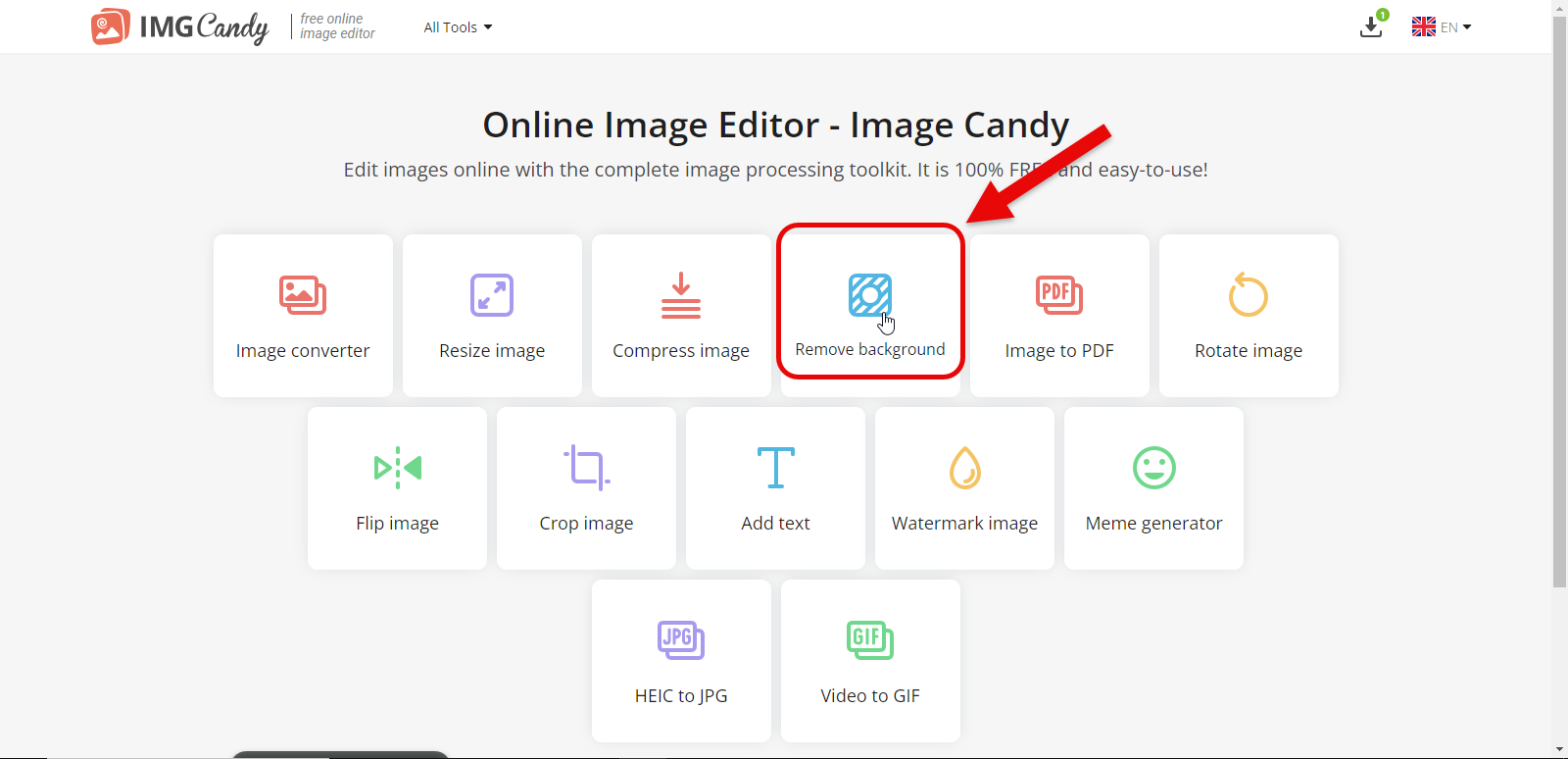
Here, since we want to remove a photo background, we’ll click on the remove background tool.
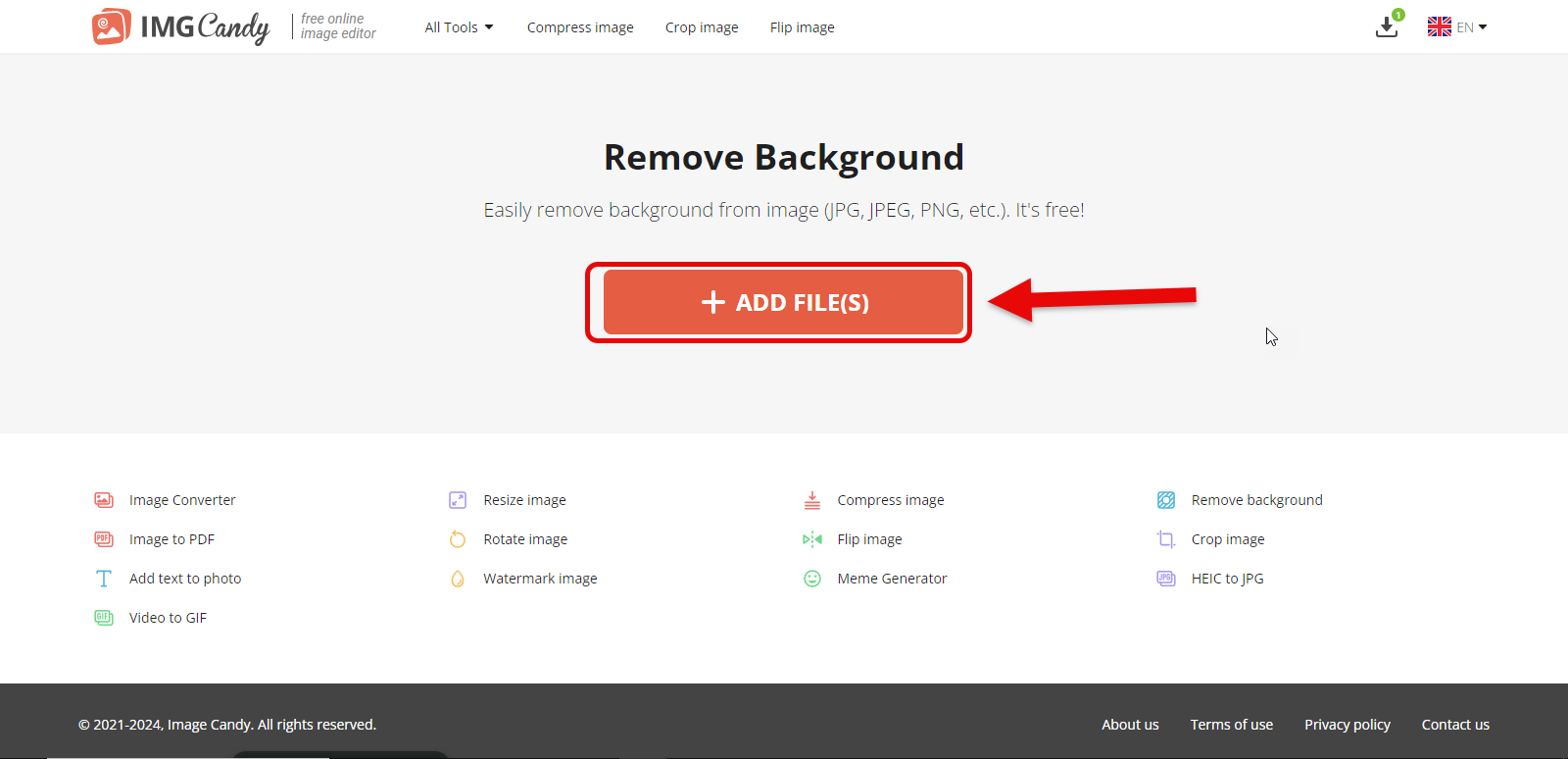
On the page that opens, just click on the add files button to upload the image we want.
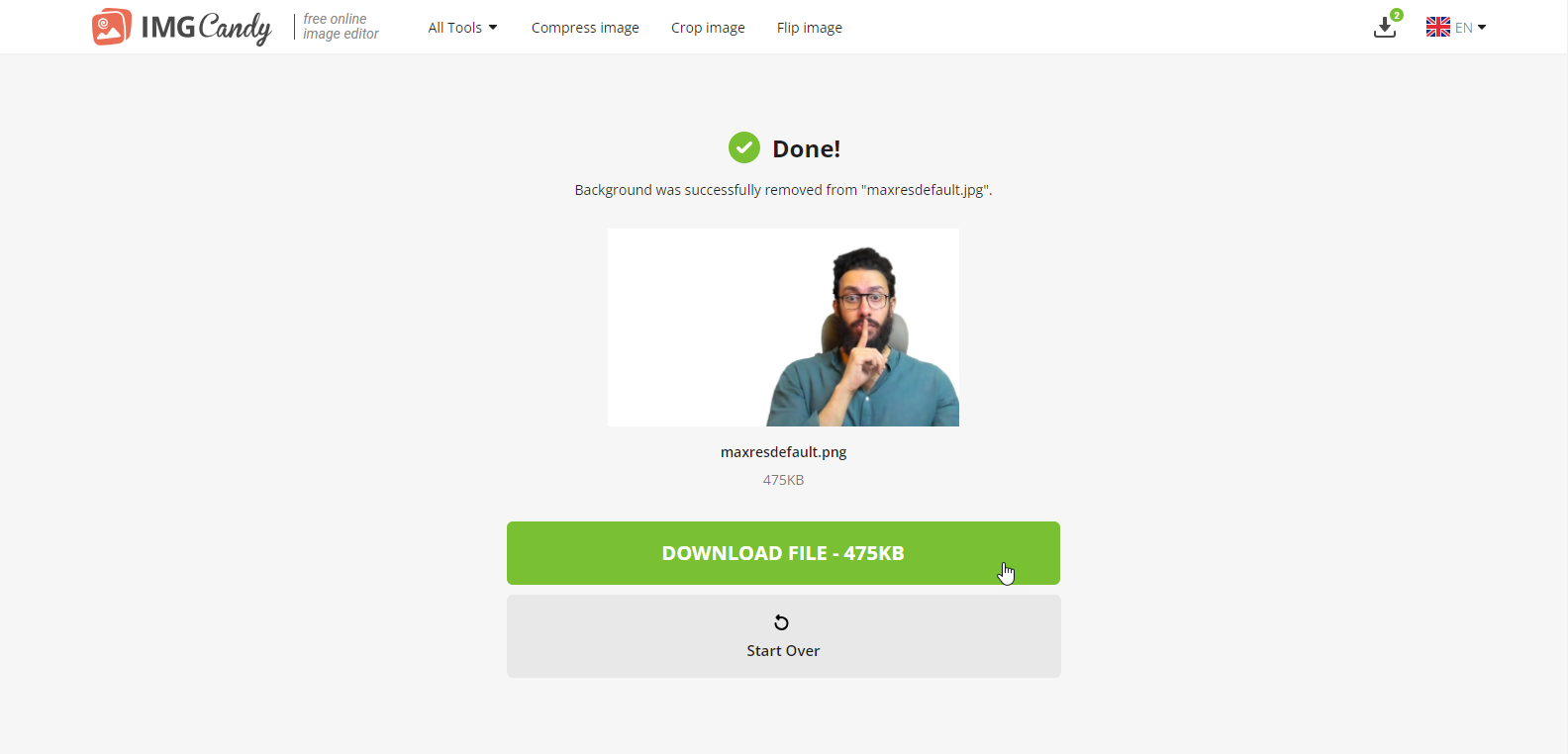
After uploading the image, the tool will automatically start removing the background, and in the end, you can download the high-quality image in PNG format.
lab.storia.ai
All Image Editing Tools in One Place.
Lab.storia.ai is a great image editing tool that, besides removing and changing backgrounds, allows you to change text in images, identify fonts used in images, remove objects and subjects with a brush, and create new advertising images from existing ones.
This tool offers a free and paid version, giving you 10 credits daily to test and use any of the tools.
Just sign in with your Gmail account to enjoy all the features and tools.
To use the background removal feature, we went to lab.storia.ai, created a new account with our Gmail, and accessed the main tool section.
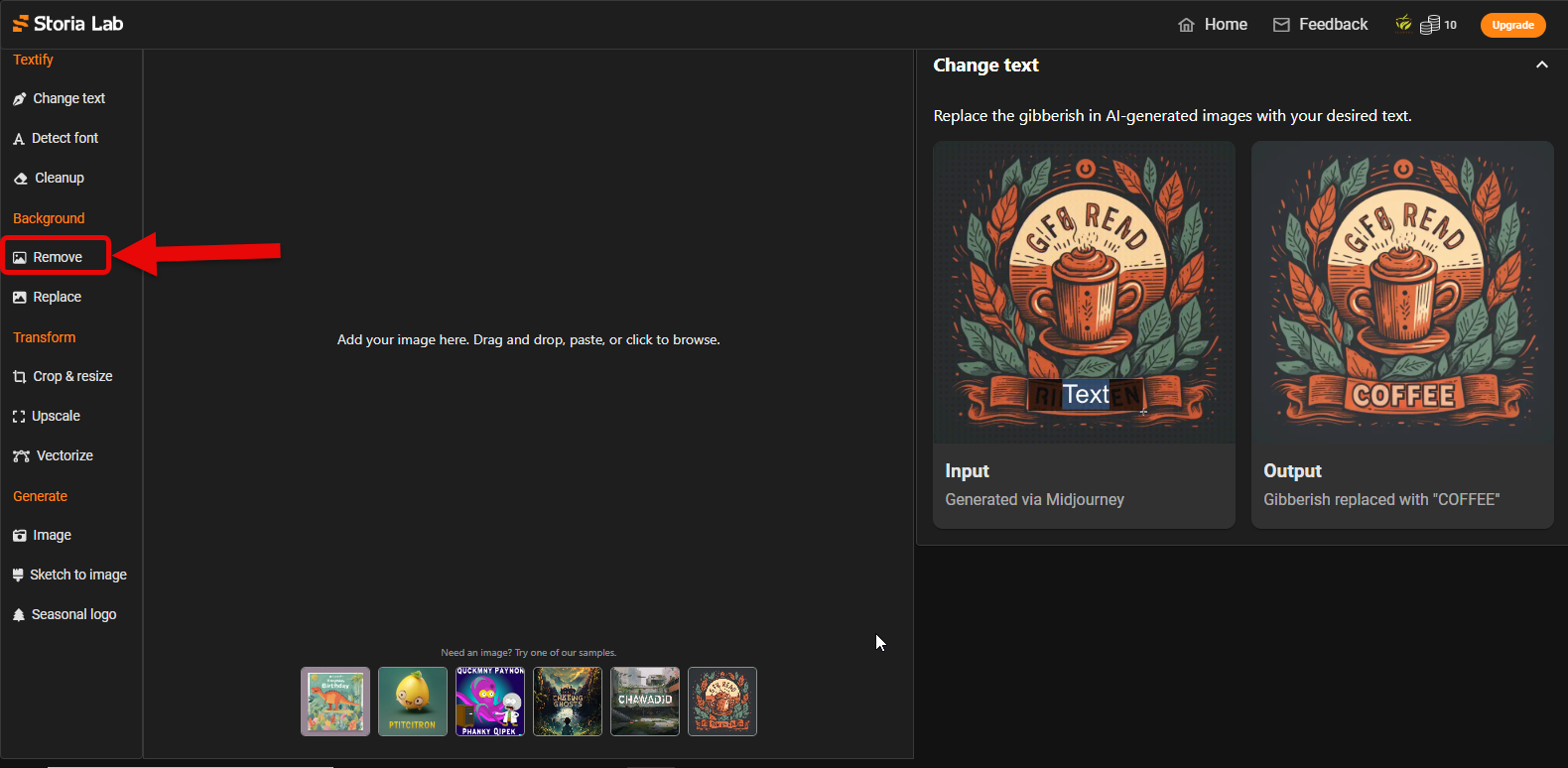
On the Storia Lab page, we see a collection of image-related tools.
Here, we want to remove the background of our image, so we go to the remove section and upload our image.
After the image upload is complete, click the apply button to start the process.
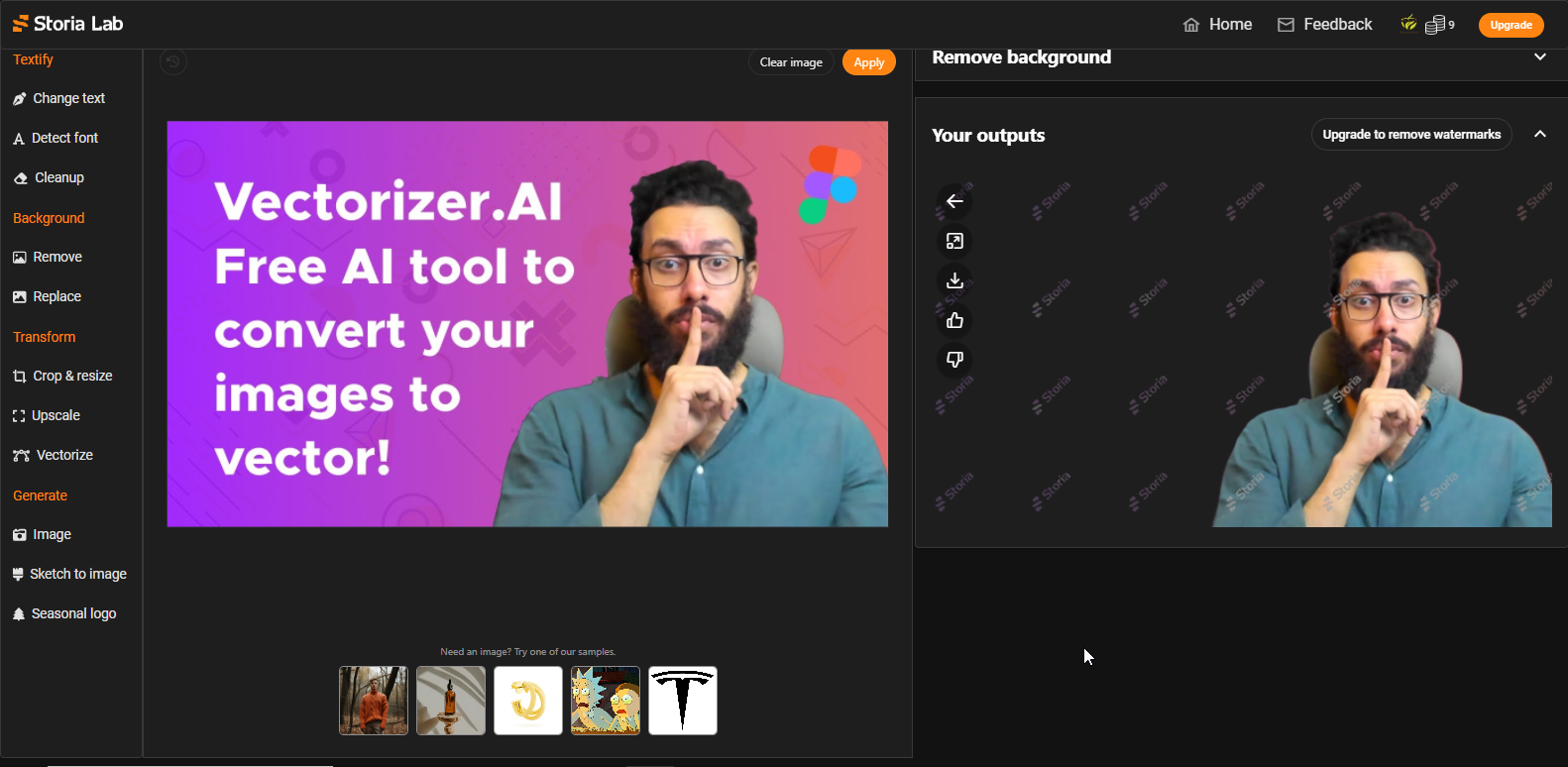
In the end, you’ll get a PNG image without a background but with a watermark. To remove the watermark, use the AI watermark removal tool, which will remove it in seconds.
photoeditor.ai
Command the Advanced AI Algorithm and Edit Your Image
If you’re looking for a tool to professionally remove image backgrounds, I highly recommend Photoeditor. This tool uses AI technology to flawlessly separate any given image from its background.
Best Feature: This tool is completely free and allows you to download background-free images at 720p quality.
Photoeditor has revolutionized image editing by allowing you to write prompts, text, and details that the AI can incorporate into your image, or to make highly zoomed-in images clear and detailed.
Enhancing blurry and pixelated images is another feature of Photoeditor, which complements the AI background removal tool.
To use Photoeditor, there’s no need to sign up. Just select the Remove BG option from the Tools menu to go to the relevant page.
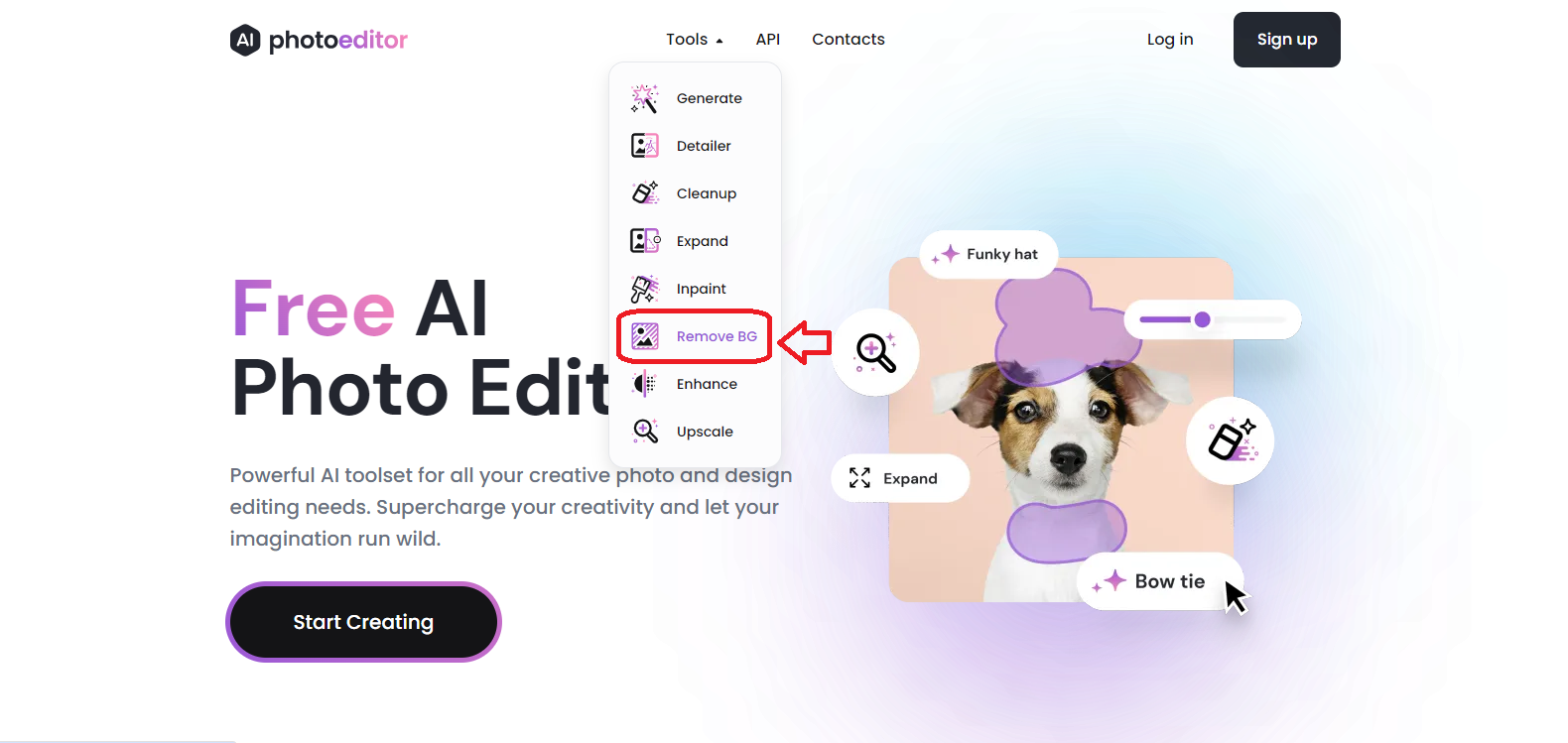
Once on the Remove BG page, follow the usual steps: choose and upload your photo from the Browse or Drag & Drop an Image section.
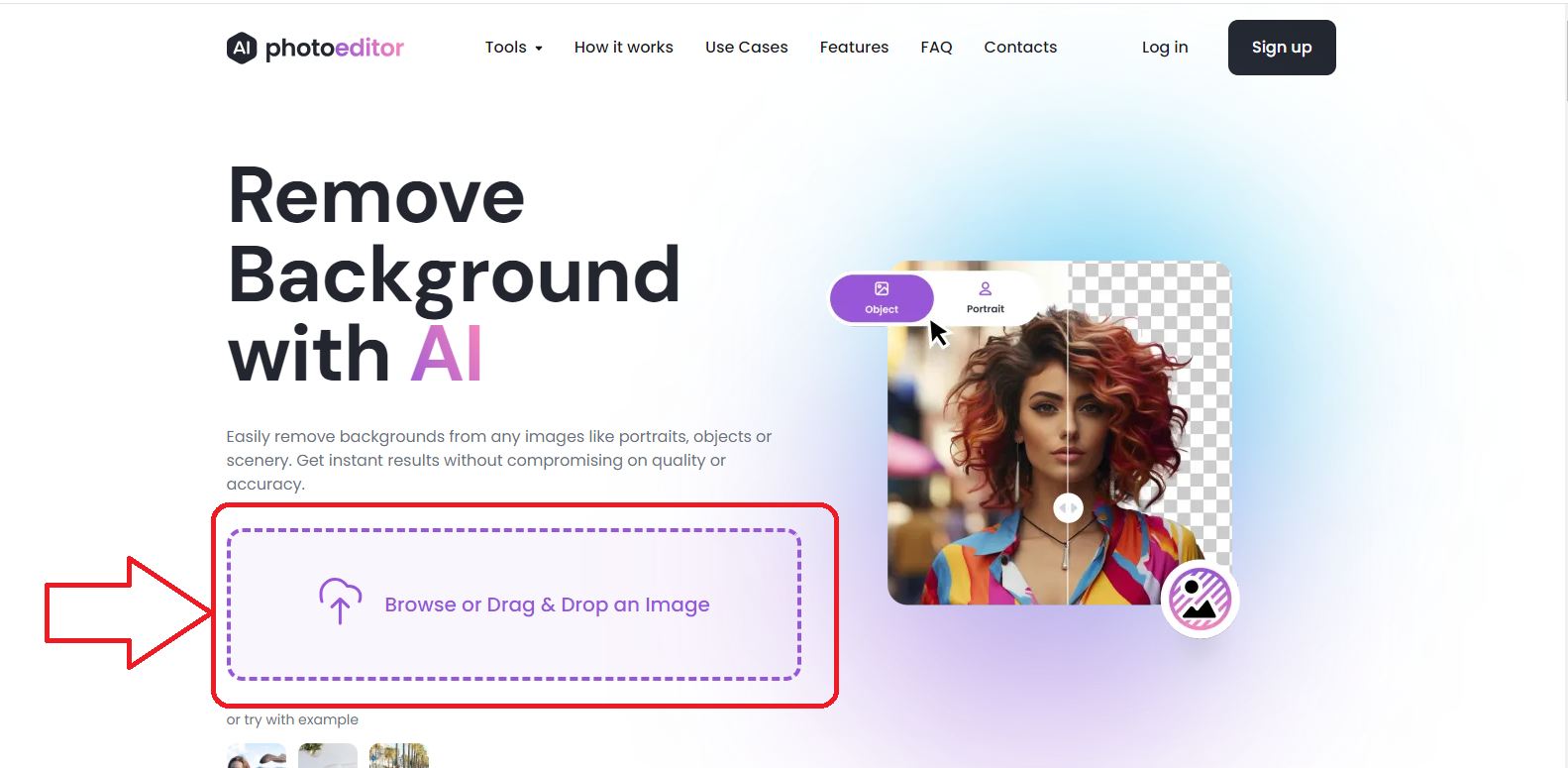
After uploading, click the REMOVE BACKGROUND button to completely remove the background.
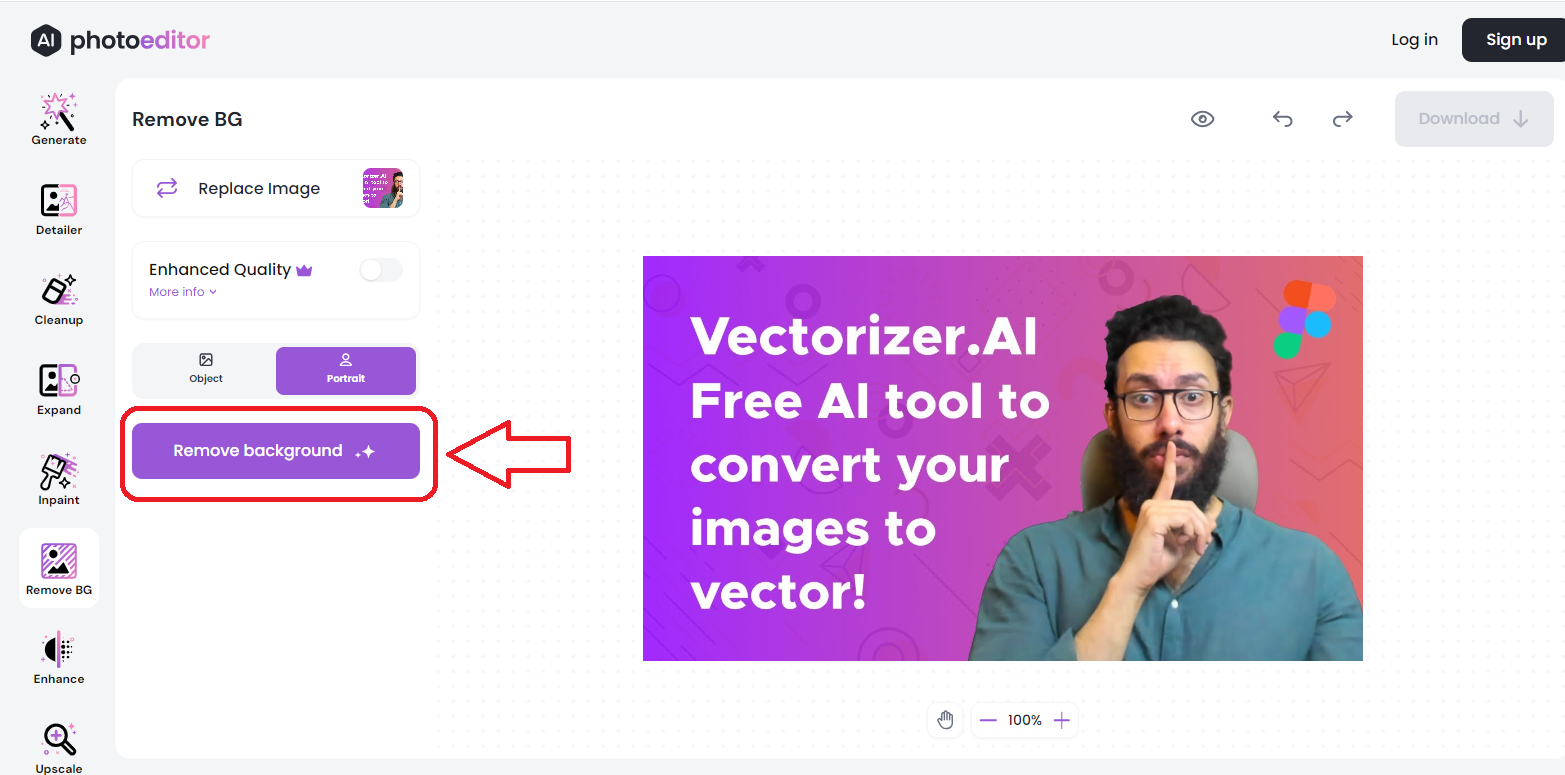
There are two options here: object and portrait for background removal settings.
If you choose object, it means background objects won’t be removed and will stay with the main image.
If you choose portrait, only the person’s image will be saved as a PNG, and all background objects along with the background will be removed.
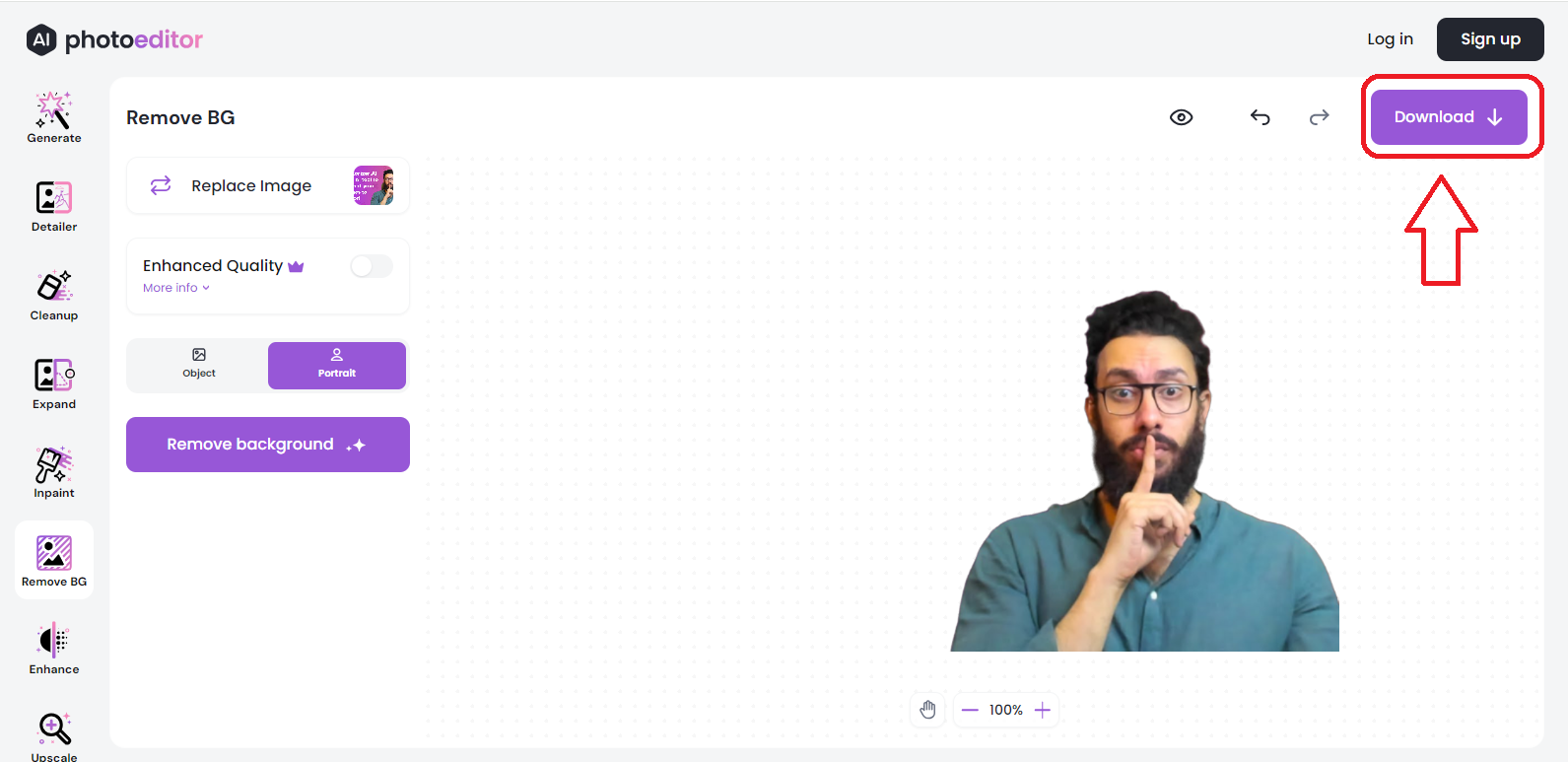
After the background is removed, click the download button to download the image in high quality.
The advantage of this tool is that it does not place any watermark on the background-free image.
bgremover.stockphotos.com
Smart Background Remover
Bgremover is an amazing fully automated tool that can easily detect and remove backgrounds from complex images containing objects and shapes of various sizes without reducing the image’s pixels, making the process easier and error-free.
Bgremover also allows you to create new backgrounds. After removing the background, you can replace it with a new one.
This tool lets you remove the background from 3 images per month for free. To remove backgrounds from more images, you need a subscription.
Bgremover is one of those tools that doesn’t require registration or membership. You can simply go to the homepage and upload your image just like with other tools.
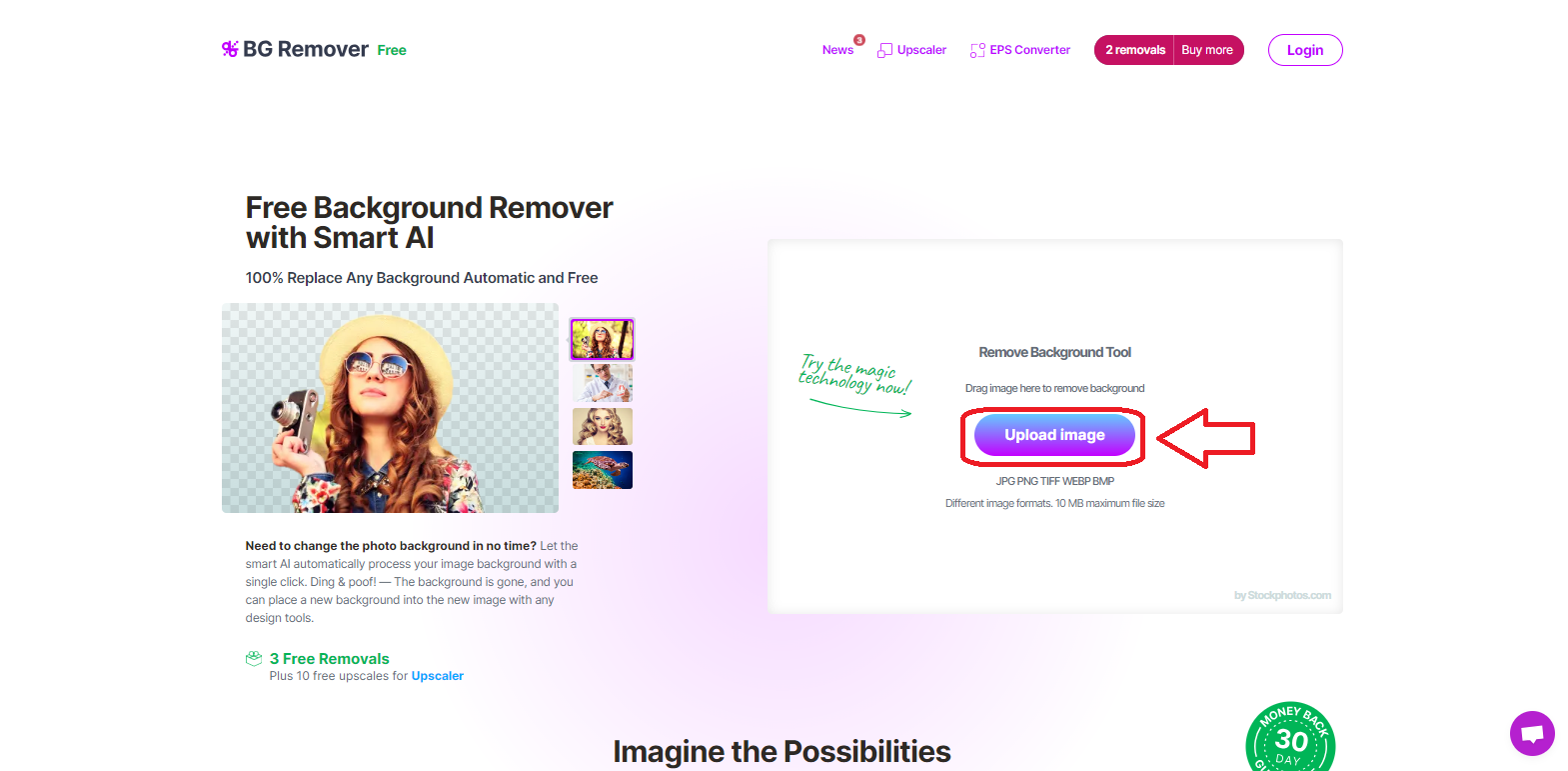
To do this, click on the upload image button and select your image.
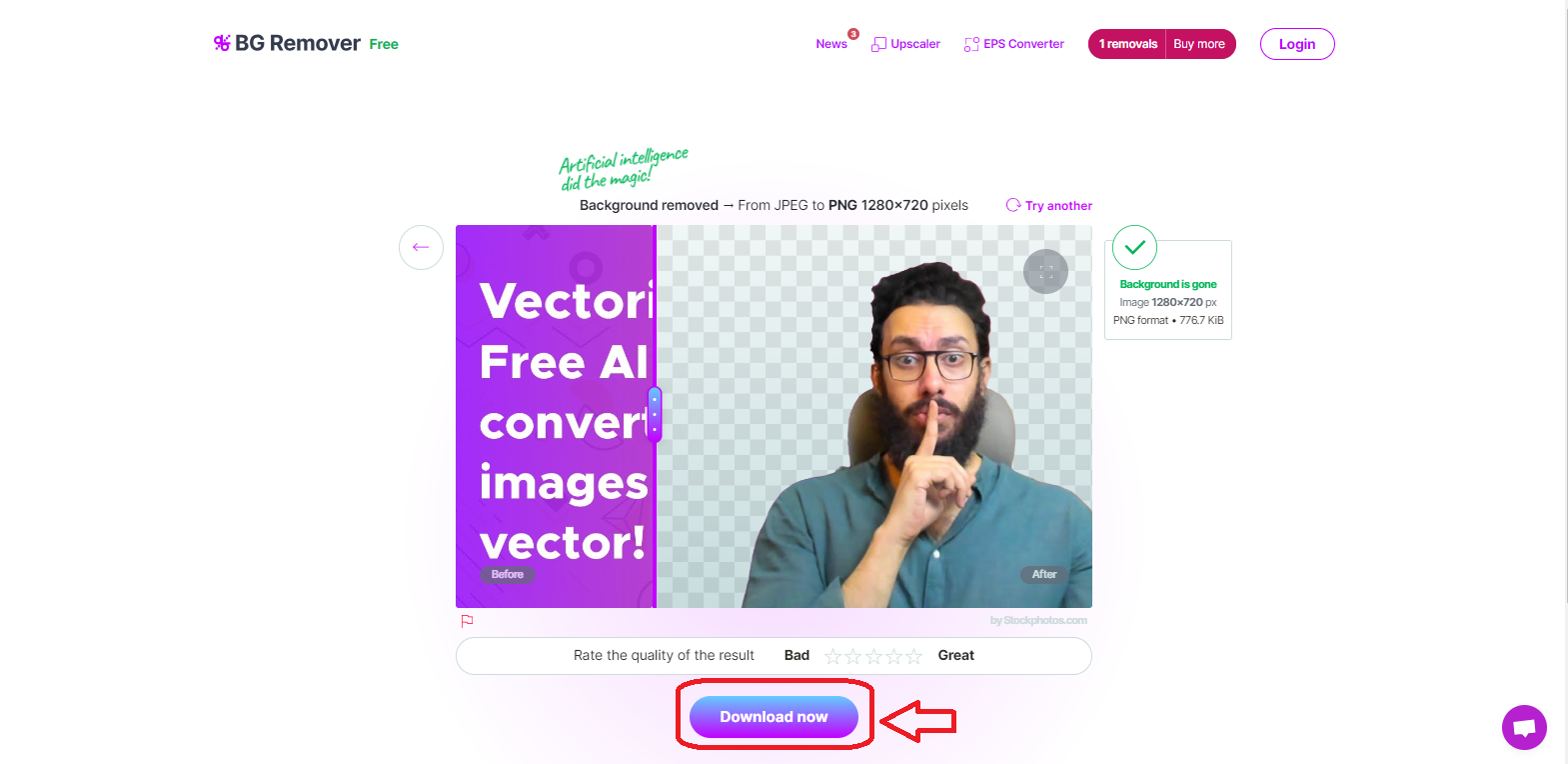
After the background is removed, a preview like the one above will be shown. To download, click on the download new button and get your image.
This tool is part of AI-based background removal tools, and its only drawback is that you are allowed to remove the background from only 3 images every 24 hours. For more images, you need to come back at a different hour.
magicstudio.com
Remove Backgrounds with Just Two Clicks
Magicstudio is a professional tool for removing backgrounds from all kinds of product images and personal photos. This popular tool has millions of users, having attracted them with its handy features and capturing a significant market share.
As of writing this, Magicstudio is a free tool that comes with additional features like an editor, allowing you to tweak your images or change backgrounds after removing them.
This tool is particularly useful for photography and videography studios as it can make photo editing less time-consuming.
One of the key advantages of this AI tool is its precision in maintaining the edges of objects within images.
To use this AI tool, you need to sign up with your Gmail account first and then you can access all the tools.
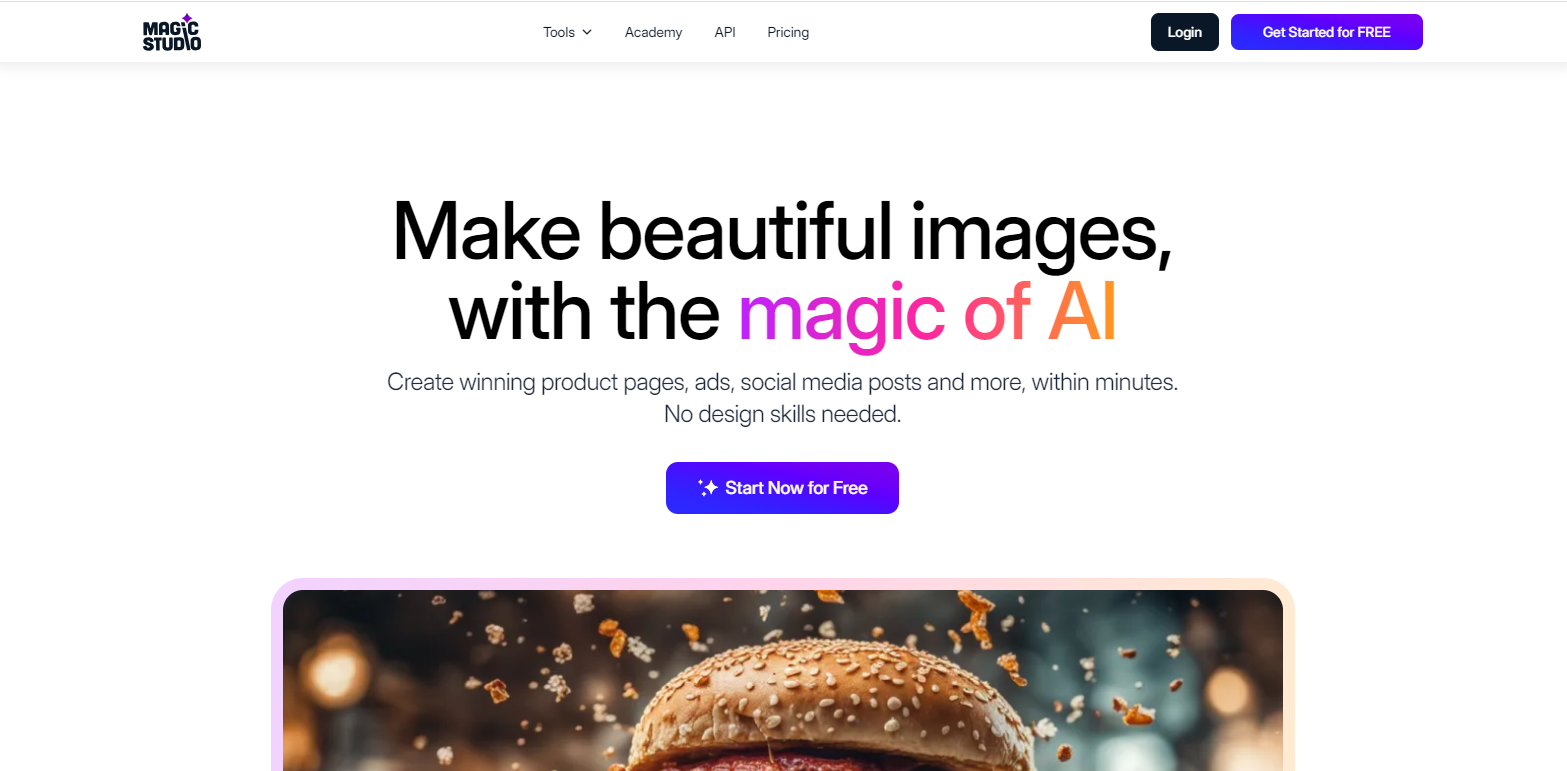
Magicstudio consists of a collection of powerful and professional image editing tools, with background removal being one of them. Today, I’ll show you how to use this tool, so stay with me…
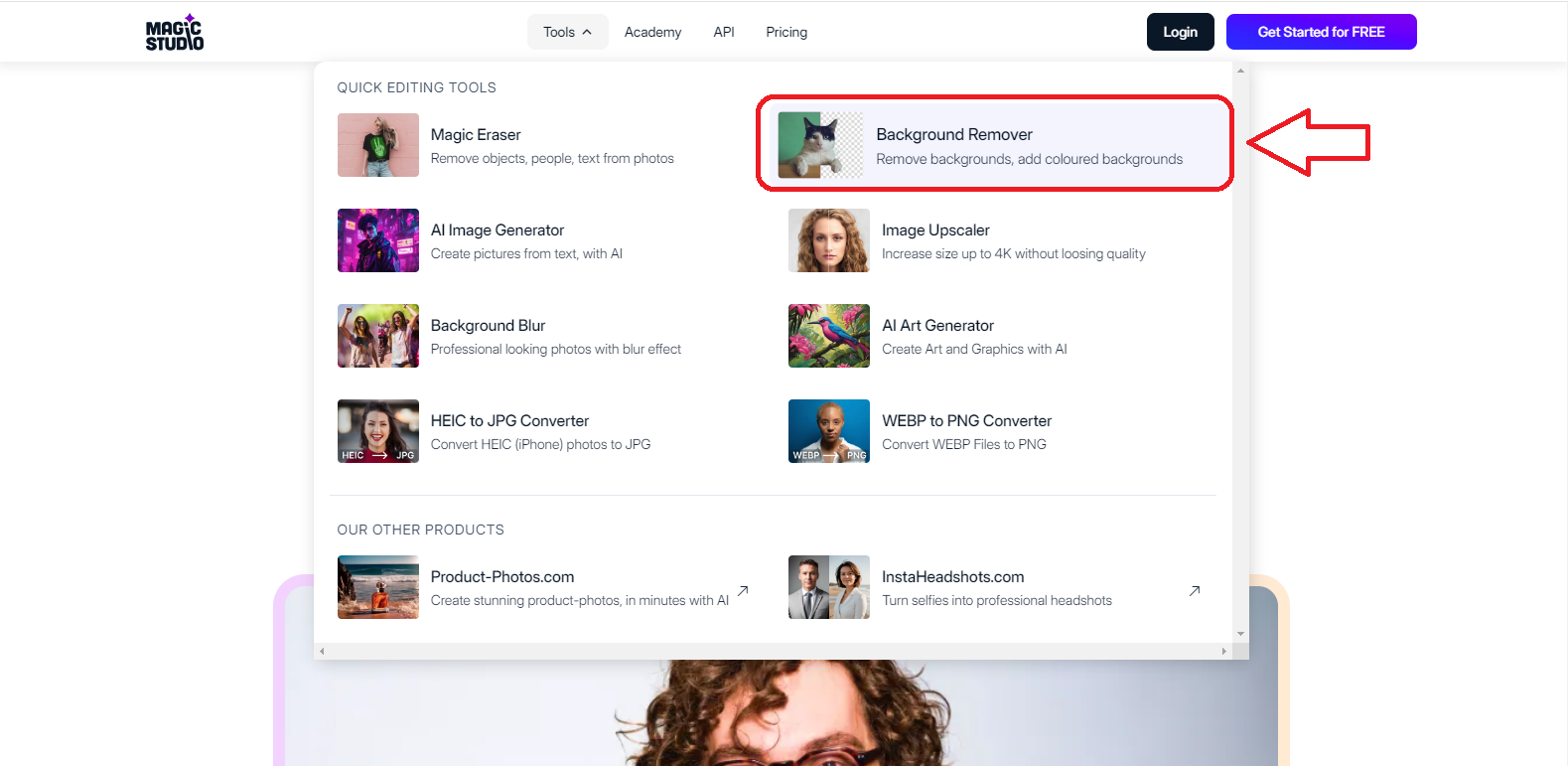
By going to the Magicstudio homepage, you can see all the tools from the Tools menu. To remove a background, click on the background remover option.
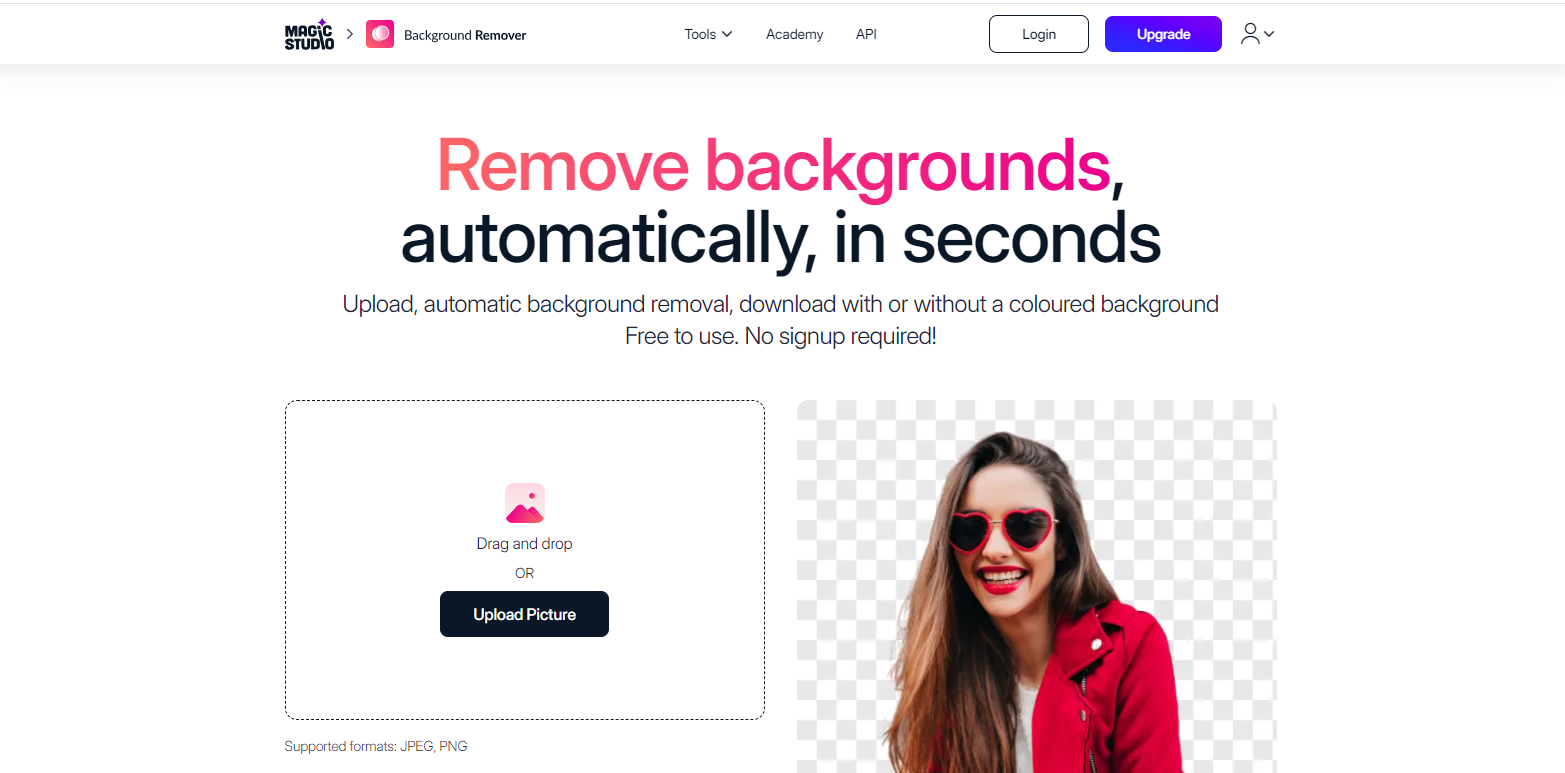
Then you’ll be taken to the AI tool page where you can upload the image whose background you want to remove.
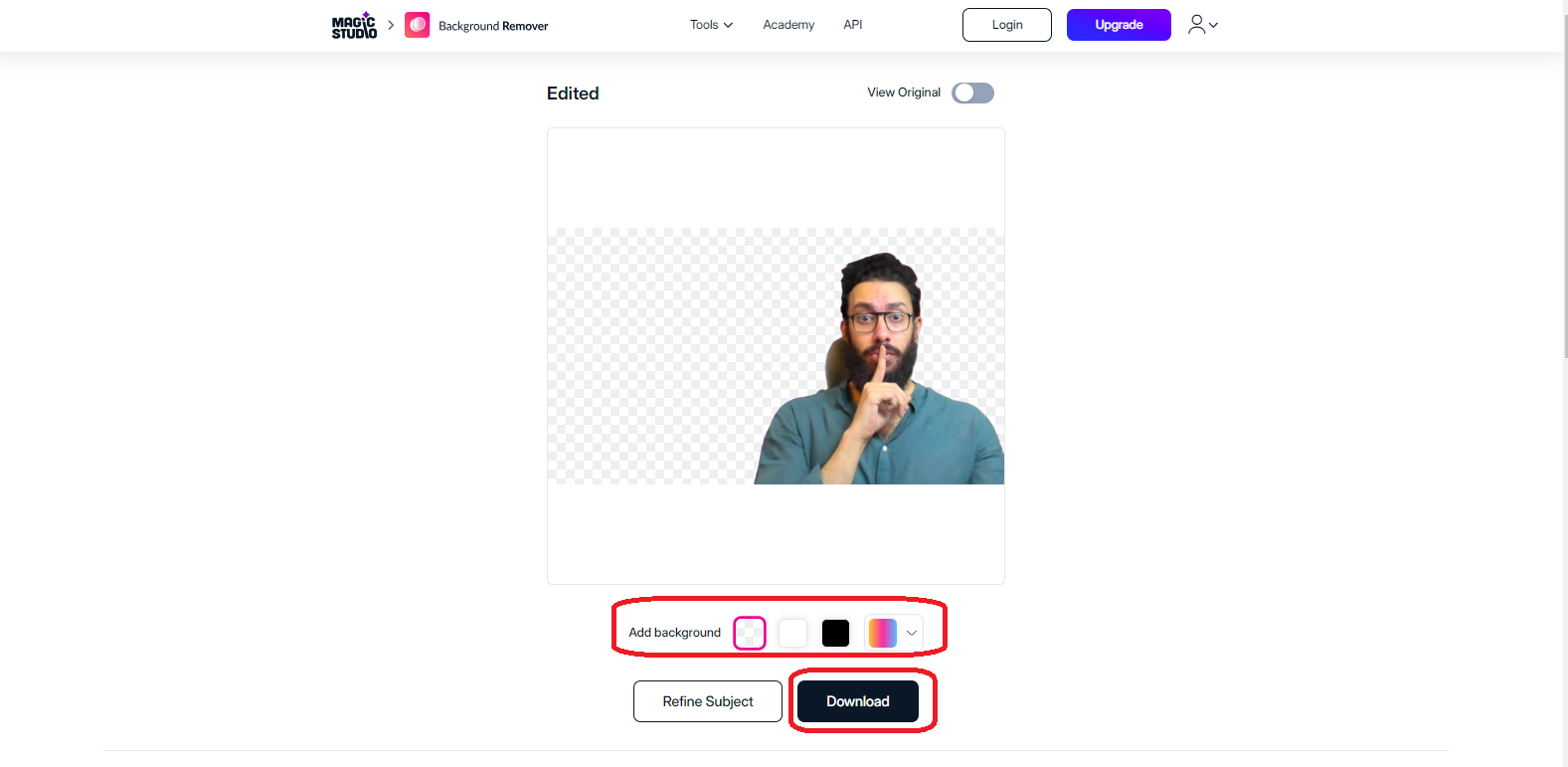
In the final step, the tool will smartly use AI to display a background-free image, and in the Add background section, you can choose a color for your background-free image.
By clicking the download button, you can download your final image.
bgsub.com
The Unmatched AI Tool for Background Removal
You can definitely say this tool has no rivals because it can execute unique ideas that save time and energy. It’s a precise and fast tool, and most importantly, it’s completely free, making it stand out from the competition.
This tool offers features like background removal and replacing the background with various options like colors, different themed images, or your own uploaded background.
The best feature of this tool is background removal without any loss of quality.
The greatest advantage of this tool is its security and privacy protection. It doesn’t store any images in its database; instead, it edits and removes backgrounds online without uploading or temporarily saving images.
Here, more energetically than ever, I’ll tell you how to use this tool. To use it, you need to go to the official website at bgsub.
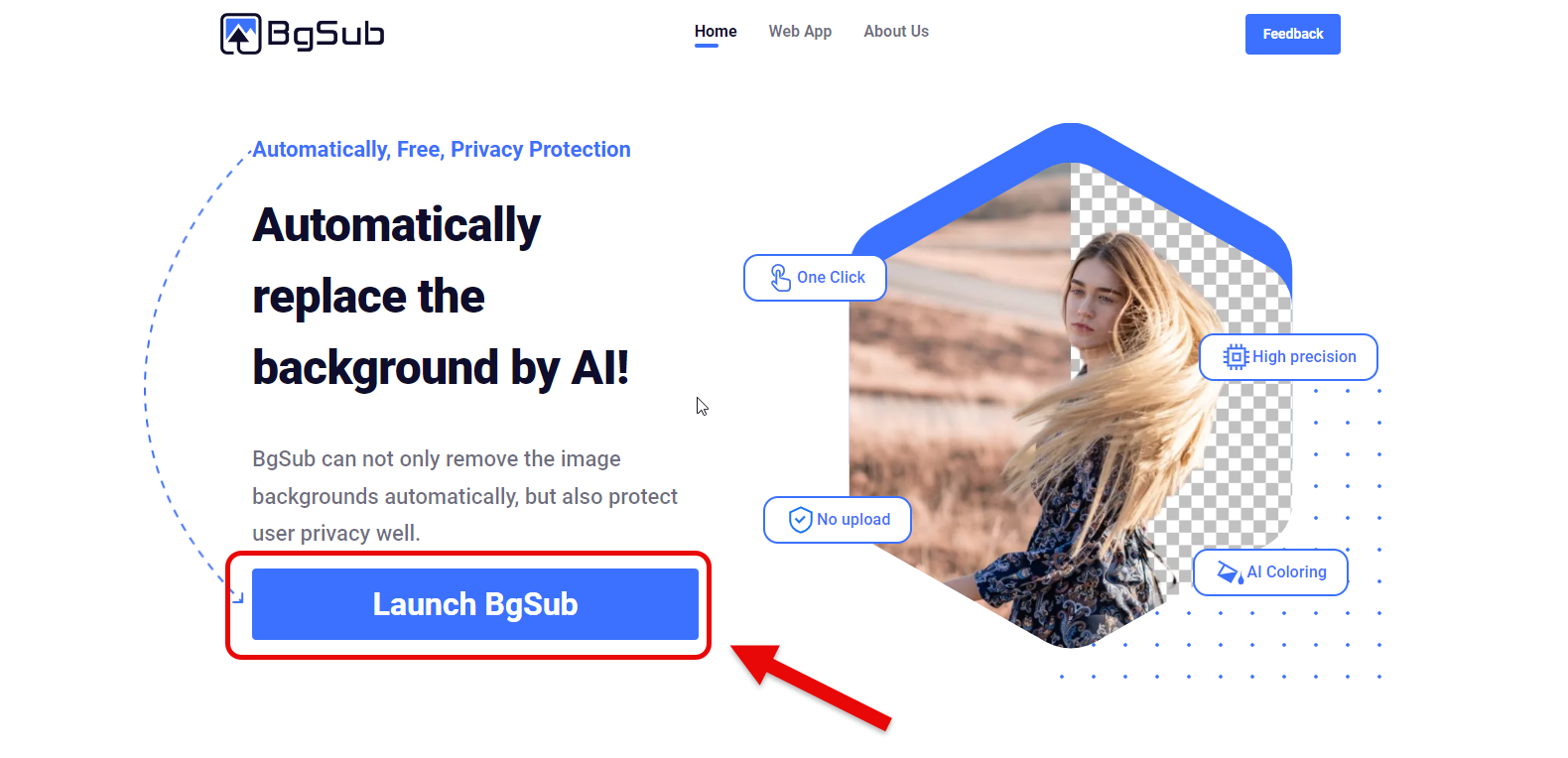
Then, on the page that opens, you’ll find some explanations about the tool. To use it, click on the launch bgsub button.
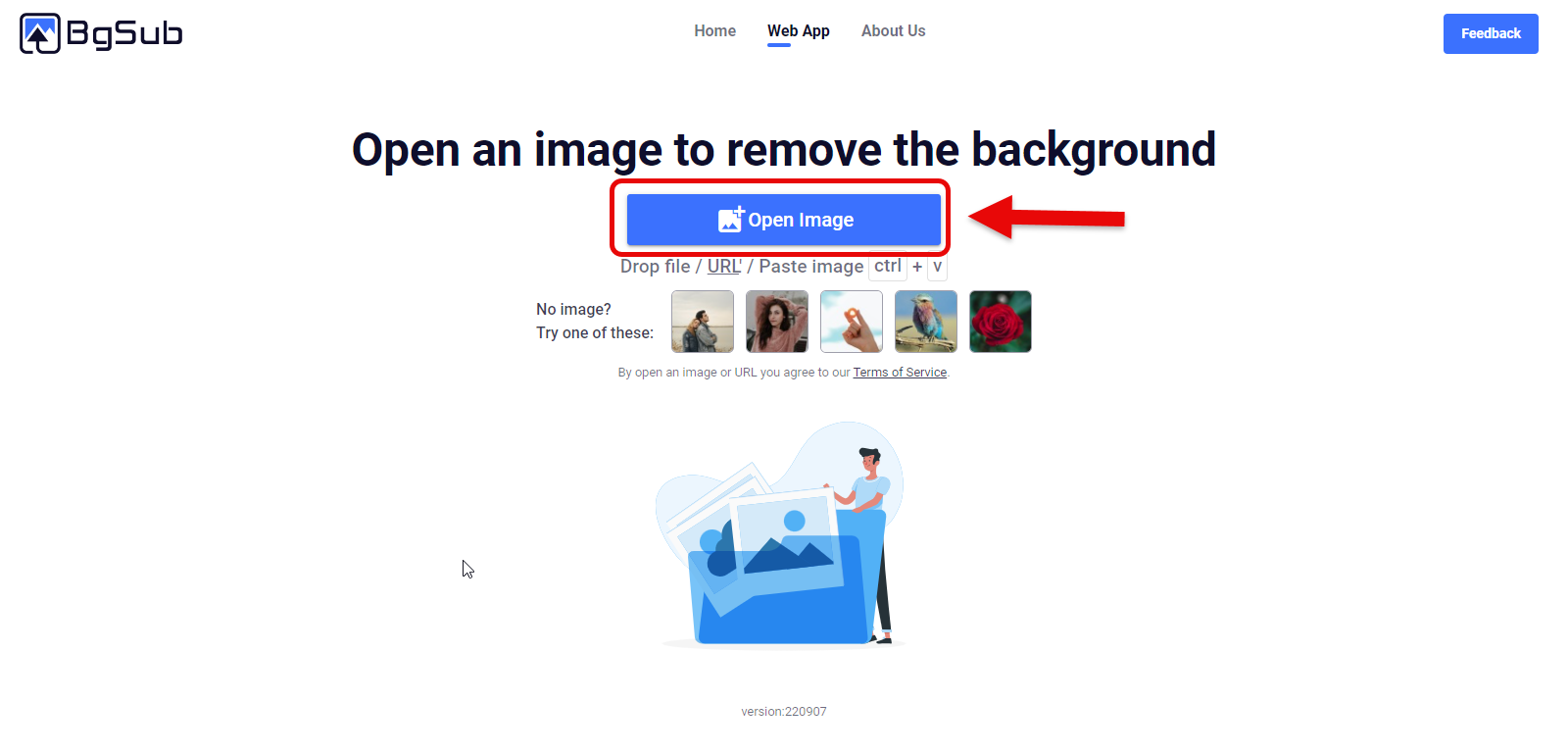
On the displayed page, just click on the open image button to upload your photo, and the tool will automatically start working.
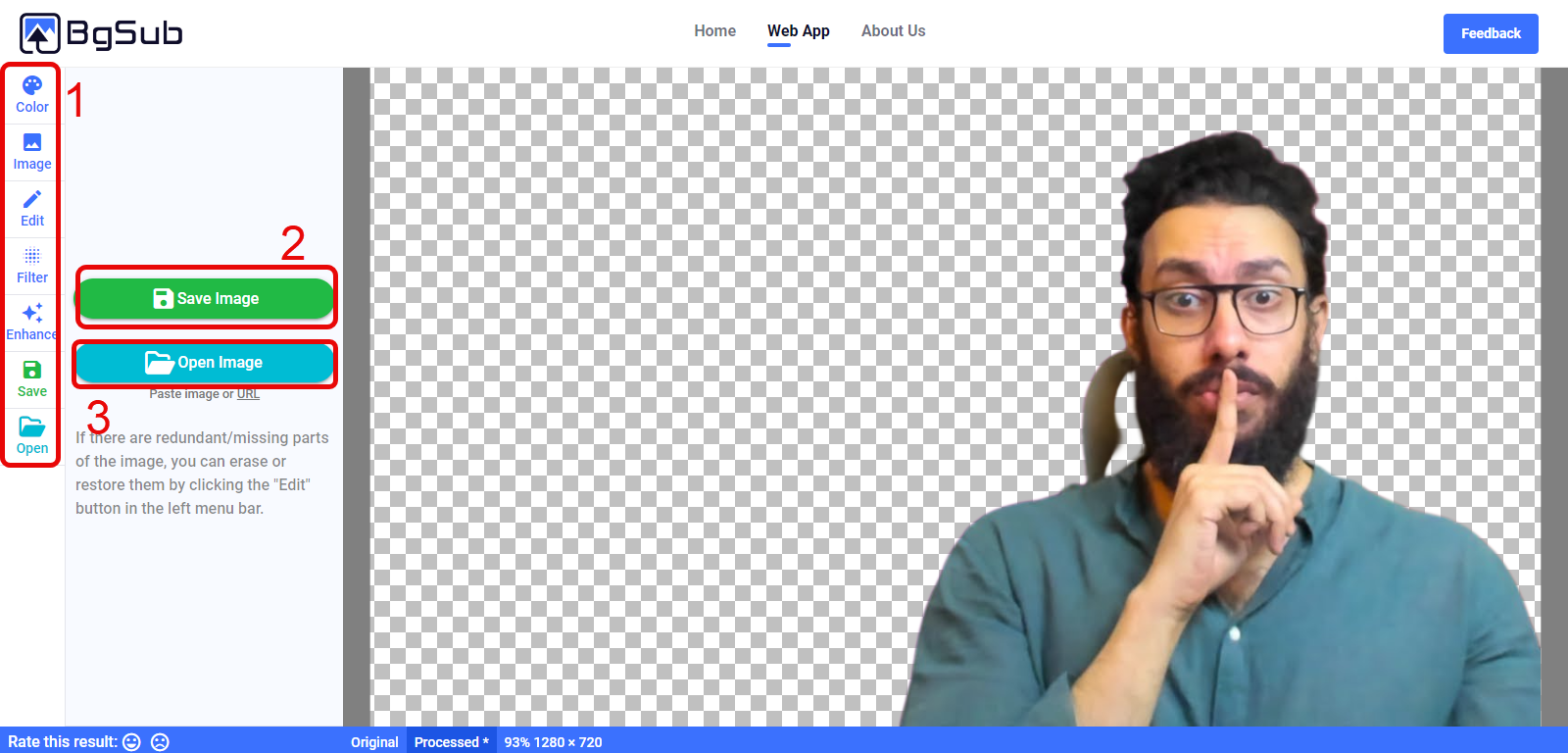
In the final step, it will show you the background-free image in PNG format.
There are 3 important sections here that I need to explain:
- Editing Tools: A collection of photo editing tools where you can edit your background-free image and apply your desired colors.
- Download: This section is for downloading the image with the background removed, so you can save it.
- Upload New Image: By clicking this option, you can upload a new image for background removal.
Bgsub is a completely free and specialized tool for removing backgrounds. It was designed for this purpose, and you can remove the backgrounds of countless images with this tool.
delete.bg
Most of the time, we want to separate a part of a person, animal, or objects like cars, motorcycles, shoes, or clothes from the background without doing it manually, which takes a lot of time.
delete.bg is the tool that uses AI to recognize the subject you want and can remove the entire background with a soft and error-free edge.
You can repeatedly use delete.bg for background removal, and the best part is that it’s free and accessible. That means by logging in with your Gmail, you can upload and use as many images as you want.
This tool has two popular modes:
- After removing the background, the tool suggests various background designs that you can choose to replace the current background.
- The tool automatically creates different backgrounds for your subject and shows you samples, so you can download the ones you like.
delete.bg is the most attractive background removal tool among these 20 tools. After removing the background, it offers you various options like creating a profile picture, a romantic postcard, a calendar, a YouTube cover, and thousands of other new promotional images with different themes.
If you’re as curious as I am about how this tool works, you should know that delete.bg is free-to-use but also has a paid version. It allows you to remove the background of your images for free multiple times, but the additional features and backgrounds shown to you require a Pro account to download.
To use it, go to delete.bg.
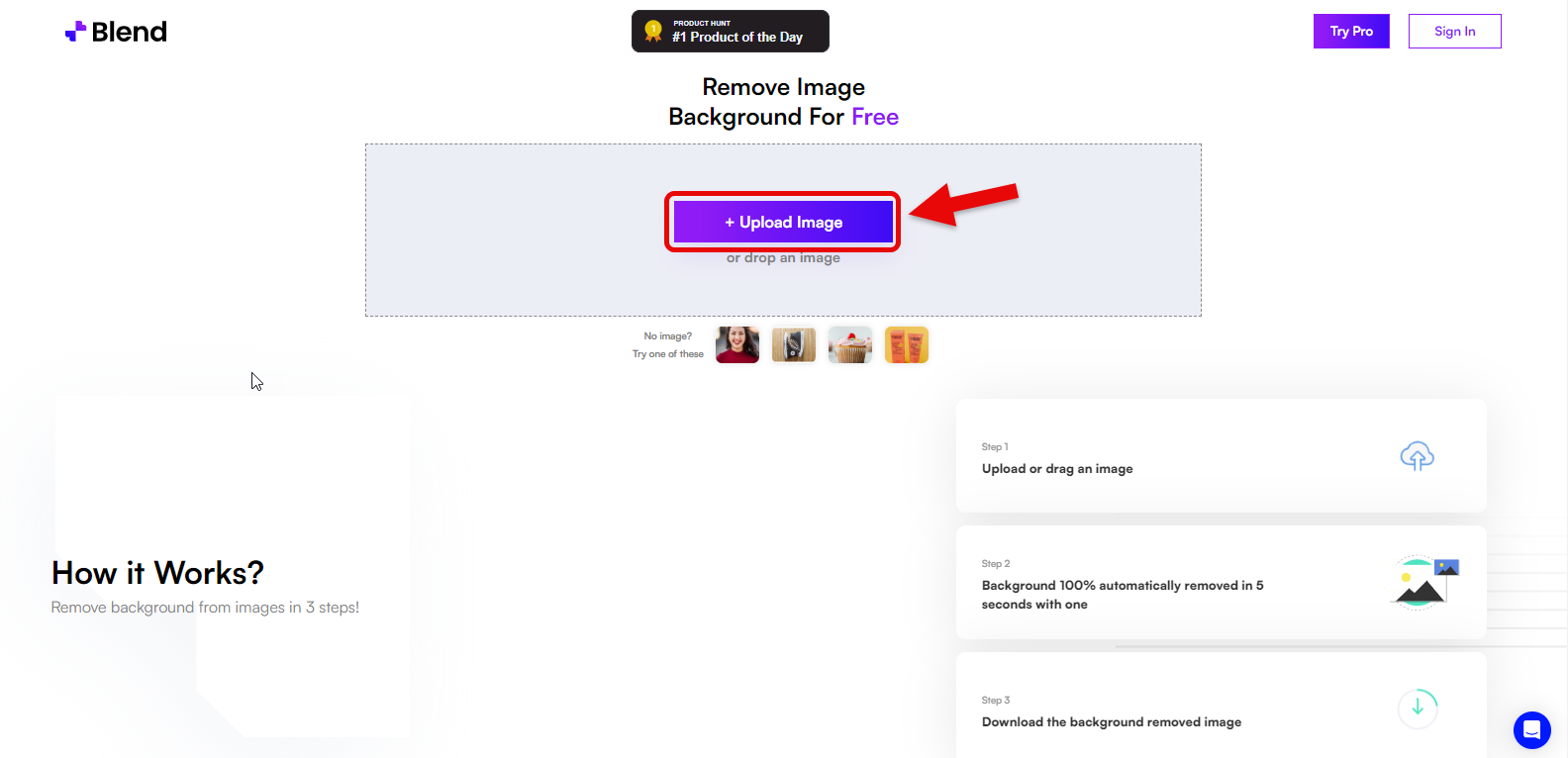
On the homepage, click on the upload image button, and in the next step, you’ll get an option to select your photo.
After selecting the photo, the tool will show you the background-free image in a few seconds.
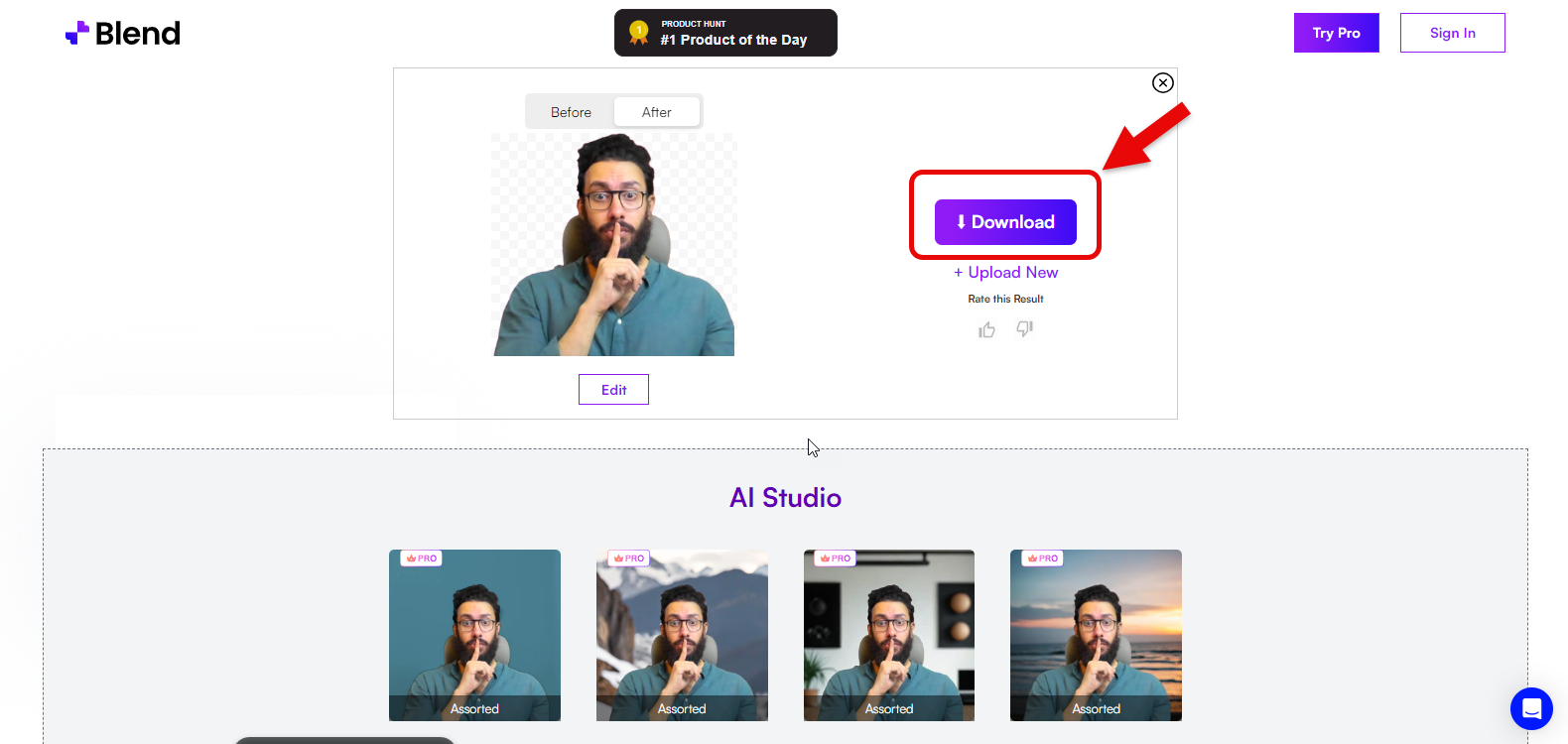
As you can see, we removed the background without signing up or logging into the tool’s website.
In the AI Studio section, you can add a new background and edit your image.
Further down, it shows you thousands of suggestions that you can download with a paid account.
ailabtools.com
A Professional Tool for Removing Backgrounds from Complex Images
Ailabtools uses complex AI algorithms to identify backgrounds and outlines that need to be removed.
If you want to use this tool to remove backgrounds from images of people, animals, products, or items for advertising and sales, like bedding sets, perfumes, shoes, or clothes, it can do so accurately and precisely.
Ailabtools correctly and flawlessly detects the borders of the image and removes them from the background.
Separating the head from the rest of the body is a new feature of Ailabtools that can accurately identify and separate hair, ears, and the head area from the torso.
One major drawback of this tool is that to use it unlimitedly, you need to purchase a subscription plan, but it provides 5 free credits per month for testing the tools.
Ailabtools is one of those tools where, besides background removal, you can also do other tasks like face or head extraction, object removal from the image, coloring old photos, and many other professional photo edits.
Here, we intend to teach you the best way to use the background removal tool, so follow me step by step:
Without signing up and logging into the Ailabtools website, you can’t use the tools since it’s a paid tool and only allows 5 uses per month.
That’s why we first logged into the site using our Gmail and easily signed up.
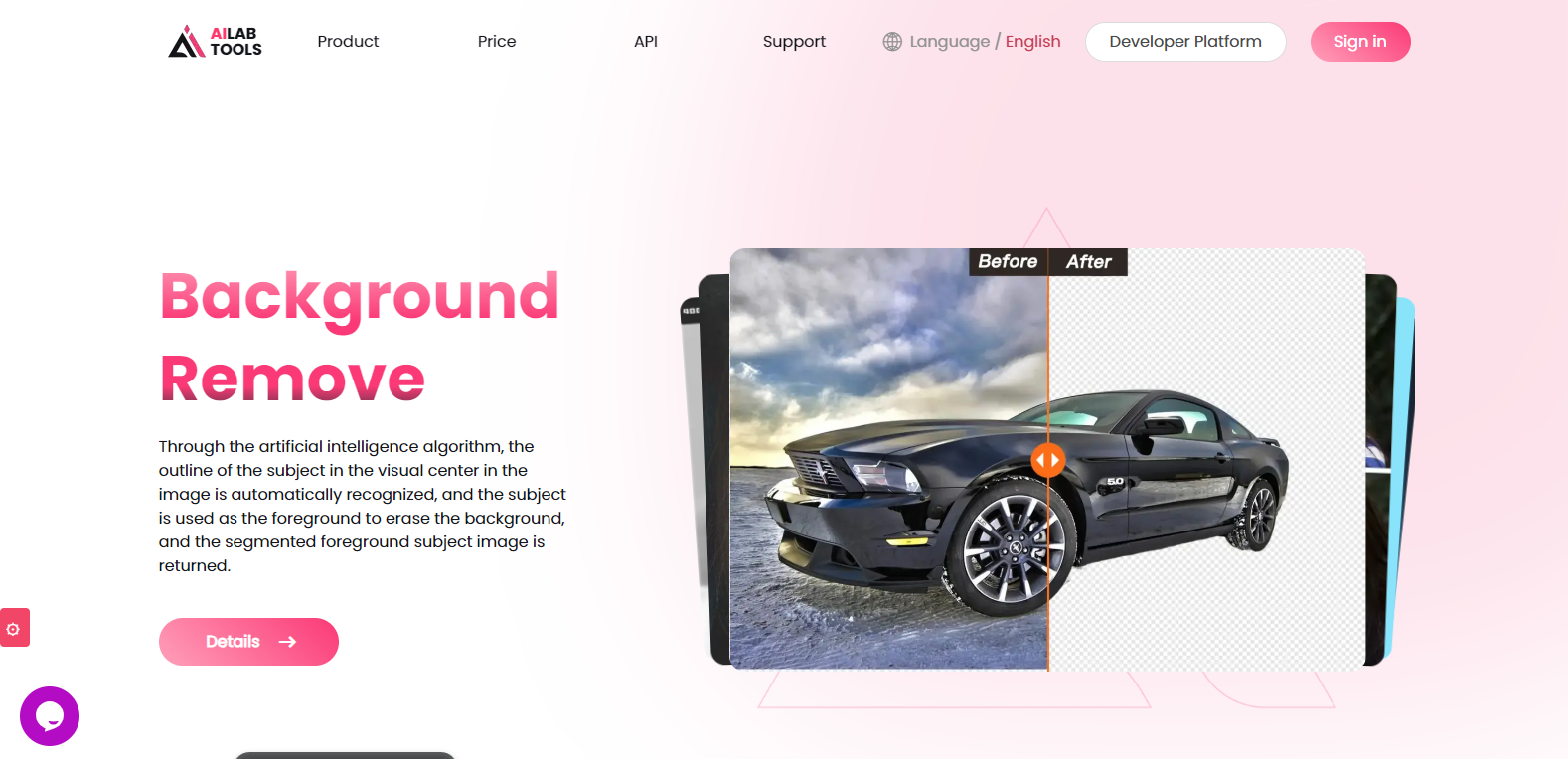
After that, go to the AI background removal tool using the following path:
Product > AI Background Removal > Background Remover

In this section, it asks us to upload an image.
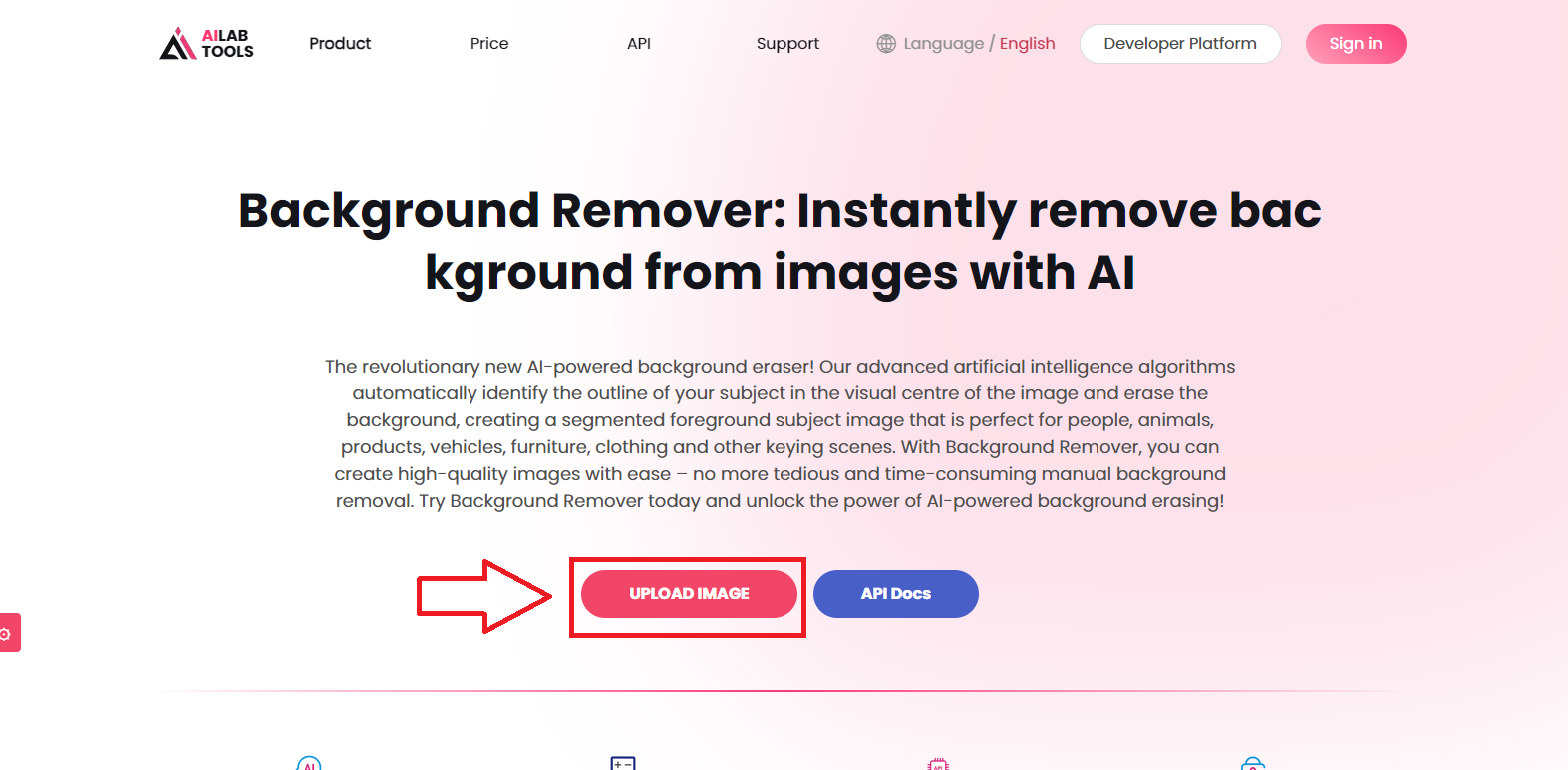
By clicking on the upload image button, we can go to the image upload section.
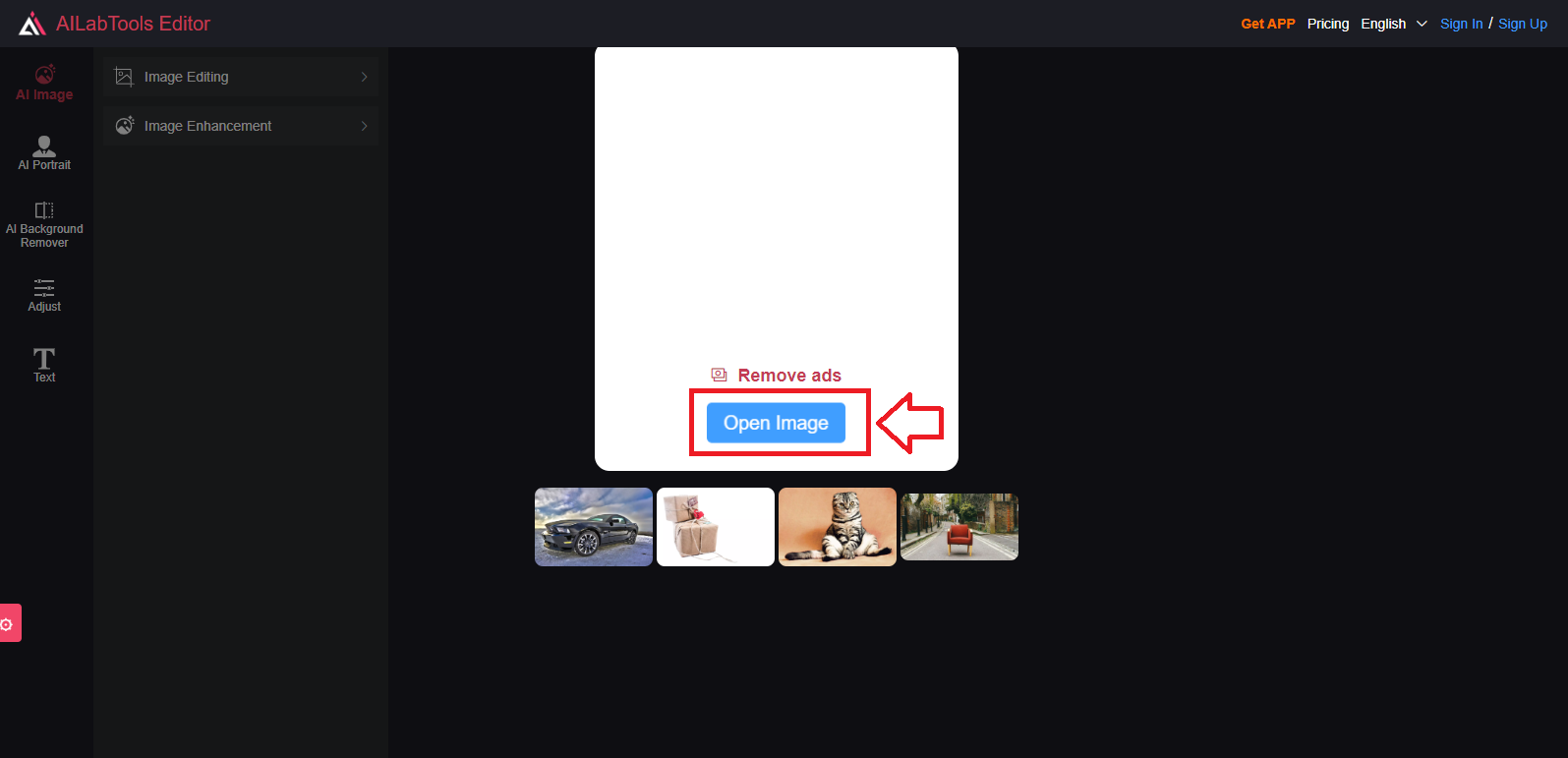
Just click on open image to upload the image you want.
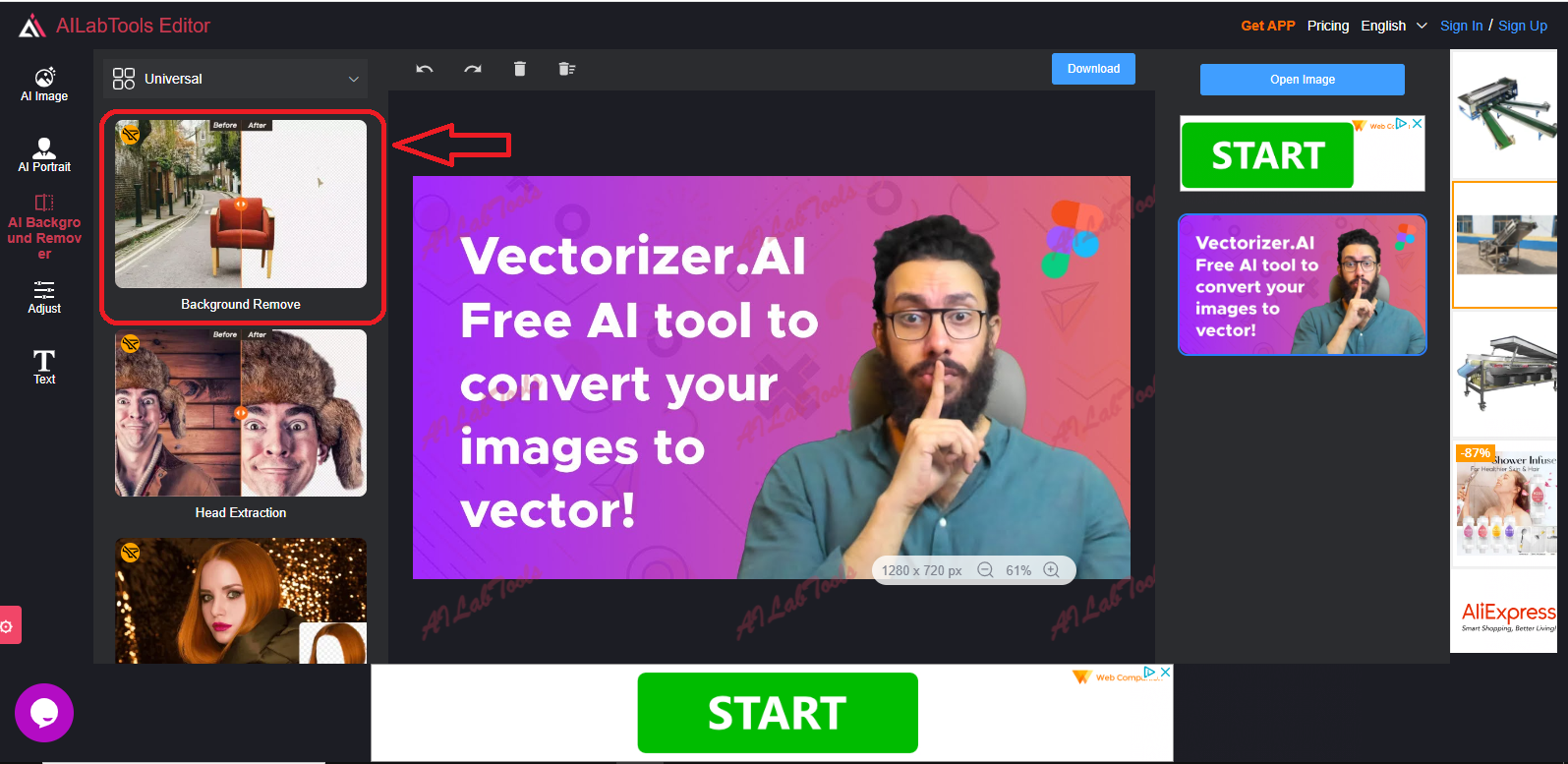
After uploading the image, click on the background remove button, and it will show you a set of categories. Just click on the category related to your image, and the tool will start working.
Finally, you can save your image from the download section.
unlimitedbg.com
Free Tool with Unlimited Downloads
If you want a tool that you don’t have to pay for and doesn’t watermark your images, I recommend unlimitedbg. You can use this tool unlimitedly at any time without any credits.
This tool uses AI to create background-free images, and you can replace them with your desired new backgrounds.
Unlimitedbg supports almost all image formats (around 9 formats) and allows uploading images in other formats as well.
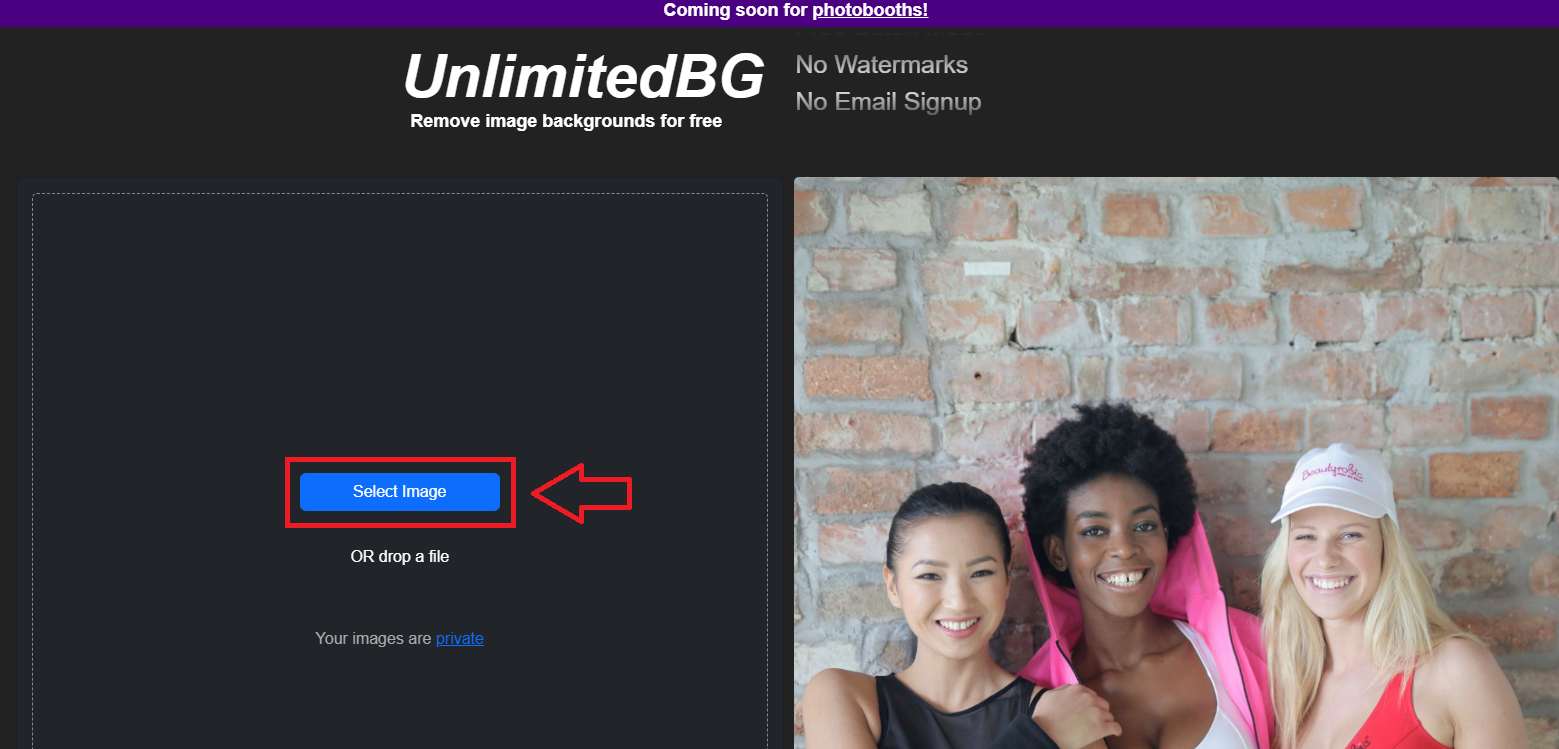
Unlimitedbg is a single-page AI tool specifically designed for removing backgrounds from all kinds of images. To use it, simply visit the tool’s homepage, upload your image as usual, and save your background-free image at the end.